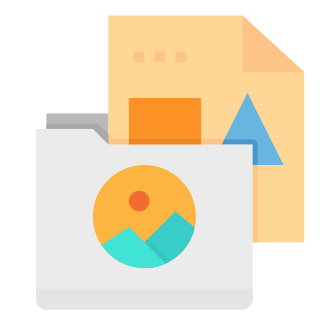As a tech geek and social media expert, I know how frustrating it can be when you‘re unable to send photos on Facebook Messenger, especially on your Android device. In today‘s digital age, photo sharing has become an integral part of our daily communication, allowing us to express ourselves, share memories, and connect with friends and family across the globe.
According to a report by Statista, as of 2021, Facebook Messenger boasts over 1.3 billion monthly active users worldwide, making it one of the most popular messaging apps available. With such a massive user base, it‘s no surprise that people rely on Messenger for seamless photo sharing experiences.
However, when you encounter issues with sending photos on Messenger for Android, it can leave you feeling disconnected and frustrated. Don‘t worry; you‘re not alone in this struggle. Many Android users have faced this problem, and as a tech expert, I‘m here to provide you with the ultimate guide to resolving the "can‘t send photos on Messenger Android" issue.
The Importance of Photo Sharing in Modern Communication
Before we dive into the solutions, let‘s take a moment to understand the significance of photo sharing in today‘s digital landscape. Photos have become a universal language, transcending boundaries and allowing us to share our experiences, emotions, and memories with others instantly.
Studies have shown that visual content, including photos, has a profound impact on human psychology. According to research by Brain Rules, when information is paired with a relevant image, people retain 65% of that information three days later, compared to only 10% when the information is presented without an image. This highlights the power of photos in capturing attention, evoking emotions, and creating lasting impressions.
Moreover, photo sharing has become an essential aspect of social media interactions. A survey conducted by Pew Research Center revealed that 71% of social media users frequently or sometimes post photos or videos they have taken themselves. This demonstrates the prevalence and importance of photo sharing in our digital social lives.
Causes and Fixes for "Can‘t Send Photos on Messenger Android"
Now that we understand the importance of photo sharing let‘s explore the common causes behind the "can‘t send photos on Messenger Android" issue and provide you with a comprehensive troubleshooting guide.
1. Messenger Permissions
One of the primary reasons Messenger may fail to send photos on Android is due to a lack of necessary permissions. To function properly, Messenger requires access to your device‘s camera and storage. If these permissions are not granted, the app won‘t be able to access your photos or take new ones to send.
To fix this issue:
- Open your Android device‘s "Settings" app.
- Find and tap on "Apps & notifications" or "Application Manager."
- Locate and tap on the Messenger app.
- Tap on "Permissions."
- Ensure that the "Camera" and "Storage" permissions are enabled. If not, tap on each permission and select "Allow."
2. Insufficient Storage Space
Another common culprit behind photo-sending issues on Messenger for Android is insufficient storage space on your device. When your phone‘s storage is nearly full, Messenger may struggle to process and send photos, as it requires a certain amount of free space to operate smoothly.
To resolve this problem:
- Check your Android device‘s storage usage by going to "Settings" > "Storage."
- If your storage is almost full, free up space by deleting unnecessary files, photos, and videos.
- Consider uninstalling apps you no longer use or moving files to cloud storage or an external SD card.
3. Outdated Messenger App
Using an outdated version of the Messenger app can also lead to issues with sending photos. Facebook regularly releases updates to address bugs, improve performance, and introduce new features. If you haven‘t updated Messenger in a while, you might be missing out on crucial bug fixes related to photo sending.
To update Messenger:
- Open the Google Play Store app on your Android device.
- Tap on the three horizontal lines (hamburger menu) in the top-left corner.
- Select "My apps & games."
- Find Messenger in the list of apps and tap on "Update" if an update is available.
4. Internet Connectivity
A stable and fast internet connection is essential for sending photos on Messenger. If you‘re experiencing issues, it‘s worth checking your connection and troubleshooting any potential problems.
Try the following:
- Toggle between Wi-Fi and mobile data to see if the issue persists on both networks.
- Move closer to your Wi-Fi router to ensure a stronger signal.
- Restart your Wi-Fi router or modem to refresh the connection.
- Turn on Airplane mode for a few seconds, then turn it off again to reset your device‘s network settings.
5. Messenger Lite or Web Version
If the main Messenger app continues to have problems sending photos, consider using alternative versions of the app, such as Messenger Lite or the web version.
Messenger Lite: This is a smaller, lightweight version of Messenger designed for older Android devices or slower internet connections. It retains the core features, including photo sharing, while consuming less storage space and data.
Messenger Web: You can access Messenger through your Android device‘s web browser by visiting messenger.com. This allows you to send photos without relying on the app itself.
6. Reporting the Issue
If none of the above solutions work, it‘s time to report the problem directly to Facebook. Follow these steps:
- Open the Messenger app and tap on your profile picture in the top-left corner.
- Scroll down and tap on "Report Technical Problem."
- Describe the issue in detail, including any error messages or specific circumstances when the problem occurs.
- Include relevant screenshots to provide visual context.
- Tap on "Send" to submit your report to Facebook‘s support team.
Android-Specific Troubleshooting Tips
In addition to the general fixes mentioned above, here are some Android-specific troubleshooting tips to help resolve the "can‘t send photos on Messenger" issue:
Check your Android OS version: Ensure that your Android device is running on a compatible version of the operating system. Messenger requires Android 4.0.3 or higher to function properly. To check your Android version, go to "Settings" > "About phone" > "Android version."
Clear Messenger‘s cache and data: Clearing the app‘s cache and data can help resolve issues caused by corrupted files or outdated cache. To do this, go to "Settings" > "Apps & notifications" > "Messenger" > "Storage" > "Clear cache" and "Clear data."
Disable battery optimization for Messenger: Android‘s battery optimization feature can sometimes interfere with app performance. To disable it for Messenger, go to "Settings" > "Apps & notifications" > "Messenger" > "Battery" > "Battery optimization" > "Not optimized."
Enable auto-update for Messenger: Keeping Messenger updated is crucial for optimal performance and bug fixes. To enable auto-update, open the Google Play Store, tap on the hamburger menu, go to "Settings," and make sure "Auto-update apps" is set to "Over Wi-Fi only" or "Over any network."
Comparing Messenger‘s Photo Sharing with Other Apps
When it comes to photo sharing capabilities, it‘s worth comparing Messenger with other popular messaging apps. Here‘s a brief overview:
WhatsApp: WhatsApp allows users to send photos, videos, and documents with ease. It compresses photos to reduce data usage while maintaining good quality. WhatsApp also offers a status feature for sharing disappearing photos and videos.
Telegram: Telegram is known for its fast photo sharing and cloud-based storage. It allows users to send photos in their original resolution without compression. Telegram also offers a secret chat feature for secure, encrypted photo sharing.
Viber: Viber supports sending photos, videos, and GIFs. It compresses photos to optimize data usage but allows users to send original-quality images as well. Viber also has a built-in photo editor for basic adjustments before sending.
While each app has its strengths, Messenger remains a popular choice for photo sharing due to its seamless integration with Facebook and Instagram, as well as its wide range of features and customization options.
Privacy Concerns and Permissions
When granting Messenger access to your device‘s camera and storage, it‘s essential to consider the privacy implications. Facebook has faced scrutiny in the past over its handling of user data, so it‘s understandable to have concerns about granting permissions to the app.
However, it‘s important to note that these permissions are necessary for Messenger to function properly and provide a smooth photo-sharing experience. Without access to your camera and storage, Messenger won‘t be able to send or receive photos, making the app virtually useless for this purpose.
If you‘re still hesitant about granting permissions, consider reviewing Facebook‘s privacy policy and data practices to make an informed decision. You can also adjust your privacy settings within the app to control who can see your photos and messages.
Optimizing Photos for Messenger
To ensure the best photo-sharing experience on Messenger, it‘s helpful to optimize your images before sending them. Here are some tips:
Resize photos: If you‘re sending large, high-resolution photos, consider resizing them to a smaller dimensions. This will reduce the file size and make the sending process faster, especially on slower internet connections.
Compress images: Compressing photos can significantly reduce their file size without drastically affecting quality. There are various free image compression tools available online, such as TinyJPG or Compressor.io, which can help optimize your photos for sending on Messenger.
Adjust quality settings: Messenger has built-in photo quality settings that allow you to adjust the compression level of your images. To access these settings, tap on your profile picture in the app, go to "Photos & Media," and select your desired quality option (Low, Medium, or High).
By optimizing your photos before sending them on Messenger, you can improve the overall experience, reduce data usage, and ensure faster sending speeds.
Messenger‘s Photo Editing and Enhancement Features
In addition to basic photo sharing, Messenger offers a range of built-in photo editing and enhancement features to make your images stand out. These features include:
Filters: Messenger provides a variety of filters to change the mood and tone of your photos. From vintage to modern styles, you can easily apply filters to your images before sending them.
Stickers and text: Add some fun and personality to your photos by using Messenger‘s sticker library or adding text overlays. You can resize, rotate, and adjust the opacity of stickers and text to create unique compositions.
Drawing tools: Express your creativity by drawing directly on your photos using Messenger‘s brush tools. You can choose from different colors and brush sizes to customize your drawings.
Cropping and rotating: Easily crop and rotate your photos within Messenger to focus on the desired area or adjust the orientation.
These editing features allow you to personalize your photos and add an extra layer of engagement to your conversations on Messenger.
Messenger‘s Augmented Reality Filters and Effects
Messenger also offers a selection of augmented reality (AR) filters and effects that you can apply to your photos before sending them. These AR features use your device‘s camera to overlay virtual elements onto your real-world images, creating interactive and immersive experiences.
Some popular AR filters and effects on Messenger include:
Face filters: Transform your selfies with a variety of face filters, such as animal ears, glasses, or makeup effects.
World effects: Add animated objects or characters to your photos that interact with the real-world environment.
Style transfers: Apply artistic styles to your photos, transforming them into paintings or sketches.
Games and challenges: Participate in AR games and challenges with your friends on Messenger, such as solving puzzles or competing in virtual races.
These AR features add an extra layer of fun and interactivity to your photo-sharing experience on Messenger, making your conversations more engaging and memorable.
Conclusion
Photo sharing has become an integral part of our daily communication, and Facebook Messenger remains one of the most popular platforms for sharing images with friends and family. However, when you encounter the "can‘t send photos on Messenger Android" issue, it can be frustrating and hinder your ability to connect with others.
By following the troubleshooting steps and tips outlined in this guide, you can resolve the photo-sending problem on Messenger for Android. From granting necessary permissions to optimizing your photos and exploring alternative versions of the app, there are various solutions to get your photo-sharing capabilities back on track.
Remember to keep your Messenger app updated, ensure sufficient storage space on your device, and maintain a stable internet connection for the best experience. Additionally, consider utilizing Messenger‘s built-in photo editing and AR features to enhance your images and make your conversations more engaging.
If the issue persists despite trying these solutions, don‘t hesitate to report the problem directly to Facebook for further assistance. As a tech geek and social media expert, I understand the importance of seamless photo sharing in today‘s digital age, and I hope this guide has provided you with the knowledge and tools to overcome the "can‘t send photos on Messenger Android" issue.
Happy photo sharing on Messenger!