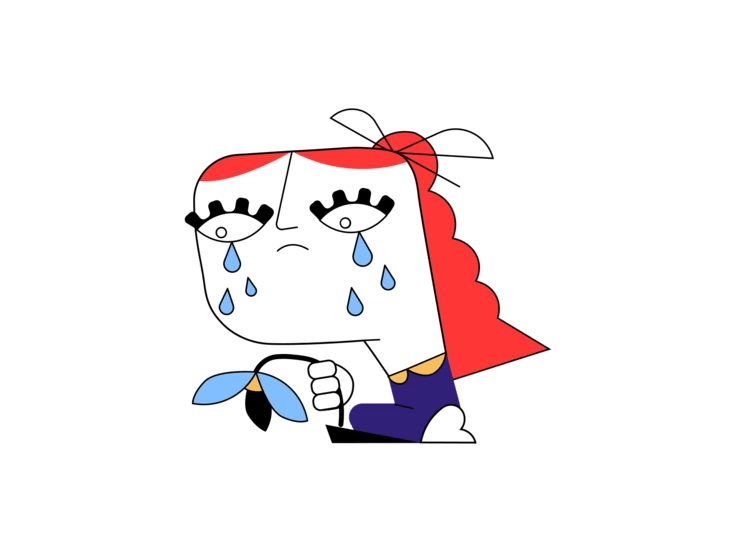If you‘re a frequent Facebook user, you may have had the frustrating experience of being suddenly locked out of your account due to a "Login Approval Needed" message. This error pops up when Facebook‘s security system detects an attempted login from an unrecognized device or location, and requires extra identity verification to proceed.
As a tech industry veteran and social media expert, I‘ve helped countless users navigate this tricky situation. In this comprehensive guide, I‘ll break down exactly what triggers login approval errors, walk you through the different methods for regaining account access, and share some insider tips for preventing future lockouts.
Understanding the "Login Approval Needed" Error
The full error message you‘ll typically see is something like: "Login Approval Needed: We noticed a login from a browser, device, or location you don‘t normally use. We need to confirm it was you before you can get back on Facebook."
Essentially, this is Facebook‘s way of saying: "Hey, we noticed someone trying to access your account from a new device or location. Just to be safe, we need you to prove it‘s really you before we let them in."
It‘s similar to how your credit card company might flag an unusual transaction and ask you to confirm it. The goal is to protect your account from unauthorized access, even if that sometimes means temporarily blocking legitimate login attempts too.
What Triggers Login Approval Alerts?
There are a few different factors that can cause Facebook to flag a login as potentially suspicious:
- Logging in from a new device (phone, tablet, computer) that you haven‘t used before
- Accessing Facebook from a new location or IP address, such as when traveling abroad
- Using a different browser or version of the Facebook app than usual
- Logging in from a shared or public device, like a library computer
Facebook keeps track of the devices and locations you regularly use to access your account. Anything that deviates from that known pattern can trip the login approval alarm.
How Common Are These Issues?
Login approval errors are actually quite common. According to Facebook‘s latest transparency report, the company took action on over 1.2 billion fake accounts in just the fourth quarter of 2022 alone.
With such a massive scale, it‘s no surprise that Facebook casts a wide net with its security checks. Better to occasionally flag a false positive than risk letting a malicious actor slip through the cracks.
Three Ways to Confirm Your Identity and Unlock Your Account
If you find yourself on the receiving end of a "Login Approval Needed" message, don‘t panic. Facebook provides several options for confirming your identity and getting back into your account.
Option 1: Get a Login Code via Email or SMS
The most straightforward method is to have Facebook send you a login code via email or text message (SMS). Here‘s how it works:
- On the login approval screen, select "Get code via email" or "Get code via SMS"
- Enter the email address or phone number associated with your account
- Click "Send Code"
- Open your email inbox or text messages and look for the code from Facebook (it may take a few minutes to arrive)
- Enter the code into the login approval screen and click "Submit"
If the code is entered correctly, you should be granted access to your account immediately. This method works well if you have a current, secure email address or phone number on file with Facebook.
Troubleshooting tips:
- Double check that you‘re entering the code exactly as it appears, without any extra spaces
- If you‘re using two-factor authentication, you may need to enter an additional code from your authenticator app
- Check your spam or junk mail folder if the email doesn‘t appear in your main inbox
- Make sure your email and phone info is up to date in your Facebook profile settings
Option 2: Approve the Login from Another Device
If you have access to another device that you‘ve previously used to log into Facebook, such as your laptop or tablet, you may be able to approve the new login without needing a code.
- Select "Approve login from another device" on the login approval screen
- Open the Facebook app on one of your other devices, or visit facebook.com from a browser where you‘re already logged in
- Look for a notification or alert about the new login attempt
- Tap "Approve" or "Confirm" to verify that it‘s you trying to access your account
This method essentially lets you vouch for the new login by cross-referencing it with a device Facebook already trusts.
Note: For this to work, you need to be currently logged into Facebook on the approving device. If you‘re relying on saved login info or cookies, you may be prompted to re-enter your password for security purposes.
Option 3: Verify Your Identity with Recent Photos
A newer option Facebook offers is to verify your identity by recognizing yourself in photos you‘re tagged in. This is how it works:
- Select "Verify your identity with recent photos" on the login approval screen
- Facebook will show you a series of photos and ask you to identify which ones you appear in
- Select your photos to prove that you are the rightful account owner
Facebook uses facial recognition technology to match your selections to the tags on your photos. It‘s a bit like picking yourself out of a virtual lineup.
This method can be handy if your email/phone info is outdated or you don‘t have access to your other devices. However, it requires you to be somewhat active on Facebook and have a decent number of tagged photos for the verification to work.
Tip: If you wear glasses or have changed your appearance recently, try to find photos that reflect your current look to improve the chances of a match.
What If None of the Above Methods Work?
In rare cases, you may exhaust all the standard login approval options and still be unable to access your account. This can happen if:
- Your email, phone, and other account info is outdated or inaccessible
- You can‘t verify your identity through photos due to lack of tagged images
- There is a technical glitch or bug preventing the login approval process from completing
- Your account has been permanently disabled or deleted for a policy violation
If you find yourself in this situation, you can try submitting an account recovery request to Facebook‘s support team. You‘ll need to provide some form of identification, such as a government ID or official document with your name and photo.
Depending on the circumstances, regaining access could take anywhere from a few hours to several weeks. In some cases, Facebook may determine there is not enough evidence to verify your ownership of the account.
Prevention is the Best Medicine
While it‘s useful to know how to handle login approval issues when they arise, the best strategy is to reduce the chances of encountering them in the first place. As the saying goes, an ounce of prevention is worth a pound of cure.
The single most effective way to avoid login approval headaches is to enable two-factor authentication (2FA) on your account. This adds an extra layer of security by requiring a second form of verification beyond your password, such as a code from an authenticator app or a physical security key.
With 2FA turned on, even if someone manages to guess or steal your password, they won‘t be able to log into your account without also having access to your second factor. It‘s like having a deadbolt on your front door in addition to the regular lock.
Interesting fact: According to a 2021 survey by the Pew Research Center, only about 22% of Americans use 2FA for at least one of their online accounts. Don‘t be like the other 78% – turn on 2FA today!
Here‘s how to set up 2FA for your Facebook account:
- Log into your account and click the down arrow in the top right corner
- Select "Settings & Privacy" > "Settings"
- In the left menu, click "Security & Login"
- Scroll down to "Two-factor authentication" and click "Edit"
- Choose your preferred 2FA method (Authentication app or Security key)
- Follow the prompts to set up your chosen method
In addition to 2FA, it‘s a good idea to follow these general Facebook security best practices:
- Use a strong, unique password that you don‘t use on any other websites
- Never share your login info with anyone, even friends or family
- Log out of your account when using shared devices
- Keep your email, phone, and other account details up to date
- Be cautious about clicking links or downloading attachments, even from trusted contacts
- Review your account activity and security settings regularly
Stay on Top of Facebook‘s Evolving Security Features
One reason I love my work as a tech expert is that there‘s always something new to learn. Social media giants like Facebook are constantly updating their security systems and rolling out new features to stay ahead of the ever-evolving threat landscape.
In the past year alone, Facebook has introduced several notable changes and improvements to its account security toolkit:
New account recovery options: In addition to the standard email and phone verification, you can now designate several trusted contacts to help you regain access if you ever get locked out. These can be friends or family members who can receive a special one-time link to help you log back in.
Simplified security settings: Facebook has consolidated its various security options into a central hub called the "Security Checkup." This tool walks you through a quick audit of your account‘s defenses and makes it easy to adjust your settings as needed.
Improved 2FA management: You can now manage all your 2FA settings directly from the Facebook app, rather than having to go through the website. The setup flow has also been streamlined to be more user-friendly.
Expansion of Facebook Protect: Facebook Protect is an enhanced security program originally offered to high-profile accounts like politicians, journalists, and activists. In late 2022, the company began rolling it out more broadly, requiring 2FA for a wider range of at-risk accounts.
Staying on top of these updates can help you make informed decisions about your account security and take advantage of the latest protective features. I recommend following the official Facebook Security page for announcements and checking your account settings periodically.
Frequently Asked Questions
To wrap up, here are answers to some common questions I hear about Facebook login approvals and account recovery:
Q: Can I turn off login approvals?
A: You can turn off the "Get alerts about unrecognized logins" feature in your security settings, but this is not recommended. Disabling login alerts can leave your account more vulnerable to unauthorized access. It‘s better to use proactive security measures like 2FA instead.
Q: What if I don‘t have access to any of the email addresses or phone numbers associated with my account?
A: In this scenario, your best bet is to go through the "Verify your identity with recent photos" process or submit an account recovery request with some form of ID. You will not be able to receive login codes or check for alerts without at least one current contact method.
Q: Can I set up backup codes for 2FA?
A: Yes, Facebook allows you to generate a set of single-use backup codes that you can print out or screenshot. These can be used to log in if you lose access to your usual 2FA method. To set them up, go to "Security & login" > "Two-factor authentication" > "Recovery codes."
Q: I received an "unusual login" alert but it was actually me. What should I do?
A: You can let Facebook know it was a legitimate login by clicking "This was me" on the alert screen. Over time, this helps train Facebook‘s systems to better recognize your typical login patterns and locations. You may also want to double-check that your current device and location are saved in your Active sessions.
Q: Does Facebook ever lock accounts for no reason?
A: Facebook‘s systems are designed to trigger login approval when they detect unusual or suspicious activity, but they aren‘t perfect. In rare cases, an account may be temporarily locked due to a false positive or a technical glitch. If you believe your account was locked in error, you can try going through the standard account recovery process or reporting the issue to Facebook.
I hope this in-depth guide has equipped you with the knowledge and tools to confidently tackle any login approval challenges that come your way. Remember, the key is to stay proactive, use strong security features like 2FA, and keep your account info current.
If you found this article helpful, I‘d love to hear your feedback and experiences with Facebook account security. Feel free to drop a comment below or connect with me on social media.
Until next time, stay vigilant and secure out there, my fellow tech adventurers!

Sources & Further Reading:
- Facebook Help Center – What is login approval and how does it work?
- Facebook Newsroom – Expanding Facebook Protect To More People in 2022
- Meta Transparency Center – Community Standards Enforcement Report
- Pew Research Center – How Americans Approach Their Password Security
- Engadget – Meta will now require two-factor authentication for high-profile Facebook users