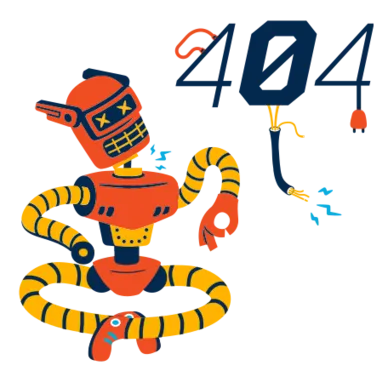Introduction
If you‘ve attempts to play MultiVersus online recently only to be hit with the dreaded "MultiVersus not working" error, know that you‘re far from alone. Player First Games‘ platform fighter has absolutely exploded in popularity since its July 2022 open beta launch, racking up over 20 million players in just a few short months according to official tracker data.
While the developers have done an admirable job so far keeping servers stable in the face of this massive influx of players, intermittent connection issues and outages are still frustratingly common for many players. But fear not, fellow MultiVersus enthusiast – as a seasoned tech geek with countless hours logged in the arena, I‘ve put together this comprehensive troubleshooting guide to help get you back to clashing with Batman, Shaggy, and the rest of the crew as quickly as possible.
Checking Server Status
First and foremost, when you encounter a MultiVersus connection error, you‘ll want to confirm whether the issue is on your end or the game‘s servers. The official @MultiVersus Twitter account is the most reliable source for real-time server status updates. If you see a recent tweet acknowledging login issues, matchmaking failures, or other widespread problems, you‘ll know to simply wait it out until the developers resolve the outage.
While not official sources, third-party status trackers like DownDetector can also give you a quick idea of whether other players are reporting issues. If the MultiVersus page shows a spike in problem reports, the servers are most likely experiencing some instability.
Game director Tony Huynh is quite active on Twitter, frequently posting status updates and interacting with the community. In a recent tweet, he noted that the team is "working to improve server stability and will expand capacity" to better handle the massive playerbase.
We‘re constantly working to improve MultiVersus‘ online experience. Huge demand for the beta has led to some instability, but we‘re on the case and will continue expanding server capacity and optimizing netcode. Thanks for your patience!
— Tony Huynh (@Tony_Huynh) August 17, 2022
Basic Troubleshooting
Once you‘ve ruled out a widespread outage, it‘s time to run through some basic troubleshooting on your end. Start by double-checking your internet connection – a spotty Wi-Fi signal or low bandwidth can easily cause disconnects and failed matchmaking. Run a speed test to verify you‘re getting at least the 10Mbps download and 1Mbps upload rates recommended for smooth online gaming.
If your speeds are consistently subpar, try moving your PC or console closer to the router or connecting via Ethernet cable for a more stable link. Restarting your router and modem can also help clear up intermittent connection issues.
It‘s also crucial to install any available updates for both MultiVersus itself and your hardware. On PC, keep your graphics drivers up to date via GeForce Experience for Nvidia cards or AMD‘s driver site for Radeon GPUs. On consoles, check for any pending system updates in settings.
Game patches and hotfixes often include essential netcode improvements and stability enhancements, so be sure to let any MultiVersus updates install fully before trying to connect again. You can check the official MultiVersus patch notes site or r/MultiVersusTheGame subreddit to see what‘s included in the latest build.
Error Code Troubleshooting
Sometimes basic fixes aren‘t enough, and you‘ll run into a recurring error message when trying to connect. Here are a few of the most common MultiVersus error codes and how to resolve them:
Error 10011/10012/10013
These related error codes all typically point to your local network blocking the necessary ports for MultiVersus‘ online services. If you‘re playing on PC, you‘ll want to check that your firewall and any antivirus or VPN software you may be running isn‘t blocking the game executable or its network access. Consult the documentation for your specific security software for steps on adding MultiVersus as an exception or disabling the firewall entirely.
On consoles, Error 10011/10012/10013 is most often caused by a moderate or strict NAT type preventing your console from communicating with the MultiVersus servers. You can check your console‘s NAT type in the network settings menu. If it‘s set to strict or moderate, enabling UPnP in your router settings or manually forwarding the necessary ports can resolve the issue. Check your router‘s documentation or use Port Forward‘s MultiVersus guides for step-by-step instructions.
Error 30005
Error 30005 crops up when the game is unable to connect to its authentication servers, either due to an outage or inconsistent connection on your end. First, check the official @MultiVersus Twitter for any news of login server issues. If there are no known problems, resetting your router and ensuring any VPN or proxy connections are disabled are the most common fixes.
Error 84645
Typically unrelated to connection quality, Error 84645 has been reported when the WB Games servers go down for maintenance, during heavy traffic periods, or when the login queue is full. Unfortunately, the only fix is to wait a while and keep trying periodically until the servers stabilize. The MultiVersus teams have indicated they are working to increase server capacity to better handle peak traffic.
You can see a full list of common MultiVersus error codes and their causes in the official support documentation.
Advanced Troubleshooting
If you‘re still running into connection issues after exhausting basic and error-specific fixes, there are a few more advanced steps you can try:
Verify integrity of game files (PC): Corrupted game files could lead to unexpected disconnects or other weird behavior. In Steam, right-click MultiVersus > Properties > Local Files > Verify integrity of game files to check for and repair any inconsistencies.
Clear console cache (Xbox/PlayStation): Over time, your console‘s temporary data cache can get bogged down and cause performance issues. On Xbox, hold the power button for 10 seconds until the console shuts down, then unplug the power cable for a few minutes. On PlayStation, turn the console off completely, then press and hold the power button until you hear a second beep.
Enable QoS/WMM (Router): Quality of Service and WMM (Wi-Fi Multimedia) are router features that can automatically prioritize gaming traffic for a smoother experience. If your router supports QoS, check the settings page and enable it if it‘s not already on, or add a specific rule for your PC/console‘s MAC address or the ports MultiVersus uses.
Forward ports manually (PC/Router): In addition to using UPnP to automatically forward ports, you can also input the specific ports MultiVersus uses in your router‘s port forwarding menu. Check the official MultiVersus support page for the full list of ports across PC and consoles.
Change DNS servers (All platforms): Using a faster DNS server than the default provided by your ISP can potentially improve connection speeds and reliability. Popular options include Google DNS (8.8.8.8 / 8.8.4.4) and Cloudflare DNS. Guides on changing your DNS can be found online for PC, Xbox, and PlayStation.
Known Issues & Future Updates
The good news is that the MultiVersus team is well aware of the current online woes and hard at work on fixes and improvements. The official MultiVersus Trello board tracks known high-priority issues and the status of upcoming patches.
Some of the most common complaints related to online performance include:
- Laggy or unplayable matches when one player has a poor connection
- Occasional crashes or disconnects during matches
- Matchmaking failures or long queue times
- Fluctuating ping/latency, especially during peak hours
The 1.03 patch released in late September included some behind-the-scenes improvements to matchmaking and server-side network optimizations, and the developers have confirmed additional netcode updates are in the works for future updates. Game director Tony Huynh has also hinted at plans for region-based matchmaking to help ensure lower ping matches.
We‘re working on better matchmaking based on region and ping to make sure you get the best possible experience in MultiVersus. Stay tuned for more info!
— Tony Huynh (@Tony_Huynh) September 15, 2022
Community & Memes
Of course, even with all these troubleshooting tips, sometimes you‘ll still find yourself staring at the dreaded connection lost screen. In those frustrating moments, it can help to remember you‘re not alone – a quick scroll through the MultiVersus Twitter replies or subreddit will reveal hundreds of players in the same boat, many posting memes and jokes to cope with the pain.
One of the most popular online MultiVersus memes has become the "Tony pls fix servers" image macro, featuring various beloved characters like Baby Yoda and Hasbullah photoshopped in front of the infamous connection error message. What started as a genuine plea to game director Tony Huynh has evolved into a comedic catchphrase and rallying cry for the long-suffering playerbase.
The "Multiversus experience" meme template has also made the rounds, poking fun at the all-too-relatable cycle of queueing up, waiting for a match, getting into the game, landing one hit, then immediately disconnecting. As frustrating as server issues can be, it‘s heartening to see the community coming together to commiserate and keep things lighthearted in the face of connection woes.
Conclusion
Despite MultiVersus‘ explosive popularity and rapid growth, the online experience admittedly hasn‘t been the smoothest in these early days of open beta. Growing pains and launch window server woes are nothing new in the online multiplayer space – hugely hyped games like Final Fantasy XIV, Pokémon Go, Overwatch 2, and Diablo III have all struggled with massive demand at release leading to connectivity issues.
The key difference with MultiVersus is that the developers have been exceptionally communicative and transparent about the issues, with game director Tony Huynh and other team members frequently interacting with the community and providing status updates. Dedicated players have also jumped in to provide support and troubleshooting tips to frustrated newcomers, fostering a surprisingly welcoming environment despite the technical troubles.
With each new patch and content update, the MultiVersus online experience has gradually improved. While intermittent hiccups will likely persist as the playerbase continues to grow and spike with each new character release, the developers seem well equipped and deeply committed to providing a stable, responsive platform for the game‘s massive audience.
In the meantime, hopefully this in-depth troubleshooting guide has given you a few new tricks to try the next time you encounter the dreaded connection error screen. Remember to stay patient, stay positive, and maybe take a quick break to go outside and touch some grass while you wait for the servers to stabilize. See you in the arena!