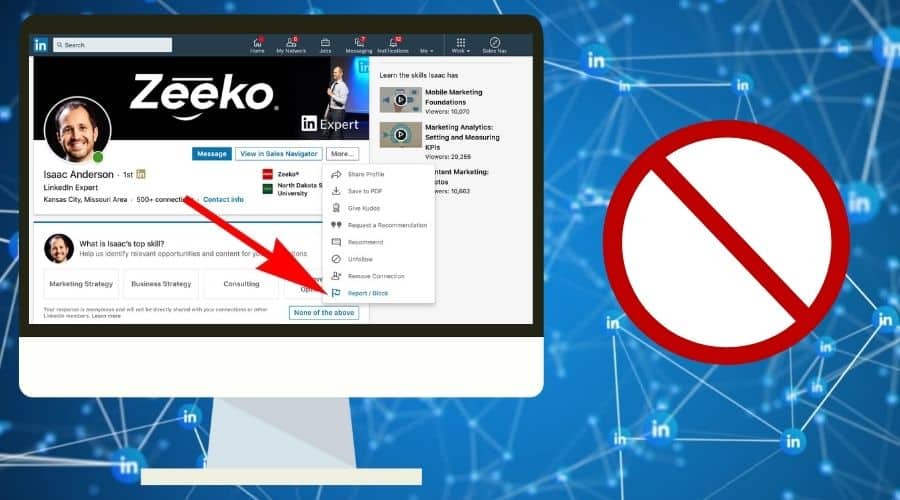Blocking someone has become a standard feature on any social media or networking platform. Sometimes it is necessary to block some people on formal networking platforms like LinkedIn. Can you Block Someone on LinkedIn? Here’s How.
Blocking someone on one of your networking platforms may sound rude, but it is a necessary evil on rare occasions. LinkedIn is one of the few social networking platforms, and people like to keep a professional tone whenever they interact on the platform. That is why it is common to ask can you block someone on LinkedIn? Here’s how.

1. Blocking someone through their Profile page
You can easily block annoying individuals on LinkedIn by visiting their profile page. You can follow the steps below to block someone on LinkedIn by visiting their profile page.
Step 1: Log in to your LinkedIn account and visit the profile page of the annoying person you want to block.
Step 2: Locate the [More] option before clicking on it.
Step 3: Click on the [Report / Block] option at the end of the context menu.
Step 4: Wait for the pop-up box to appear before clicking on the [Block (Name of the person you want to block)] before clicking on the Block option to complete the process.
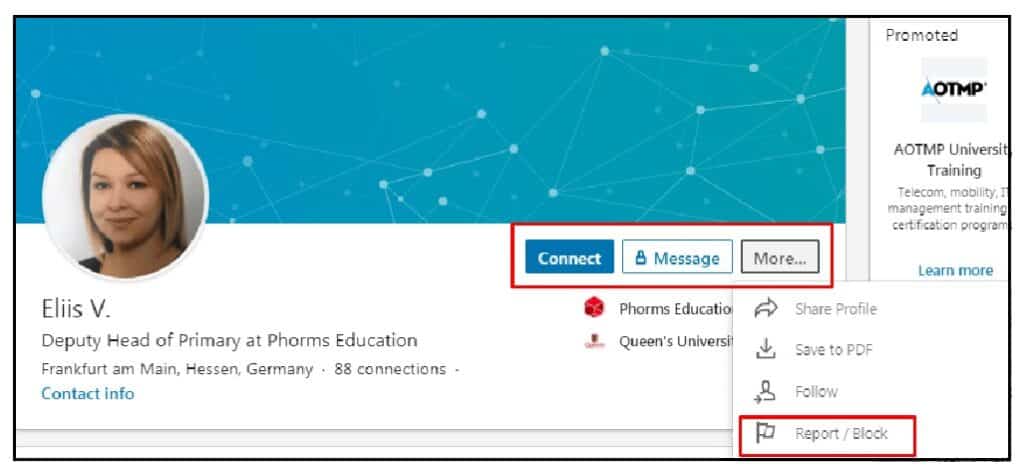
The above method is convenient because the other user will not receive a notification of your action. Your visit to their profile page will not appear if you block them from your LinkedIn account.
2. Blocking someone on LinkedIn without going through their profile page
Currently, it is not possible to block someone on LinkedIn without navigating to their profile page. However, there is a workaround procedure that you can use to block someone on LinkedIn without your name or profile picture showing. You can follow the procedure below to block someone on LinkedIn without your name or profile picture appearing.
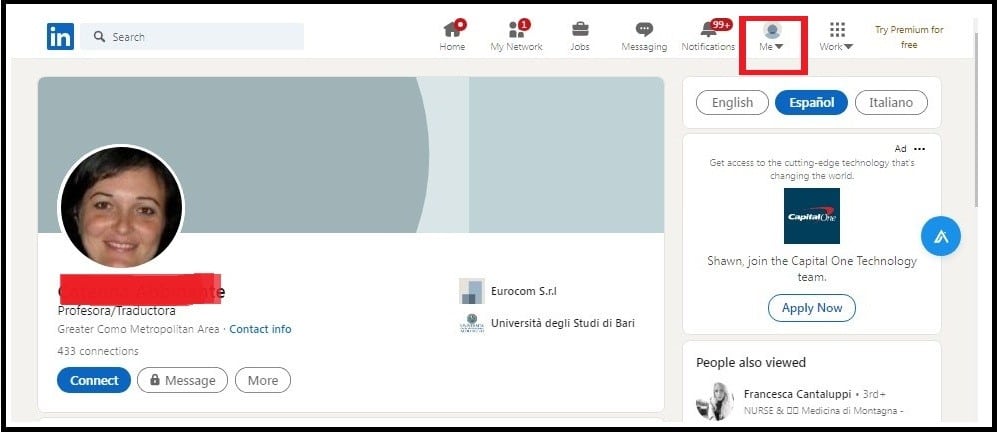
Step 1: Log in to your LinkedIn account before clicking on the [Me] option at the top right of your screen.
Step 2: Wait for the drop-down context menu to appear before clicking on the Settings & Privacy option.
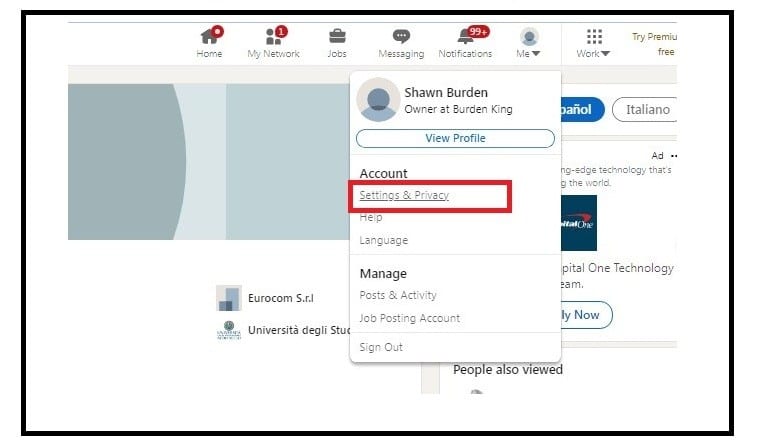
Step 3: Locate the Visibility section before clicking on Profile viewing options.
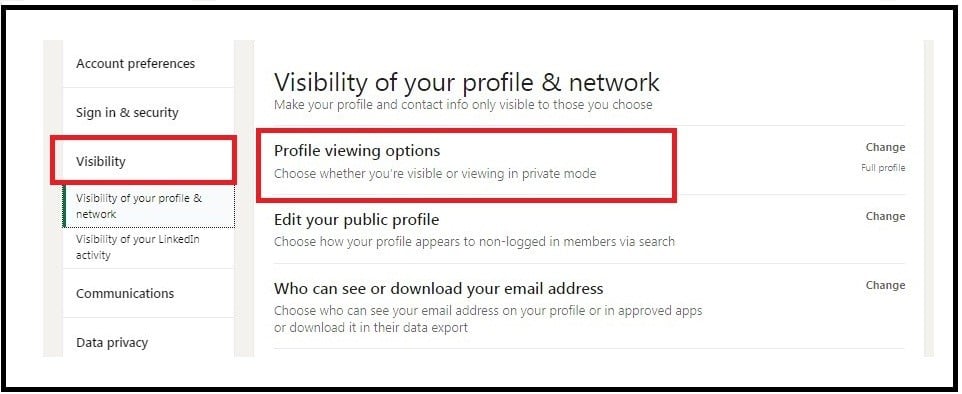
Step 4: Click on the Change option before clicking on the Anonymous option to have your profile displayed as Anonymous on LinkedIn.
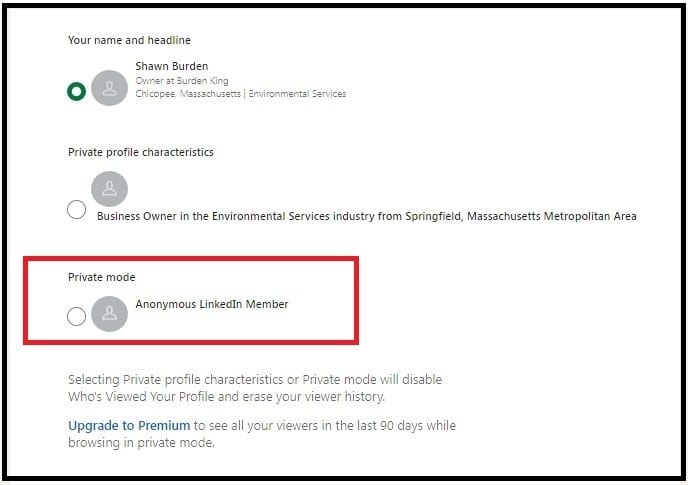
Step 5: Visit the profile page of the person you want to block on LinkedIn.
Step 6: Locate the [More] option before clicking on it.
Step 7: Wait for the context menu to appear before clicking on the [Report / Block] option.
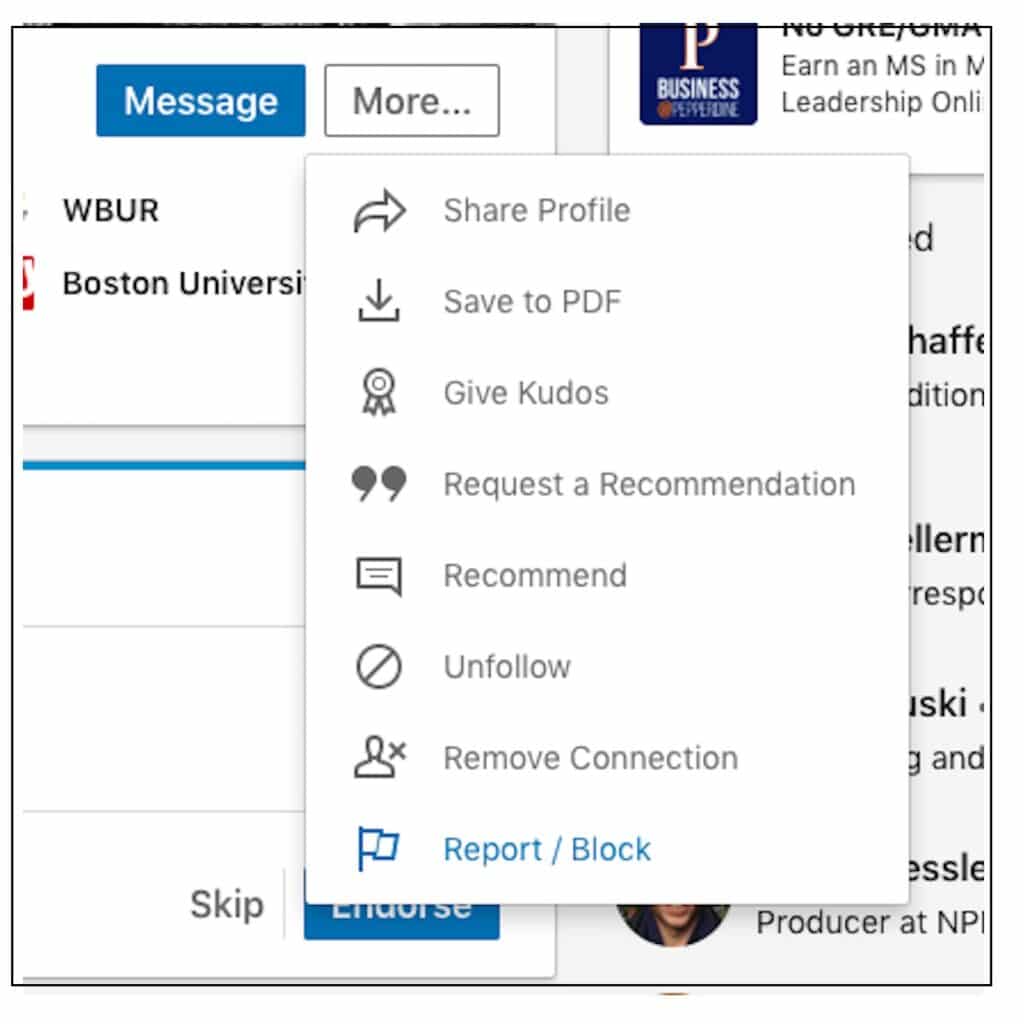
Step 8: A pop-up box will appear afterward, and you need to click on the [Block (Name of the person you want to block)] before clicking on the Block option to complete the process.
The above workaround procedure ensures your activities are incognito when you visit other LinkedIn profiles. There are no automatic blocking features on LinkedIn, and the available avenue is manually blocking someone on the networking platform.
Effects of blocking someone on LinkedIn
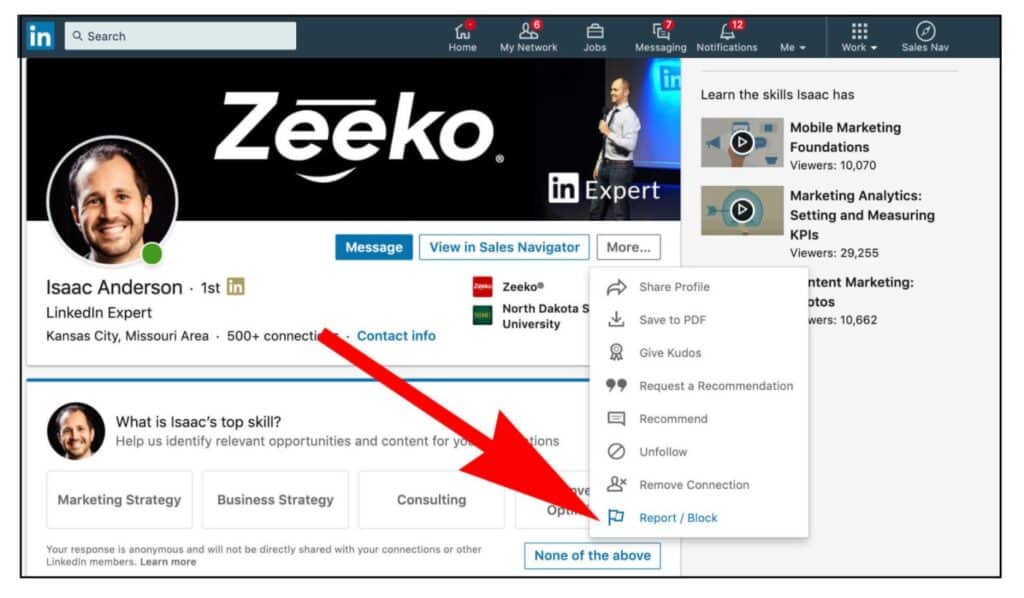
Below is a list of repercussions for blocking someone on LinkedIn.
- The first effect is the inability to view each other’s profile pages on LinkedIn.
- You will also be unable to access each other’s LinkedIn activities.
- You will not be able to see any shared content from the blocked account.
- The connection between you and the blocked user will cease to exist on your LinkedIn connection count.
- You will not be able to access the [Who’s Viewed Your Profile] feature for each other.
- You will not be able to get notifications for the blocked person’s upcoming events.
- You will no longer be able to receive LinkedIn Newsletters from each other.
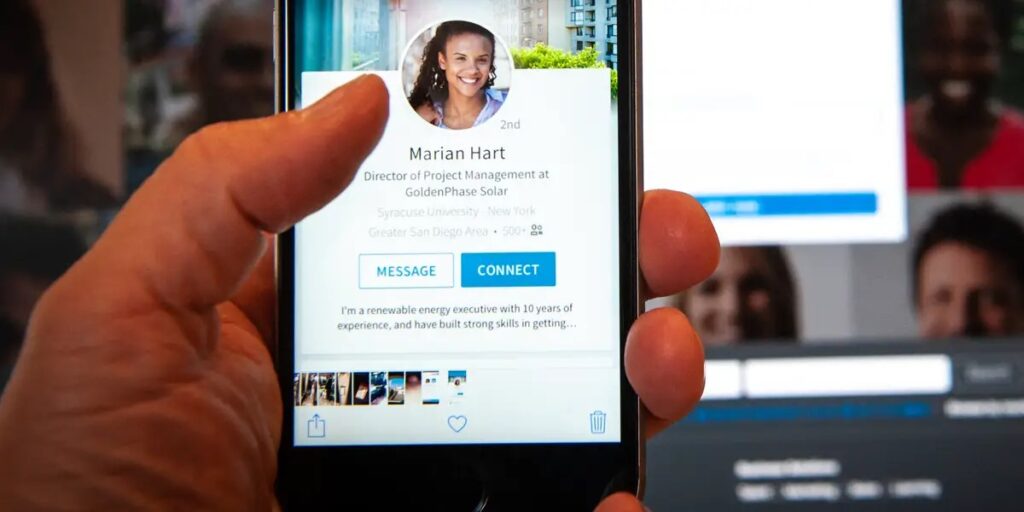
- Endorsements from each other will cease to exist once you block someone on your LinkedIn account.
- Both parties will not be able to access the [People You May Know] and [People also viewed] features for each other on LinkedIn.
- You are the only person with the ability to undo the account block. The other user will not get a notification message once you unblock them.
Can a blocked person still access and view your LinkedIn profile and posts?

A blocked user can still access your public LinkedIn information. A blocked user can access public information like your profile, comments, shares, and content. However, you can navigate to the Privacy & Security section on your LinkedIn page to edit your privacy settings and prevent them from accessing your public LinkedIn information.
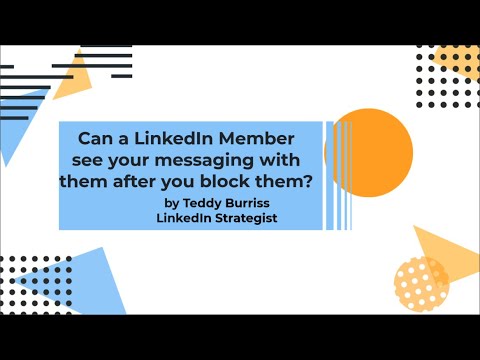
Mutual connections on your LinkedIn network can still share content posted by the blocked user on your LinkedIn feed section. However, you can solve this problem by hiding the updates from your LinkedIn feed.
You can see remnants of content from the blocked users if you are using a LinkedIn API on your smartphone. You can see the remnant content because it is still in your cache storage. You can sign out of your LinkedIn account and clear the cache data on your LinkedIn API before logging in to solve the problem.
Conclusion
LinkedIn makes periodic changes to its platform, and you check back on this website for any new tips for blocking someone on LinkedIn.