The PS4 is a remarkable piece of gaming console that has survived the test of time since its inception on 15 November 2013. The PS4 is one of the most reliable consoles, but it has its fair share of challenges. The Error Code E-8210604A is one of the challenges you can encounter when you want to connect your PS4 console to the internet. Below are 10 ways to fix PS4 error code E-8210604A.
The PS4 console will always find its way into the gaming hall of fame because of its remarkable features like high-resolution HDMI display, Gigabit Ethernet PS4, Wi-Fi IEEE 802.11ac, Bluetooth 4.0, and USB 3.1. The connectivity features play a pivotal role in ensuring gamers enjoy the online gaming experience. The connectivity features on the PS4 console can experience minor challenges like Error Code E-8210604A. The article below focuses on ten ways to fix PS4 Error Code E-8210604A.
Plausible causes for the PS4 Error Code E-8210604A
Several reasons cause you to experience Error Code E-8210604A on your PS4 console. The reasons range from:
1. Internet connectivity issues
2. User account issues.
3. Device issues.
Below are some troubleshooting tips you can use to fix the PS4 Error Code E-8210604A. You can begin with the first troubleshooting solution and proceed down the list until you resolve the PS4 Error Code E-8210604A.
1. Signing out of your PlayStation Network
You can follow the steps below to sign out of your PlayStation network before signing in again.
Step 1: Navigate to your main menu on your PS4 console before selecting the Settings option.

Step 2: Locate the Users and Accounts section before clicking on it.
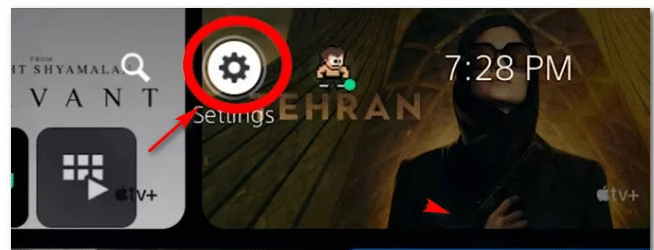
Step 3: Navigate to the PlayStation Network section before selecting your network. Click on the sign-out option before signing in again to your PlayStation network.
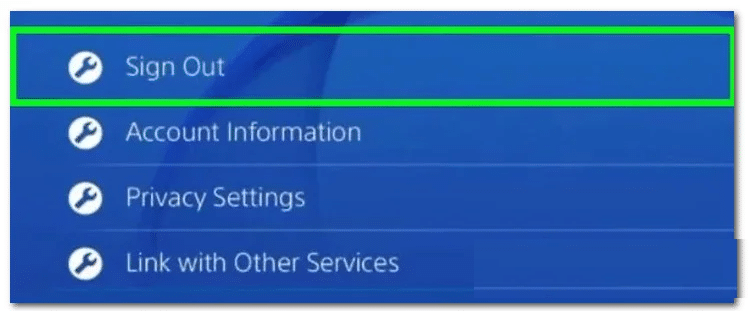
Step 3: You can try purchasing the PS+ subscription if the PS4 Error Code E-8210604 is still on your console.
2. Changing your Email using your PlayStation Profile
You can follow the steps below to change the Email using your PlayStation Profile.
Step 1: Launch your preferred browser on your PC before visiting the official Sony Account Management page
Step 2: Proceed to enter your code once you reach the 2-step verification stage.
Step 3: Navigate to the left sidebar before selecting the Security option.
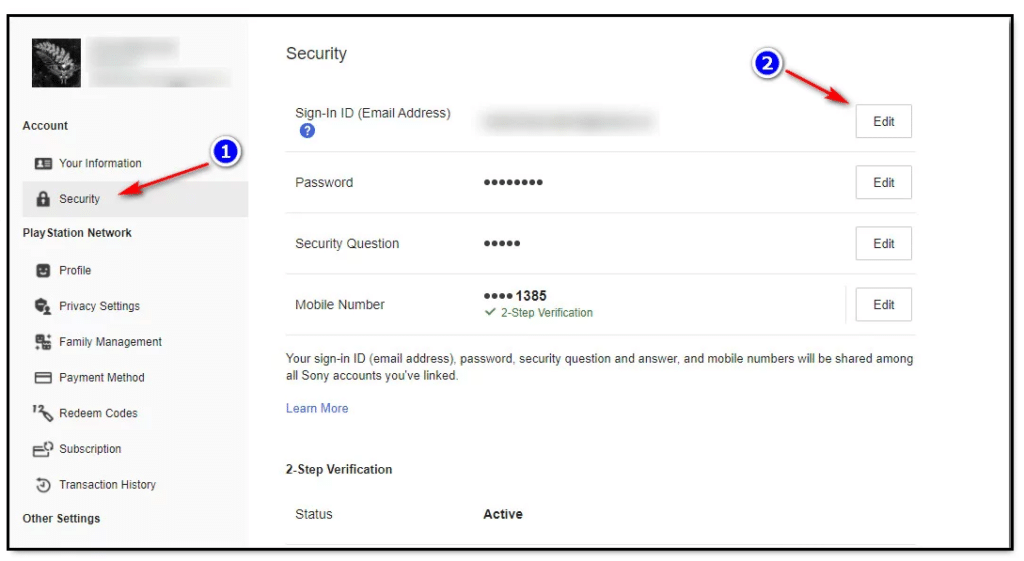
Step 4: Navigate to the context menu on the right before picking the Sign-in ID form.
Step 5: Wait for the drop-down menu to load before clicking on the Change Email Address option.
Step 6: Enter your new Email address before clicking on the Save button at the bottom.
3. Topping your Wallet before making a purchase
Online bank transfers have a strict policy that can cause you to experience Error Code E-8210604 on your PS4 console. You can top up your PS+ subscription via your wallet and resolve the error code message on your console. You can follow the steps below to top up your PS+ subscription.
Step 1: Navigate to the PlayStation Store using your Pc before signing in to your account.
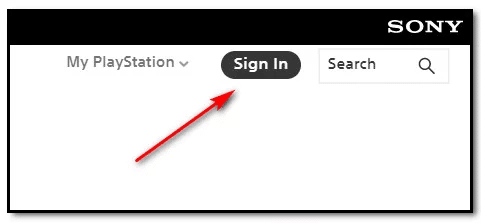
Step 2: Click on the Account icon at the top right before clicking on Payment Management.
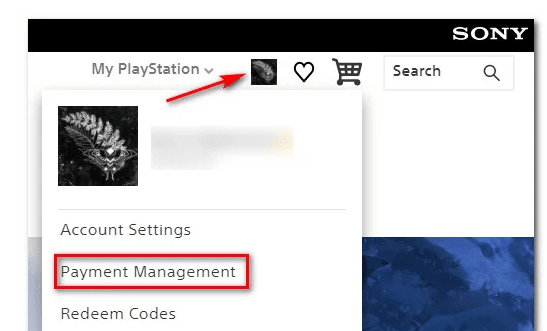
Step 3: Click on the Add Funds option before selecting your preferred payment method.
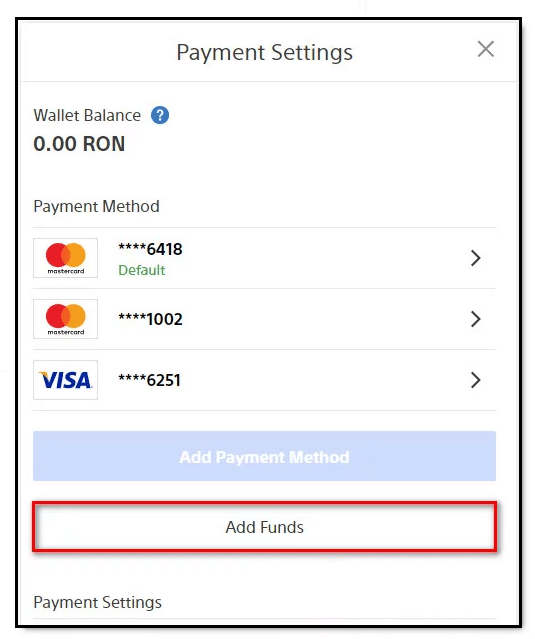
Step 4: You can pick the Prepaid Card option before adding funds to your account
Step 5: Purchase an S+ subscription after adding funds to your PSN account.
4. Removing the active payment card on your account
You can follow the step below to remove the active payment card from your PSN account.
Step 1: Visit the official PlayStation Store using your preferred web browser.
Step 2: Sign in to your account before clicking on the Account icon at the top right corner of your screen.
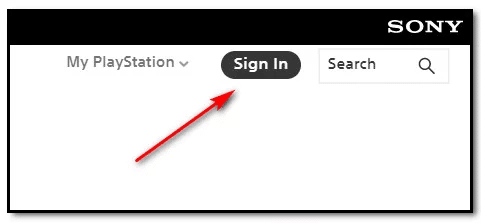
Step 3: Click on the Payment Management option from the context menu before.
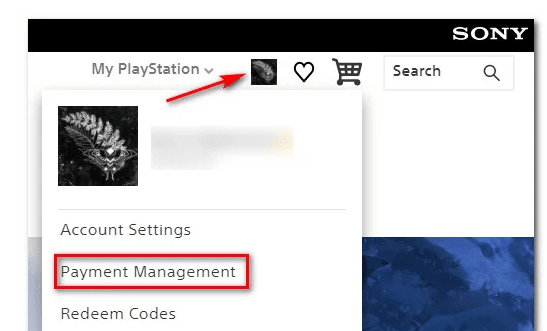
Step 4: Click the Remove button to remove the active credit/debit card.
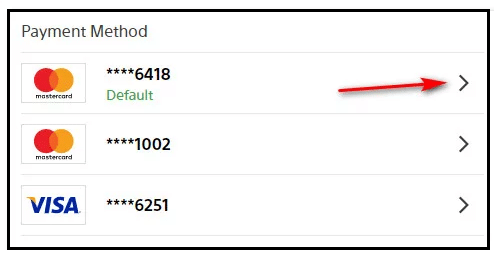
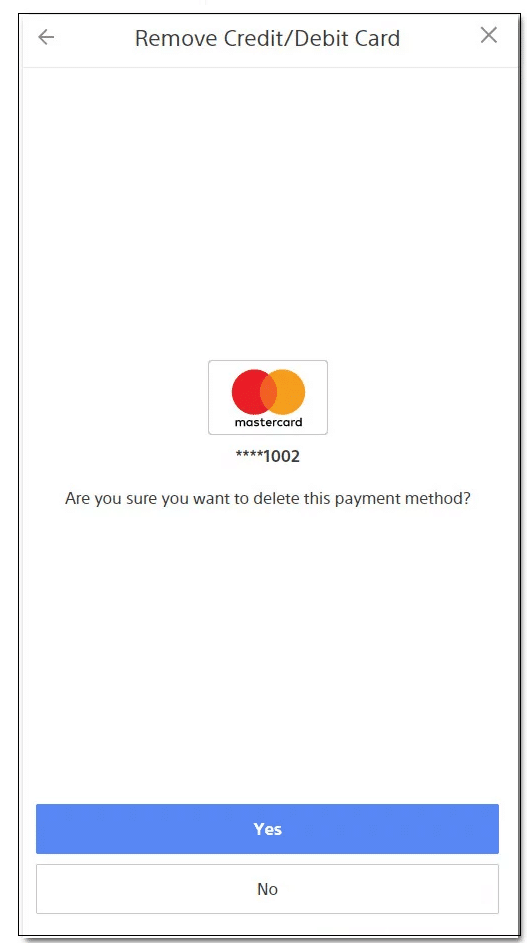
Step 5: Proceed to add a new card to your account before checking if the Error Code E-8210604 is on the new payment option.
5. Buying your subscription via third-party retailers
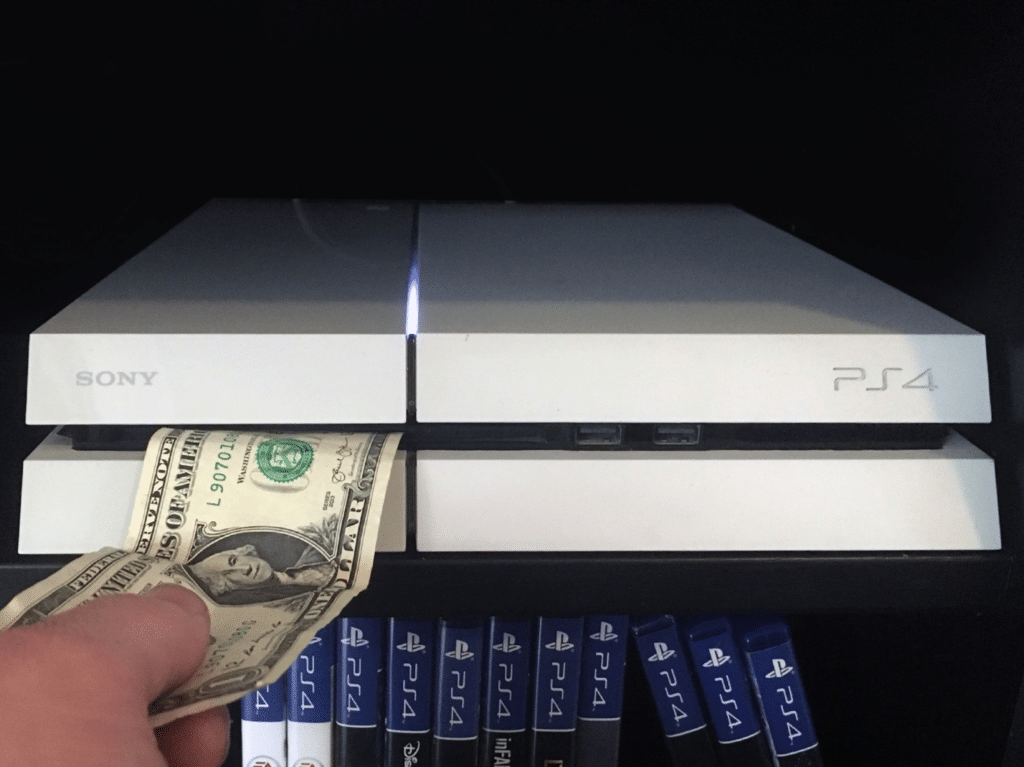
The PS4 Error Code E-8210604 can persist if you renew your S+ subscription from the PlayStation Store. However, you can purchase your subscription from third-party retailers like Amazon. Purchases from third-party retailers are more expensive, but it is worth bypassing the Error Code E-8210604 on your PS4 console.
6. Using your PayPal account as a payment method
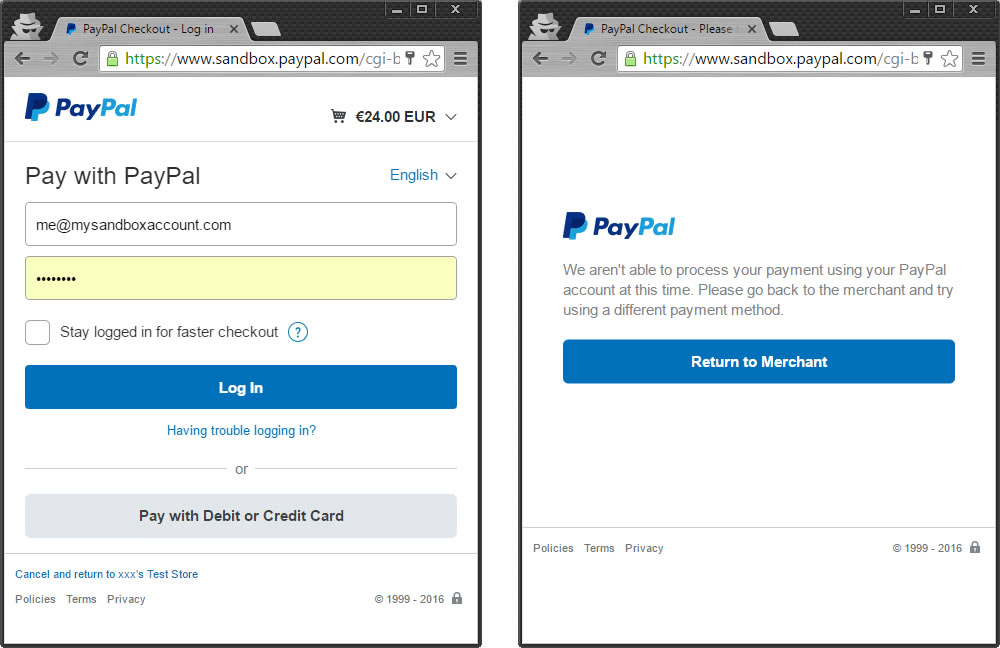
You can try to use your PayPal account as a payment method if the bank transfers keep failing. Select the PayPal payment method when you get to the payment options section.
7. Power cycle your PS4
You can power cycle your PS4 console to fix issues with the networking card. Your PS4 console can experience software/hardware glitches that interfere with your internet connectivity. Long-press the power button on your PS4 console until it turns off. Unplug the power cords from your PS4 console and leave it for at least 20 minutes. Reconnect the power cords and attempt to power your PS4 into safe mode.
8. Updating your PS4 console
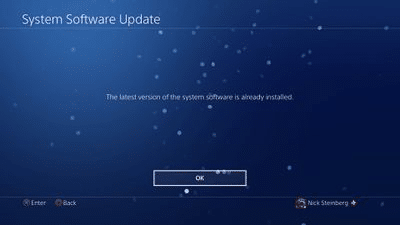
You can try to update your PS4 console via the USB drive to fix connectivity issues. Updating your PS4 console via an internet connection can be challenging because firmware glitches can affect the internet connectivity on your PS4 console. Visit the official PlayStation website before downloading the latest firmware upgrade. Install the latest firmware upgrade via USB to resolve issues with the Error Code E-8210604.
9. Restarting your router

You can restart the router connecting to your PS4 console to fix glitches affecting your internet connection. Locate the power/reboot button on your router before pressing it to reboot your internet connection.
10. Resetting your router configuration
You can reset your internet configuration if you have internet connectivity problems on your PS4 console. Connect a different device to your router before checking if there is a reliable Internet connection. Resetting the internet configuration on your router can help fix internet issues on your router and PS4 console.
Recap
The PS4 Error Code E-8210604 appears because of a faulty internet connection on your console. Diagnosing the connectivity issue is the only way to resolve the Error Code E-8210604 message on your PS4 console.
