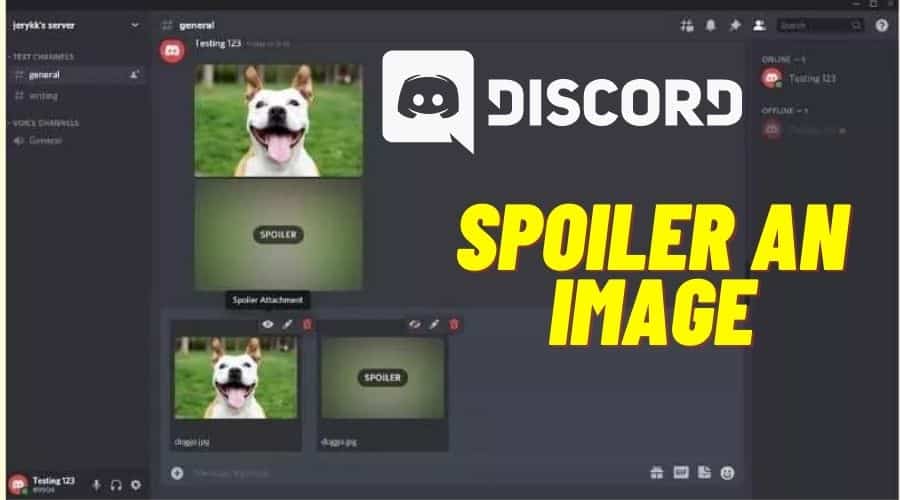Discord is an excellent platform for chatting with friends and sharing images, but sometimes you don’t want to ruin the surprise of an image by displaying it in full before someone has had a chance to see it. In this article, we’ll show you how to spoiler an image on Discord mobile so that it’s hidden until your friend clicks on it.
Discord is a free voice, video, and text chat app. Discord is used by game developers and other people interested in gaming. There are quite a few features on Discord that take advantage of the server’s built-in screenshot function – which you can use to share images taken at different points in a game. If you want to save yourself from accidentally sharing your friend’s capture from a boss or secret area with everyone using this feature, there is a simple way to do it.
Let’s find out.
What Is A Spoiler On Discord?

A spoiler is a feature on discord that allows you to hide spoilers for other users. There are times when you may want to spoiler an image on discord mobile.
Discord has a built-in spoiler feature that allows you to add spoilers to your messages and images. A spoiler on Discord is a text or image that appears behind the main content of a post.
Discord is the best way to talk with your friends, whether they’re close or distant. You can make and join groups, send messages and files, and even play games with your friends in real-time.
If you want to share a picture but don’t want it to be seen by everyone on Discord, then here’s how to spoil the image on Discord mobile.
Discord has a built-in spoiler feature that allows you to add spoilers to your messages and images. A spoiler on Discord is a text or image that appears behind the main content of a post.
Spoiler an Image on Discord Mobile on Android
It is a simple and easy tutorial on how to spoiler an image on discord mobile for android. You can do it by downloading the Discord app and following the steps below.
To Spoiler an Image on Discord Mobile on Android.
Step 1: Open Discord on your mobile device and log in to your account.
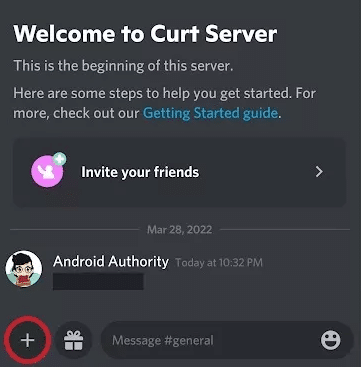
Step 2: Tap on the plus sign (+) at the bottom of the screen and select “”
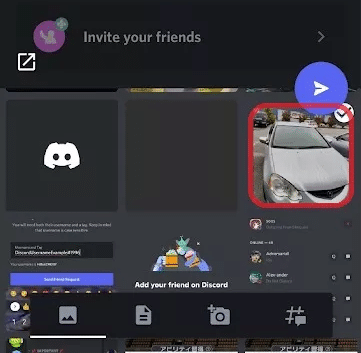
Step 3: Find the image you want to spoiler on your device.
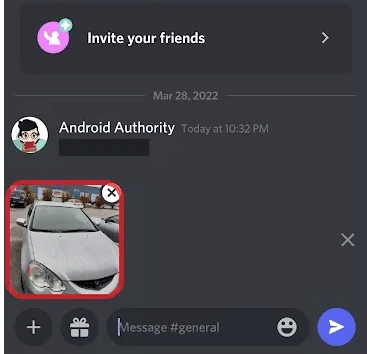
Step 4: Tap and hold the image.
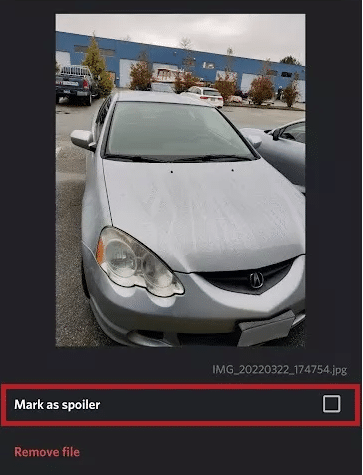
Step 5: A menu will appear with the option to “Spoiler.”
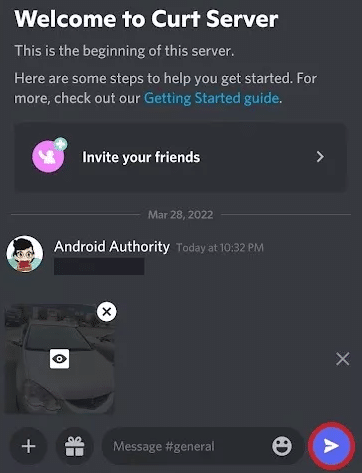
Step 6: Tap “Mark as Spoiler” and then “Send.”
The image will be sent as a spoiler in the Discord chat.
Spoiler an Image on Discord Mobile On iPhone
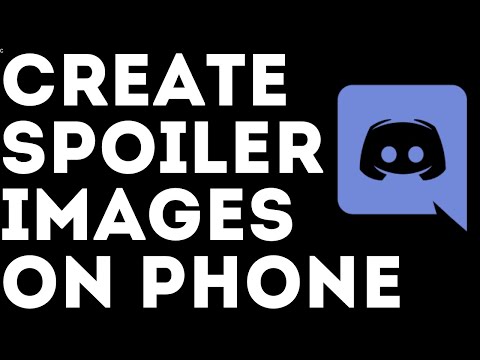
It is a straightforward method that anyone can use, and it works well with all the different types of images you will find on your iPhone
Discord Mobile offers a great way to spoil an image on iPhone. Here’s how:
Step 1: Open the Discord app and go to the channel or conversation where you want to share the image.
Step 2: Tap the “+” icon to open the options menu.
Step 3: Select Text and Images.
Step 4: Tap on the “Camera” icon to open your photo library.
Step 5: Select the image you want to share and tap on the “Share” button in the bottom left corner of the screen.
Step 6: In the Share menu, tap on the “Mark as Spoiler” button.
The image will be shared as a spoiler with a warning message.
Disable Spoiler Images on Discord
You can disable the ability for users on Discord to see spoiler images in the chat. There are several steps you can take.
If you like to avoid spoilers at all costs, then you’ll want to know how to disable spoiler images on Discord. Here’s a step-by-step guide on how to do just that:
Step 1: Open the app and sign in using the username and password when signing up for an account on Discord.
Step 2: open up the Settings menu next to your username at the top right of the screen
Step 3: Scroll down and tap on “User Settings.”
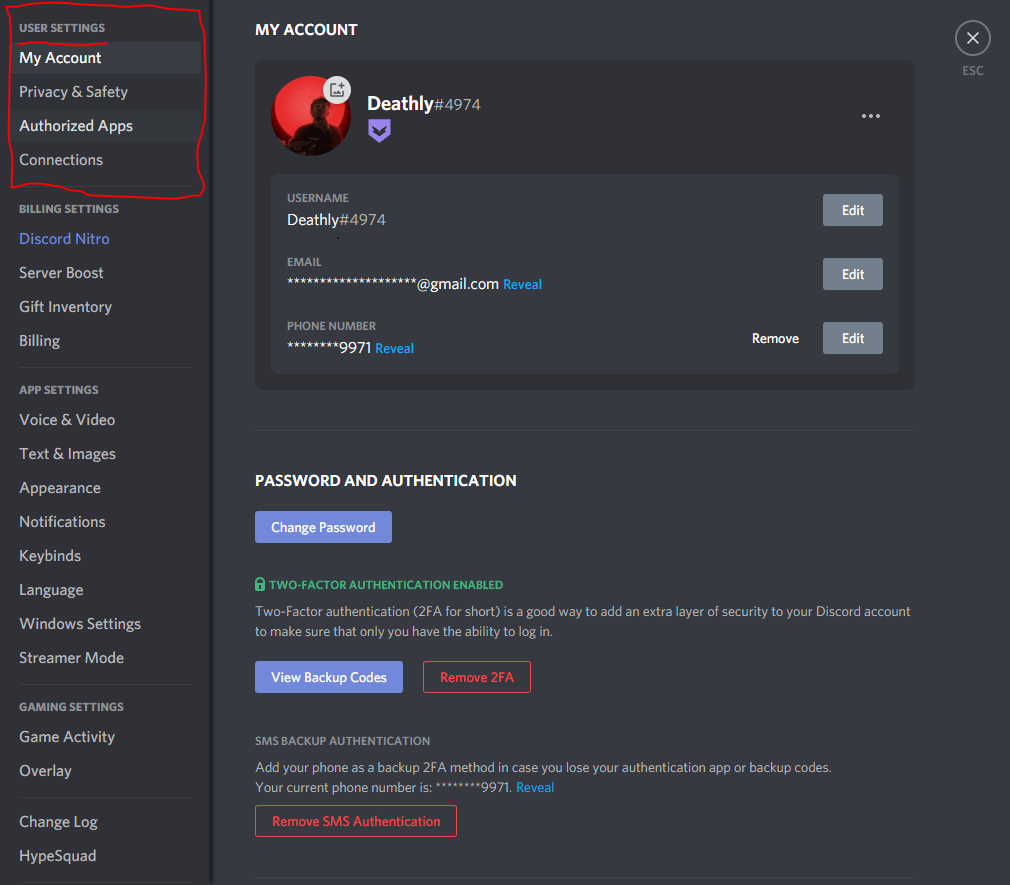
Step 4: Once you’re in User Settings, select “Text & Images.”
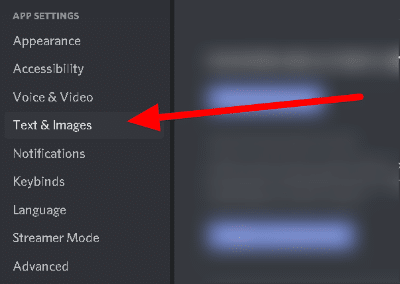
Step 5: Towards the bottom of this page, there’s an option that says “Show Website Previews.”
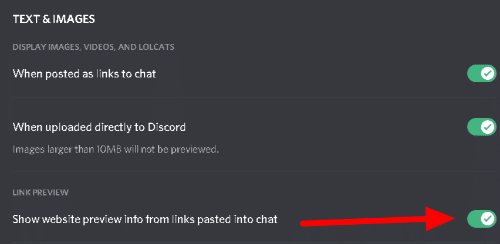
In the previews menu, there are three choices available you need to choose one. The options are:
On Click – This prevents spoilers from appearing for you on any channel, even ones you don’t control.
On servers I moderate– Spoiler tags on your servers will be disabled.
Always -For your account, this disables spoiler tags. A spoiler tag won’t ever appear.
Ensure you turn this option off, so that website previews are disabled. It will prevent any images from being automatically spoiled for you.
Remember, you can’t disable spoilers for other users. Only you can remove the spoiler tag from your image on Discord. Also, to disable a spoiler, you must use a desktop app or a web browser.
You’ve now successfully disabled spoiler images on discord. All future images sent in messages will be hidden by default. Now when you go into a chat where people are sharing links to things like articles or videos, you’ll no longer have to worry about seeing any unwanted spoilers.
Can I Add A Spoiler Tag To A Hyperlink?
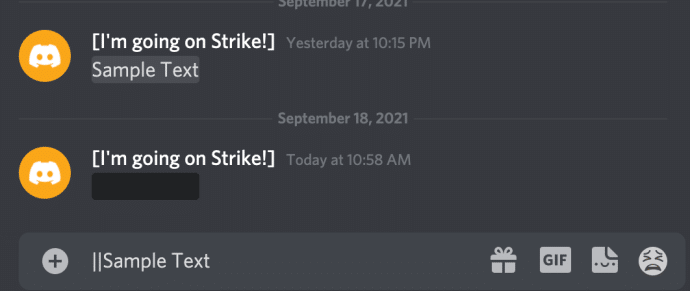
You can add a spoiler tag to a hyperlink. To do so, you’ll need to have a link to share on Discord. The steps of adding a spoiler to a hyperlink are similar to those of adding to the image.
If you want to add a spoiler tag to a hyperlink, you can click the “Add Spoiler” button under your message’s “Text” section.
Conclusion
Spoilers are a helpful feature for those familiar with Discord that allows you to hide what someone has said on a message channel. They have been handy in channels where most posts are user generated. It can be a helpful tool for hiding information you don’t want others to see or simply keeping things organized.