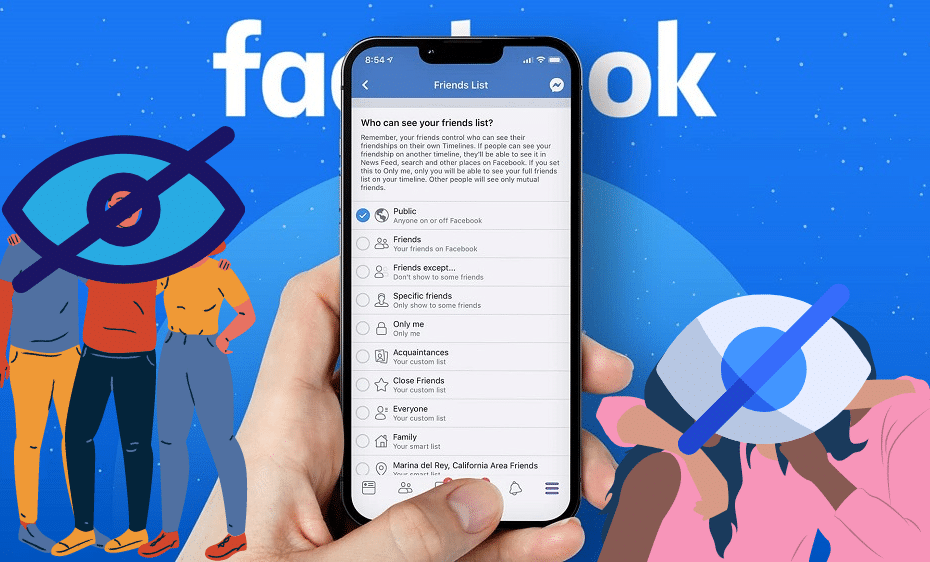What to make you Facebook friends list private? No one else, but you, will be able to see your friends list. Having known that, here is how to make friends list private on Facebook……
By default, your friend’s list on Facebook is set to be seen by everyone. However, you have the option to limit who can see the list of friends on Facebook. In this post, we’ll deal with details of how to make friends list private on Facebook.
Where is my friend’s list on Facebook?
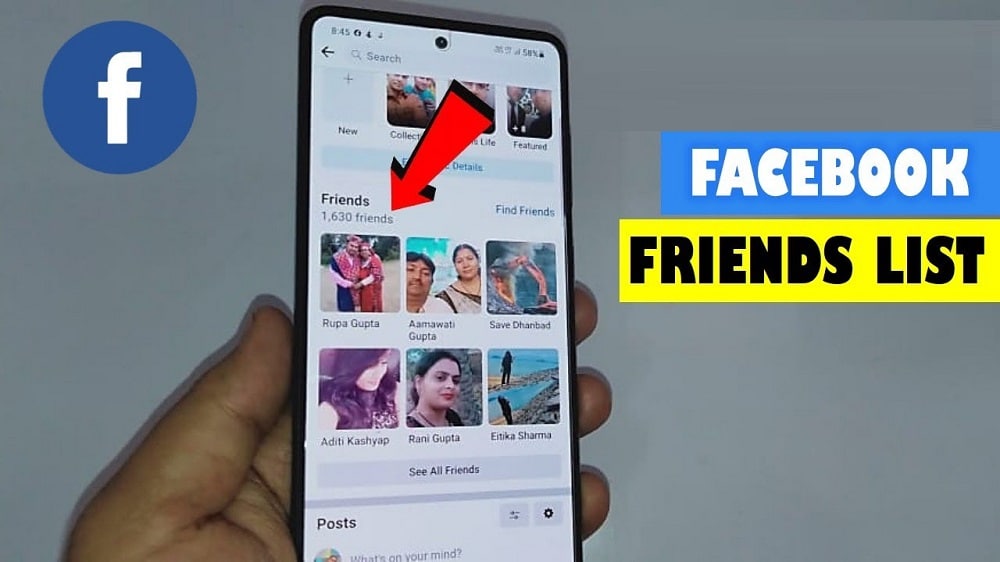
You are wondering where your friend’s list is on Facebook? Well, it’s straightforward to locate. Log in to your Facebook account via your favorite browser. In the left section of the home screen under Explore, click on Friend Lists. In some cases, the Friend Lists option is found under See More. Be sure to check that section if you can’t locate it in the Explore section.
Make friend list private on Facebook mobile app

You can make your Facebook friends list private on your mobile device. Below are steps for getting it done on your Android or iPhone device.
Step 1: Download and install the Facebook mobile app for Android or iPhone
Step 2: Log in to your account ad ten head over to the top right of the screen and tap on the Hamburger menu icon
Step 3: In the next screen, tap on Settings & Privacy, then tap on Settings
Step 4: Under the Privacy section, tap Privacy Settings
Step 5: Head over to the section called How People can Find and Contact You
Step 6: From the options, choose Only Me.
Make Facebook friends list private on desktop/PC/ Mac
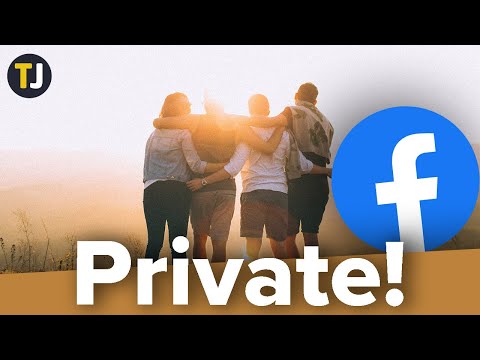
Besides the mobile apps for Android and iOS (iPhone and iPad), you can also limit who can see your Facebook friends list via a web browser. Here’s how to do it:
Step 1: On your favorite browser, search for Facebook and then log in to your account
Step 2: On the homepage, head over to the top right of the screen and then click on the downward pointing arrow icon
Step 3: In the dropdown menu, click Settings & Privacy
Step 4: Next, click on Settings, and then on the left panel, click on Privacy to open the privacy page.
Step 5: In the middle pane of the Privacy page, under “How People Find and Contact you,” head over to the “Who can see your friends list?” section, and then from the dropdown menu options, select Only Me.
Just like that, and you have made your Facebook friends list private. No one else but you will be able to see your friends.
Note, however, that people will still be able to tell if you’re friends with other people who are their friends as well, even if you have set the friend’s list privacy settings to Only Me.
Hide friends list on Facebook Desktop/ PC/ Mac
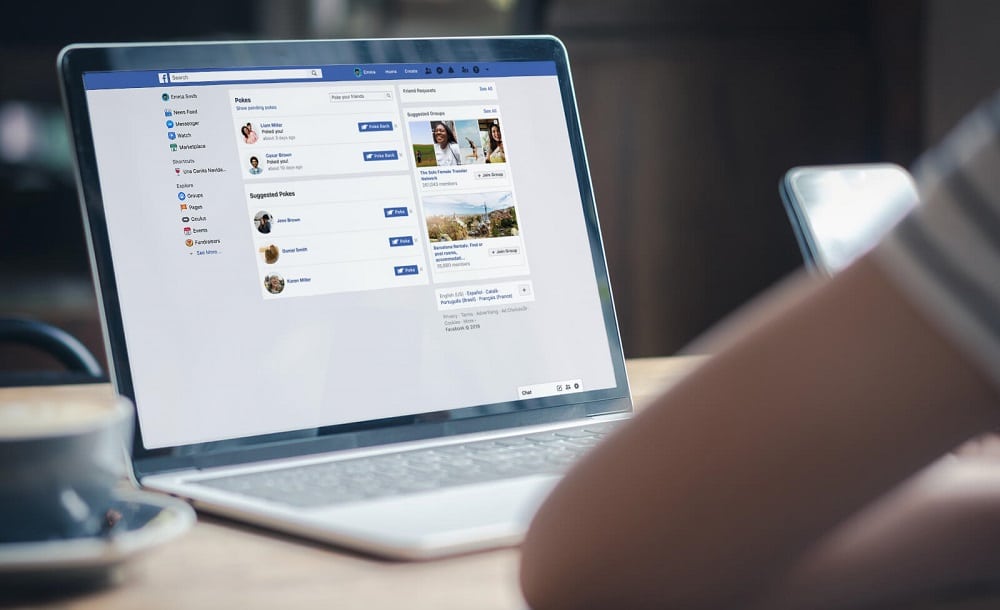
The steps for hiding your friend’s list on Facebook are very similar to those for making it private. The only difference comes under the “How can see your friends list?” where you are not restricted to the “Only Me” option in the dropdown menu. You can choose Friends (to mean only your Facebook friends will be able to see your friends list), Friends Except (implies that your lists can be hidden from some friends while some can see them), Specific Friends (means that the list can only be seen by certain friends but not others), then there’s Custom (this option allows you to set who can or can’t see your friends list)
Hide friends list on Facebook mobile

You can also hide your Facebook friends list on your Android or iOS (iPhone or iPad) device by following these steps:
Step 1: Log in to your Facebook account on the Android or iPhone app
Step 2: Tap on the hamburger menu on the top right (Android) and bottom right (iPhone)
Step 3: On the dropdown menu, tap on Settings & Privacy, then tap on Settings
Step 4: Locate and tap on Privacy and then tap on Privacy Settings.
Step 5: Under How People Find and Contact you, tap on “Who can see your friends list?”
Step 6: From the list of options, you can choose any but not the default Public (means everyone can see your friends list). The options available and which can help you hide your friend’s list include Friends (only your friends will be able to see your friends list. Other Facebook users won’t be able to see the list), Friends Except (allows only certain friends to visit your inventory while keeping it hidden from others), Specific Friends (will enable you to hide your friends list from some friends and allows some to see it), and Only Me (hides the friends list from everyone else except you)
Limit who can send you a friend request on Facebook

Besides making your friends list private, Facebook also allows you to limit who can send you friend requests. Here is how to make that happen:
Step 1: Log in to Facebook via the Android or iPhone app.
Step 2: Tap on the hamburger menu on the top right (Android) or bottom right (iPhone) of your home screen.
Step 3: Tap on Privacy Shortcuts > “Who can contact me?” > “Who can send me friends requests?”
Step 4: The options to choose from include “Everyone” and “Friends of Friends.” Choose the category that suits you best.
What happens when you make friends list private on Facebook?
When you make your Friends list private on Facebook, others won’t see your friends list, which means friends, friends of friends, and the public. Simply put, only you will be able to see your friends list.
Conclusion
That marks the end of our detailed coverage of making friends list private on Facebook. I hope you found the article very useful. If you have any comments or suggestions, drop them in the comments section below.