PS4 is a fine piece of engineering that can transport anyone into a world full of amazing games. However, the best engineering can sometimes malfunction, and the PS4 is not any different. You can get the white light of death while using your PS4. Here are ‘10’ ways to fix PS4 white light of death.
The white LED light on your PS4 indicates that your PS4 is ON. However, the white LED light should be a solid color without blinking to ensure everything works seamlessly. It should be a warning that your PS4 needs troubleshooting if the white LED continues to flash when turning it on. It is easy to troubleshoot and solve the white light of death. Here are ’10’ ways to fix the PS4 white light of death.
The PS4 white light of death could result from several reasons, but most often from HDMI or lack of connection to the display screen. You can follow the below troubleshooting tips to resolve the PS4 white LED of death.
1: Trying the quick fix method
You can begin with the quickest troubleshooting tip, which requires a few seconds. You can follow the steps below to use the quick-fix solution.
Step 1: Unplug your PS4 from the power cord before reconnecting it.
Step 2: Press the PS4 Power and Share button briefly before letting go.

Step 3: Wait a few seconds for the PS4 to turn ON before checking if the white light is still flashing.
2: Checking the HDMI connection
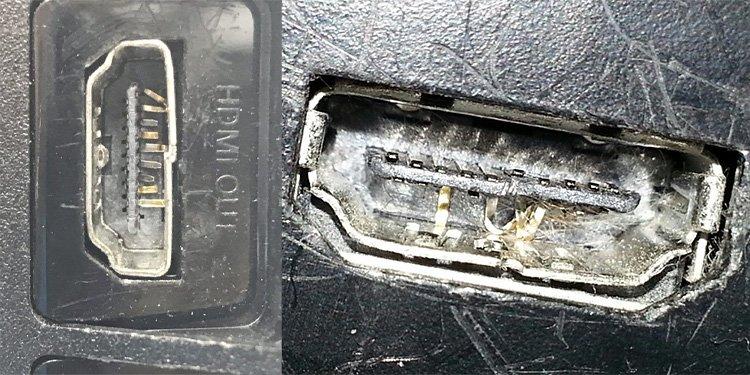
The white light of death on a PS4 console is associated with a faulty HDMI connection. You can disconnect the HDMI cable from your console and TV. Inspect both ends of the HDMI cable for any damage or dirt stuck between the metal contacts.
Check the female HDMI ports on your TV and console for damages before ruling out HDMI connection issues. You can check if the console works with a different TV to rule out connectivity issues on your TV.
3: Inspect for hardware damages

The next step is checking for any physical damage to your console. Unplug your console from the power mains before inspecting the exterior for any damages. Proceed to inspect the interior of the console for any damages. You must have a T-13 screwdriver to remove the cover and check internal hardware features like the hard disk compartment.
4: Resetting the PS4 controller
Resetting your PS4 console can help resolve the white light of death. You can follow the steps below to reset your PS4 console.
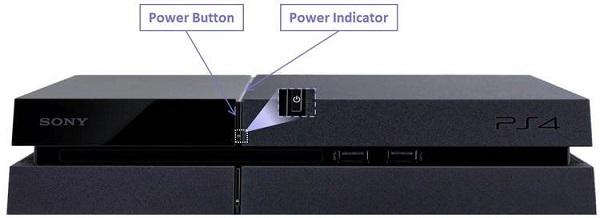
Step 1: Press and hold the PS4 Power button until the console turns off.
Step 2: Remove the power cord from the mains and wait for at least 30 seconds before reconnecting it.
Step 3: Turn on the console after reconnecting the power cord. Check if the blinking white light is still there.
5: Updating your controller driver
You can use this method if you are using your PS4 controller with your PC. Follow the steps below to update your controller driver using your PC.
Step 1: Press the Windows + R keys to open the Run utility on your Windows computer.
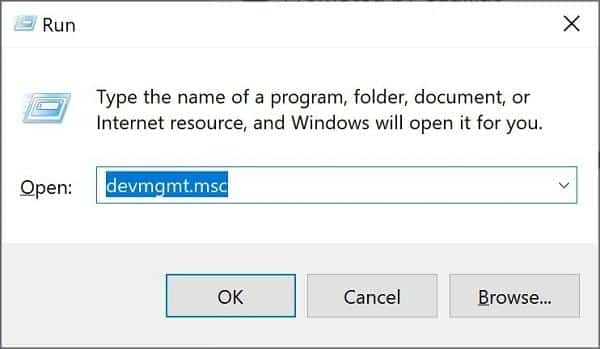
Step 2: Type the [devmgmt.msc] command before pressing the Enter key.
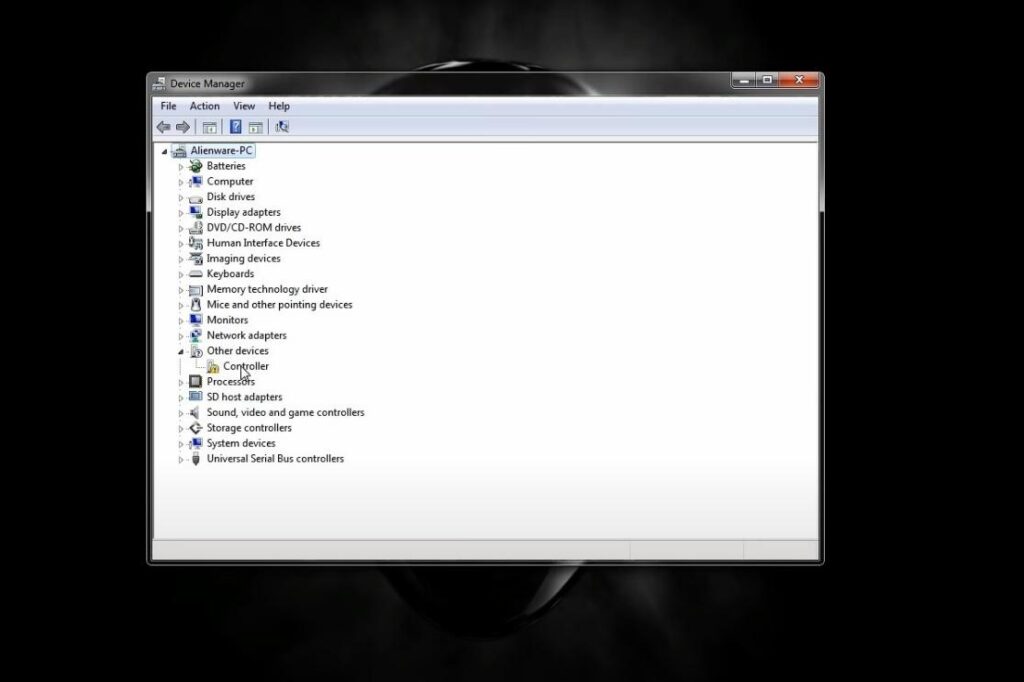
Step 3: Right-click on your device to select it before clicking on the Uninstall option.
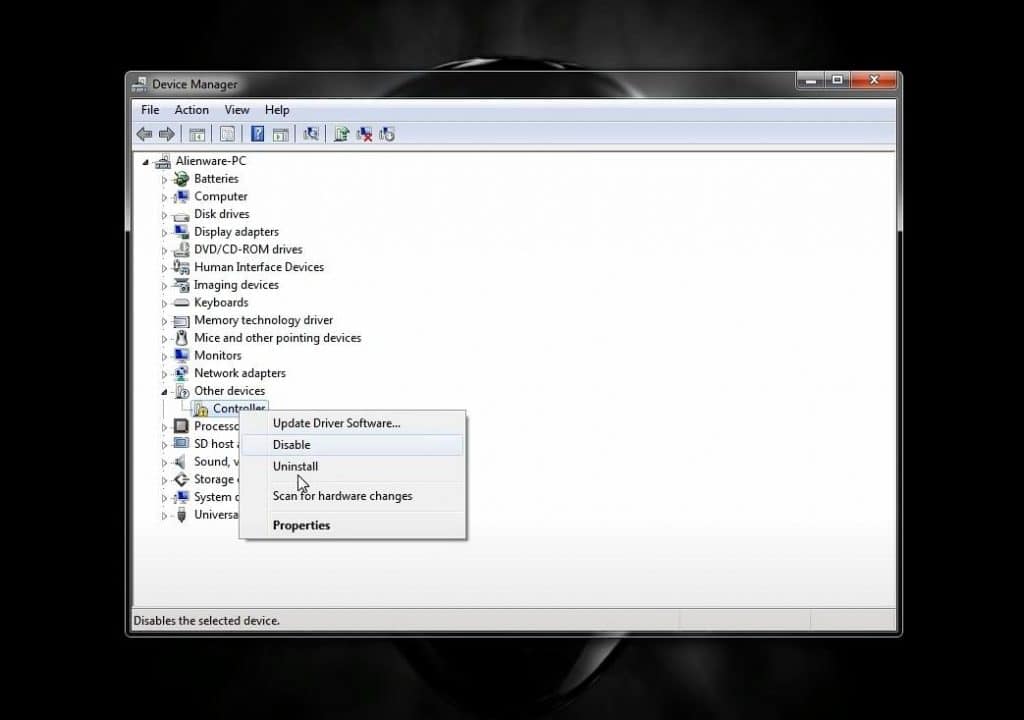
Step 4: Check the box next to the [Delete the driver software for this device] option before clicking on Uninstall option.
Step 5: Reconnect your controller to your PC before visiting the PS4 website to install the latest drivers.
6: Resetting the PS4 controller
You can follow the steps below to reset your PS4 controller to fix the white light of death.
Step 1: Turn off your PS4 controller before locating the reset hole button at the back of your controller.

Step 2: Use a pin to press the button at the back of your controller for at least 5 seconds.
Step 3: Reconnect the USB cable before turning on your PS4.
Step 4: Hold the PS button for at least five seconds before checking the white LED light.
7: Entering your PS4 into safe mode
You can enter your PS4 into safe mode to fix the white light of death. You can follow the steps below to enter your PS4 into safe mode to resolve the white light of death.

Step 1: Turn off your PS4 before pressing the Power button until you hear the two beeps.
Step 2: Connect your USB cable to the PS4 controller.
Step 3: Press the PS button on your controller before resetting the PS4 to factory settings.
8: Changing your resolution

You can follow the steps below to change the key on your PS4 console. Step 1: Ensure your PS4 is off before changing the resolution.
Step 2: Press the power button until you hear beeps. Release the power button after hearing the second beep from your PS4.
Step 3: Connect the USB cable before pressing the PS button to enter your console into safe mode.
Step 4: Pick the Change Resolution option once you get into safe mode. Press the X button after selecting the Change Resolution option.
Step 5: Restart your console before selecting your preferred resolution.
9: Disabling the HDCP
HDCP can affect your output when preventing your console from accessing piracy content. You can disable the HDCP to fix output issues causing the white light of death on your console.
Step 1: Connect your console to your PC using the USB cable before accessing the Settings menu.
Step 2: Locate the System settings menu before locating the Enable HDCP settings.
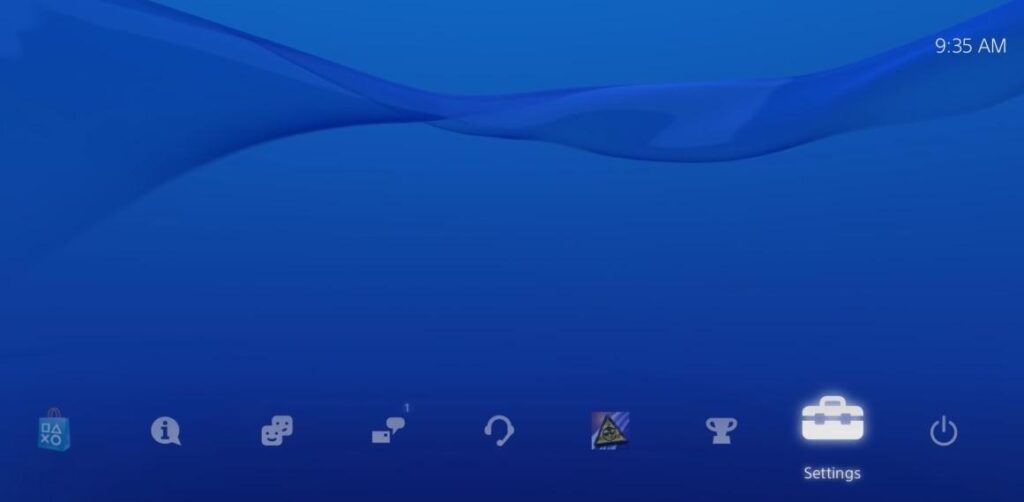
Step 3: Uncheck the check box next to the Enable HDCP option to disable HDCP.
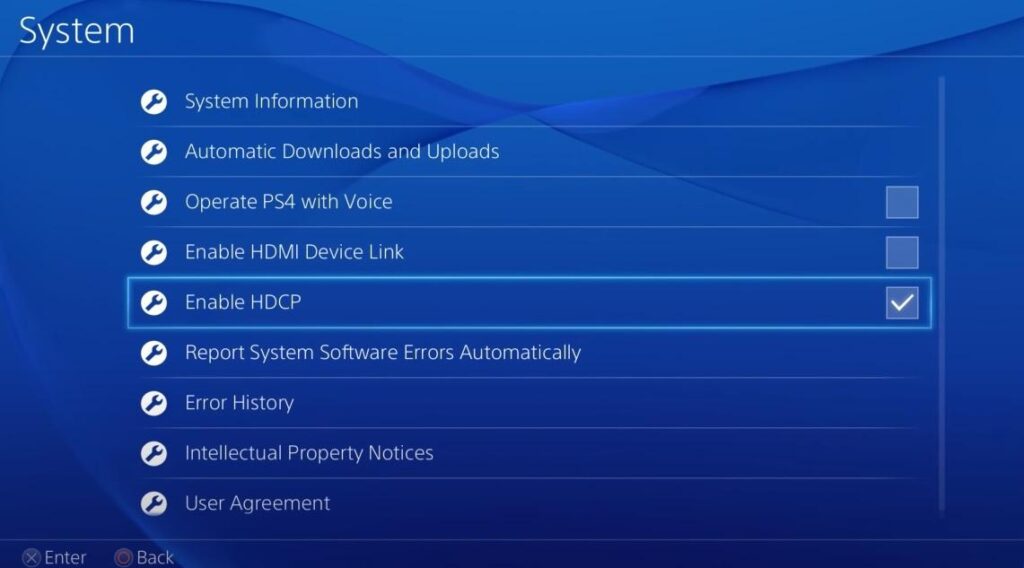
Step 4: Restart your console and connect it to your display screen.
10: Take your PS4 to a PlayStation dealer

You can take your PS4 to a PlayStation dealer or repair shop to fix a persistent white light of death. Go to the internet and locate your nearest dealer/repair shop. The display IC on your motherboard could be faulty; only a technician can fix such problems.
Conclusion
Do not forget to change the HDMI cable and ports to check if it fixes the white light of death. A PS4 technician can help solve the white light problem if all the above solutions fail.
