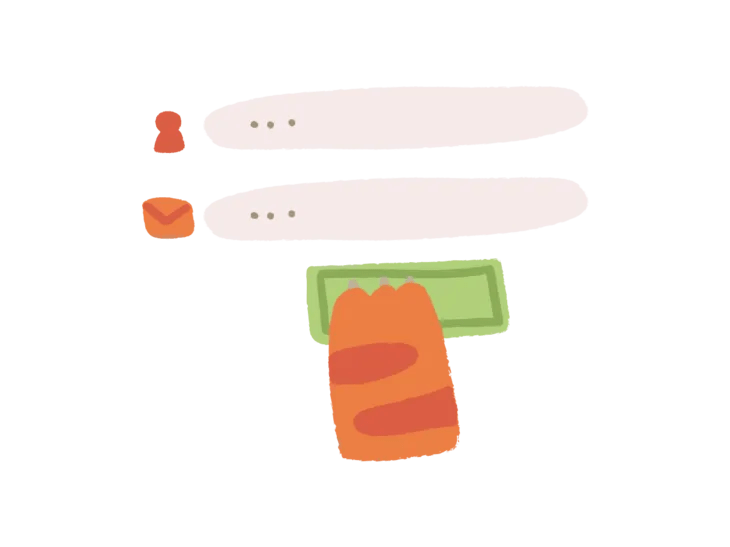Title: How to Fix "Google Couldn‘t Verify This Account Belongs to You" Error in 2024
Introduction:
Have you ever tried to log into your Google account, only to be met with the frustrating error message "Thanks for confirming that you can access the contact email address that you provided. Unfortunately, Google couldn‘t verify that example@gmail.com belongs to you"? If so, you‘re not alone. In fact, according to recent data from Google, account recovery issues are one of the most common problems faced by users, with millions of attempts made each day.
The "Google couldn‘t verify this account belongs to you" error typically occurs when you‘re trying to access your account from an unfamiliar device or location. Google implements these security measures to protect your account from unauthorized access, but it can be a real headache when you‘re the one being locked out.
Don‘t worry, though – there are steps you can take to regain access to your account and prevent this error from happening in the future. In this guide, we‘ll walk you through the process of fixing the "Google couldn‘t verify this account belongs to you" error using the "Request to restore your Google Account" form. We‘ll also explore some alternative recovery methods and provide tips for keeping your account secure.
Step 1: Fill Out the "Request to Restore Your Google Account" Form
The first step in fixing the "Google couldn‘t verify this account belongs to you" error is to fill out the "Request to restore your Google Account" form. Here‘s how:
Go to the "Your account is disabled" page on Google Help by searching for "your account is disabled Google" or navigating directly to https://support.google.com/accounts/answer/40695.
Scroll down to the "Ask us to restore your account" section and click on the "fill out this form" link.
On the form, select whether you sign in with an email address that ends in @gmail.com or @googlemail.com, then enter the email address you use to sign in.
Provide an alternative email address where Google can contact you about your account recovery request. Make sure it‘s an address you have access to, as this is where Google will send updates and further instructions.
In the "Let us know if you have any other helpful information" field, describe your situation and why you‘re unable to access your account. Be as detailed as possible to help Google understand your issue.
Click "Submit" to send your request.
Google states that they will respond within 2 business days, but it may take longer during periods of high volume. Be sure to check your alternative email address regularly, including your spam or junk folder, for updates from Google.
Step 2: Explore Alternative Recovery Methods
If you don‘t receive a response from Google or the "Request to restore your Google Account" form doesn‘t work for you, there are a few other recovery methods you can try:
Use backup codes: If you‘ve previously set up backup codes for your account, you can use one of these codes to regain access. Backup codes are one-time use codes that you can generate and save as a failsafe for account lockouts.
Contact Google support: If you‘re still unable to access your account, you can reach out to Google‘s support team directly. Go to the Google Account Recovery page (https://accounts.google.com/signin/recovery) and click on "Contact us" at the bottom of the page. Fill out the form with as much detail as possible, and a Google representative will assist you further.
Step 3: Prevent Future Lockouts
Once you‘ve regained access to your account, it‘s crucial to take steps to prevent future lockouts. Here are some tips:
Use familiar devices and locations: Try to sign in to your Google account from devices and locations you commonly use. If you need to sign in from a new device or location, have your phone nearby to receive a verification code.
Keep your account recovery information up to date: Regularly check and update your account recovery email address, phone number, and security questions. This makes it easier for Google to verify your identity if you get locked out.
Enable two-factor authentication: Two-factor authentication adds an extra layer of security to your account by requiring a second form of verification, such as a code sent to your phone, when you sign in. This helps prevent unauthorized access even if someone else obtains your password.
Use a password manager: Password managers generate and store strong, unique passwords for all your accounts, reducing the risk of password-related security breaches. Many password managers also include features like two-factor authentication and secure sharing.
By following these steps and taking a proactive approach to account security, you can minimize the chances of encountering the "Google couldn‘t verify this account belongs to you" error in the future.
Frequently Asked Questions:
Q: How long does it take for Google to respond to the "Request to restore your Google Account" form?
A: Google states that they will respond within 2 business days, but it may take longer during periods of high volume. If you don‘t receive a response within a week, try reaching out to Google support directly.
Q: What should I do if the "Request to restore your Google Account" form doesn‘t work?
A: If the form doesn‘t work for you, try using backup codes if you have them, or contact Google support for further assistance. You can reach out to Google support by going to the Google Account Recovery page and clicking on "Contact us" at the bottom of the page.
Q: Can I prevent the "Google couldn‘t verify this account belongs to you" error from happening?
A: While you can‘t completely prevent the error, you can reduce the chances of it occurring by using familiar devices and locations, keeping your account recovery information up to date, enabling two-factor authentication, and using a password manager.
Conclusion:
Dealing with the "Google couldn‘t verify this account belongs to you" error can be frustrating, but by following the steps outlined in this guide, you can regain access to your account and take measures to prevent future lockouts. Remember to fill out the "Request to restore your Google Account" form, explore alternative recovery methods if needed, and prioritize account security to keep your information safe.
As our digital lives continue to expand, it‘s more important than ever to stay informed about account security and recovery options. By taking a proactive approach and staying vigilant, you can enjoy the benefits of Google‘s services while minimizing the risk of account lockouts and breaches.
Further Reading:
- Google Account Help: https://support.google.com/accounts
- Google Security Checkup: https://myaccount.google.com/security-checkup
- Two-Factor Authentication: https://www.google.com/landing/2step/
- Password Managers: https://www.ncsc.gov.uk/collection/top-tips-for-staying-secure-online/password-managers