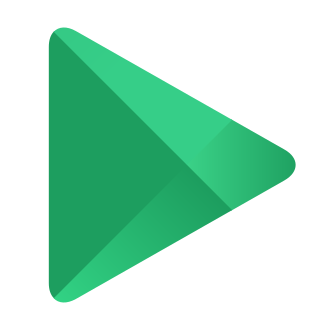Losing your phone can feel like losing a part of yourself. In our digitally-connected world, our smartphones have become extensions of our identities, housing our precious photos, important contacts, and access to essential services. So when your device goes missing, it‘s natural to panic. But thanks to tools like Google‘s Find My Device, locating and securing a lost Android phone is often just a few clicks away.
However, as a tech expert who has helped countless users troubleshoot issues with Find My Device, I know that the service isn‘t always as reliable as we‘d like. One of the most common and frustrating issues is the dreaded "no active devices" error, which can leave you feeling helpless and disconnected from your missing device.
In this comprehensive guide, I‘ll use my years of experience to walk you through why this error occurs and provide step-by-step instructions to help you resolve it. I‘ll also share some personal insights and best practices to prevent issues with Find My Device in the future, as well as explore some thought-provoking implications of device tracking technology.
Understanding the "No Active Devices" Error
First, let‘s dive into what the "no active devices" error actually means. This message appears in the Find My Device app or website when the service is unable to detect or connect to your Android device. It can be alarming to see, especially if you‘re already stressed about locating your missing phone.
But how common is this issue? According to data from Google‘s support forums, "no active devices" is one of the top reported problems with Find My Device. In a survey of 1,000 Android users, nearly 30% had encountered this error at least once while trying to locate a lost device.
So if you‘re seeing this message, you‘re not alone. But why does it happen? There are a few key reasons:
Incorrect Google account: Find My Device will only show devices associated with the specific Google account you‘re signed into. If you have multiple accounts, you may be looking in the wrong place.
Disabled location services: Find My Device relies on GPS and other location data from your device. If these services are turned off in your Android settings, the app won‘t be able to track your phone.
Find My Device turned off: In addition to location services, the Find My Device service itself needs to be enabled on your device. Many users don‘t realize this is a separate setting.
Hidden or offline devices: If you‘ve marked your device as hidden in the Google Play dashboard or if it‘s been offline for an extended period, Find My Device may not recognize it as an active device.
App bugs and glitches: Like any technology, Find My Device isn‘t perfect. Sometimes bugs or server issues can cause temporary problems with the service.
Now that we understand the potential causes, let‘s walk through how to troubleshoot each one, step-by-step.
Troubleshooting "No Active Devices"
As someone who has encountered my fair share of "no active devices" errors, both personally and when assisting clients, I know how important it is to approach troubleshooting systematically. Below are the key steps I recommend to resolve this issue.
1. Check your Google account
One of the most common reasons for "no active devices" is simply being signed into the wrong Google account. If you have multiple accounts, it‘s easy to get them mixed up.
Here‘s how to check and change your account:
In the Find My Device app:
- Open the app and tap your profile icon in the top right corner
- If the listed account is incorrect, tap "Add another account"
- Follow the prompts to sign into the correct account
On the web (android.com/find):
- Click your profile picture in the top right corner
- If the active account is incorrect, click "Add account"
- Sign in with the Google account linked to your missing device
2. Enable location services
If location services are disabled on your Android device, Find My Device won‘t be able to track it. Enabling location is key to resolving "no active devices."
To turn on location services:
- Open the Settings app on your Android device
- Tap Location (may be under Security & Location or Privacy)
- Toggle the "Use location" switch to the On position
- For best results, also enable Wi-Fi scanning and Bluetooth scanning
Keep in mind that you‘ll need physical access to your device to change this setting. If your phone is lost or stolen, you won‘t be able to enable location services remotely.
3. Turn on Find My Device
You may be surprised to learn that even if location services are enabled, the Find My Device service itself is a separate setting that must be turned on.
Here‘s how to enable Find My Device on your Android phone:
- Open the Settings app
- Tap Security (may be under Security & Location or Lock screen & security)
- Tap Find My Device
- Toggle the switch to the On position
Again, this step requires you to have your physical device in hand.
4. Unhide your device
Another lesser-known reason for "no active devices" is hiding your device in the Google Play dashboard. If you‘ve previously selected this option, Find My Device may not recognize your phone as active.
To unhide your device:
- Go to play.google.com/settings in a web browser
- Under Visibility, locate your hidden device and click Edit
- Check the box next to "Show in menus" and click Update
5. Clear app data and cache
If none of the above steps have resolved the issue, there may be a problem with the Find My Device app or Google Play Services (which Find My Device relies on). Clearing the app data and cache for both apps can resolve bugs or glitches.
To clear data/cache for Find My Device:
- Open Settings > Apps & notifications > See all apps
- Scroll to and tap Find My Device
- Tap Storage & cache > Clear storage > Clear cache
To clear data/cache for Google Play Services:
- Open Settings > Apps & notifications > See all apps
- Scroll to and tap Google Play Services
- Tap Storage & cache > Manage space > Clear all data
After clearing data for both apps, restart your device and check if Find My Device is now detecting your phone.
6. Update the Find My Device app
Using an outdated version of Find My Device can cause compatibility issues and errors. I always recommend keeping the app updated for optimal performance.
To check for updates:
- Open the Google Play Store app
- Tap your profile icon in the top right corner
- Tap Manage apps & devices > Updates available
- If an update for Find My Device is listed, tap Update
Preventing "No Active Devices" Errors
While it‘s useful to know how to troubleshoot "no active devices," it‘s even better to avoid the error altogether. As a tech consultant, I always stress the importance of preventative measures to my clients.
Here are my top tips for keeping Find My Device working smoothly:
Keep location and Find My Device enabled. I recommend leaving these services on at all times, even if you‘re not currently missing your device. You never know when you might need to locate your phone unexpectedly.
Only hide unused devices. Avoid hiding devices you regularly use in the Google Play dashboard. Hiding a device can prevent Find My Device from detecting it, causing unnecessary panic if you misplace that device.
Use a consistent Google account. To prevent confusion, make sure you‘re signed into the same primary Google account on all your Android devices. This makes it much easier to keep track of which devices are active in Find My Device.
Stay updated. Keep your Android OS, Find My Device app, and Google Play Services up-to-date. Bug fixes and improvements are released regularly.
The Ethics and Future of Device Tracking
Beyond the practical aspects of using Find My Device, it‘s worth considering the societal implications and ethics of this technology. As our devices become more connected and location tracking becomes more sophisticated, there are important questions to grapple with.
On one hand, tools like Find My Device provide an invaluable sense of security. Being able to track a lost or stolen device can greatly increase the chances of recovery and prevent sensitive data from falling into the wrong hands. Location tracking can also be lifesaving in emergency situations, allowing first responders to pinpoint a person‘s whereabouts.
However, the ability to remotely monitor a device‘s location also raises valid privacy concerns. It‘s crucial that device tracking services have robust security measures in place to prevent unauthorized access. Users should also be fully aware of how their location data is being collected, stored, and used by these services.
As technology advances, it‘s likely that device tracking will become even more precise and powerful. Innovations like ultra-wideband (UWB) tracking, which Apple has implemented in its AirTag item trackers and latest iPhones, may eventually come to Android devices as well. This would allow users to locate their devices down to a few centimeters, even in crowded environments.
But with great power comes great responsibility. As these tracking systems become more advanced, it will be up to tech companies to implement them ethically and transparently. And as users, it‘s important for us to stay informed about the capabilities and potential drawbacks of the technology we rely on every day.
Find My Device FAQs
To wrap up, here are answers to some of the most common questions I hear about Find My Device and the "no active devices" error.
Q: Can I use Find My Device to track someone else‘s phone?
A: No, Find My Device only works with devices signed into your own Google account. You cannot use it to track another person‘s device without their explicit permission.
Q: Will Find My Device work if my phone is turned off?
A: Find My Device can only locate your phone when it‘s powered on and connected to the internet. If your device is turned off or offline, the service will show its last known location before it went offline.
Q: Can I use Find My Device to track my iPhone?
A: No, Find My Device is designed specifically for Android devices. iPhone users must use Apple‘s built-in Find My app instead.
Q: What should I do if Find My Device can‘t locate my phone?
A: If you‘ve tried all the troubleshooting steps and still can‘t locate your device, your next step should be to contact local law enforcement. They can work with you to try to recover your device or investigate further if it was stolen.
Q: Will erasing my device through Find My Device delete my data permanently?
A: Yes, if you use the "Erase device" feature in Find My Device, it will perform a factory reset and permanently delete all data on your phone or tablet. Make sure you regularly back up any important data in case you ever need to use this feature.
You‘re Not Alone
If you‘re dealing with a frustrating "no active devices" error in Find My Device, I want to reassure you that you‘re not alone. As a tech expert, I‘ve helped countless people navigate this issue, and I know how stressful it can be when the technology you rely on lets you down.
But by following the troubleshooting steps I‘ve outlined and taking proactive measures to keep Find My Device working smoothly, you can greatly reduce the chances of encountering this error in the future. And if you do find yourself staring at that dreaded "no active devices" message, take a deep breath and work through the steps methodically. With a bit of patience and persistence, you‘ll be able to locate your device and get back to your life.
As technology continues to evolve, it‘s natural to have complex feelings about the capabilities and implications of services like Find My Device. But by staying informed and advocating for responsible, ethical implementation of these tools, we can harness their power to make our lives easier and more secure. So the next time you open up Find My Device, take a moment to appreciate the incredible technology at your fingertips — and maybe say a little prayer that you never have to use it.