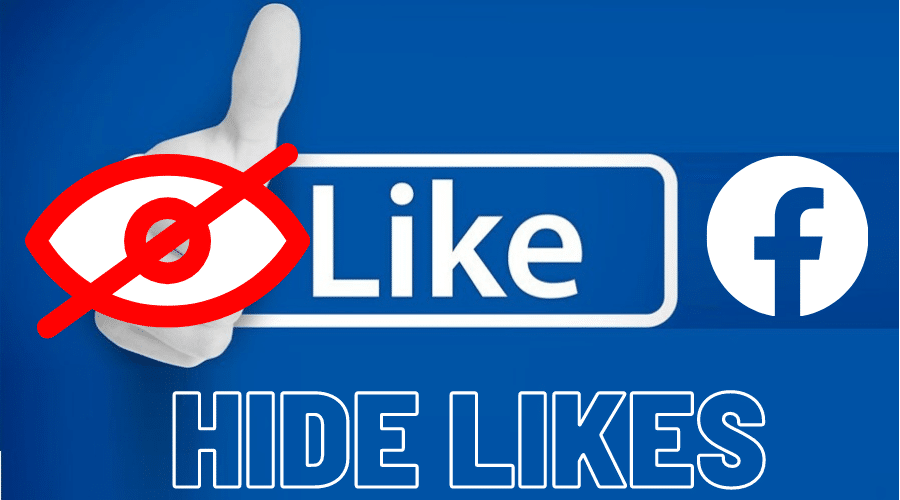Did you know that Facebook posts with more likes tend to attract more views and even more likes? Yes, that correct. And it’s all down to the Facebook algorithm pushing such content so that more people get to engage with them.
Equally, posts with few or no likes tend to attract more minor user engagements. Now to buts the levels of user engagements in such posts, consider hiding the likes stats. In this post, we’ll walk you through how to hide likes on Facebook. Read on for the details…..
Control likes on Facebook
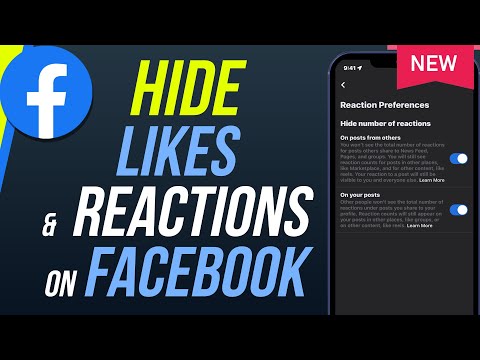
A Facebook user can control who views their likes among the categories by either choosing to Hide likes by category or Hide all. Your timeline likes made by friends and strangers also require a hide all or nothing approach. This can be controlling who can see and add likes to your timeline posts.
Hide likes on Facebook via any browser
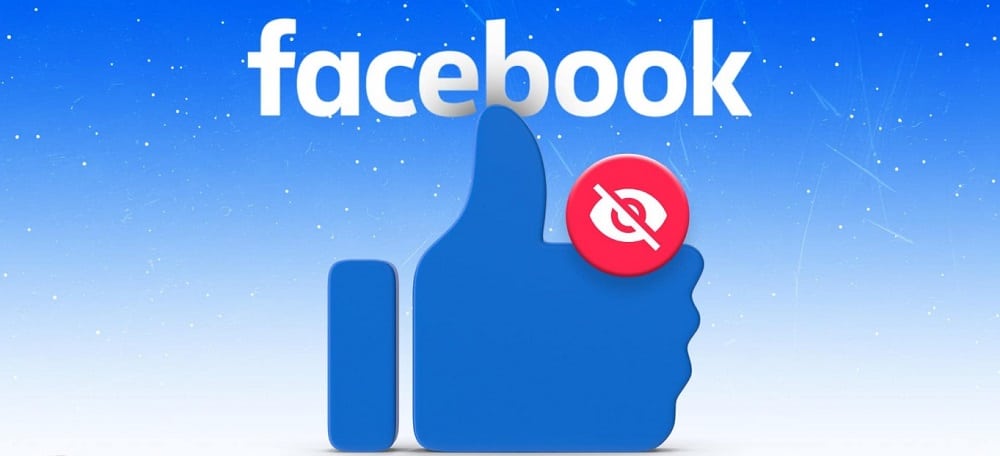
Is it possible to hide your Facebook likes via a web browser? Yes, and it is very straightforward to implement. Here are the steps to get it done in a few easy steps:
Step 1: On your favorite web browser, Log in to your Facebook account.
Step 2: At the top of the page, click on Your Profile Image or Avatar.
Step 3: On the drop-down menu, select and click on More.
Step 4: Click on Likes and then click on Manage which is represented by the Three Dots Icon at the top right of the page.
Step 5: Select and click on Edit the Privacy of Your Likes.
Step 6: From the category list pop-up menu, click the corresponding drop-down menu and select Only Me.
Step 7: You may click on the Friends Option to allow only your friends to see likes.
Step 8: You can also choose the Custom Option to select specific people to hide or share the likes.
Step 9: An Icon suitable for the selection made will appear on the right side of each category. Confirm your choice, and then click on the Close button at the bottom of the page to hide likes.
Hide likes from specific groups on Facebook
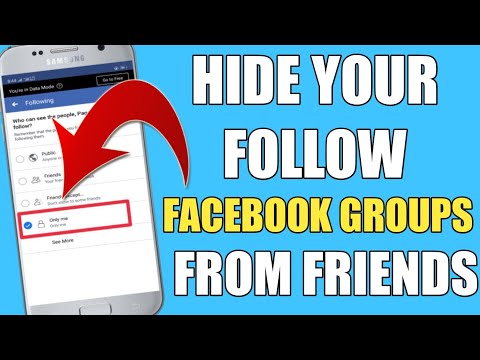
Facebook also allows you to hide likes on specific groups. Here is how to go about it:
Step 1: Launch and Login into your Facebook account.
Step 2: At the top-right corner, click on the Drop-down Arrow.
Step 3: Click on Settings and Privacy on the pop-up menu, then click on Settings.
Step 4: Select Profile and Tagging from the menu on the left side.
Step 5: From the current page, you can choose from three options: “Who can tag you“, “Who can see your timeline“, and “If you want to review the post before they are made public“.
Step 6: Select Privacy and Edit Your Activity. All future and past posts will be made invisible to everyone except you.
Hide likes on Facebook using the Android mobile app

You can also hide likes via the Facebook Android app. Here are the steps:
Step 1: Launch and Login into your Facebook account.
Step 2: Click on the Three Dots Icon at the top-right side of the page.
Step 3: Tap on Settings and Privacy, then tap on Settings.
Step 4: Tap on the Reaction Settings and then toggle on Your Posts to hide all likes from your followers.
Step 5: Toggle on Posts from Others to hide likes from other people’s posts.
Hide likes on Facebook on a Desktop
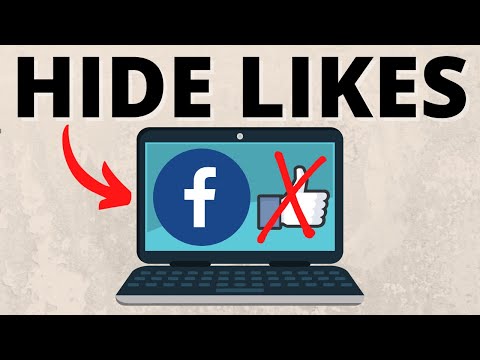
For users who like Facebook desktop or web version, you can hide likes using the following steps:
Step 1: Launch and Login into your Facebook account.
Step 2: At the top right corner, click on the drop-down arrow.
Step 3: Click on Settings and Privacy and select News Feed Preferences.
Step 4: Click on Reaction Preferences and then toggle on Your Posts to hide likes on your posts or toggle on ‘Posts from Others’ to hide likes from other people.
Hide likes on Facebook on iPhone
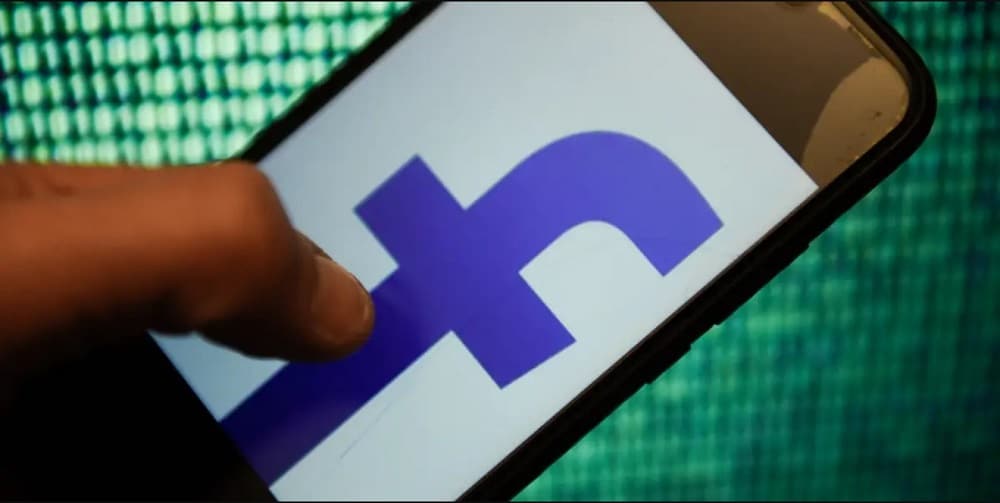
If you are accessing Facebook on your iPhone device, you can also hide likes on different posts as follows:
Step 1: Launch and Login into your Facebook account.
Step 2: Click on the Menu Icon at the top-right side of the page.
Step 3: Tap on Settings and Privacy, then tap on Settings.
Step 4: Tap on the Reaction Settings and then toggle On Your Posts to hide all likes from all your followers.
Step 5: Toggle on Posts from Others to hide likes from other people’s posts.
Hide likes and comments on Facebook timeline
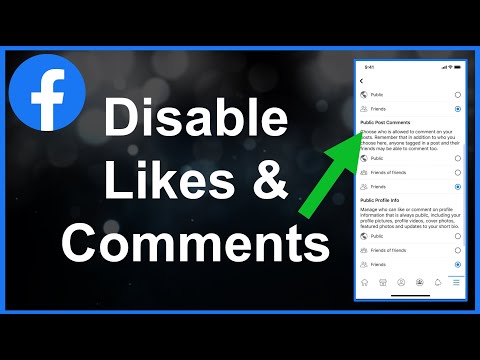
You can hide like and comments on your timeline. Follow these steps to make it happen:
Step 1: Launch and Login into your Facebook account.
Step 2: Go to your personal About page.
Step 3: On the drop-down menu, select Likes.
Step 4: Click on Manage, then select Edit Privacy.
Step 5: Click on Other and then select who can see your timeline, for example, Close Friends.
Stop my friends from getting notified of my likes and comments on Facebook
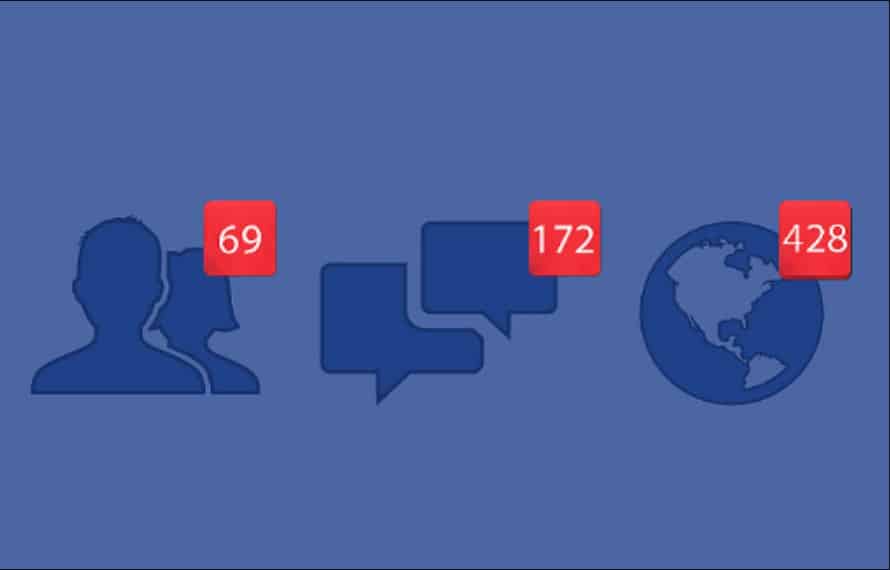
If you do not want your friends to be notified whenever you like a post, follow these steps to steps to disable this option:
Step 1: Launch and Login into your Facebook account.
Step 2: Click on Your Profile and then click on Likes.
Step 3: Click on the Pen Icon on the top right.
Step 4: Click on Edit the Privacy of Your Likes.
Step 5: Corresponding to each Category Edit the Privacy Settings.
Step 6: Click on the Close button at the bottom of the page.
Conclusions
That marks the end of this step-by-step guide on how to hide likes on Facebook. We hope you found the post very useful. If you have any questions or suggestions, drop them in the comments section below.