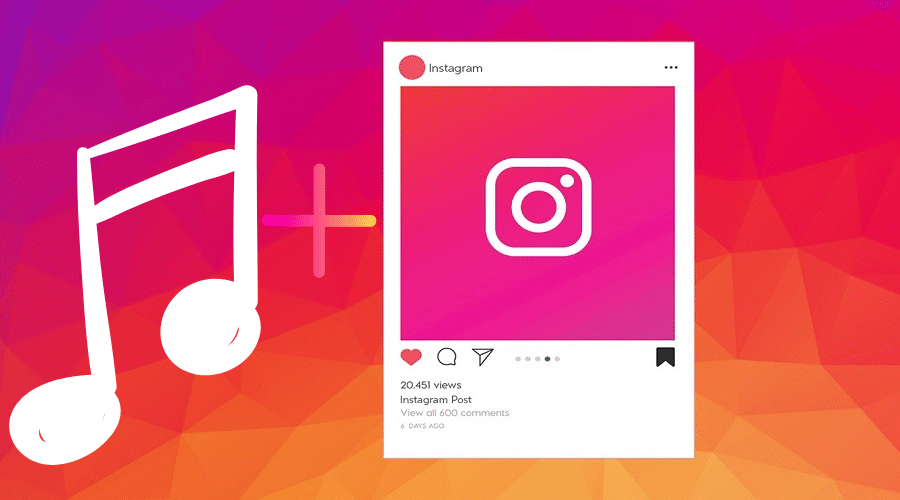One of the distinct features of Instagram is the ability to add music to your posts. Gone are the days when you would only post a photo or publish content and call it a day. You can now level up your game by posting a richer content experience to your followers. In this post, you will learn tips and tricks on how to add music to Instagram post. Read on for the details……
Introducing music to your posts on Instagram not only makes them more attractive but also makes them memorable to your audience. Worried about the type of music to accompany your post?
Instagram introduces new tracks to their music library daily. Read on to learn easy steps to add music to Instagram posts. With that being said, let’s get started.
Add Music to Instagram Post
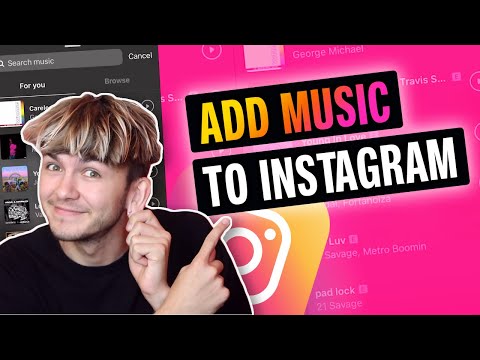
Whether using an iPhone, Android, or computer to access your Instagram account, adding music to your posts should be straightforward.
However, you will need to have an updated Instagram App. Here are effortless steps to follow to add music to your Instagram posts on mobile:
Step 1: Start your Instagram App and proceed to your Story by Swiping the Screen towards the right. Alternatively, tap on your Profile Photo in the top-left corner of your device.
Step 2: Start by tapping on the Plus (+) icon to Create New Post and then tap Add a Story; this could be a photo, video, or any other content you intend to publish.
Step 3: At the top of your screen, tap the Sticker Icon (square smiley face). A popup menu with different stickers like location, #hashtag, music, date, and @mention will appear.
Step 4: Tap on the Music Sticker. Instagram will take you to their music library with various songs and categories. Instead of finding the music sticker, you can utilize the search bar at the top and search “Music” to open the collections.
Step 5: Search the song you intend to add to your post. You can also use the Search Bar option at the top to search for your favorite track. Select the song by Tapping on it.
Step 6: A slide bar will appear at the bottom. Move the Sliding Bar to determine which part of the music will play on the post. Instagram restricts music playing on a post to 15 seconds.
Step 7: You can change the album icon or replace it with lyrics by Tapping the Thumbnail.
Step 8: Tap Done to wind up editing the sticker.
Step 9: Go ahead and tap Your Story on the lower-left corner to publish it on your Instagram.
Your selected song will automatically play when your Instagram friends open your Story. They can also tap the title below your name to view which music is playing. That’s it. You have successfully added music to your Instagram post.
Attach Music to Instagram Reels

Instagram reels are one of the simplest ways to post content like music on Instagram. Instagram released the reels feature around August of 2020. Here are simple steps to adding music to your reels:
Step 1: Open your Instagram app and tap on the “+” symbol in the upper right of your homepage screen. Navigate to the bottom and choose “Reels.”
Step 2: A list of icons will appear; choose the “Music” icon, the first icon on the list on your left.
Step 3: Choose the song you intend to add to your Reel.
Step 4: Drag the Slide Bar at the bottom of the screen to determine which part of the track you intend to feature in the Reel.
Step 5: Tap “Done” to save your selected audio.
Instagram allows users to add music to their Reels before recording the reels or after. Therefore you can choose to record the Reel and add your favorite song or vice versa.
Add Music to an Instagram Post Using Third-Party Apps
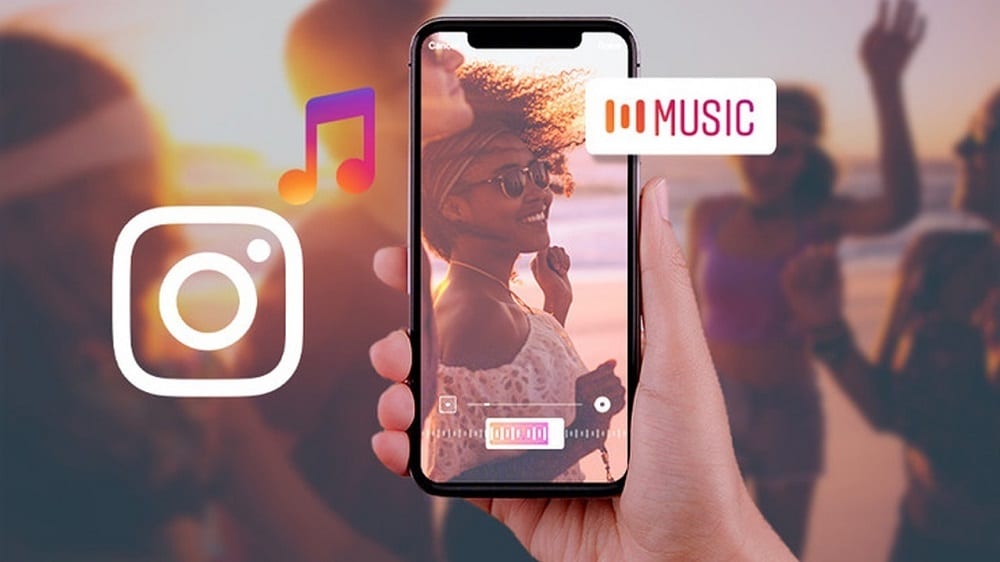
The most common third-party apps that you can use to add music to your Instagram post are:
- Spotify for adding music to your Instagram stories
- InShOt for adding music to your Instagram videos
Add Music to Your Instagram Story using Spotify

The Spotify app allows you to add a single track, an entire playlist, or an album to your Story. Here is how to do it:
Step 1: Launch your “Spotify” app, and a window of different tracks, albums, or playlists will come into display.
Step 2: Choose the song, playlist, or album you want to feature in your Story on Instagram.
Step 3: Tap on the “Three Dots” on the top right side of the music title.
Step 4: Navigate downwards and Tap “Share,” and a new window with different platforms appear.
Step 5: Choose “Instagram Stories.”
Step 6: Select the specific Story where you desire the music to play.
Your Story will now open with the music preloaded.
Add Music to Instagram Video via InShOt

You can add music to your Instagram videos before posting them by following these steps;
Step 1: Launch the InShOt app, choose the “Video” icon, and tap “New.”
Step 2: From your video library, choose the clip you wish to edit.
Step 3: Tap the “Music” button on the lower-left corner and select “Tracks.”
Step 4: Choose your music from the featured playlist, import the audio from your files, or extract the song from another video.
Step 5: Edit the music settings like timing and fade by tapping the Bar displaying the track’s title at the bottom of your screen.
Step 6: Tap the Checkmark to wind up with your editing.
Step 7: Tap the Export icon in the top-right corner of your screen.
Step 8: Choose your ideal Resolution and frame rates, then tap “Save.”
Your selected music will now play in the video you have chosen.
FAQs
Q. Can I add music to my Instagram posts?
You can attach music to your Instagram content, whether photos, stories, videos, or even Reels. The steps involved in this process are elementary and straightforward. If you don’t have your music yet, you can choose one from Instagram’s music library.
Q. How can I identify the Instagram music sticker?
The music sticker is the square smiley face you see on the menu when uploading your Instagram stories. When uploading reels, the music sticker (square smiley face) is on the left-hand side of your screen.
Q. Why is my music feature on Instagram not working?
The music feature can fail to work due to several reasons, including:
- You are using an obsolete Instagram app. The music feature works on the newest versions of Instagram apps. Consider updating the app and then try playing the music again.
- Suppose you are operating an Instagram Business account. There are particular songs that Instagram restricts to Business account users. If this is the case, switch to your regular Instagram account to enjoy the music feature without restrictions.
- You reside in a country where the music feature on Instagram is not available yet.
Conclusion
Gone are the days when you would post bland content on Instagram. Make your Instagram posts entertaining and remarkable by adding music following the above steps.
That said, we wrap up our post on how to add music to Instagram. I hope you found the post helpful. For any queries or suggestions, drop them in the comment section below.