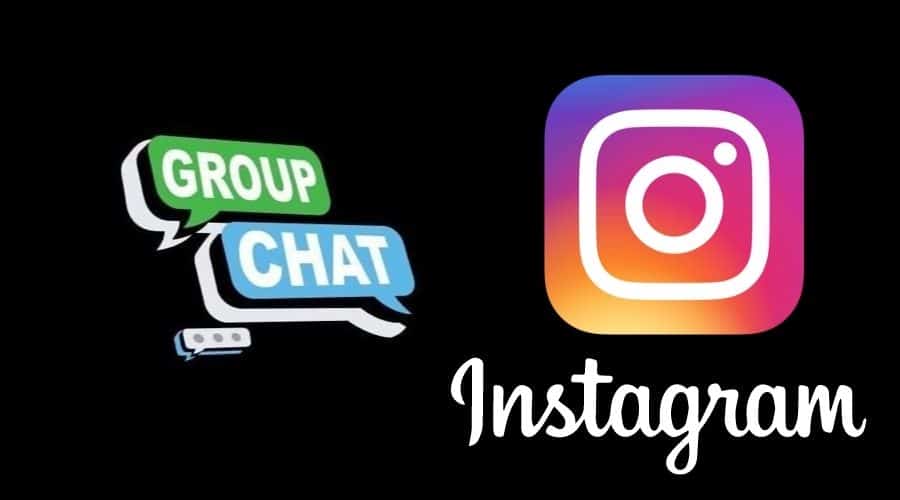Instagram is an exciting app that you use to express yourself and connect with your friends on the online social platform. The best part about Instagram is when you get to share it with your group of friends. Here is how to make a group chat on Instagram.
Are you an Instagram fanatic and love to spend hours connecting with your online folks? Socializing and interacting with others is a basic need on an emotional level, and without it, your life can be empty and lonely. Instagram recognizes the need for its users to connect with as many users as possible.
You can create your Instagram group and add other users to your group. You can post the below to understand how to make a group chat on Instagram.
Procedure for starting an Instagram group chat

It is easy to create an Instagram group chat, and you can follow the steps below to create your first group chat on Instagram.
Step 1: Locate the Instagram app icon on your device before tapping on it to launch it.
Step 2: Log in to your Instagram account before locating the Direct Message icon at the top right of your screen. The next step is tapping the Direct Message icon once you lace it.
Step 3: Locate the Pencil and paper icon at the top right before clicking on it.
Step 4: Scroll and identify the list of users you would like to add to your Instagram group chat. The next step is tapping on the [+] icon on the right of each user to add them to your Instagram group chat. You can also use the search bar to find users before tapping on the [+] icon to add them.
Step 5: Tap the Chat button at the top right corner to commence the group chat session.
Step 6: Proceed to compose your first group message before sharing it on your group chat. You can send a group text, video, picture, or audio message.
Process for adding more members on Instagram group chat
What happens if you want to add more members to your Instagram account? It is possible to add more members even after creating an Instagram group chat. You can follow the steps below to add more members to your Instagram group chat.
Step 1: Tap the Instagram icon before logging in with your Instagram credentials.
Step 2: Locate the Direct Messages icon at the top-right corner before tapping on it.
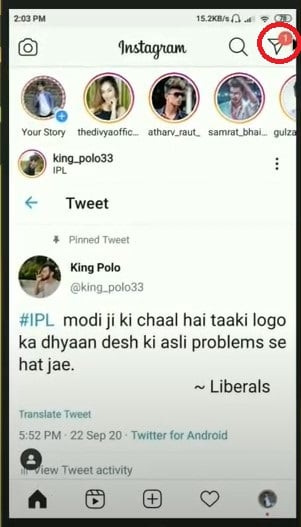
Step 3: Locate the group chats you wish to increase the number of members before tapping on your preferred Instagram group.
Step 4: Tap on the Info icon at the top right corner of your screen. The Info icon has a [i] symbol inside a small circle.
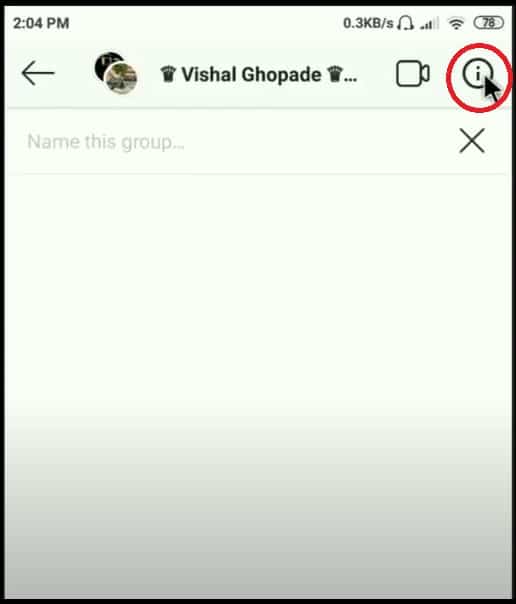
Step 5: Locate the Add People button before tapping on it.
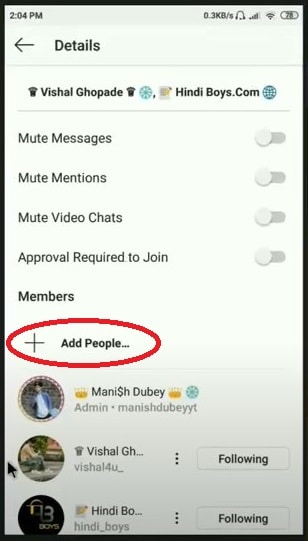
Step 6: Proceed to add the members you would like to include to your Instagram group chat.
Step 7: Tap the Done button at the top-right corner of your screen to complete the process.
How to make a member an admin on your Instagram group chat

You can follow the steps below to create a member an admin on your Instagram group chat.
Step 1: Start by tapping on the Direct Messages icon at the top right of your Instagram account.
Step 2: Proceed to select the Instagram group chat you would wish to edit.
Step 3: The next step is tapping on the Info icon at the top-right of your screen.
Step 4: Locate the group member you would like to make admin before tapping on the three dots on the right side of your screen.
Step 5: Tap on the Make Admin option to complete the process.
Conclusion
Instagram imposes a limiting policy on the maximum number of people you can add to your Instagram group chat. The maximum number of people you can add to your Instagram group chat is 32.
However, Instagram users with professional accounts enjoy a maximum limit of 100 members per Instagram group chat. You can tap on the Profile icon at the top left of any of your groups to edit the name of the Instagram group chat.