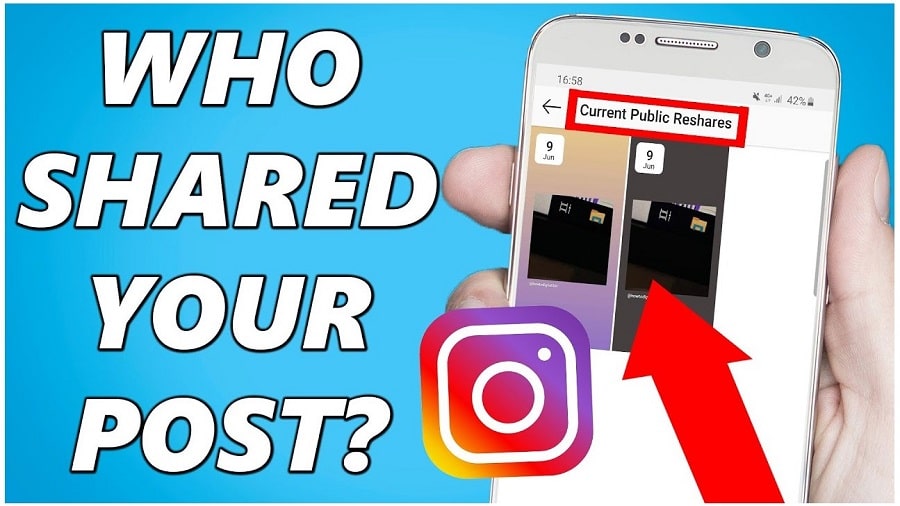Instagram is a social media platform that allows its users to share videos, photos, and posts. Content creators are curious to know who finds their posts interesting.
If your posts are engaging enough, you will be surprised at how well you gain free publicity. You can only measure this by how much fellow Instagram users re-share your posts. But have you ever wanted to know who shared your posts on Instagram? Well, there are a couple of ways to go about it. In this post, we will walk you through all the tips and tricks on how to see who shared your Instagram posts. Keep reading for the details…
Anyone on Instagram can re-share your content if they find it worthy of sharing with their followers. However, as the original poster of the content, you won’t be notified, credited, or linked. That should not get you worried. Through the in-app post-sharing feature, you can tell if a user re-posted your Instagram post to their story.
This feature also gives viewers an ideal chance to tap on the post and head directly to the original poster page. If your posts are super fun and engaging, you are likely to attract more and more followers on Instagram. Before we dive in on how to see who shared your Instagram post to their stories, you first need to have a Creator Account on Instagram. We will learn how to get such an account in a few easy steps before proceeding with the rest of the post.
Convert Personal Account to Business or Creator Account
Instagram personal accounts do not support the in-app post-sharing feature. Therefore, before adjourning the process to see who may have shared your Instagram post, ensure that you are using the Instagram business or creator account. Through the Instagram business or creator account, you gain access to ‘content insights,” where you will see whoever interacts with your videos, reels, and posts. This is how to convert your account to a business or creator account:
Step 1: On your device, launch the Instagram app.
Step 2: Go to Settings and then select Account.
Step 3: Tap on Switch to Creator Account or Switch to Business Account.
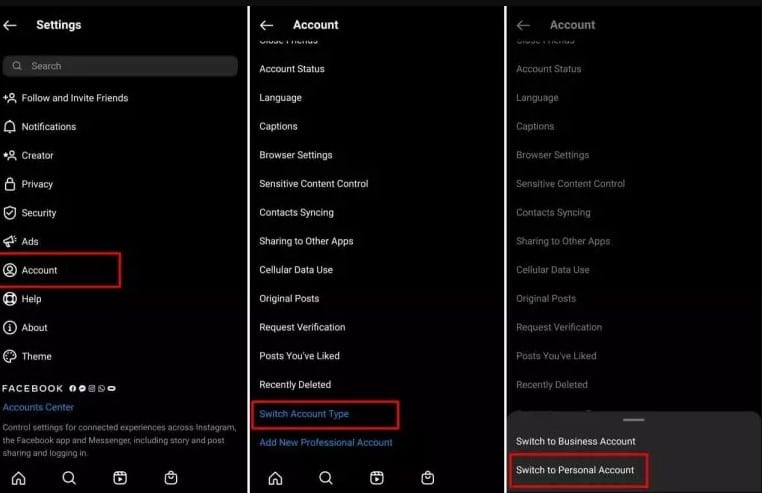
It’s that easy to switch from an Instagram personal account to a business or creator account. You can revert anytime you wish. The process is equally simple and quick when reverting from creator to personal account. It’s worth noting that, unlike personal accounts, Business or Creator accounts on Instagram are not private.
Here is a quick round-up of how to see who shared your Instagram posts. Follow these steps:
Step 1: On your device, launch the Instagram app.
Step 2: Go to your Profile and click on the Post.
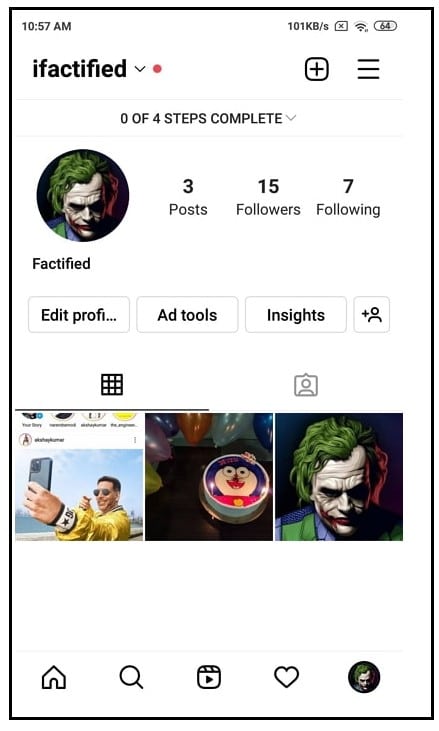
Step 3: On the post, Click on View Insights.
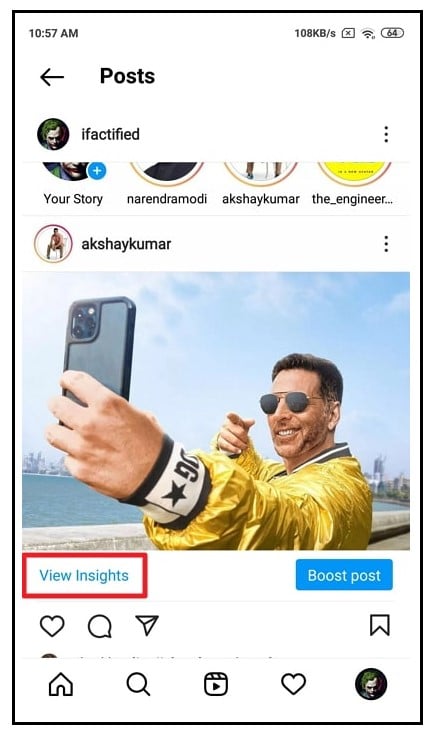
Step 4: If your Instagram post were re-shared, there would be a Number underneath the Paper Airplane Icon. (The number displayed will be the exact number of people who re-shared your Instagram post).
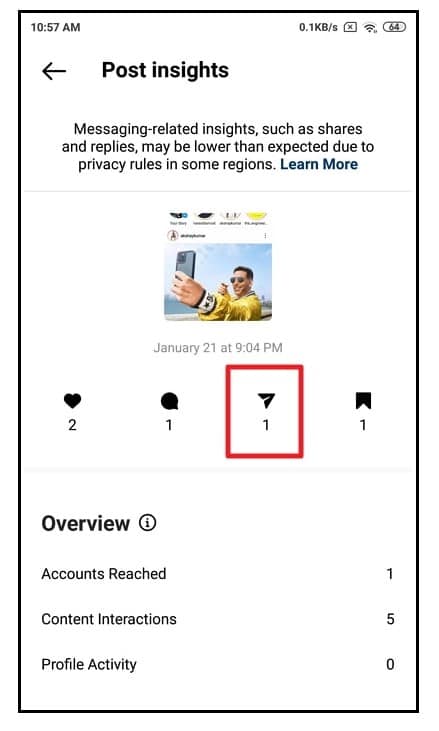
Step 5: Return to the Post, and then at the upper right corner of the post, click on the Three Dots Icon.
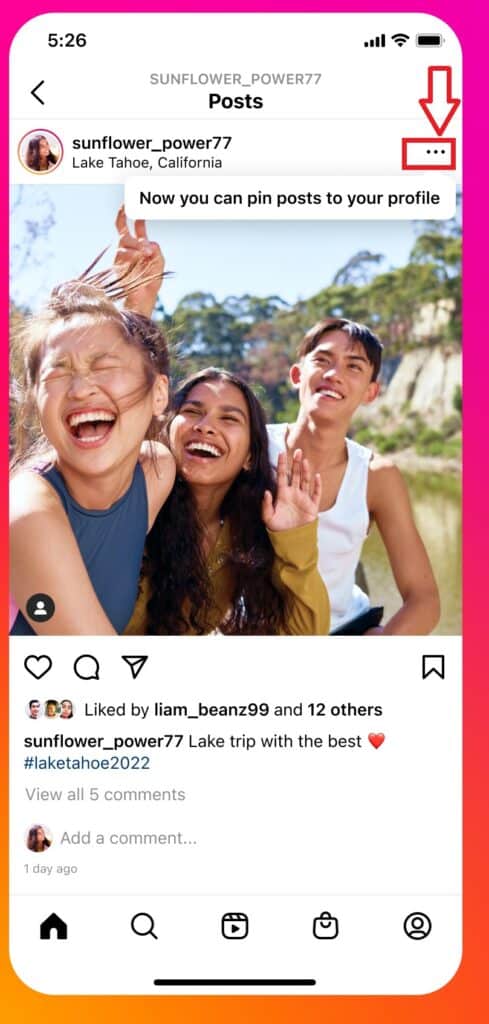
Step 6: Click on the View Story Re-shares. “This option will only be available in your post was re-shared”.
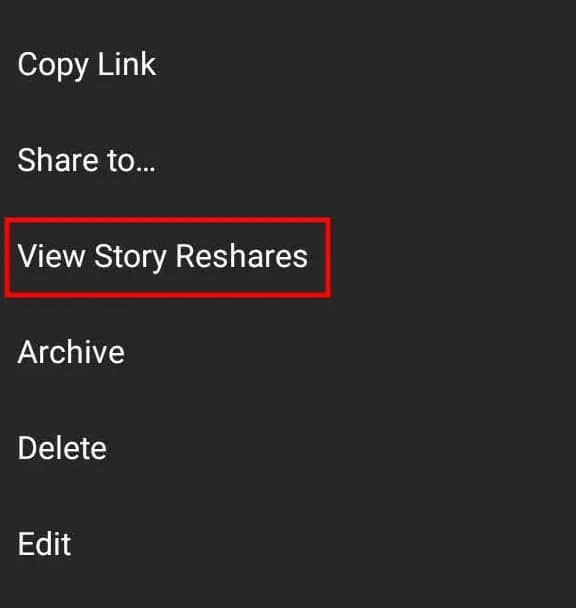
Step 7: A new page will appear titled “Current Public Re-shares” here, you will see the exact number of people who re-shared your post to their Instagram stories
Step 8: In case you would like to see who shared the post. Click on a re-shared story in the grid and you will be directed to the user’s store.
Step 9: You will need the Username, and you can click on the Account.
If you wish to see who shared your Instagram post on their Stories, follow these steps:
Step 1: On your device, launch the Instagram app.
Step 2: Open a Post you may have posted recently.
Step 3: At the upper right corner of the post, click on the Three Dots Icon.
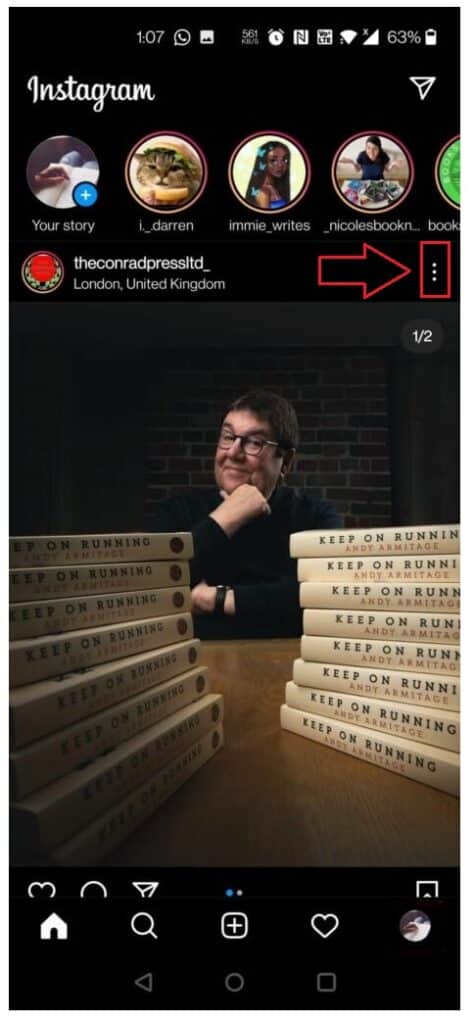
Step 4: Click on the View Story Re-shares. This option will only be available in your post was re-shared. A shared story will be viewable for up to 24 hours or until the user deletes it.

Step 5: Here, you will find an interface of shared posts on the story in grid view.
Step 6: Open any story of choice and see the username and the profile if you prefer.
Step 7: Go open to see who shared your Instagram post.
Pro Tip! If someone shares your post via Instagram Stories on their account, you won’t be able to see the position on their page, and neither will you be able to see their username.
Bottom line
The Instagram post-sharing feature has made it easy for other users to share your posts. Equally, users have come up with ingenious ways of knowing who shared their posts on Instagram. This happens even though Instagram has no straightforward option for knowing who shared your posts. With that being said, we come to the end of this post. I hope you found it very useful and informative.