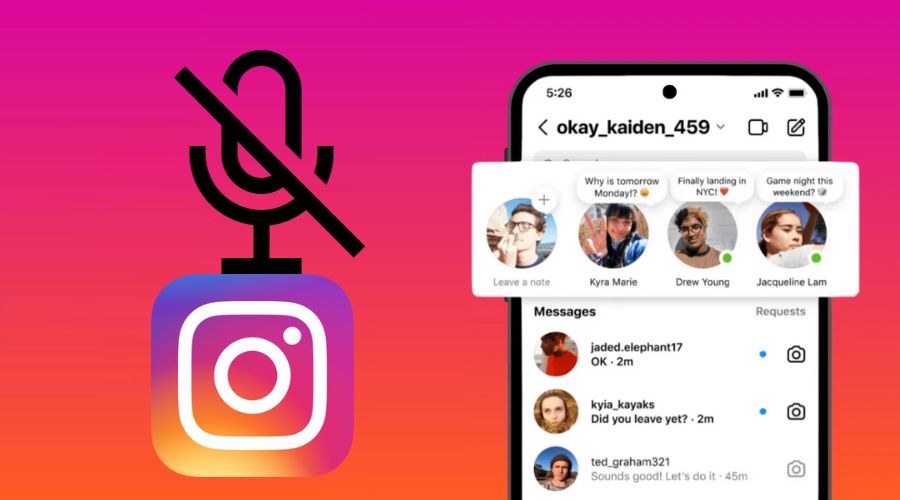Have you ever been in a position where you wanted to unmute notes on Instagram but were unable to do so? You are not alone, so don’t worry. Although this seems like an easy chore, many Instagram users find it difficult, but the solution is straightforward.
Instagram’s latest feature is exciting in the Direct Messages section, which lets you share updates and thoughts as short text posts with certain people who can then reply to them using direct messages. This feature serves as an excellent tool for connecting with others on Instagram. Notes can be up to 60 characters extended and appear at the top of your followers’ chat list for 24 hours. Suppose you are not receiving note notifications from any of your friends. In that case, it’s likely because they are muted, and this article will help you unmute them and ensure that you never miss out on any important messages.
Guide To Unmute Notes from the Instagram settings
You have now decided to receive notes from an Instagram account again. Here is a simple, detailed process of how to do it;
Step 1: First, you must launch the Instagram app on your device and log into your account.
Step 2: Tap on your profile picture in the bottom right corner to go to your profile.
Step 3: Tap on the three horizontal lines in the top right corner to open the menu.
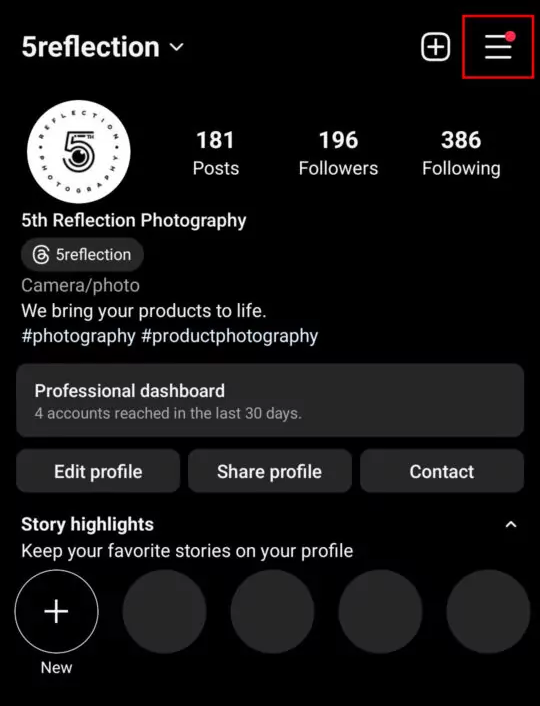
Step 4: Scroll down and tap on “Settings” (the gear icon).
Step 5: On the Settings page, tap “Notifications.”
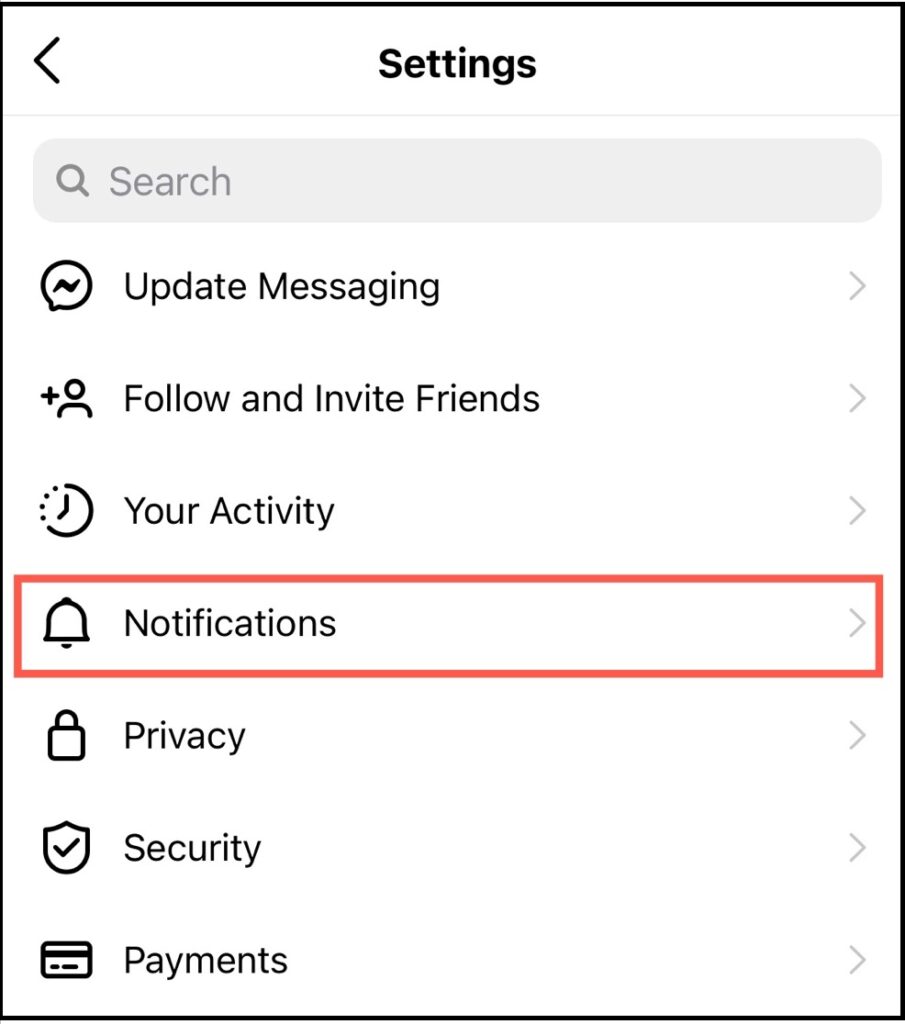
Step 6: To open your Notifications settings. Scroll down to the “From Instagram” section.
Step 7: Within the “From Instagram” menu, find and tap on “Notes”.
Step 8: When you tap on Notes, it will open additional settings related to Instagram Notes specifically.
Step 9: Look for the toggle switch next to “Mute Note Notifications” and tap on it to turn the toggle to the off (or unmuted) position.
Step 10: Ensure the toggle switch shows blue colouring on the left instead of grey when muted.
Step 11: You can also customize your Note notifications further while in this menu. For example, turn on/off:
- Sound
- Vibrations
- Preview Notifications
Step 12: Once done customizing your Note notification settings, tap the “Back” button at the top left to return to the main Notifications menu.
Your Instagram Notes will now be unmuted, and You will receive notifications when someone sends you an Instagram Note.
How To Unmute Instagram Notes from The Profile Page
This process is if you know a specific person you have muted and want to unmute. The process is as simple as shown below;
Step 1: Launch the Instagram Android or iOS app.
Step 2: Navigate to the muted user’s profile page. You can do this by searching the profile name of the account.
Step 3: Tap on the button that reads Following. It will be located right after the “Message” button. It will open a menu panel with a few options.
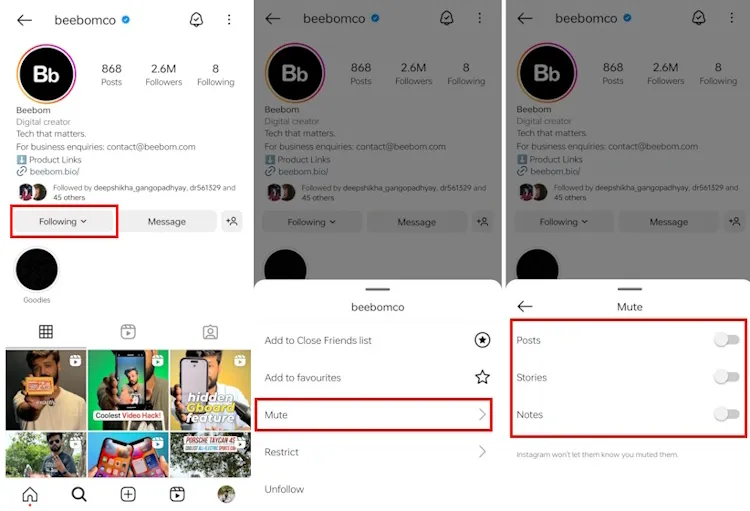
Step 4: Hit the Mute option. It will be the third option on the list. This will lead you to the “Mute” settings.
Step 5: Select Notes to Unmute. Tap the blue switch next to the “Notes” text to unmute the notes. The blue button will turn grey; once the user posts a note on their account, it will appear on your direct messages tab.
You can also use the Instagram Lite app or the Instagram web version to avoid seeing notes from anyone. These versions do not have the notes feature, so that they won’t bother you.
Alternative Methods for Managing Notes
Sometimes, the standard method of unmuting Notes might be different for you. You may be using a different version of Instagram, like Instagram Lite or the web version, which does not have the Notes feature. In such cases, you have a couple of alternative options:
Instagram Settings: Go to your Instagram settings, search for “mute,” and then select the ‘Muted’ option. A list of muted Instagram profiles will appear. From there, you can choose the ‘unmute’ button beside the account name whose Notes you want to unmute.
Third-Party Apps: There are several third-party applications designed to manage Instagram settings. While I can’t endorse any specific one, it’s worth noting that some of these apps offer more granular control over your Instagram settings. For instance, BotRemoval can help you manage your Instagram engagement by removing bots and fake accounts.
Troubleshooting Tips
What if things don’t go as planned? The ‘unmute’ option needs to appear, or you may face another issue. Here are some troubleshooting tips to help you out:
1. Update the App: Make sure you are using the latest version of the Instagram app. Outdated apps can have bugs or may need the latest features.
2. Check Internet Connection: A poor internet connection can cause features to load incorrectly or not at all. Make sure you have a stable Wi-Fi network connection.
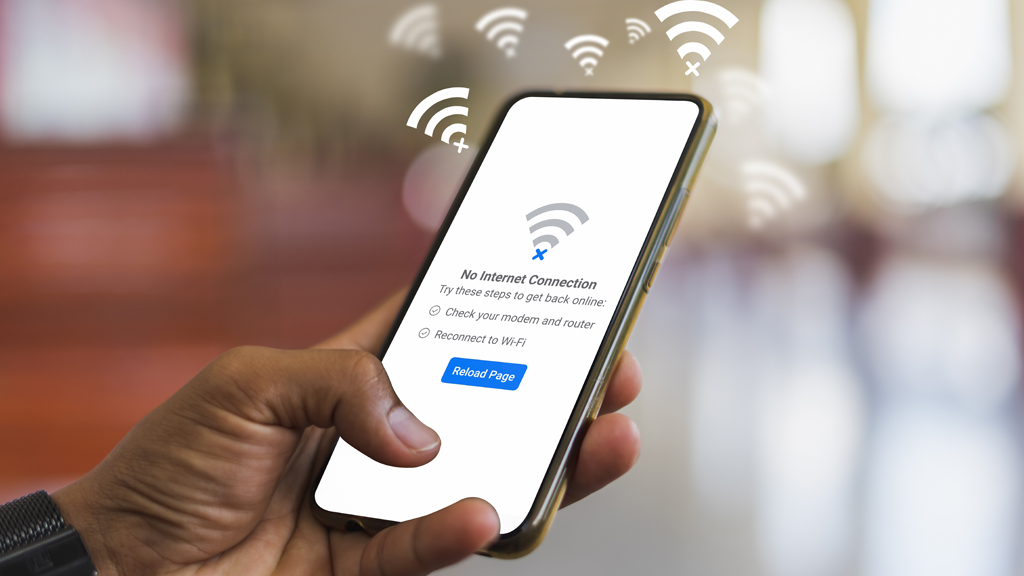
3. Log Out and Log Back in Sometimes, logging out of your Instagram account and logging back in can resolve minor issues.
4. Consult Instagram Help: If all these fail, Instagram’s Help Center, although not very informative on this specific topic, can offer general troubleshooting tips.
Managing Your Instagram Settings for a Better Experience
If you have learned to turn on Notes on Instagram, check out other settings to improve your Instagram experience. For example, you can choose who can send you direct messages, adjust comment settings, and even restrict who can view your stories. You can find these settings in the ‘Privacy’ section of your Instagram settings.
If you need a more advanced AI generator for your Instagram content that can convert text to video, try Blaze AI.
How Notes on Instagram Can Help You
Notes on Instagram are not just a fun feature; they also have practical uses. For example, if you are a brand or an influencer, Notes can be a quick way to inform your followers about new products, deals, or content.
It’s less disruptive than a regular post and can be more interactive than a simple story. Plus, because Notes vanish after 24 hours, they create a sense of urgency, motivating your followers to take action.
How to mute your Instagram notes from someone.
You have five choices to hide your Notes from certain users if you don’t want them to be seen by all of your mutual followers (those you follow back). But remember that you may only conceal Instagram Notes from someone just before sharing them and not later.
Some methods to mute someone’s Instagram Notes are as follows:
1. Adjust Your Privacy Settings: Reviewing and modifying your privacy settings is the first step in keeping someone from seeing your Instagram notes. Click on the three horizontal lines in the upper right corner of your profile to access “Settings.” Select “Privacy” from there and look through the available settings. If you want to make your account private, your posts and stories will only be visible to approved followers. You can decide who can see your material in this way.
2. Customize Your Close Friends List: With the introduction of the “Close Friends” feature, Instagram lets you share particular photos and stories with a chosen group of users. To begin compiling your list of Close Friends, navigate to your profile, click the three horizontal lines, and choose “Close Friends.” When you wish to share something privately, select the Close Friends option before publishing, then add the people you want to include.
3. Utilize Instagram’s Restrict Feature: The Restrict function can be helpful if you want to keep your Instagram notes private from someone without entirely blocking them. When you limit someone, you can accept or delete their comments privately, and their comments on your posts will only be accessible to them. Go to the person’s profile, click the three dots in the upper right corner, and choose “Restrict.” In this manner, you can preserve a certain amount of privacy without completely cutting the connection.
4. Be Mindful of Your Tagged Photos and Mentions: Information about you can still be seen in tagged photographs and mentions, even if your privacy settings have been changed. To make tagged pictures invisible, navigate to your profile, click the three horizontal lines, and choose “Settings.” Select “Tags,” then “Privacy,” and turn on the ability to manually approve tags. You can decide what shows on your profile in this way. You can also change your preferences to approve and review mentions before they appear on your profile.
5. Consider Creating a Finsta Account: Consider opening a Finsta account if you wish to preserve specific notes privately from prying eyes. A “fake Instagram,” or “Finsta,” is a secondary account allowing you to publish more private or intimate content with limited followers. Remember to keep your primary account secret and only share this account with reliable pals.
Can’t Unmute Someone on Instagram? Here is What You Should Know
Do you need help on Instagram unmuting someone? There are a few possible causes for this:
- You cannot see the profile or content of another person if they have blocked you; thus, you are also unable to unmute them.
- You have to be following someone to mute or unmute them. You must add them first if they still need to be added to your following list.
- You won’t be able to unmute their nonexistent profile if the user has chosen to deactivate their Instagram account.
- The platform may occasionally act strangely due to bugs or technological difficulties.
Frequently Asked Questions (FAQs)
Q. What are Instagram notes?
Instagram notes are a feature that lets you share short text updates with your followers, who can reply using direct messages. Notes can have up to 60 characters and disappear after 24 hours.
Q. How do I mute notes from someone on Instagram?
There are two ways to mute notes from someone on Instagram. One way is to long-press on their letter in the messages section and tap on Mute notes1. Another way is to go to their profile, tap on Following, select Mute, and toggle off the switch next to Notes2.
Q. How do I unmute notes from someone on Instagram?
There are also two ways to unmute notes from someone on Instagram. One way is to go to their profile, tap on Following, select Mute, and toggle on the switch next to Notes2. Another way is to go to your profile, tap on the menu icon, select Settings and Privacy, tap on Privacy, scroll down to the Notes section, tap on Muted notes, and tap on the Unmute button next to their name345.
Q. How do I know if someone has muted my notes on Instagram?
You cannot know if someone has muted your notes on Instagram, as Instagram does not notify the other person that you have muted or unmuted their notes. Also, there is no way to track who has viewed your notes on Instagram1.
Q. How do I mute or turn off notes from all users on Instagram?
Unfortunately, Instagram does not provide an option to mute or turn off notes from all users at once. You will need to mute notes from each user individually. However, if you have an Android device, you can use Instagram Lite, which does not support the Notes feature. Alternatively, you can also use Instagram on your computer2.
Final Thoughts
To sum up, this article has shown you how to unmute notes on Instagram, a feature that allows you to share short text updates with your followers. You have learned how to mute and unmute notes from specific users and access other settings that enhance your Instagram experience. You have also discovered some practical applications of notes for brands and influencers and some alternatives to messages for Android and computer users. We hope you have found this article helpful and informative.