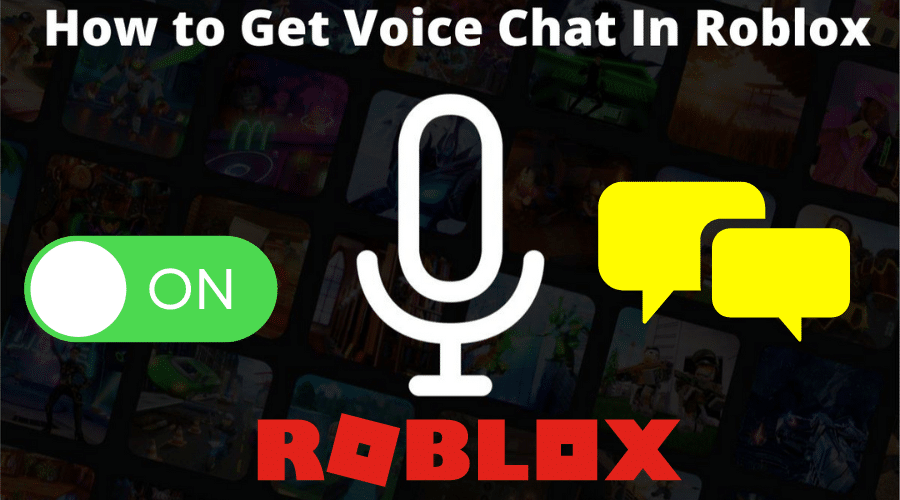YouTube errors have increased significantly over the last couple of years. An example of such an error is code 400. YouTube errors can be annoying, especially when watching the latest entertainment like new music videos. A network outage, then, alas! [400], and annoying text appeared on your screen.
The YouTube 400 error indicates that your internet connection is unstable. This error can interrupt or even block the view of the website, regardless of the device you are using to watch videos. Furthermore, when your webpage’s join request stops, you receive an error 400.
This article will explain how to fix the YouTube server error 400. It will provide a complete solution to your YouTube problem by giving you easy steps to follow.
“

Repair YouTube-Server Error 400 on a PC
The small files that your web browser creates are called “cookies”. Cookies store information about your site interactions as well as your browsing history.
If you can watch videos in the browser incognito mode but not in the standard interface, it is most likely due to a slew of cookies. If you want a smooth experience, remove them.
Step 1: You can start the browser on your computer.
Step 2: You then proceed by checking the top right corner of the screen that shows the three vertical dots and selecting the menu icon.
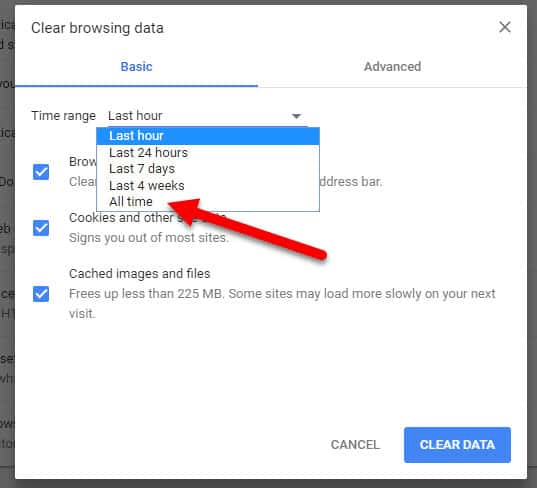
Step 3: Select history from the list. You can find Clear Browsing Data in the left pane.
Step 4: You continue by selecting the Advanced tab and changing the time range to all times.
Step 5: Finally, check all available options before clicking on “clear data.”
Save all the account passwords you might need before you clear all your browser data.
Backing the passwords up ensures that you will log in after the process.
2. Clear your YouTube Cache and Cookies
If you clear your browser and it does not work for you, try this method of clearing your YouTube browsing cache. This will not remove the browsing history of other search engines. This process differs from deleting the browsing cache because you are dealing with the YouTube app.
Follow the steps below. To accomplish the process,
Step 1: Navigate to the settings menu in your web browser.
Step 2: Then, from the left menu, select the privacy & security tab.
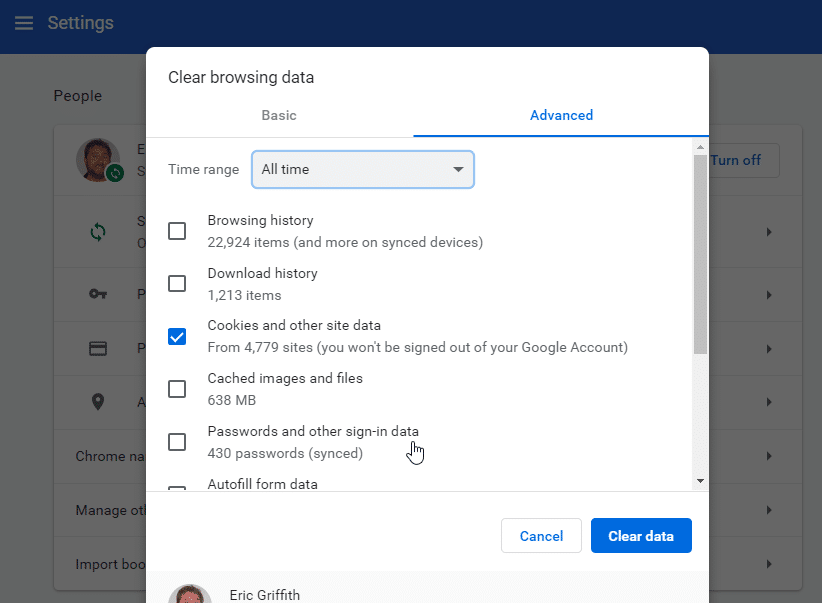
Step 3: Then you check and, from the window, select “Cookies and other site data.”
Step 4: You proceed by scrolling to the bottom and selecting “See all cookies and site data.”
Step 5: In the top right corner, search for YouTube and select Remove All Shown.
Step 6: It is all done. You are ready to go. Restart your browser and sign in to YouTube. You can then see if the problem still exists. If not, you can also try the method below.
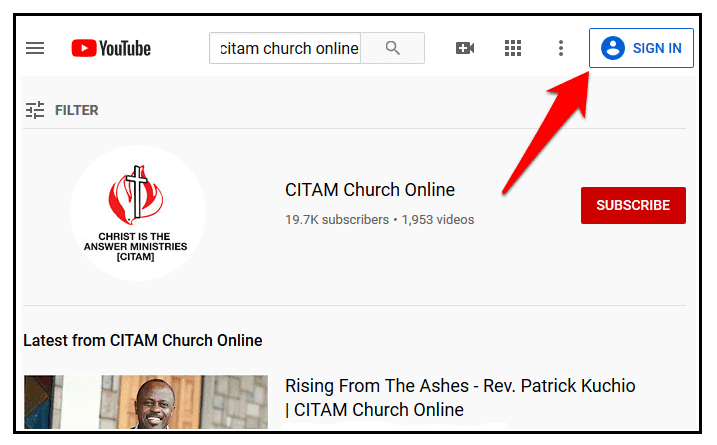
3. Reinstall Your Browser
The last thing you should think of is reinstalling your browser when all the other methods fail. Reinstalling your browser removes bugs from the application and improves its performance.
The following are the steps for reinstalling the web browser:
Step 1: From the Windows search bar, navigate to the control panel.
Step 2: Then, from the program menu, select Uninstall a Program.
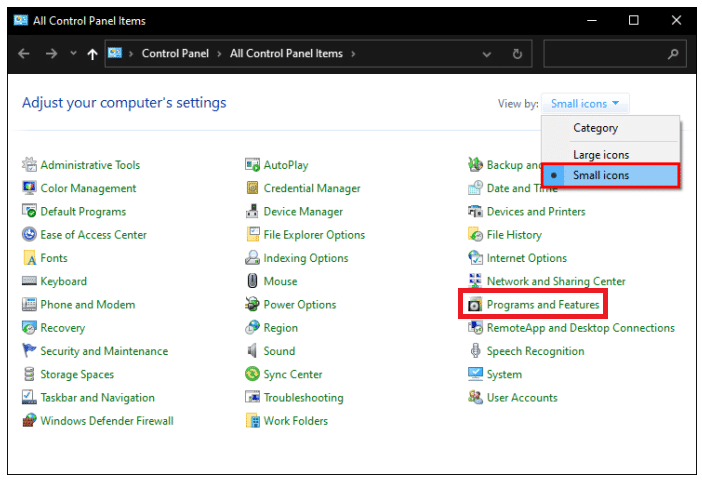
Step 3: In the program menu, choose your browser.
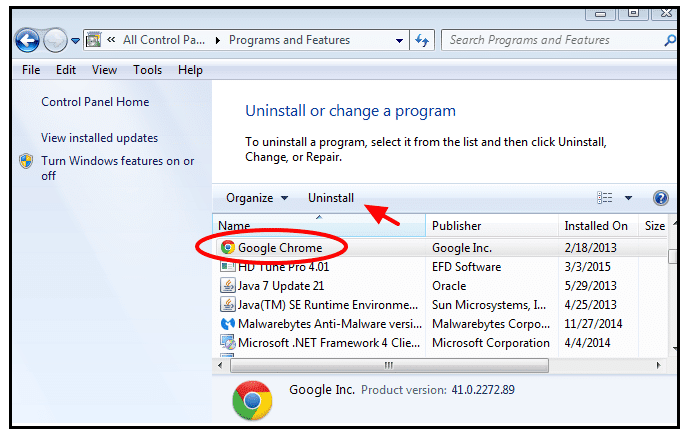
Step 4: From the dashboard, select Uninstall.
Step 5: To finish the process, follow the on-screen instructions
.Step 6: You then reinstall your browser by downloading it from the official website.
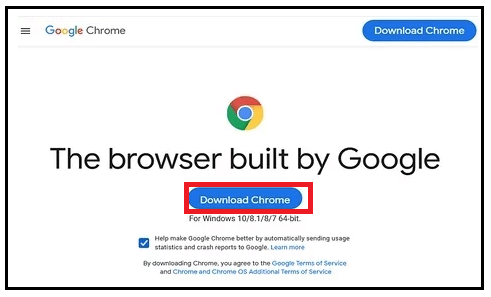
4. Replace the video-direct link with the video ID.
As we said earlier, the YouTube error is annoying. It can also appear on Google Error 400 while searching for a video on YouTube. Another quick solution to this error is to replace the video link with the video ID. Finding the YouTube video ID is a short process.
Go to the YouTube website and find or copy the URL for that page. Just after “=,” you will notice a string of numbers and letters at the end of the URL (equal sign). The Video ID is a combination of letters and numbers.
For instance, if your YouTube URL is https://www.youtube.com/funvideo?,w=fWzBYQC-RtM.
Then your video ID is fWzBYQC-RtM.
Resolve YouTube-Server Error 400 on an intelligent Mobile Device
According to recent studies, people prefer to use the mobile version of YouTube over the PC version. As a result, server connection error 400 irritated mobile users even more.
What are your options for resolving Google Error 400 on your mobile device? Please proceed to check the following steps.
1. Remove YouTube App Data
This problem usually occurs when the data in the YouTube application becomes corrupted. To avoid this, you can delete app data from your mobile device.
Here are the steps if you want to remove the YouTube AppData from your phone:
Step 1: Start by tapping and holding the YouTube app on your mobile device and choosing App Info from the list of views.
Step 2: Scroll down to the bottom panel and select Clear Data.
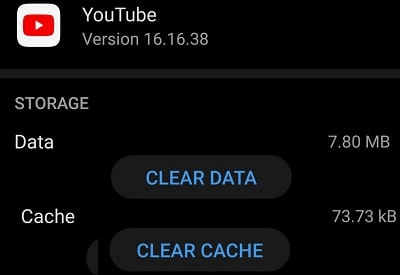
Step 3: To finish the process, press the confirm button. When the process is complete, launch YouTube, and you will find no errors.
2. Change the Date and Time
When the date and time of your mobile device are wrong, this error is likely to occur. The device’s date and time might be incompatible with the YouTube server. To avoid this error, set the date and time to automatic.
These are the steps you can use to change the date and time on your phone:
Step 1: You begin by opening the Settings menu on your mobile device.
Step 2: Select a date and time from the drop-down menu.
Step 3: Turn on the automatic date and time.
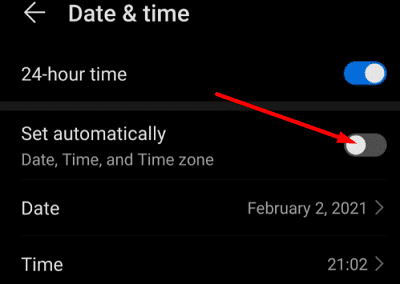
Step 4: Relaunch the YouTube application and see if the problem persists.
In summary
You are bound to find more complicated YouTube errors on computers than on mobile devices. In both cases, the process of solving the issue is less complicated. You can clear the browser or application cache or reinstall the application or browser to resolve the problem.