Did you know that you can magnify what’s on your Apple Watch display to get a better view? In this post, we’ll walk you through all the steps with regards to how to zoom out on Apple Watch. Keep reading to find out……
There are different ways to turn on the zoom option on your Apple Watch. You can enable the feature from the Settings app on Apple Watch, or you may choose to turn it on via the Apple Watch app on your iPhone. Let’s look at each of these options and a couple of other variations.
How does Zoom out work on Apple Watch?

The Zoom out feature on Apple Watch involves double-tapping on the screen with two fingers and then drag your fingers on the display screen.
Turn On Zoom on the Apple Watch

You can zoom out on your Apple Watch via the Settings app on the watch. Here is how to do it step by step:
Step 1: On your Apple Watch, tap on the Settings app.
Step 2: Tap on Accessibility and then tap on Zoom.
Step 3: Toggle to the right to turn on Zoom.
Just like that, the zoom feature is enabled on your Apple Watch. Henceforth, you should be able to zoom on the watch’s display to get a better view.
Turn On Zoom on Apple Watch using your iPhone

You can also turn on the zoom function on your Apple Watch using your iPhone. You can easily get this done via the Apple Watch app. Proceed as follows:
Step 1: On your iPhone tap on the My Watch app.
Step 2: Tap on Accessibility and then tap on Zoom.
Step 3: The zoom feature will then be turned on your SmartWatch.
Turn Off Zoom on Apple Watch

If you do not wish to continue using the Zoom out feature, you have the option of disabling it. Here is how to do that:
Step 1: On your Apple Watch, tap on the Settings app.
Step 2: Tap on Accessibility and then tap on Zoom.
Step 3: Toggle to the Left to Turn Off
After turning off this feature, you no longer will be able to zoom out to view clearer details or any document, text, or video on the watch’s display.
Limit magnification on Apple Watch display on iPhone

Step 1: Tap on the Apple Watch App on your iPhone to open
Step 2: Tap on My Watch and then tap on Accessibility.
Step 3: Tap on Zoom and drag the Maximum Zoom Level Slider.
Step 4: After making this change, image magnification will not go beyond the set limit while zooming out.
Switch off an Apple Watch if stuck in Zoom out mode
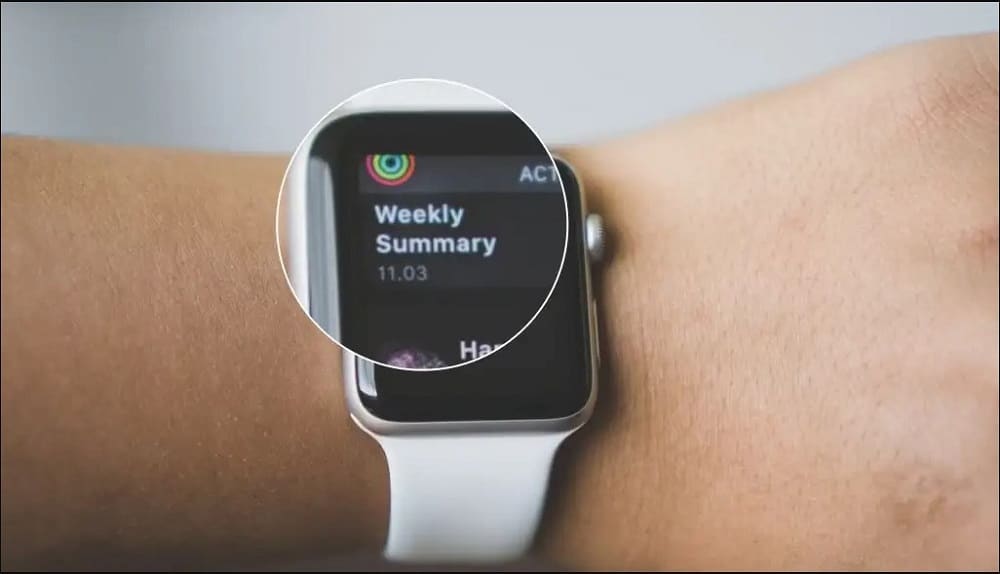
Sometimes your Apple watch may be stuck in zoom-out mode. In such an instance, it is almost impossible to operate. A logical fix would be to turn off the Apple Watch. Follow these steps to get it done:
Step 1: Long press the side button till power options appear on the Apple Watch’s display.
Step 2: Tap on or swipe the Power off Slider till the device turns off
Step 3: Press the power button to turn on the device again.
Step 4: Check to confirm that the Zoom out freeze is resolved.
After your Apple Watch turn’s off, please switch it on again by pressing the power button once again.
Force restart your Apple Watch when stuck on Zoom in mode
Force restart your Apple Watch should be done in case all the other ways of zooming out have failed, and you end up being stuck on the Zoom in mode. To force restart, proceed as follows:
Press both the Side button and the Digital Crown button and Hold for around 10-15 seconds and only release them when the Apple logo appears. Your Apple Watch will automatically be pushed out of the zoom-in mode by a forced restart.
FAQ
Q. What does it mean to Zoom out on Apple Watch?
To Zoom out on Apple Watch means to magnify the features on the Apple Watch display. This feature allows you to get a better view of the details of a document, text, or image shared on the Watch.
Q. Can you regulate the extent of Zoom out on Apple Watch?
Yes, the Apple Watch allows users to regulate the extent of zoom out on display. That makes it easy to choose whether you want the zoom out to only be minimal or extended.
Q. How do you use Digital Crown instead of panning?
To use Digital Crown, you will need to use two fingers to tap on the Apple Watch display to switch from using the Panto Digital Crown.
