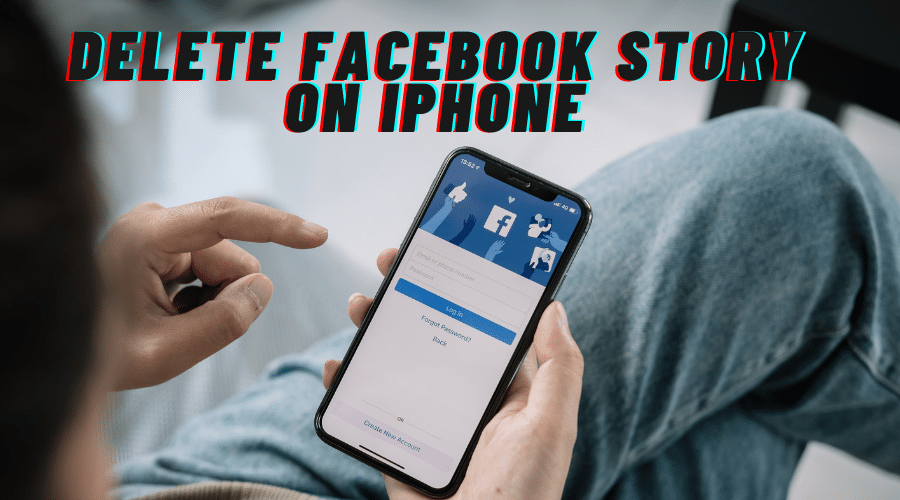The Story feature is one of the first things you see when logging in to your Facebook account. The Facebook Story feature is similar to the Instagram Story Feed feature launched in 2016. Learn how to delete Facebook Story on Phone or iPad by reading this detailed article.
You can use the Facebook Story Feed feature to upload and create audio or video content on your Facebook profile. The Facebook Story Feed is eye-catching because it is a centerpiece for Facebook profiles that can be viewed twice and disappears after 24 hours.
The Story Feed feature can use the In-app camera on your Phone to capture photos and videos. You can apply filters to your content before posting it on your Facebook timeline. This article explains how to delete Facebook Story on your phone.
Delete Facebook Story after posting
You can follow the steps below to delete an online Story Feed on your Facebook profile.
Step 1: Log in to your account using the Facebook app on your Phone.
Step 2: Select the online photo post you want to remove from your Facebook Story Feed.
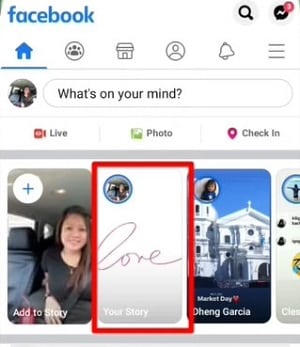
Step 3: Tap on the menu option at the top right corner of your screen. You can locate the menu option because it is the three-dotted icon […] at the top-right of your screen.
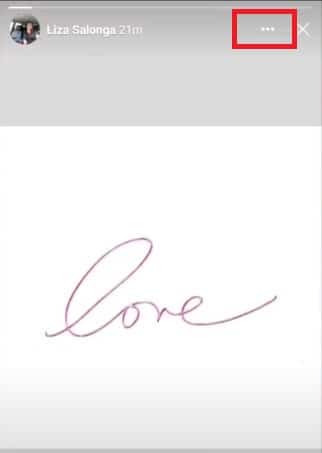
Step 4: Wait for the advanced menu option to appear and tap on the Delete photo option near the button-end of your options list.
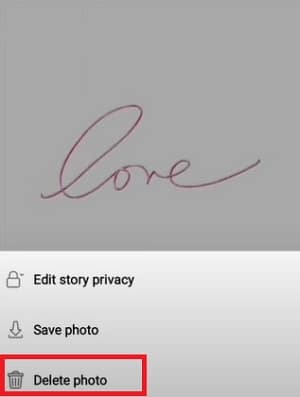
Step 5: Wait for a pop-up prompt to appear on your screen before you can tap on the Delete option to confirm your changes.
Step 6: You can repeat the above process if you want to delete a video on your Facebook Story Feed but tap on the Delete video option when you get to step 4.
Use the Send Report option
Sometimes you may experience difficulties when posting new Stories on your Facebook account. Facebook Stories can appear black, blank, or fail to post altogether.
You can use the steps below to remove faulty Story posts using the Send Report option.
Step 1: Select the faulty Story post on your Facebook account.
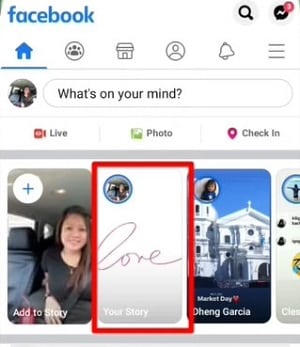
Step 2: Tap on the advanced menu option at the top right corner of your screen. The advanced menu option is the three-dotted icon […] at the top-right of your screen.
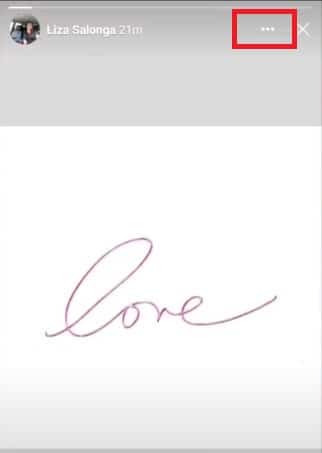
Step 3: Tap on the Something went wrong option at the bottom of the advanced options list.
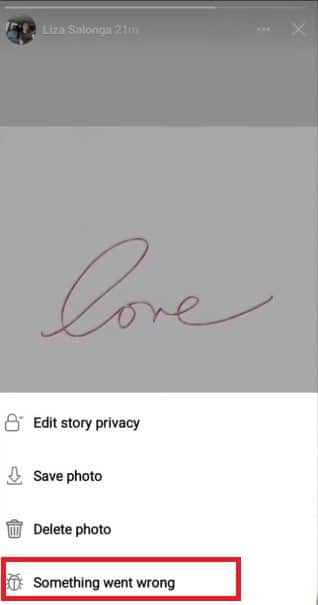
Step 4: Tap on the Description box to give a brief description of your problem.
Step 5: Tap on the Add image\video option to upload a screenshot of your faulty Story.
Step 6: Send the report and wait for feedback from the Facebook customer care team.
Delete Story post before posting it
You can use the following steps to remove a Facebook Story post before publishing it online.
Step 1: Ensure you are on the Facebook Story upload page with your current post.
Step 2: Tap on the back arrow [<] icon at the top-left corner of your screen.
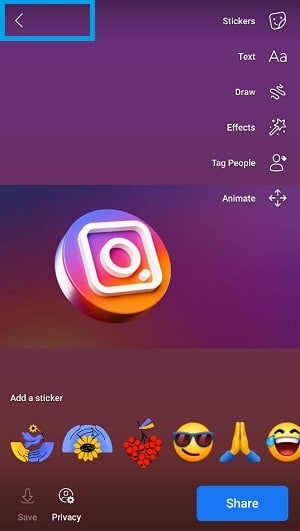
Step 3: Tap on the Discard story option on the pop-up screen to remove the Facebook Story on your account.
You can tap on the Keep editing option if you prefer to edit than delete your Facebook Story post.
Hide Facebook Story posts using the privacy settings
In some cases, you might want to hide your Story posts because they are embarrassing, offensive, or inappropriate to some of your Facebook friends. You can use the following steps to hide your Story post using the privacy settings.
Step 1: Select the Facebook Story post you would like to hide.
Step 2: Tap on the advanced menu option at the top-right corner of your screen. The advanced menu option is the three-dotted […] icon at the top-right corner of your screen.
Step 3: Tap on the Edit story privacy option on the advanced menu options list.
Step 4: Ensure you set your story privacy settings to Friends.
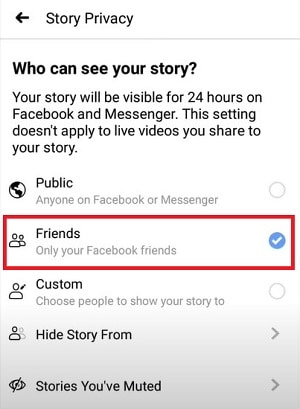
Step 5: Tap on the Hide story from the setting on the privacy options.
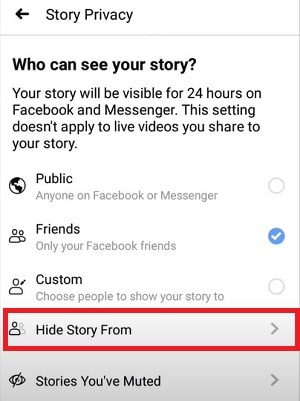
Step 6: Tap on the profile of the friends you don’t want to see your Story post. Selecting profiles ensures the selected friends never see your Story post on their Facebook account.
Conclusion
Deleting a Facebook Story post is helpful in scenarios where you have posted embarrassing, offensive, or sensitive content. You can opt to wait for 24 hours for the Story post to clear automatically from your Facebook account if your Story post contains minor edit issues. Experiment with the camera settings and filters whenever you take Story images\videos using your Phone camera.