PS4 has cool features ranging from new and improved resolution, graphics, environments, HDR, and frame rate boost features. You get a thrill whenever you play a game on the PS4 platform, and that is why it is understandable if you want to carry it with you everywhere. You can learn how to connect PS4 to Hotel Wi-Fi by reading this article.
If you are on this webpage, you must be a big fan of PS4. Nothing comes close to being in a thrilling gaming session with your online pals. It is easy to set up your PS4 to connect to the internet at home because home networks are usually trusted.
The same can’t be true about Hotel Wi-Fi, and it is challenging to connect your PS to the internet for the first time. This article illustrates how to connect PS4 to Hotel Wi-Fi for the first time.
Process for connecting your PS4 to Hotel Wi-Fi
The steps below illustrate the process of connecting your PS4 gaming console to any Hotel Wi-Fi. The steps are detailed and simple enough even for a tech novice to understand.
Step 1: Turn on the TV screen in your Hotel room and connect your PS4 device. Connect the PS4 device to a nearby power supply and turn it on.
Step 2: Select the preferred TV input to access the PS4 user interface.
Step 3: The next step is to take your PS4 console and access the Toolbox icon by pressing the X button.
Step 4: Select the Settings option and go to the Network option and select it.
Step 5: The Network option set up page will launch, and you will need to select the Set Up Internet Connections options.
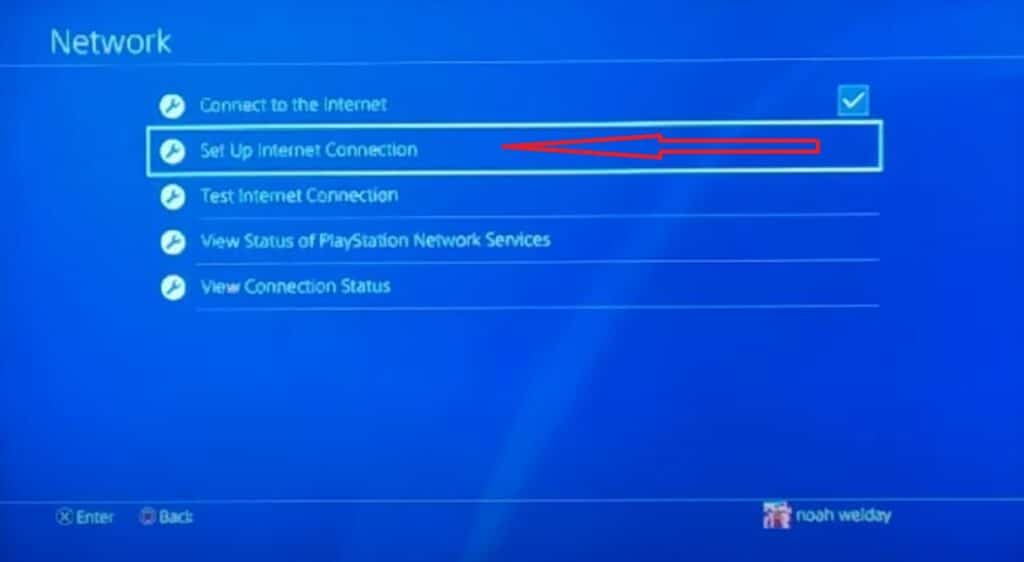
Step 6: The next step is to select the Wi-Fi option, and you will be ready to pick your preferred Hotel Wi-Fi connection.
Step 7: There are two options on the Wi-Fi options page. You will see the Easy and Custom Wi-Fi options on the setup page.
Step 8: Select the Easy Wi-Fi setup option if you want a simple and direct connection to the Hotel Wi-Fi. The Easy setup option is the default connection method, and a novice tech user can use it to connect to the internet. You can use the Custom option if you are an experienced tech user.
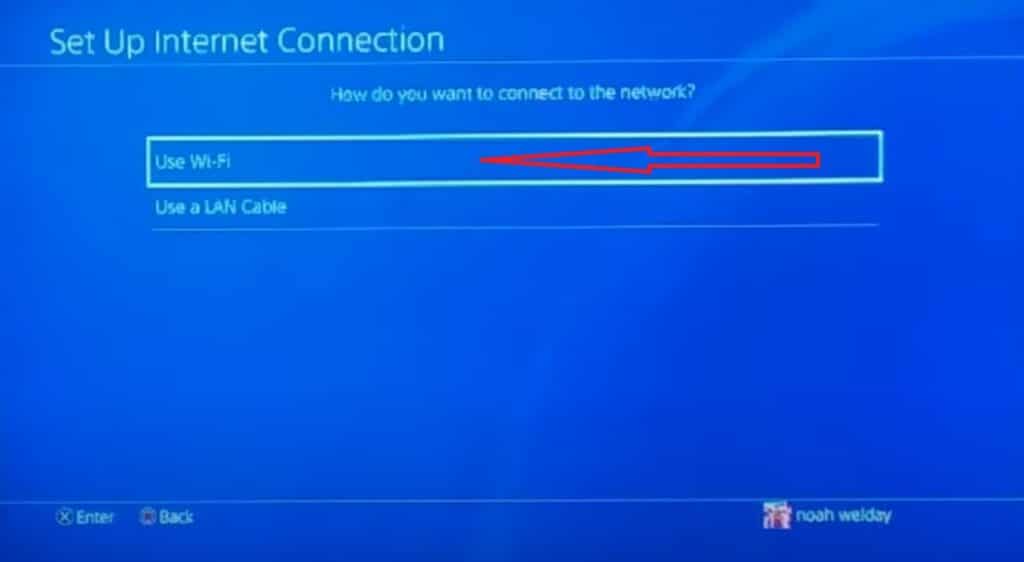
Step 9: The next step is to wait for a redirection page where you can see all the available and nearby Wi-Fi in your Hotel. Connect to the strongest Hotel Wi-Fi signal to get the best connection. You can use the Test Internet Connection button to ascertain you have the best internet connection.
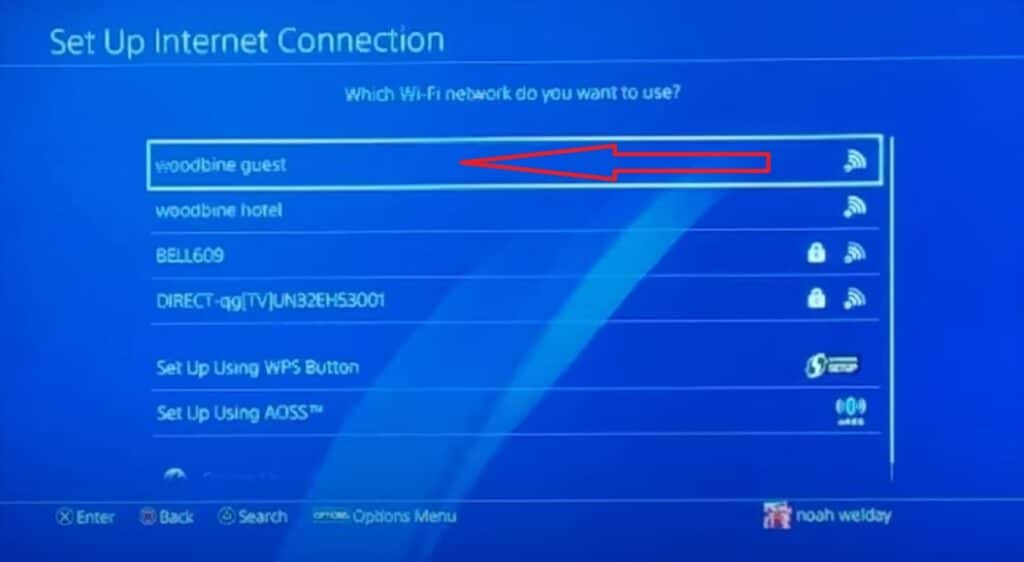
Step 10: The following setup page displays the SSID and IP address of your device. You can connect successfully to a Hotel Wi-Fi setup, and it does not require a password. A Successful connection message will display if the Wi-Fi doesn’t require a password.
Step 11: Select the Details option if your internet connection fails. Proceed to select the see Suggested Actions page.
Step 12: The next step is to select the View Status of the PlayStation Network Services option. A web page will launch, and you can select the Yes option to ignore the webpage verification warning.
Step 13: The webpage will redirect to the Hotel’s captive portal. Enter the authentication credentials for your Hotel. Enter the password assigned to you when checking into the Hotel. Select the Connect button after entering your credentials.
Step 14: Press the Back button twice to retrace your steps back to the Test Internet Connection page. Select the Test Internet Connection option to ensure a reliable internet connection.
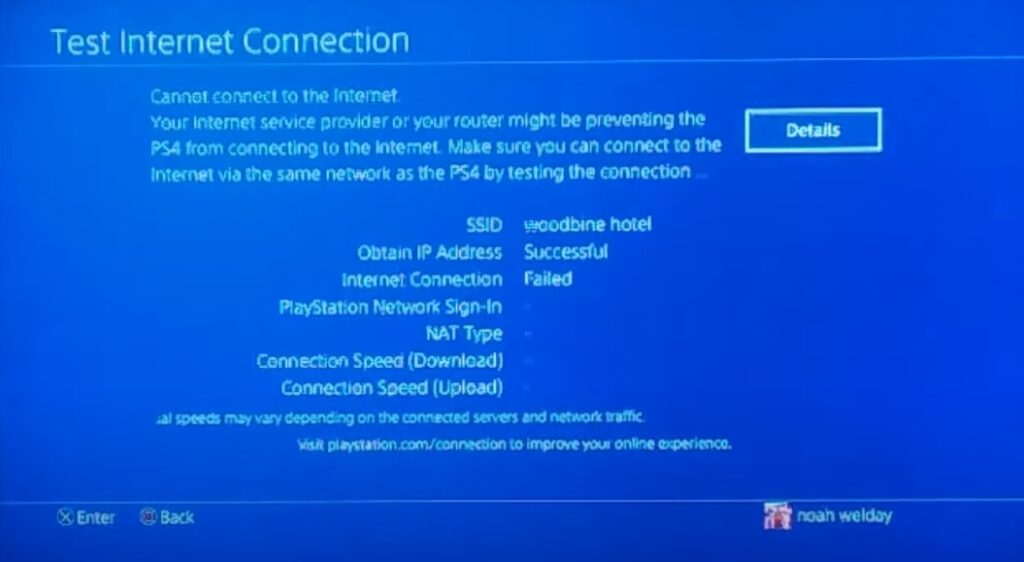
Step 15: The last step is to wait for your PS4 to connect to the Hotel Wi-Fi. You will see a Successful connection massage if your internet connection is up and running.
Procedure for connecting your PS4 to Hotel Wi-Fi settings using a Custom Server
This procedure is advanced to connect their PS4 to a custom server. Connecting to a customs server can ensure you have a secure connection. You can follow the steps below to connect your PS4 to a custom server.
Step 1: Follow the above steps until you get to step Number 7.
Step 2: Select the Custom internet connection option.
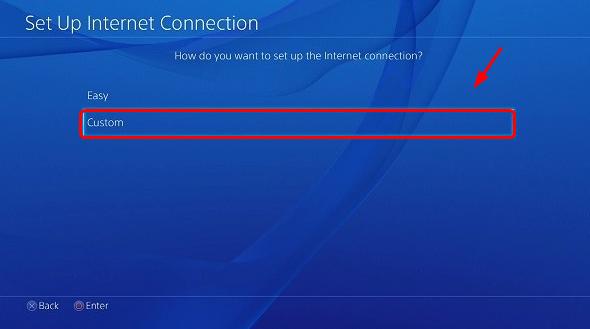
Step 3: Select your preferred hotel Wi-Fi connection and enter the required password when prompted.
Step 4: The next step is waiting for the PS4 to redirect you to the Settings page for its servers. You can tweak the internet setting below using the values below, or you could use your preferred values.
- IP address settings: Automatic
- DHCP Hostname: Leave unspecified
- DNS settings: Manual
- Primary DNS:8.8.8
- Secondary DNS:8.4.4
- MTU settings: Automatic
- Proxy server: Leave blank to avoid using it
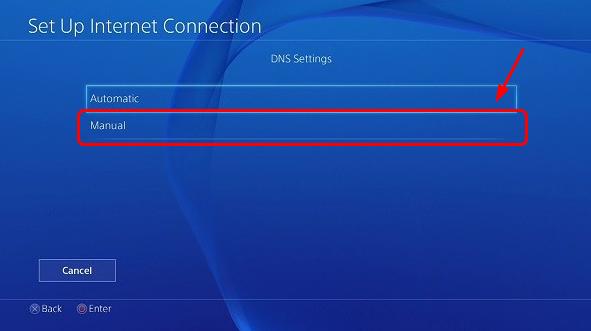
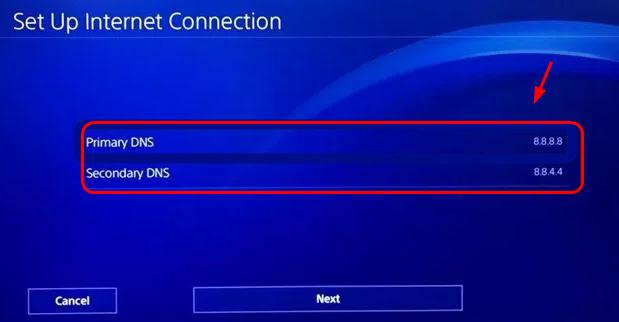
Conclusion
Hotel Wi-Fi usually has a capture web page where they can sift out unauthorized users on their network. There are other advantages of using a capture page, and they include managing Wi-Fi users, ensuring security, and ensuring the internet connection is fast.
You can use the custom internet connection to bypass the DNS settings of a Hotel Wi-Fi. In some cases changing the DNS to a reliable server can improve the bandwidth connection. You can enjoy playing PS4 with your online biddies to your heart’s contentment because Hotel Wi-Fi connections are usually free.
