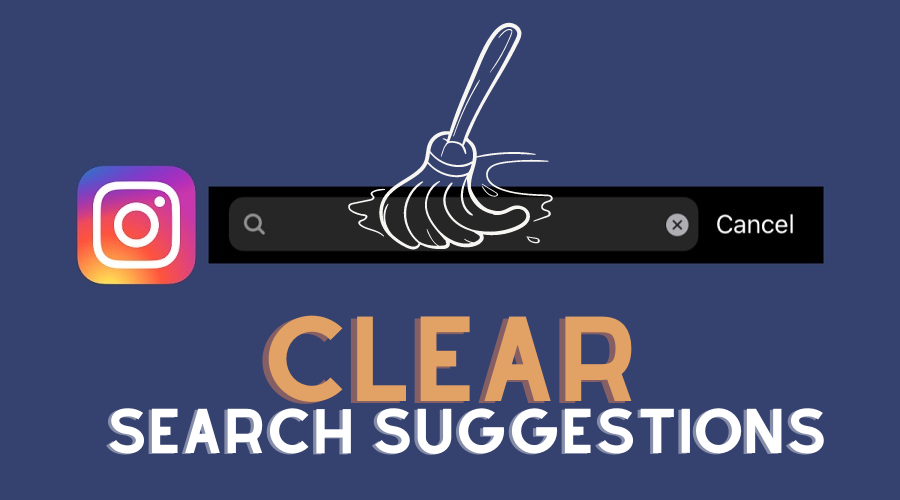Do you find Instagram to be overwhelming when you search for photos? You see all the photos from friends and popular accounts, content that doesn’t have much appeal to your brand. Bad search suggestions result in low-quality data, leaving users to feel uninspired and discouraged by the futile search experience.
What are Instagram search suggestions?
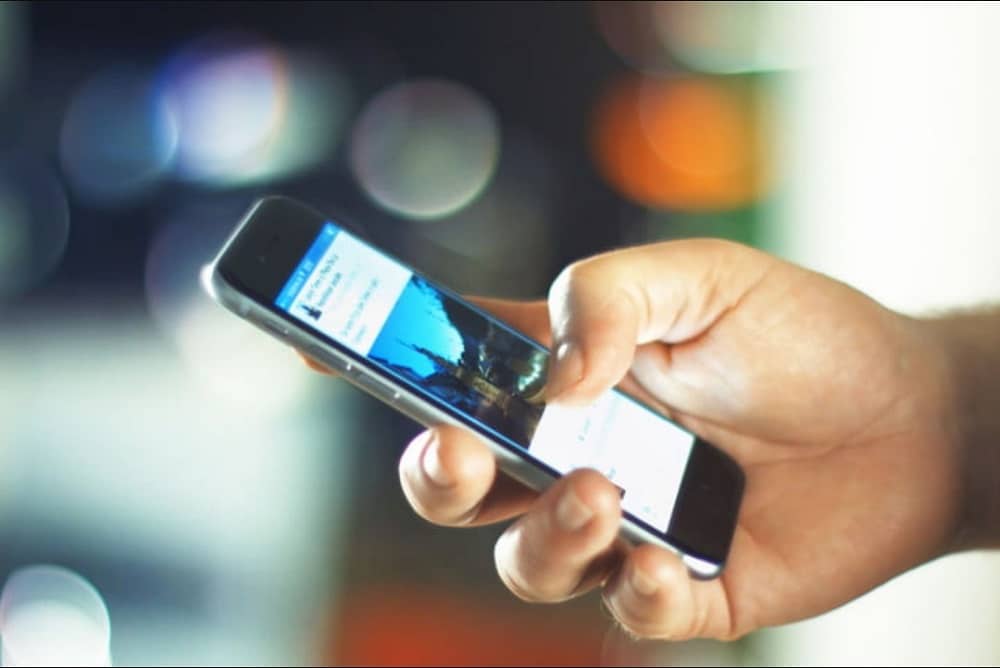
Instagram search suggestion is a simple query tool that Instagram uses to predict your interest. The query tool is an innovative algorithm that can predict your favorite topics based on your followers, the people you follow, and your previous search history on your Instagram account.
Clear Instagram search suggestions Android
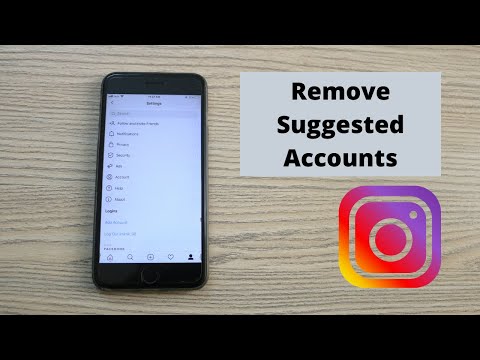
You can employ the following method to get rid of your Instagram search suggestions using your android phone.
Step 1: Get your android phone and log in to your Instagram account using your relevant credentials. Tap on the Instagram hamburger icon located at the top-left.
Step 2: Scroll through the drop-down list and tap on the options section. The option to clear your Instagram search suggestion should be present at the bottom of the options list. Tap on clear to delete your search history and confirm the delete request when prompted.
Clear Instagram search suggestions iPhone
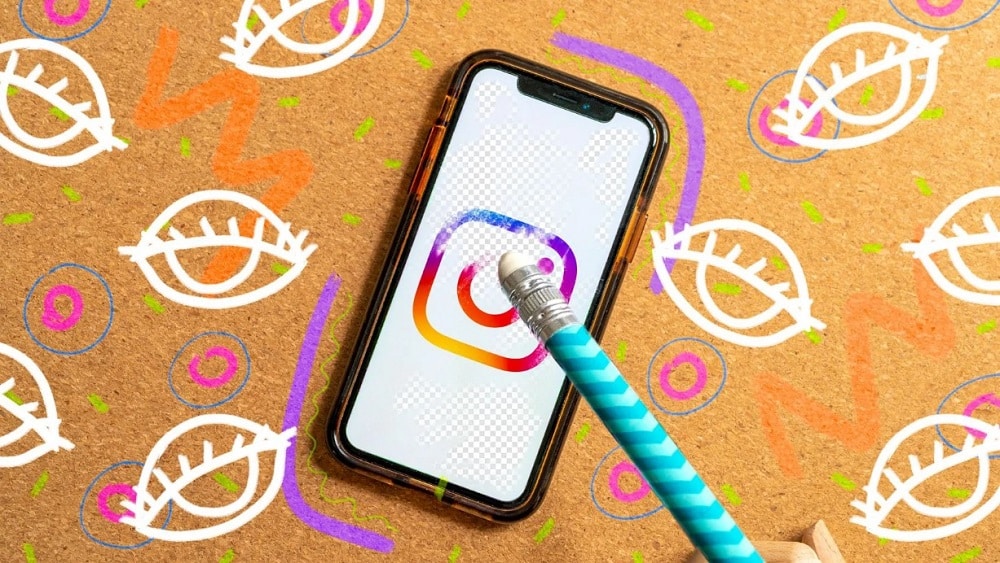
Below are two simple steps that you can use to clear your search suggestions using your iPhone.
Step 1: Get your iPhone and log in to your Instagram account using the relevant credentials. Tap on the Instagram search icon at the bottom of the page and tap on the search box located at the top of your home screen.
Step 2: Select the see-all option on your Instagram application and delete all search suggestions with a single tap.
Remove a particular Instagram search suggestion

On Android
Step 1: You can remove a particular Instagram search suggestion by tapping on the search icon at the bottom of your home screen.
Step 2: Proceed to select the Instagram search tab on your home screen. You can tap the X icon at the end of each Instagram search suggestion to delete it from your search suggestion list.
On iPhone
Step 1: Get on your iPhone and open your Instagram account. Scroll to the bottom and tap on the magnifying glass. Proceed to tap on the search box at the top of your screen.
Step 2: Tap on the X at the end of each Instagram search suggestion if you want it deleted from your search list.
On PC/Mac
Step 1: Log in to your Instagram account using your preferred PC or Mac browser. Go to the search box section and click inside the typing zone.
Step 2: Click on the X at the end of each search suggestion if you want it removed from your Instagram search suggestion.
Delete first letter suggestions off Instagram
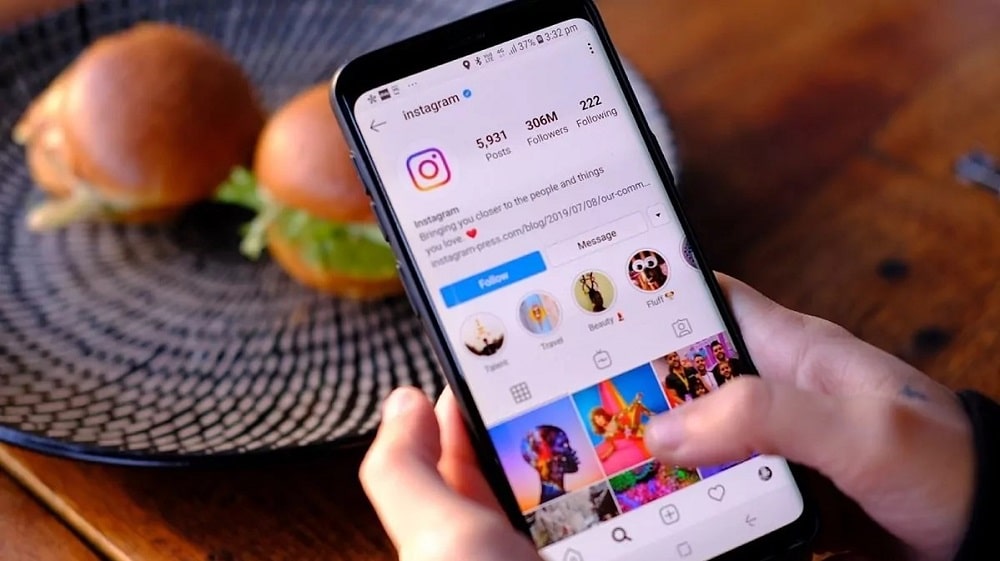
On Android
Step 1: Open your Instagram account using your Android-based mobile application. Access the settings preference page by tapping on the hamburger icon and then tapping on the settings option.
Step 2: Scroll down the list of options until you find the suggested searches option. Tap on the suggestion search option before tapping on the turn-off suggested searches option.
On iPhone
Step 1: Open your Instagram account using your iPhone application. Locate and tap the Instagram hamburger icon at the top of your screen.
Step 2: Tap on the Settings option and select the turn-off search suggestions option to complete the process.
On Computer
Step 1: Open your Instagram account using your preferred PC or Mac browser. Click on your profile and select the settings option.
Step 2: Click on the turn-off suggested search to disable the Instagram search feature on your computer.
Clear Instagram search history

On Android
Step 1: Use your android mobile application to access your Instagram account. Tap on the hamburger icon at the top of your Instagram homepage. Tap on the Settings option and then tap on the security setting option.
Step 2: Select the clear search history to erase your Instagram search log.
On iPhone
Step 1: Use your iPhone to access your Instagram account. Go to the top of your homepage and tap on the hamburger icon. Proceed to click on the Settings option near the bottom of the list.
Step 2: Tap on the security settings option and tap on the clearing search history feature to erase your past Instagram search activity.
On PC/Mac
Step 1: Access your Instagram account using your computer and click on your profile picture to access the settings section. Click on the privacy and security link to edit your Instagram privacy preferences.
Step 2: Click on the view account data and select the view all option to see a comprehensive list of your search history. Proceed to click on the clearing search history option to erase your past Instagram activity.
Why won’t Instagram search suggestions go away?

You need to clear the data and cache from your mobile device or computer browser. Clearing the cache on your device’s storage is essential in clearing Instagram search history.
FAQs
Q. Why are some Instagram search suggestions inappropriate?
You can get inappropriate Instagram search suggestions if you have not edited your search preference settings.
Q. Are Instagram search suggestions random?
Yes, some Instagram search suggestions are random in cases where data is insufficient to formulate a predictable search pattern.
Q. What does the top person in my Instagram search suggestions mean?
It means that you have previously searched or stalked that person on Instagram more than once.