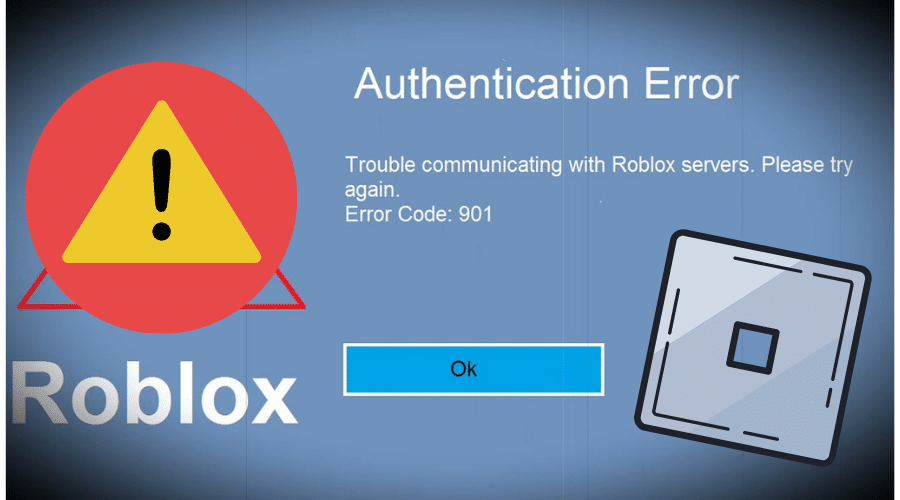Roblox is an online gaming platform that allows players to play games created by its online community. To make it easier for users, Roblox covers its errors on its website. However, the Roblox error code 901 does not have an official description on the Roblox website. This makes it a more confusing and frustrating error.
Therefore, if you have experienced error code 901, read on to learn more about what it means and how you can fix it.
Why Does Roblox Error Code 901 Occur?
When the Roblox error code 901 occurs, you’ll get a message saying, ‘We are undergoing maintenance. Some players also receive Authentication Error: Trouble communicating with Roblox servers. Please try again later. (Error Code: 901).
This error indicates an authentication error that happens when you cannot connect to Roblox using your account. This means that your gaming device cannot communicate with the Roblox servers. The Roblox error code 901 happens because of the following reasons:
1. Corrupted game files
If you are running a corrupted game version, several errors will occur.
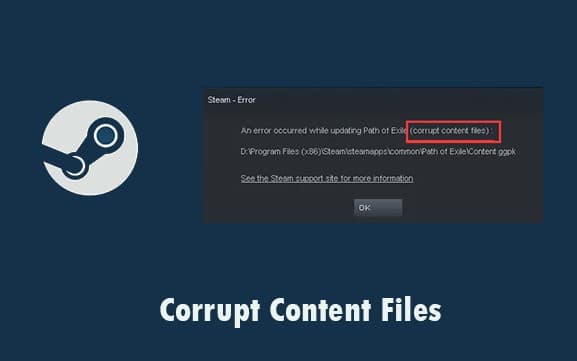
2. Roblox is not updated
When you have outdated game files, you’ll see Roblox error 901.
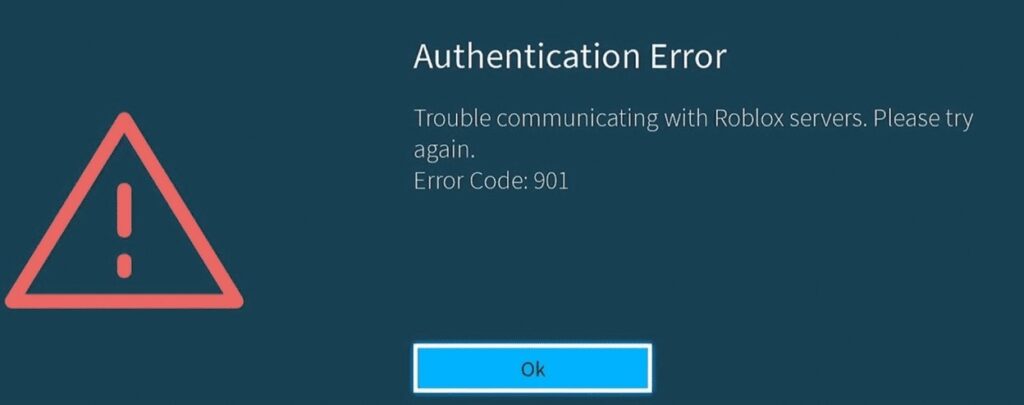
3. Unstable internet connection
When there is no server maintenance, an unstable internet connection can cause authentication errors that prevent you from using your Roblox account.
4. Server maintenance
Since this error occurs because of communication issues with Roblox’s game servers, it could be because of scheduled server maintenance by Roblox. This is meant to fix bugs and glitches on the platform.
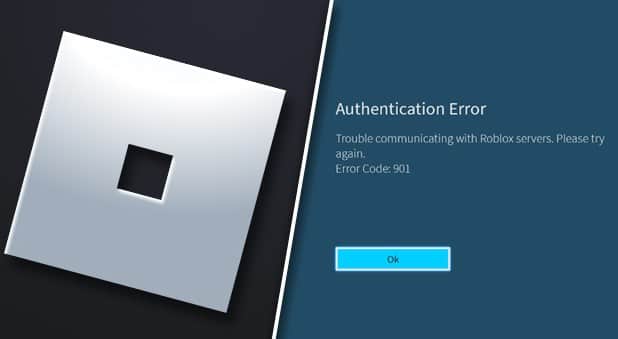
Therefore, when you receive this error code, you should check the Roblox Status checker to see whether the systems are working as expected. Sometimes it could also be because of issues with Xbox services.
You can check whether Xbox services are live in your region by checking the Xbox live server status page and ensuring that all the services are marked green. If Roblox and Xbox services are running, you can try solving this error by:
1. Restart your console
When you have the Roblox error code 901, you should start by restarting your PC or console to see if it fixes the problem. If restarting your console does not solve the problem, you should consider hard rebooting your console.
To reboot your console:
Step 1: Press and hold the Xbox button on your controller
Step 2: Select the Restart console option
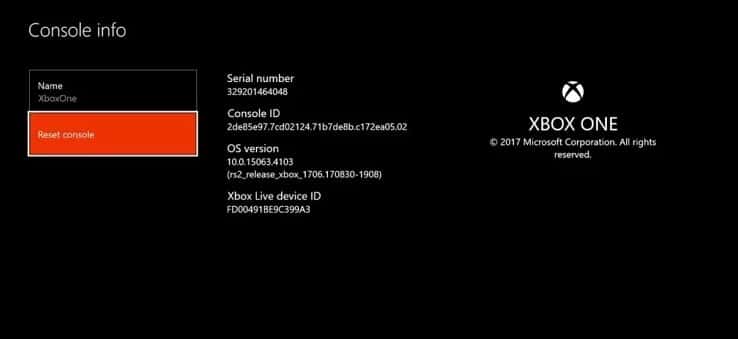
Step 3: Select Restart and wait for your console to reboot.
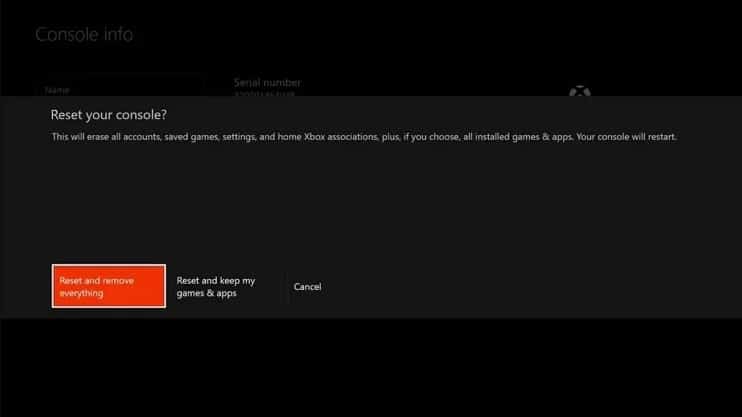
2. Update Roblox
On whatever platform you play Roblox games, you should ensure that you are running the latest Roblox version. If Roblox systems are under maintenance, wait for it to finish, then check for updates whenever a maintenance update happens.
How to update Roblox on Xbox
Step 1: Go to Settings on your Xbox One
Step 2: Scroll down to Updates & downloads.
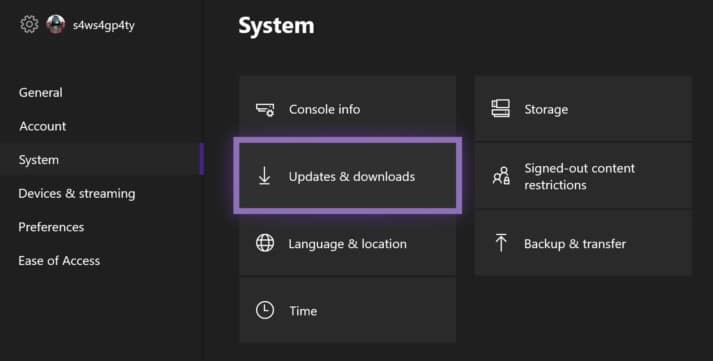
Step 3: Under Updates, you’ll see any pending software and game updates available.
Step 4: After installing updates, you can log into your Roblox account, and the Roblox error code 901 should disappear.
How to install game updates
You should also ensure running the latest game files, especially when new updates are available. If you would like to download and install any available game updates, you can:
Step 1: On your Xbox home screen, go to My games & apps.
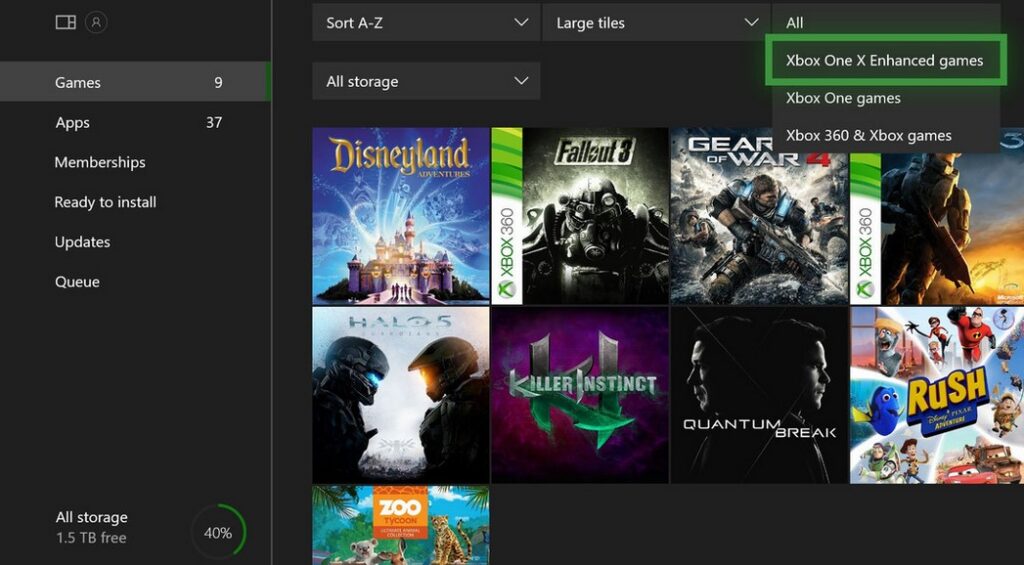
Step 2: Navigate to the Manage tab
Step 3: Select the Updates option.
Step 4: If it appears, choose Roblox.
3. Check your Internet Connection
As explained above, an unstable internet connection is another cause of the Roblox error code 901. Therefore, you can repair this error by ensuring a stable and reliable internet connection.
How to check your internet connection on your Xbox console
Step 1: Press the Xbox button
Step 2: Select Profile & system
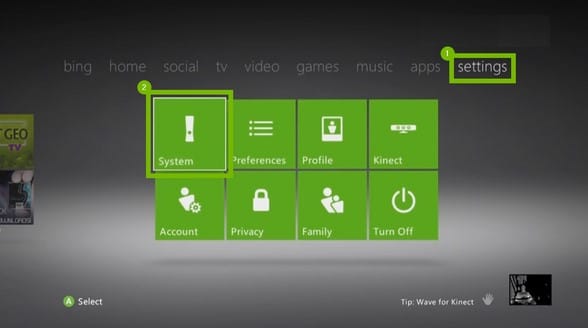
Step 3: Choose Settings
Step 4: Select General
Step 5: Then select Network settings
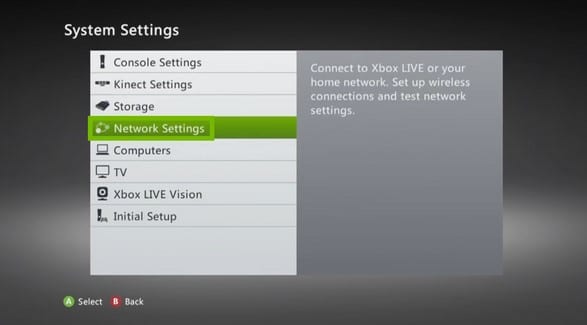
Step 6: Select Test network connection.
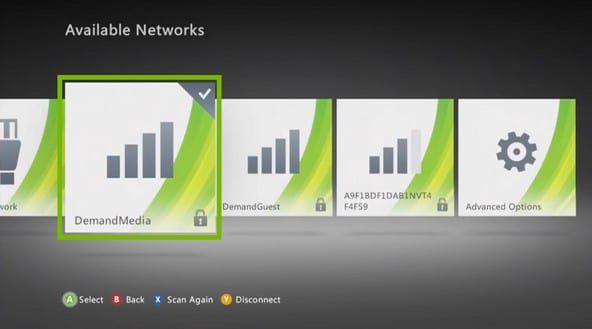
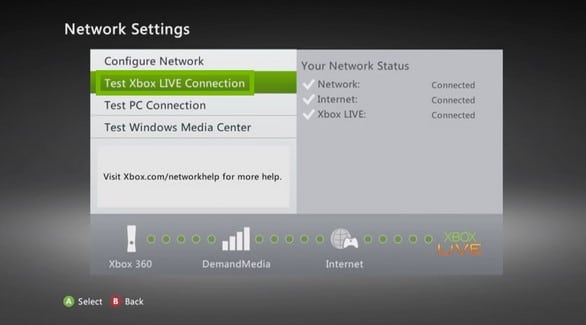
After testing the internet connection on your console, you should now connect to the Xbox network. You also try the following network troubleshooting:
- Reset your internet router or modem
- Switch from a Wi-Fi to a wired Ethernet connection.
- Change the internet network.
4. Reinstall Roblox
If the above methods do not work, you can choose to uninstall and reinstall Roblox on your device. The error code may be caused by damaged Roblox data or cache. Therefore, uninstalling it will repair and delete any damaged data. This will also install the latest version of the game with default configurations.
To uninstall and reinstall Roblox on your Xbox console
Step 1: Go to the main dashboard by pressing the Xbox button on your controller.
Step 2: Select My games & apps and find Roblox from the list

Step 3: Press the Start button and choose Manage game from the menu
Step 4: Select Uninstall
Step 5: You can then Reinstall Roblox after rebooting your console
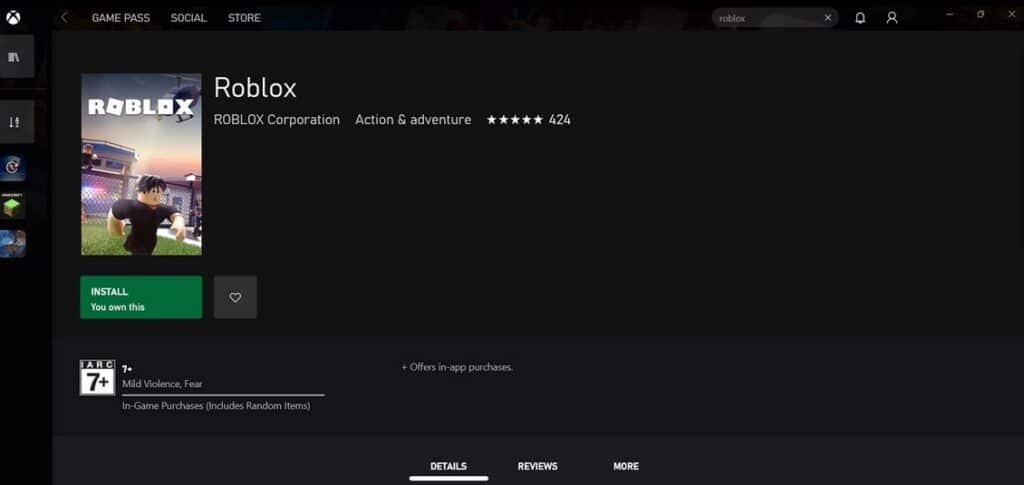
5. Hard Reset your Xbox Console
If that does not work, you can choose to reset your Xbox console hard. It would help if you kept in mind that hard resetting your Xbox deletes everything. This is the last resort in troubleshooting the Roblox Error code 901. To hard reset your Xbox console:
Step 1: Select the Xbox button on your console
Step 2: Go to Settings
Step 3: Select All Settings
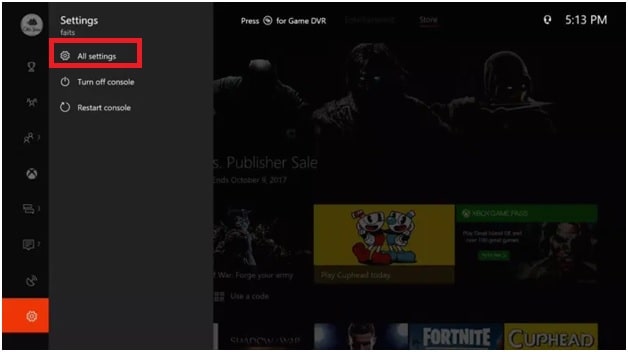
Step 4: Click on System
Step 5: Then select Console Info & Updates
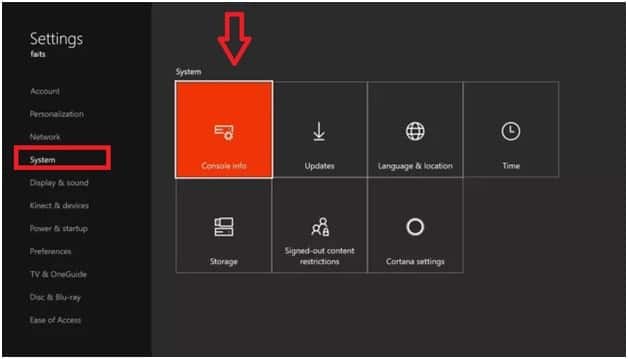
Step 6: Select Reset console
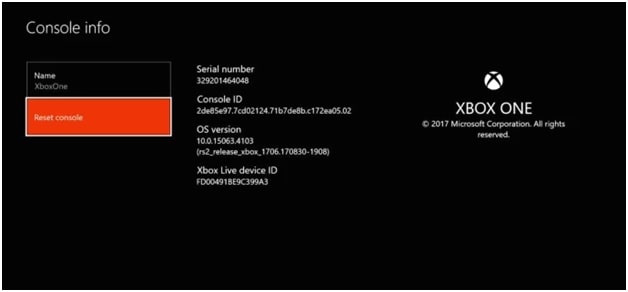
Step 7: Tap on the Delete option
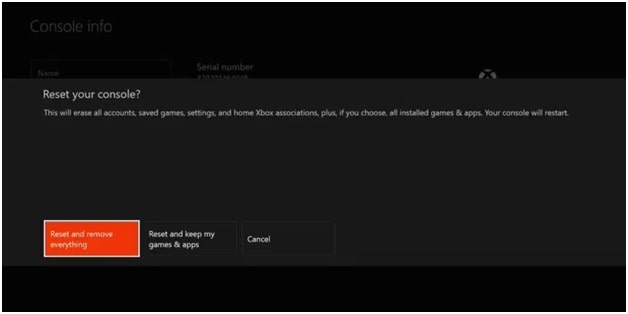
This will delete everything in your console. After the whole OS console has been reconfigured, the error should disappear.
6. Check if your Roblox account is banned
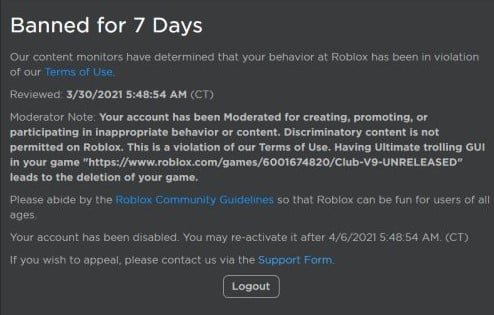
Whenever you have a problem with Roblox, you should check whether your Roblox account is banned. If you are having an issue playing a specific game, it could be that your account is banned. When your Roblox account is banned, you‘ll see a message saying Account deleted or banned. If your account is banned, you can change the sign-in preferences of your device.
How to change sign-in preferences on Xbox
Step 1: Press the Xbox button
Step 2: Select Profile & system, then choose Settings
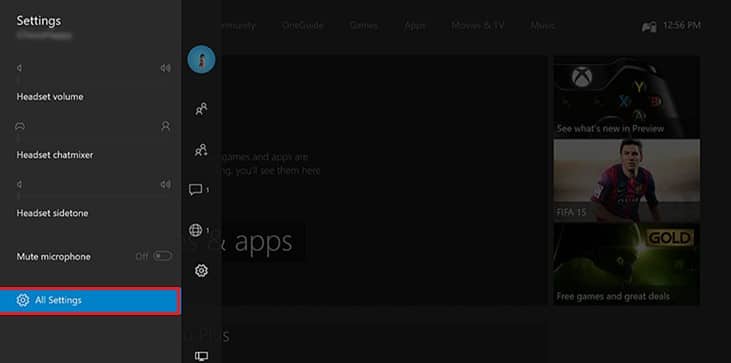
Step 3: Under Account, select Sign-in, security & passkey
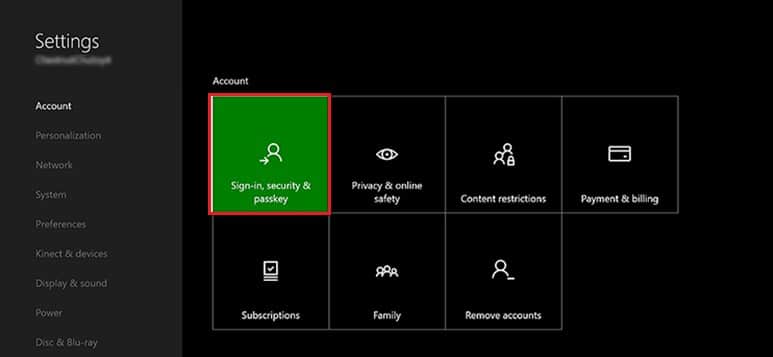
Step 4: Select Change my sign-in & security preferences.
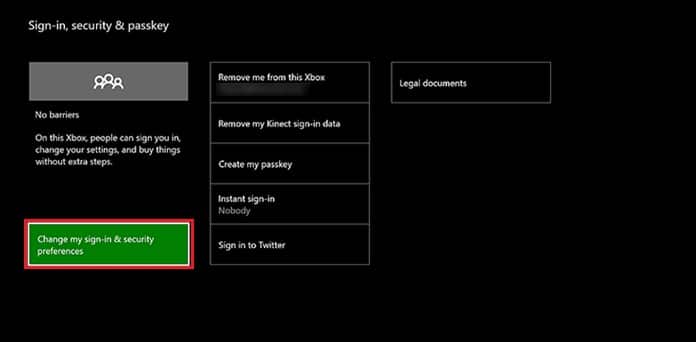
Step 5: Choose one of the following options: Make it fast or make it magic:
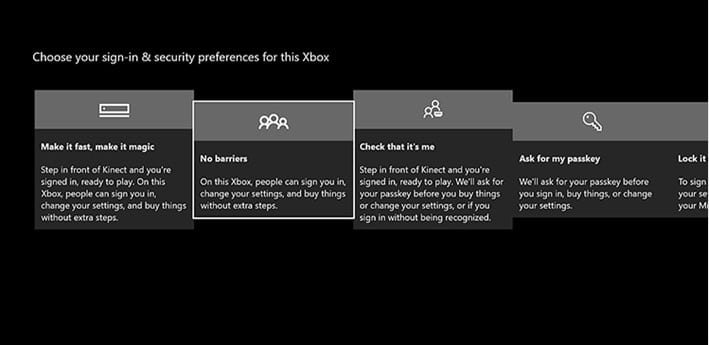
Step 6: Automatic sign-in with no password or passkey required.
Conclusion
After following the above steps, you should fix the Roblox 901 error message. If the error does not clear after trying everything, you should consider contacting Roblox support for further assistance. Hopefully, that will solve and clear the Roblox error code 901.