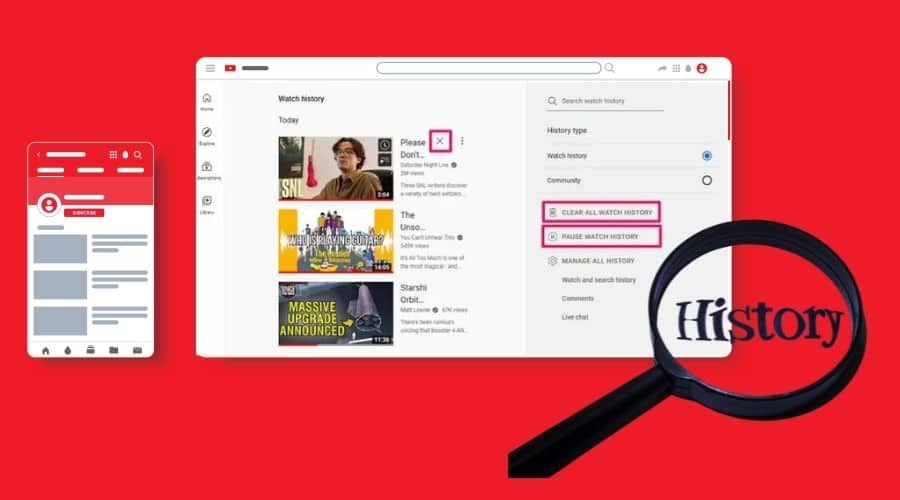When was the last time you deleted your YouTube search history? It’s been long, right? Well, this is how you can view, pause, and delete your YouTube search history.
How often do you use YouTube to watch videos, movies, funny clips, songs, animation, news, or other media? Well, YouTube stores all your view history for future purposes. Therefore, if you watched something 3 months ago, you can still locate it under your YouTube history.
However, at times, your search history/view history can victimize you if a malicious person stumbles on what you often watch. Additionally, YouTube uses your search history to recommend videos you would be interested in watching.
Therefore, it is essential to know how to view, pause, and delete YouTube search history. Gain all the knowledge on how to do this:
1. View And Delete Search History On The Web
There is a way to view and delete your YouTube search history on the web. YouTube often tracks the videos you have watched and searched for.
Step 1: First, open the YouTube website. Click on the three lines at the top, then on the left menu bar that appears, click on History.
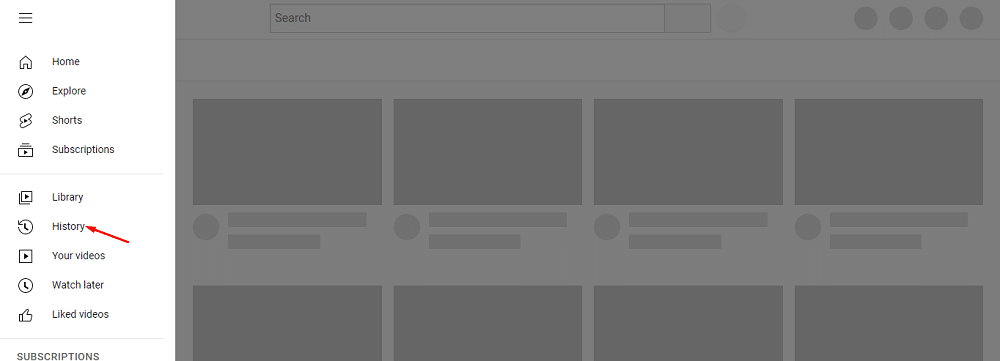
Step 2: In the YouTube history, you will see a list of videos.
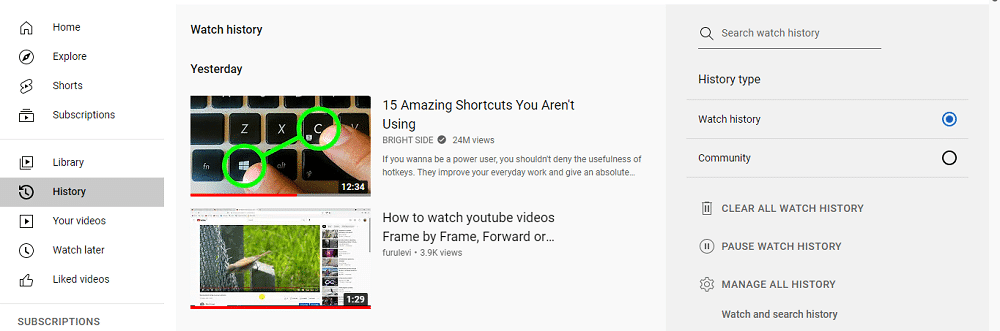
Step 3: To delete a video from the search history, hover the mouse over it and click X.
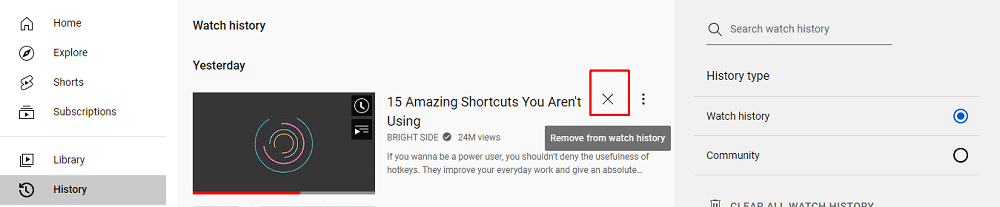
Step 4: On the right menu bar, click on “clear all watch history” if you want to delete the whole YouTube history.
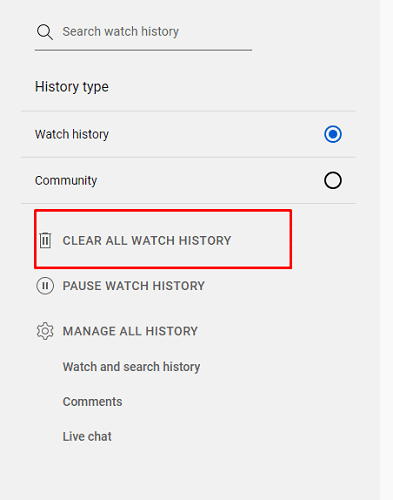
Step 5: All your watch history will now be deleted. You will get new video recommendations.
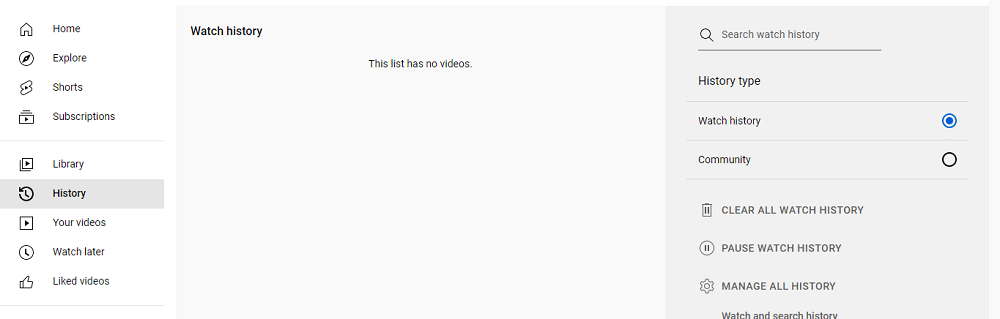
That’s it.
2. View And Delete Search History On Mobile
There is also a way to view and delete your YouTube search history on your mobile phone.
Step 1: Open the YouTube app on your mobile device.
Step 2: Click on the library > history.
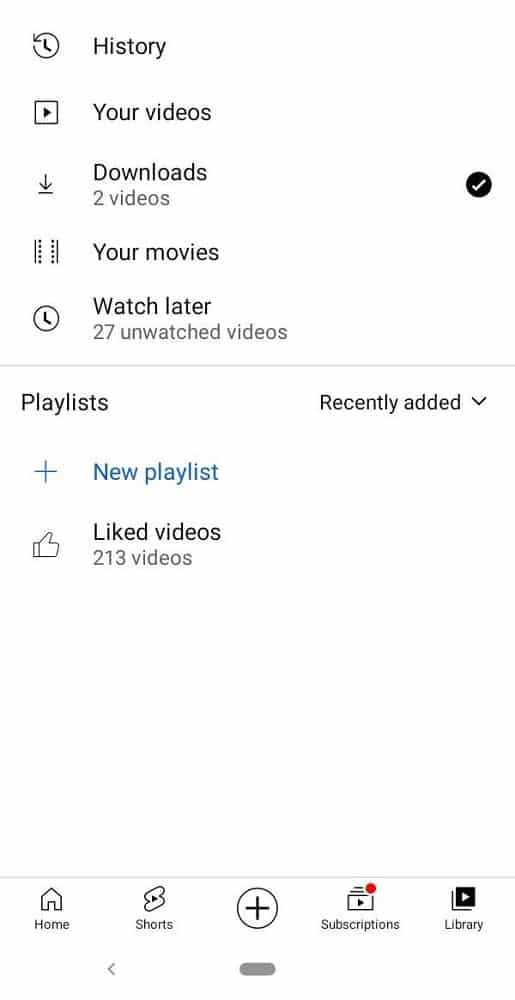
Step 3: To delete one video, click on the three dots (on the side of the video) and choose the “remove from watch history” option.
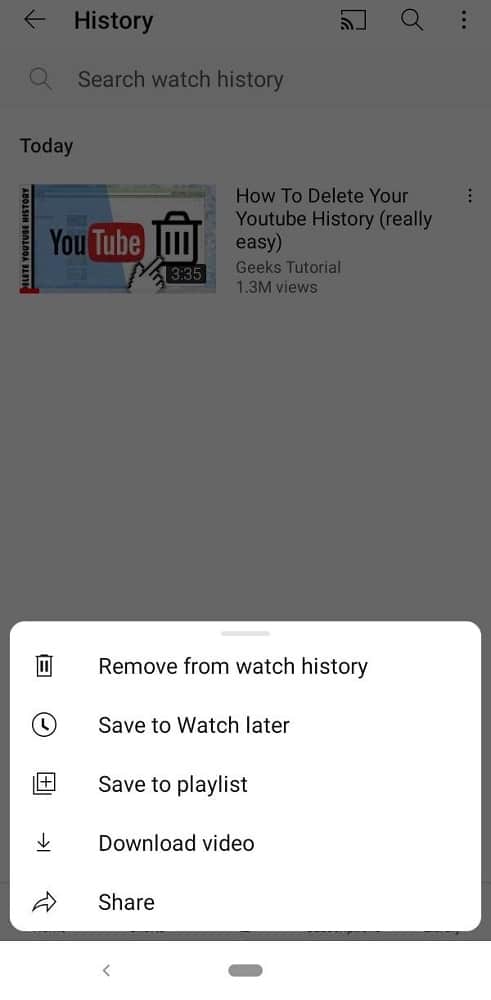
Step 4: If you have many videos, click on the three dots in the upper right corner, then choose “history controls”.
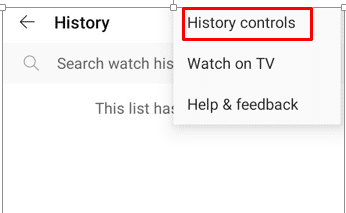
Step 5: On the next page, choose “clear watch history” to delete all your watched data and “clear search history” to delete your entire search history.
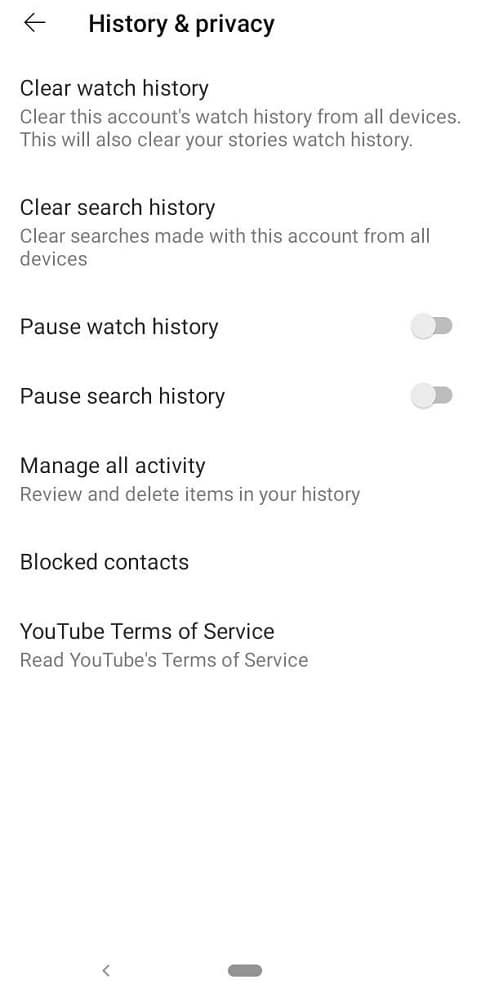
That’s it.
3. View, Pause And Delete Viewing History On The Web
Did you know that when you pause your search history, YouTube can’t track the videos you watch? Yes, it can’t!
Step 1: Open the YouTube website.
Step 2: Click on the three lines on the left side corner. On the menu that appears, click on history. You will see all the videos that you have watched.
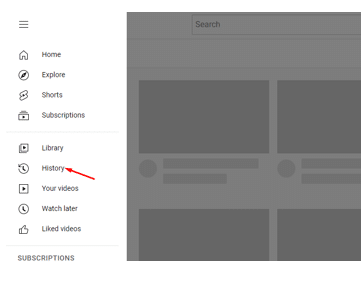
Step 3: To pause the search history or tracking, click on “pause watch history”. YouTube won’t be able to track any data that you watch from now henceforth.
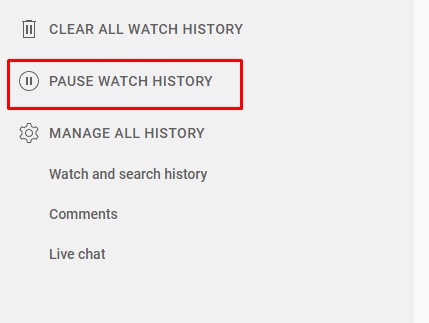
Step 4: Now, your search history or view history won’t be tracked.
4. View, Pause And Delete Viewing History On Mobile
This is how you can view, pause and delete your YouTube viewing history.
Step 1: Open your YouTube app.
Step 2: Click on the library page. On that page, you will see all the videos you have watched. You can decide to delete them or not.
Step 3: Once done, click “history controls”. On the next page, toggle the option “pause watch history” and “pause search history”. They should turn green.
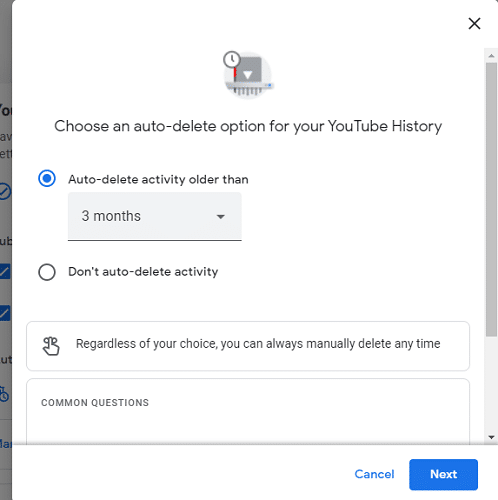
Step 4: If you haven’t deleted the search history, click on “clear all search history” and “clear all watch history”.
That’s how you can pause your watch history on your mobile phone.
5. How To Set A Timeframe For Deleting Your History on The Web
Alternatively, you can also set a timer to auto delete video searches and your YouTube watch history after a while.
Step 1: Open YouTube, and click the three lines at the top. Once there, click history, then “manage all history”.
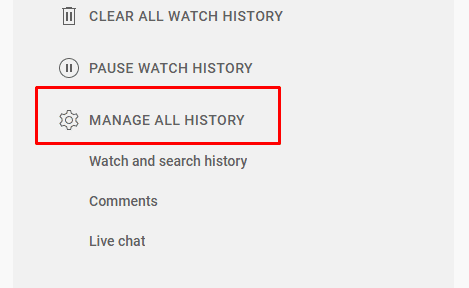
Step 2: On the next page, click on “saving your YouTube history”.
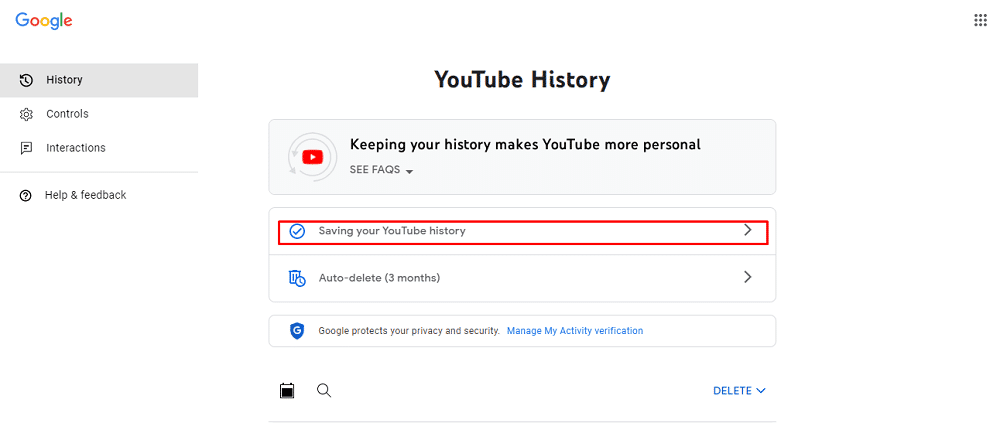
Step 3: While on that page, you can either turn off history tracking or not. This is through the Turnoff or Turn on option.
Step 4: You can also uncheck the “include YouTube videos you watch” or “include your YouTube searched options”.
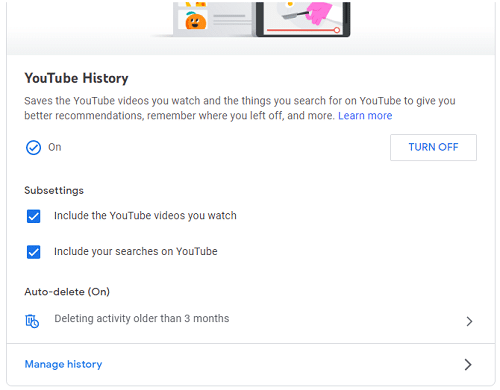
Step 5: You can also modify the “Auto Delete“ option that lets you choose after how long you want your YouTube data to be deleted.
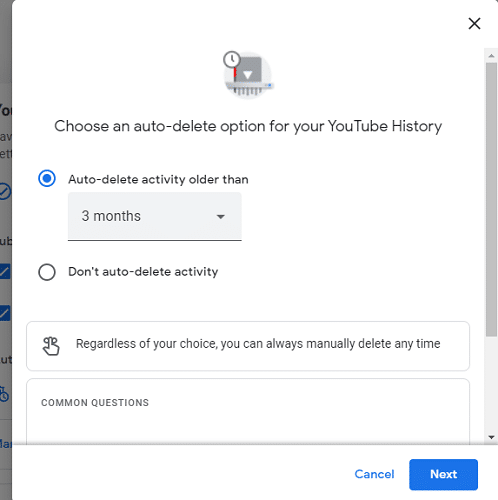
Step 6: You can also click the “delete” option to clear all your search history.
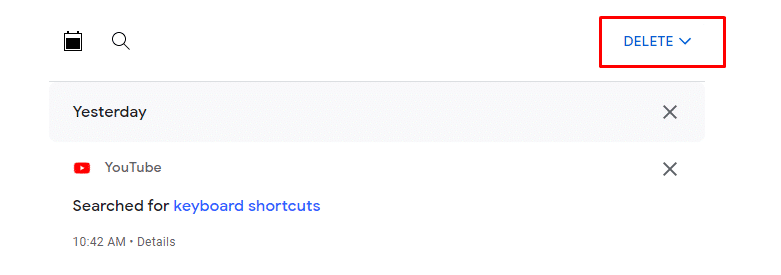
That’s how you can delete your YouTube search on the web.
6. Set A Timeframe For Deleting Your History On Mobile
Step 1: Open your YouTube app on your mobile device.
Step 2: Click on the library option. On the next page, click “history”.
Step 3: Click on the three dots on the top right, select history controls, then select “manage all activity”.
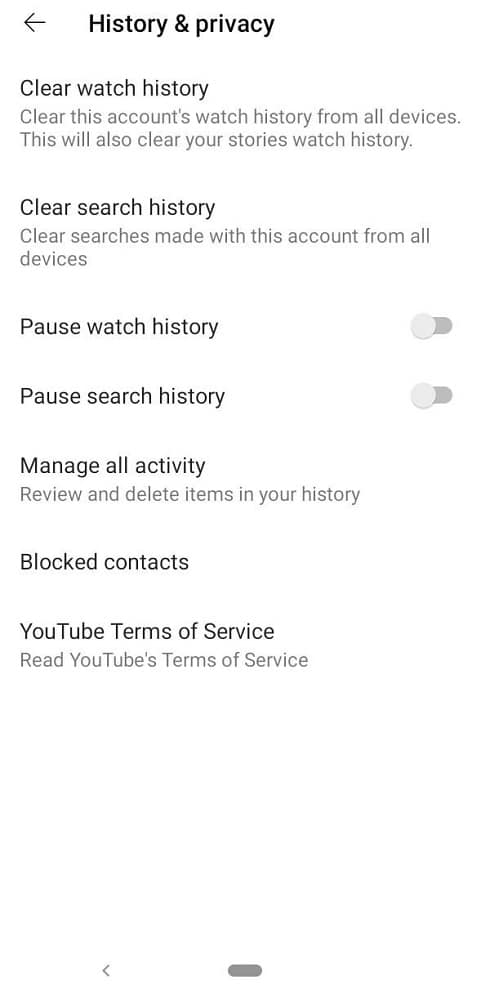
Step 4: Click on “saving your YouTube history”. You can choose whether you want YouTube to continue tracking your watch history or not.
Step 5: You can also set the auto-delete option that deletes your data after a set period.
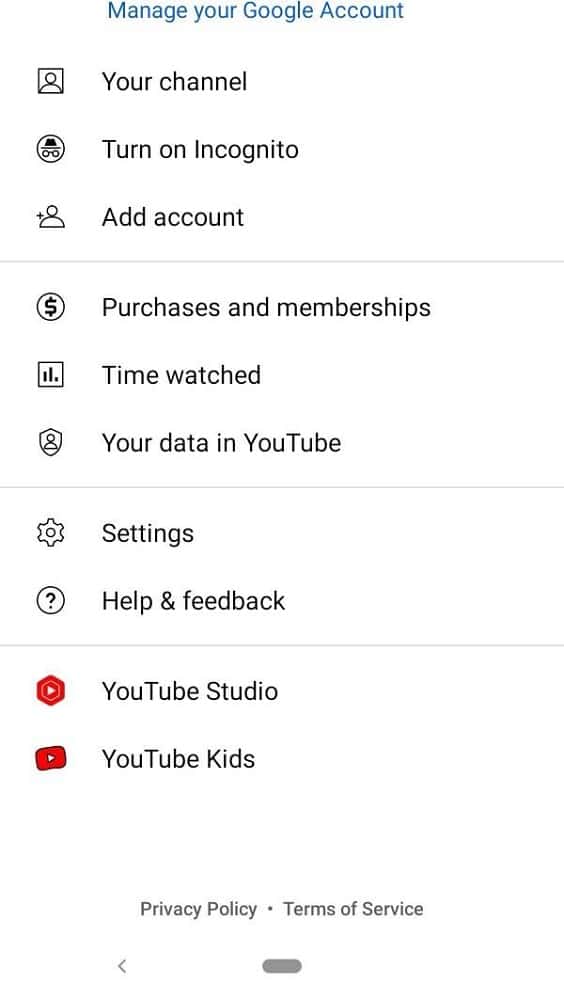
That’s it.
7. Enable YouTube Incognito Mode
If you don’t want your search history to be known by others or by YouTube, you can turn on incognito mode on your computer or phone. YouTube tends to recommend similar videos based on your searches.
Step 1: Open the YouTube website.
Step 2: Click on your account’s profile picture.
Step 3: On the menu, choose “Turn on Incognito”.
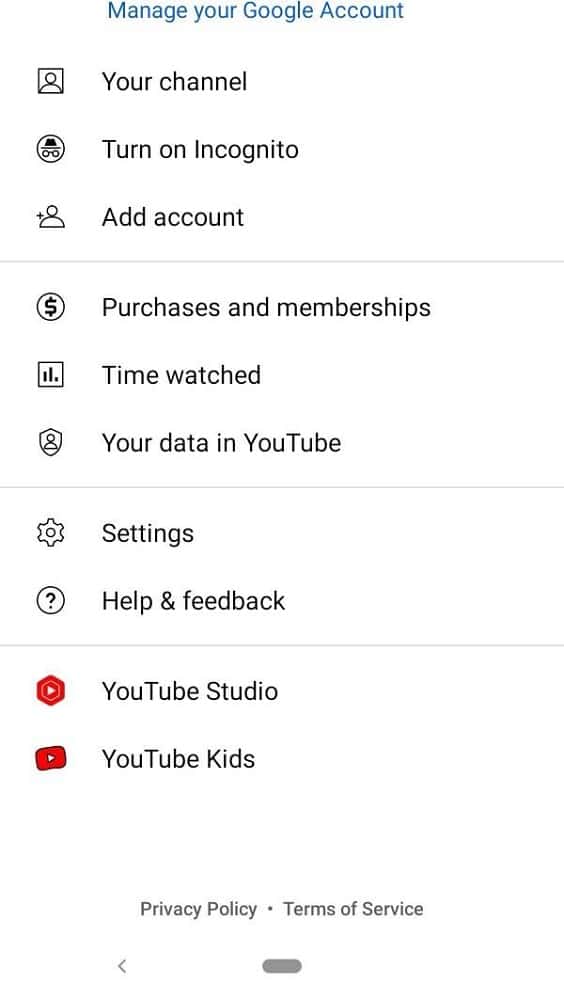
Step 4: Click “Got it” to enable it.
However, if you are inactive for more than 90 minutes, the incognito mode will end.
Search YouTube Using Advanced Search Operators

There are certain ways you can use to search on YouTube. These include:
- YouTube filter options – upload date, type, duration, features, sort by.
- Use filters as operators.
- Search for exact matches
- Force specific terms
- Search for multiple terms
- Exclude some terms from a search
- Search video title only
- Specify a price range
- Search by hashtag
- Use a keyword
- Use double quotes
- Channel search
- Search by playlist.
FAQ
Q. Can others see my YouTube search history?
Yes, if they use your device, they can see your YouTube search history. However, just on the device that you are signed in.
Q. How do I search for specific content on a YouTube channel?
It is quite simple to search for specific content on a YouTube channel. First, open YouTube and navigate to the desired channel page. Click on the magnifying glass icon. It is normally located next to the about tab. This will expand the search box channel field. You can then type your search terms and press “enter” to validate.
Clear All Your YouTube Search History
It is important to clear your YouTube search history once in a while. This also helps to improve recommended videos. You will be able to see new content in that way.
Also, it is important to clear your search history if you share your device with someone else to prevent them from tampering with your likes. Your privacy also matters.