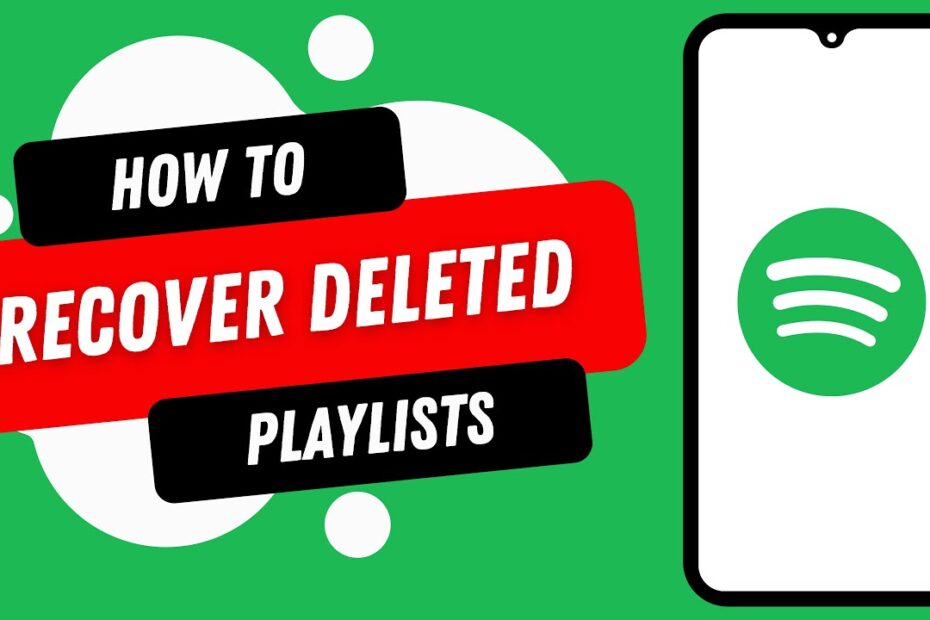Spotify is one of the largest audio streaming platforms, with millions of songs available to its users. With such a massive library of songs, you need a way of keeping all your favorite tracks together in one place for easy access. That is where the Spotify playlist comes in. In this post, we’ll discuss how to recover deleted Spotify playlists. Keep reading to discover more details…..
With Spotify playlists, it’s effortless to manage your favorite songs from the music streaming powerhouse.
However, sometimes in the course of managing your playlists, you might end up deleting some of your all-time favorite songs. In such circumstances, a playlist recovery is in order.
Can you recover a deleted Spotify playlist?
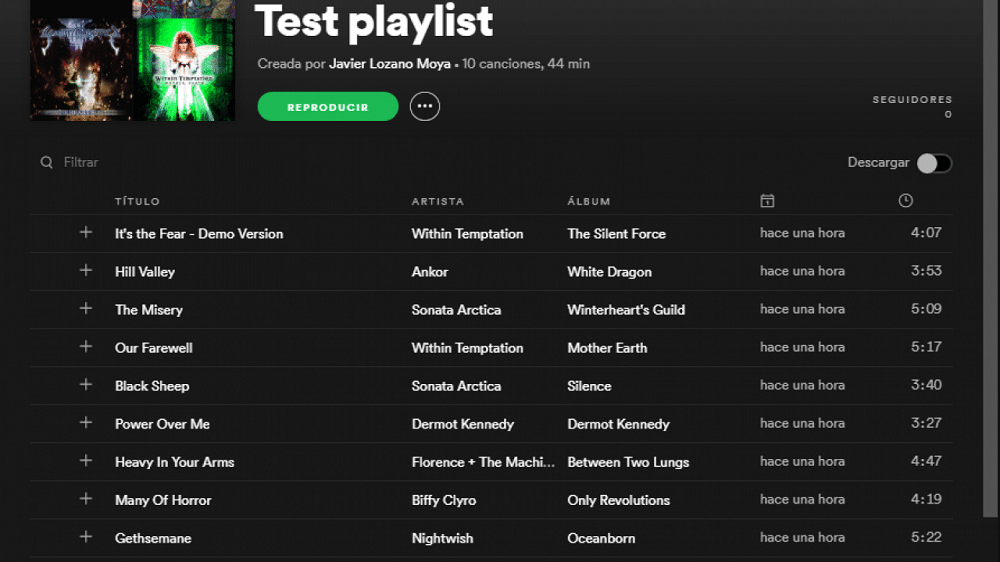
Yes, you can recover a deleted Spotify playlist. However, you can only recover a playlist you deleted within the last 90 days.
Meaning, Spotify playlists deleted more than ninety days ago can never be recovered. With that background, let’s dive further to unravel more details about how to recover deleted Spotify playlists.
Recover deleted playlists on iPhone or Android
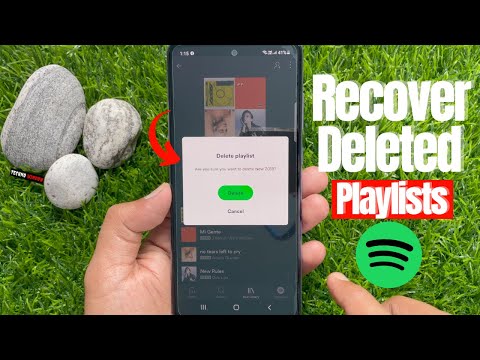
Unfortunately, the Spotify iPhone and Android apps both do not have the option for recovering deleted playlists.
However, you can recover your Spotify playlists from their website on any browser. Follow these steps if you would like to recover deleted playlists via the official Spotify website:
Step 1: Open your favorite web browser on PC, Mac, or mobile.
Step 2: Visit the Spotify website.
Step 3: Log into your account.
Step 4: Click the menu button to open the menu options.
Step 5: Tap on Account.
Step 6: Tap on Recover playlists from the drop-down menu.
Step 7: Look for the playlist you want to recover from the list of deleted playlists.
Step 8: Tap on Restore.
The recovered playlist will show up on your Spotify iOS/iPhone app, where you can play without any problem.
Recover deleted playlists on the Spotify Android app

Like the iPhone app, Spotify does not allow you to recover deleted playlists from the Spotify Android app.
Instead, you will have to sign in to your Spotify account on a web browser. You can follow the steps described above for recovering a deleted playlist on a Spotify iOS/iPhone app to restore your deleted playlist.
In addition to that, you can also recover your deleted playlist on your Android device by:
Step 1: Open the direct playlist recovery page link on any browser on your Android device
Step 2: Log in to your account
Step 3: Find the playlist to recover from the list
Step 4: Tap on the Restore button
Open your Spotify Android app to find the recovered playlist.
Recover deleted playlists on desktop
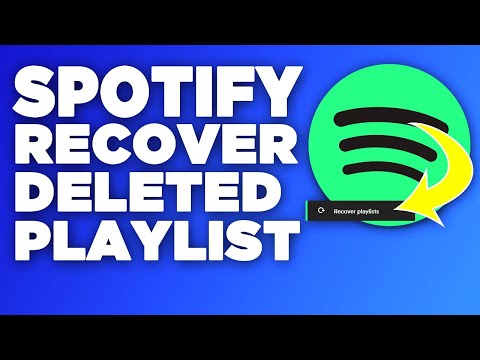
You can recover a deleted playlist on Spotify PC/ Mac by:
Step 1: Launch Spotify’s desktop app or open your Spotify account page in a web browser
Step 2: Log into your Spotify account
Step 3: Click on your username at the top right corner
Step 4: Click on Account to open the Account settings
Step 5: Navigate to the Recover playlists option
Step 6: You’ll see a list of playlists that you have deleted
Step 7: Find the playlist you would like to recover
Step 8: Click on Restore next to it
When you open Spotify, you’ll find the restored playlist below your playlist collection.
You can also immediately undo something you deleted by pressing Ctrl+Shift+Z for Windows or keying in Cmd+Z for Mac on your keyboard.
Why has Spotify recovered playlists not showing up?
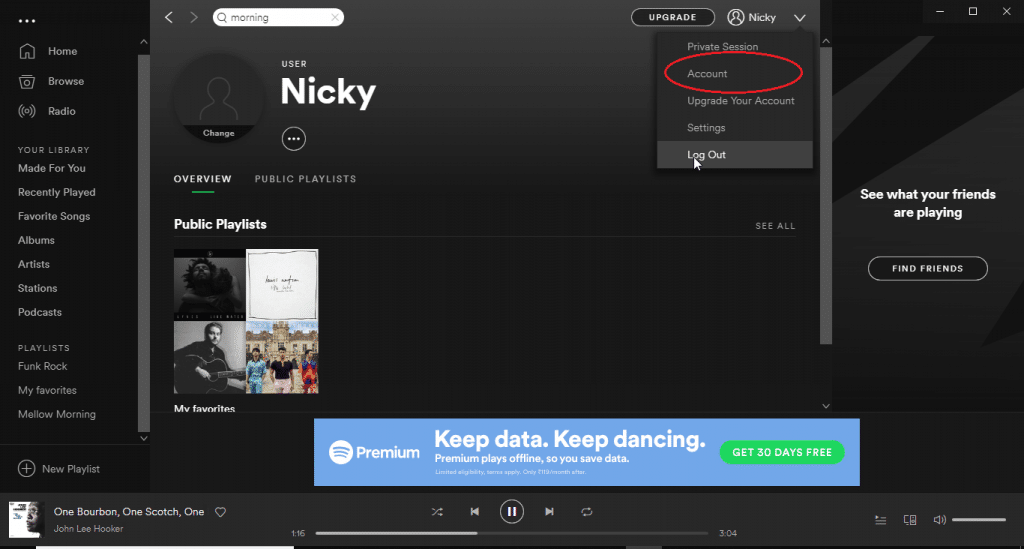
Typically, a Spotify recovered playlist takes a few minutes to show up on your Spotify account or app. Therefore, you should patiently wait for the playlist to reappear in your Spotify app.
If you still don’t see the recovered, you can try troubleshooting Spotify for the playlist to show up.
Spotify recovered playlists not showing
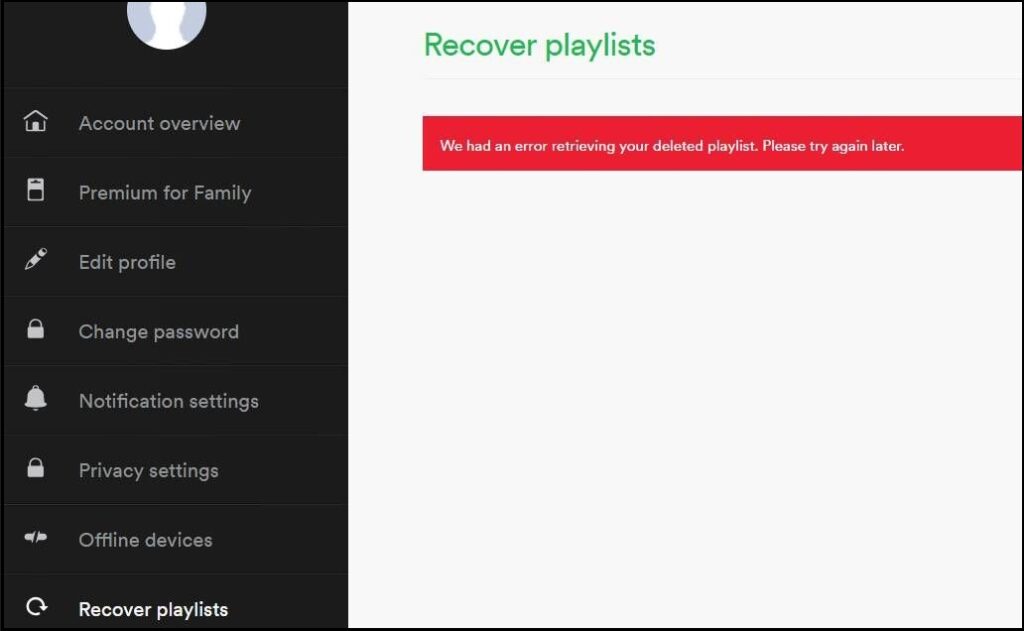
In case your Spotify recovered playlists aren’t appearing in the Playlist tab, try the following troubleshooting steps:
Step 1: Ensure that you are connected to the internet
Step 2: On your PC, you can stop Spotify from the Task Manager and launch it fresh to see if the issue is fixed. Alternatively, you can restart your PC.
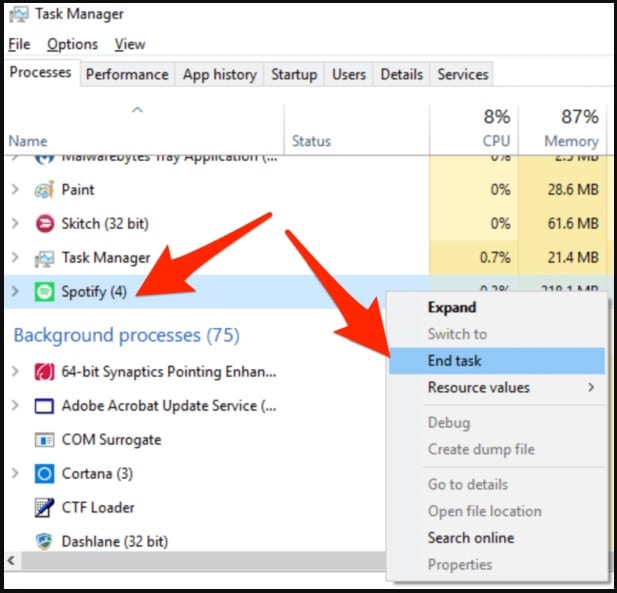
Step 3: You can also close the Spotify app and reopen it. Ensure that you remove it from the recent apps list to ensure that it closes fully.
Step 4: You can also force stop the Spotify app in your phone settings and relaunch it.
Step 5: You can also try creating a new playlist and see if the recovered playlist appears below it.
Conclusion
After reading this guide, you will never regret accidentally deleting your best Spotify playlists. Playlists make streaming your favorite songs on Spotify an easy task.
Therefore, Spotify gives you complete control over your playlists. You can edit the songs in your playlist, share your whole playlist, delete it and even recover it if you need it. You’ll have 90 days to recover a playlist you unintentionally deleted or would like to listen to again.