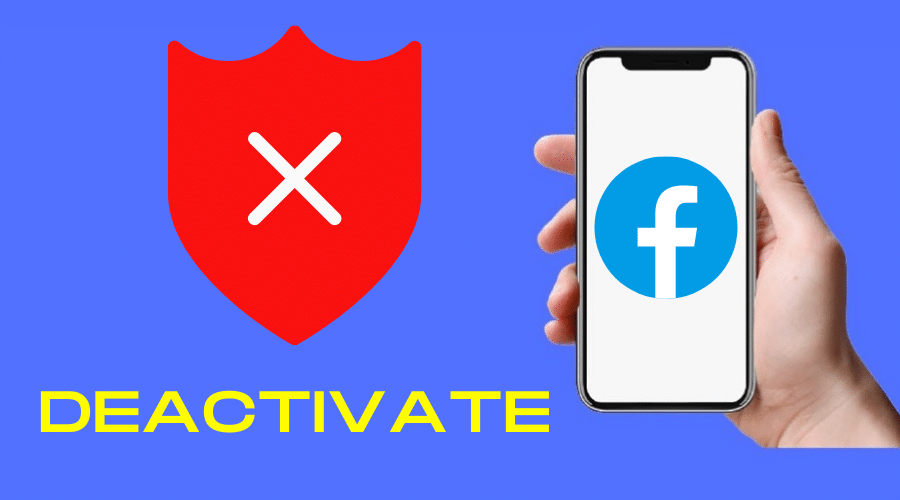Facebook is one of the best social media platforms in this generation. However, a time may come when you want to deactivate your account from this platform.
Whether you want to temporarily or permanently deactivate your account, Facebook provides a straightforward approach. Read on for some easy tips on deactivating your Facebook on your mobile phone.
Temporarily Deactivate Your Facebook
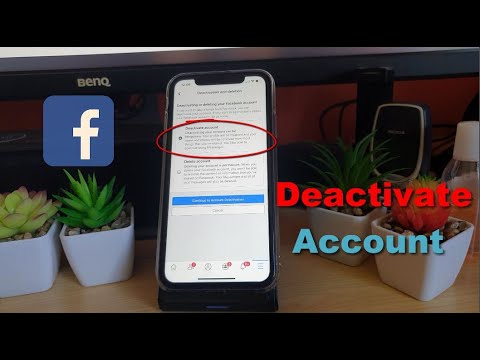
This approach is ideal if you don’t intend to delete your Facebook account permanently. You can always go back and reactivate it anytime. Here is how to do it;
Step 1: Log in to your Facebook account using your mobile phone and tap on the Menu button (three horizontal lines).
Step 2: Navigate downwards and tap Settings & Privacy.
Step 3: Proceed and tap
Step 4: On the new screen, select Personal and Account Information.
Step 5: Select Account Ownership and Control.
Step 6: Next, select Deactivation and deletion. At this point, Facebook will prompt you to enter your password to verify that your account is not hacked.
Step 7: Key in your Password and tap
Step 8: Go ahead and choose Deactivate account and tap Continue to account deactivation.
Step 9: Next, choose why you are deactivating your account. Select the reason that you deem fit and tap Continue.
Step 10: Facebook will give you alternatives to deactivating your account and the option to save any posts to your archive. Additionally, you can automatically activate your account after a specified period.
Step 11: If you want your Facebook account to reactivate after 1-7 days, tap on the respective number. Otherwise, tap Don’t reactivate automatically to keep your account dormant, scroll downwards, and tap Continue.
Step 12: Choose whether you want to continue using Messenger when your Facebook account is dormant. And tap Deactivate My Account to finalize.
Note: When you deactivate your Facebook account, your Messenger will remain working unless you choose to deactivate it from its app. Your profile details, including your profile picture, will still appear on your friends’ list. They can also continue messaging you, tagging you, and inviting you to events. And Facebook will continue sending notifications to your account until you deactivate them.
Permanently Delete Facebook
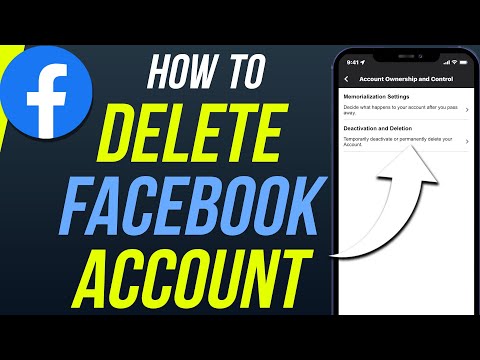
If you want to deactivate your Facebook account permanently, here is what you need to do;
Step 1: Follow the procedure of deactivating your Facebook account above until you come to a point where you have to choose between deactivating and deleting the account.
Step 2: Select Delete account and proceed to account deletion.
Step 3: Facebook will prompt you to select why you want to delete your account. If you pick a reason, Facebook offers alternatives like managing notifications and changing privacy settings. You can skip choosing the reasons and tap Continue to account deletion.
Step 4: Before you delete your account, Facebook allows you to deactivate your account and continue using Messenger rather than deleting it. You can also download your information and save posts to your archives.
Step 5: Tap Delete account to permanently remove your Facebook account.
What Happens When You Delete Facebook?

When you delete your Facebook account, this is what happens;
Step 1: Facebook will require around 90 days to wipe out all your data from the platform entirely.
Step 2: You will no longer be able to use your Messenger app.
Step 3: You will have a 30 days grace period to rethink your decision. You can cancel your account deletion within these 30 days by logging in to your Facebook account and tapping Cancel Deletion.
Step 4: After 30 days, you cannot revert the deletion. If you want to rejoin the platform, you need to sign up again.
Step 5: You will not be able to use any app or services you have subscribed to using your Facebook account.
FAQs
Q. Can I take a break from Facebook without deleting my account?
Yes, deactivate your account. Facebook allows you to deactivate your account for as long as you wish.
Q. Can I reactivate my Facebook account after 2 years?
Yes, Facebook will not delete your deactivated account if you fail to log in. You can always reactivate your account even after 2 years of dormancy. You only need to have your password and access to the email or phone number you used when opening the account.
Q. Can you use a deactivated Facebook?
When you deactivate your Facebook account, you can only use the messenger app. If you want to use the Facebook app, you will have to reactivate it by logging in and canceling the deactivation.
Final Word
Facebook is a unique social platform. But if you find it destructing your concentration at work/school or worry about your privacy, you can deactivate it. If you no longer want to be on the platform, consider deleting your account permanently. The guide above will help you deactivate or delete Facebook on your mobile.