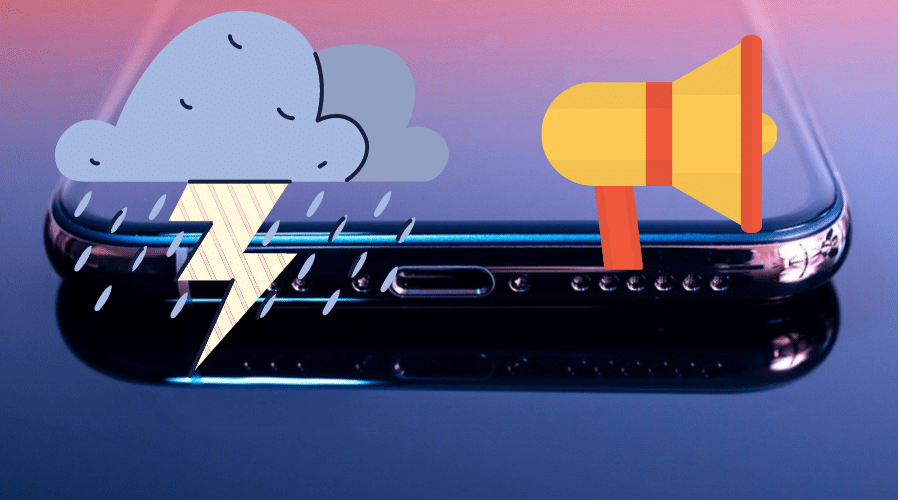How do you get water out of iPhone speaker? That is what this post is all about. Here, we have highlighted some proven solutions that can get your iPhone up and running after an accidental drop into water, a spill, or after being rained on. Keep reading to discover how to……
How to Get Water Out of iPhone Speaker in 2022
Whenever your iPhone gets in contact with water, you have every reason to worry. Even though newer models of the iPhone are said to be water-resistant, you can never be so sure. In this post, we’ll learn how to get water out of the iPhone speaker. There are different methods that you can consider to get this done. In this post, we have rounded up some proven methods that you can use to get water from your iPhone.
1. Using Sonic App

The sonic app is a practical application to help you get water from your iPhone. The application plays the sound of a certain frequency that causes the device to vibrate and, in the process, removes any trapped water droplets from the iPhone’s speaker and other components. Follow these steps to use this app to get rid of water from your iPhone:
Step 1: Log in to the App Store, download, and install the Sonic app
Step 2: Place your iPhone on a flat surface and then tap to launch Sonic
Step 3: Set the sound frequency played on the speaker to eject any trapped water droplets. You can experiment with high and low-pitched sounds to see which one is best for your case.
Step 4: After setting the preferred sound frequency, tap Play. Your phone will start playing a sound that should expel any water droplets from your iPhone’s speaker.
Step 5: Sonic app will continue to run for as long as you want. Once you are contented that all the water has been removed from the speaker, tap Stop on the app’s user interface.
2. Using Siri Shortcut

Besides the Sonic app, you can also eject water from your iPhone’s speaker using Siri Shortcut. Follow the steps outlined below to get it done:
Step 1: Start by allowing the download and installation of untrusted shortcuts on your iPhone. To enable that, tap on Settings and then Shortcuts and then turn on the toggle switch next to Allow Untrusted Shortcuts.
Step 2: To confirm the action above, you will be prompted to enter your iPhone passcode.
Step 3: Your next task is to download your preferred Siri shortcut for ejecting water from your iPhone from iCloud.
Pro Tip! On iCloud, there are many Siri Shortcuts by different users. Search by category or use by simply looking up keywords like water eject and then choose one of the options that have a good approval rating by many users and, of course, many downloads.
Step 1: On the Add Shortcut page, tap on “Add Untrusted Shortcut”
Step 2: Once installed, go ahead and launch the Siri Shortcut app and tap “My Shortcuts”
Step 3: Next, tap (the name of your shortcut, e.g., Water Eject), and from the popup menu, select
Step 4: Your Siri Shortcut should then cause your iPhone speaker to produce a certain sound frequency that will cause water droplets trapped inside the speaker to be ejected in the form of a spray.
Place your iPhone face down to facilitate the removal of water from the speaker.
3. Using Tone Generator Websites
If neither of the above methods seems to be removing water from your iPhone, you might want to try an online solution. I’m talking about a tone generator website. And there are quite a number of them. Here, we’ll focus on two main tone generator sites:
Using the Fixmyspeakers.com
- On your iPhone Safari browser, head over to fixmyspeakers.com
- On the homepage, set your preferred sound frequency
- Tap Play. The tone generator site will then cause your iPhone speaker to produce the sound of a given frequency, thus leading to the ejection of any water trapped in the speaker.
- Allow the ejection process to run until no more water drips from the speaker.
- Head back to the homepage of fixmyspeakers.com and tap the Stop button and then exit the site.
Using the Szynalski.com
- On your iPhone Safari browser, search for szynalski.com
- On the homepage, set the preferred sound frequency, e.g., 165Hz
- Once all the settings are ready, tap on the Play
- The tone generator will then cause your iPhone to play a certain sound of the set frequency which will, in turn, cause the ejection of any trapped water droplets from your speaker.
- After a while, when you’re convinced that most of the water has been ejected from your iPhone speaker, tap Stop and exit szynalski.com
After using the tone generator sites to remove water from your iPhone speaker, try playing your favorite music tunes, or maybe make a call to check if the sound quality is okay.
4. Using raw/ uncooked Rice

Raw or uncooked rice has been used for quite some time to remove water from electronics. Though it is a slow process, eventually the device is left dry.
To remove water from your iPhone’s speaker using this method, all you need to do is put your iPhone inside a bag of rice. Be sure the device is deep inside so that it is covered in dry rice. Leave it there for at least 24 hours for all the water to be removed.
A significant downside of using cooked rice to remove water from iPhone speakers is that it takes quite a long time, at least 24 hours.
5. Using Gravity

You can also use gravity to remove water from your iPhone’s speaker. This should be the first method that comes to mind whenever your iPhone comes in contact with water. Here is how it works. Flip your wet phone face down on a paper towel and leave it undisturbed for a while. Any water trapped in the speaker will naturally drip off the grilles and get absorbed in the paper towel. Just like the case with dry rice, this method requires quite a while to allow all the water to drain out of the speaker. For the best results, the iPhone should be put in a well-ventilated place. Also, remember to turn off your wet phone.
6. Using Silica Gel Packets

Silica gel has known hygroscopic properties, which enables it to absorb moisture. As such, it can be used to facilitate the removal of water from your iPhone. The thing with this method is that, compared to dry rice, it’s more effective and guarantees faster results. Here is how it works:
Once you have your silica gel packets, cover the entire phone with the packets and leave them be for 24 – 48 hours. By the end of the period, all the moisture on your phone should be gone.
For even better results, consider tearing the silica gel beads from their packets and then covering your phone with them.
7. Take the iPhone To the Nearest Apple Store or Certified Service Center.

If none of the above methods seem to be able to remove all the water from your iPhone’s speaker, then your last resort would be to take it to the nearest Apple Store or a certified service center.
What to Do Immediately Your iPhone Gets Wet

If your iPhone gets in contact with water, there are a couple of steps that you should take to prevent damage to internal electronics. Here are some immediate steps to take:
Step 1: Switch off the iPhone
Step 2: Wipe off the water using a paper towel or lens cloth
Step 3: You can unscrew the bottom section if you know how to
FAQs
Q. How Long Does It take an iPhone To Dry Out?
It can take anywhere from 24 to 48 hours for your web iPhone to dry out. It depends on, among other factors, the method you use to remove water from the iPhone.
Q. Can You Dry Out An iPhone With a Hairdryer?
No. It can very quickly damage other internal electronic components of your iPhone due to the excess amount of heat produced.
Q. How Do I Know If Water Has Damaged My iPhone?
To determine if water has damaged your iPhone, remove and inspect the color of the SIM tray. A reddish color means that damage has occurred, while a silvery color shows that water hasn’t damaged your iPhone yet.