PlayStation 5 comes with the most advanced features and capabilities. One of the most outstanding inventions is the PS5 DualSense controller. However, just like any other new console release, the PS5 is not free from defects. Since its release, players have noticed an unfortunate drifting defect with the DualSense controller.
You may run into this issue while using your PS5 and racking up your game time. Therefore, if your PS5 controller is drifting, there are a few things you can try to solve the problem. In this guide, we’ll show you how you can identify and fix your PS5 controller drift.
What is PS5 Controller Drift?

PS5 controller drift occurs when one of your analog sticks moves independently. Your PS5 will register movement on the screen even if you are not touching the controller. This happens because the joystick sensors inside the pad have either become obsolete or are being triggered by something. This interferes with playing your games hence ruining your gaming experience. Imagine playing a game, and your character moves even when you are not doing anything.
Therefore, it is easier to identify PS5 controller drift. You’ll see your character spinning or moving in one direction. You’ll also have problems moving through the menu. If this is what’s happening to you, read on to learn how you can fix your PS5 controller drift.
What you should not do

Before we show you how you can fix the PS5 controller, you should know what you should not do when you have this problem. It would help if you did not try opening your PS5 controller because that will void your warranty.
Therefore, if you cannot fix your controller, you’ll not be able to use your warranty to get a new one. No matter how careful you are, you will end up damaging the internal components of your controller.
There is also no need to open up your controller unless it is a mechanical problem. Regardless, you will not have the tools or parts to replace the damaged parts.
Therefore, avoid trying to fix something you cannot t avoid damaging further. You should also handle your PS5 controller with care. Mishandling or taking your rage on the consoles when you lose a game could damage you permanently.
With all said, here is how you can fix PS5 controller drift.
You can fix your PS5 controller drift by utilizing any of the following troubleshooting tips.
1. Update your PS5 and Controller
You should ensure that your PS5 and controller software is up to date. Sony frequently releases updates that could help solve various console issues and bugs, including PS5 controller drift.
There is a possibility that you missed an important update that would remove the drift. In most cases, you’ll be prompted to update your PS5 and your controller if you hardwire it to your PS5. However, you can also install updates manually.
How to Update Your PS5
To ensure that your PS5 is running the latest system software
Step 1: Go to Settings and select System
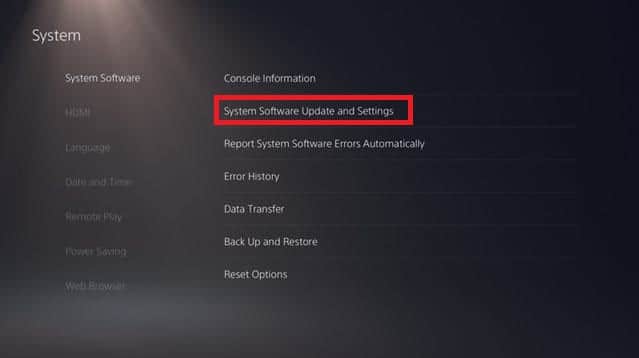
Step 2: Choose System Software Update and Settings
Step 3: Select Update System Software
Step 4: You can then choose Update Using Internet
Your PS5 console will look for the latest updates, download them and install them. You can restart your console to see if it fixed the controller drift.
Update your PS5 controller software
Step 1: To check your controller software:
Step 2: Press the PS button

Step 3: Go to Settings
Step 4: Select Accessories
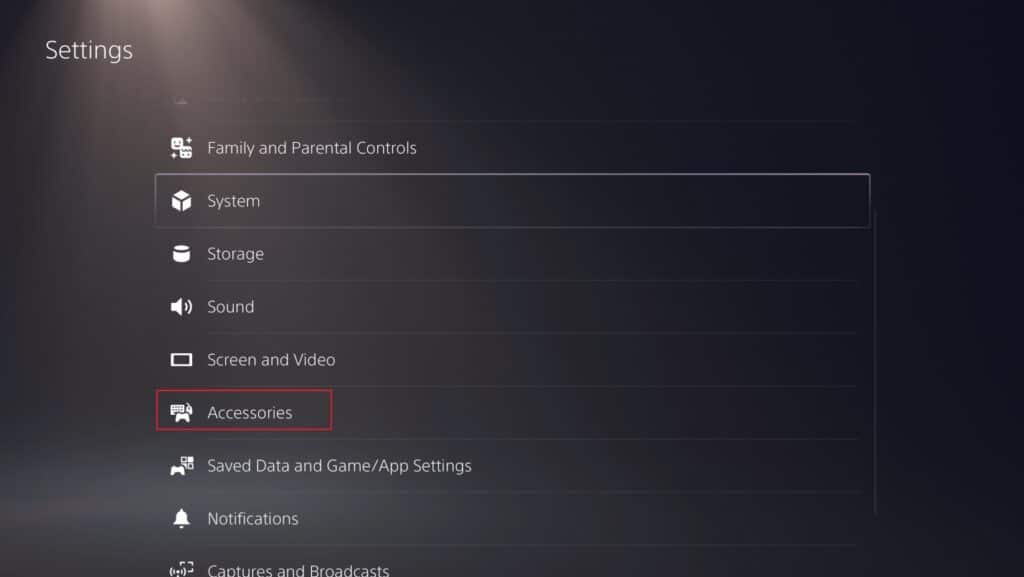
Step 5: Choose your Wireless PS5 controller
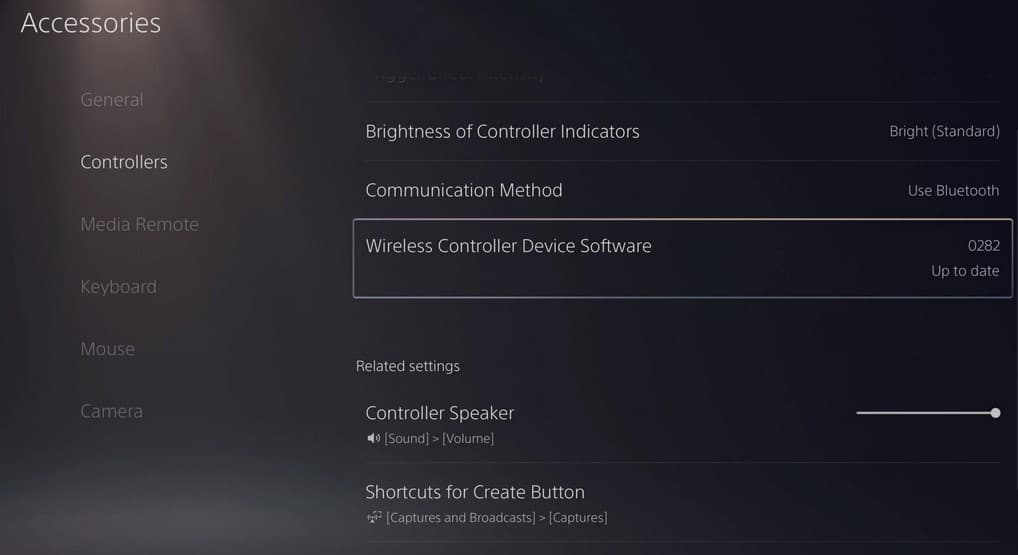
2. Reset your PS5 controller
You can try resetting your controller to get rid of the drifting problem. Resetting your PS5 controller does not involve turning it off and on again. Instead, Sony has a built-in reset button to help you refresh your controller. You can take the following steps to reset your PS5 controller.
Step 1: Turn off your PS5
Step 2: On the back of your controller, look for a tiny hole probably to the left of the Sony logo.
Step 3: Get a paperclip.
Step 4: Place the paperclip into the small hole and press the reset button for at least 5 seconds.
Step 5: You can connect your controller to your PS5 and see whether your issue was solved.

3. Disconnect and reconnect the PS5 controller to Bluetooth
If still nothing works, you can try resetting your Bluetooth. This involves turning your Bluetooth on and off again. Even though there is no high probability that disconnecting and reconnecting will solve your problem, it’s worth trying out. All you have to do is:
Step 1: Go into Settings
Step 2: Select Accessories
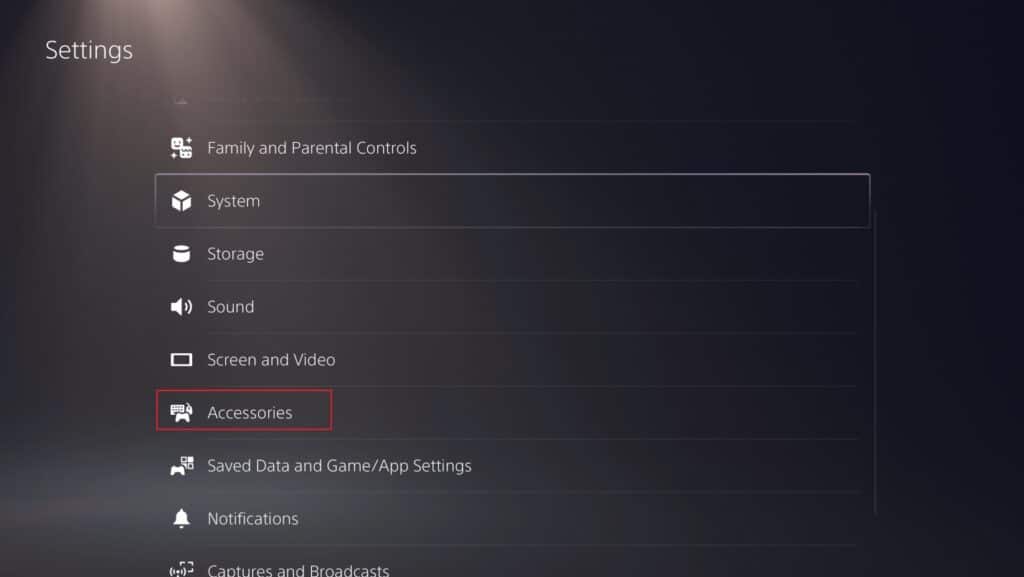
Step 3: Choose Controllers
Step 4: Select Communication Method
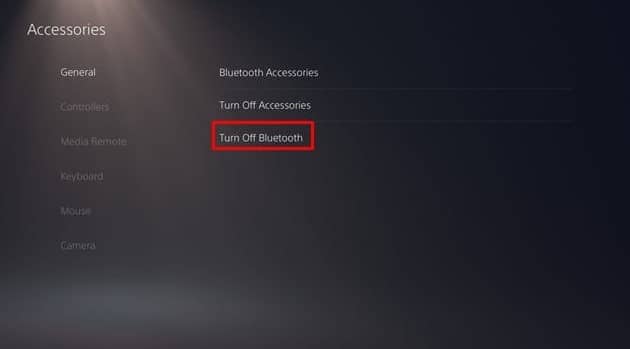
Step 5: You can then choose Turn Off Bluetooth
Step 6: Please wait a few minutes and turn it back on.
4. Clean your Joysticks

When dust, grime, sweat from your hands, or debris get into the inside of your controller, they will accumulate, causing severe damage. They could end up in the wrong place under your thumbstick, causing it to drift. Therefore, cleaning your PS5 controller should be a routine.
It would help if you kept in mind that you cannot clear your PS5 controllers using water. Being electronic, water will cause severe damage to your controller. You can use a few drops of alcohol to clean each thumbstick and its housing gently. You should ensure that your PS5 controller is turned off before thoroughly cleaning it.
5. Increase the deadzone
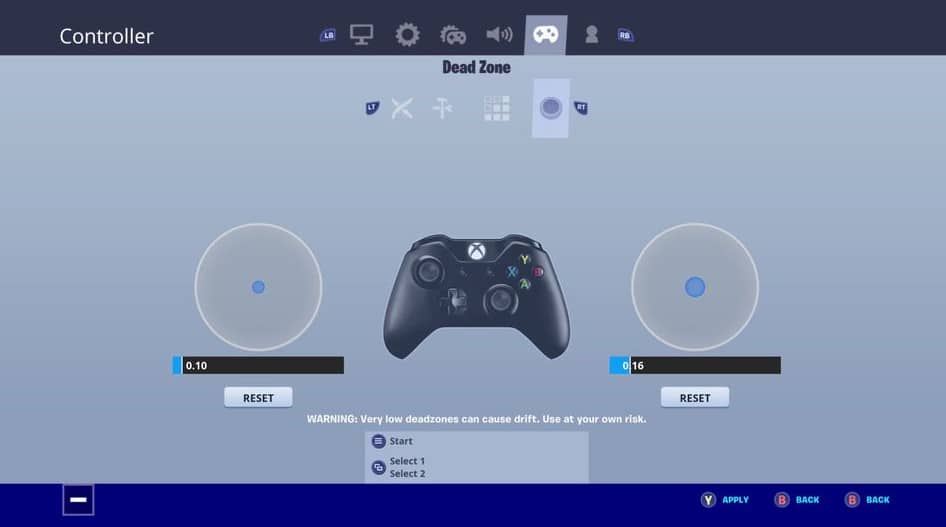
Some games allow you to set the deadzone, which is the area in which the thumbstick does not register any movement. This will only work if the PS5 controller drift is not that significant. You can adjust the dead zone so that in case of a controller drifts, it’ll not be picked up by the game.
Therefore, if you are experiencing a light drift, adjusting the deadzone will completely eradicate it. However, this does not work for all games.
When you go into the controller settings on a supported game, you’ll have the option to change the controller’s input threshold size. If you have a slight drift to the right, you can increase the deadzone on the right thumbstick. Your controller will only register a movement if you push the stick out of its threshold.
6. Send your PS5 controller for repairs

If everything else fails to solve your PS5 controller drift problem, you’ll have to replace or repair it. Sony offers a one-year warranty on your PS5 controllers. Therefore, if you experience PS5 controller drift within its warranty period, you can return it to Sony and get a free replacement or repair.
You can also get a replacement from the retailer you bought your console from. It would help if you kept in mind that you’ll have to wait sometime to get your PS5 controller repaired or replaced by Sony.

Conclusion
As a gamer, you’ll not want to experience any defects with your PS5 console. However, if your PS5 controller drifts, you can try the above workarounds to eliminate the problem.
Unfortunately, if you cannot solve the problem, you’ll have to find a new PS5 controller, which is much easier if it is within the warranty period. In addition to the above tips, you can take care of your controllers and increase their lifespan by:
- Turning down haptic feedback prevents the haptic vibration from damaging the analog sticks.
- Buying a protective case to keep dust off your controllers
