On Twitter, quote tweeting has become a staple way of getting involved in trending discussions. Quote tweeting is simply re-tweeting a tweet and adding a comment to it. This allows you to offer new thoughts and insights to the referenced tweet as the subject of discussion. You can quote your past tweets as well as other people’s tweets. In this post, we will discuss all the ways and steps on how to quote a Tweet on Twitter. Read on to find out……

Quoting tweets brings new attention to a tweet as long as it’s relevant to the subject matter under discussion. Through quoted tweets, you can add your thoughts on new stories, videos, and images to explain why you found the content useful. Quoting personal or other people’s trending tweets keeps you relevant and engaging on Twitter. Do you want to get your thoughts trending on Twitter? Quote, tweeting is an ideal starting point. Below are different procedures on how to quote a tweet on Twitter. So which option works best? Let’s find out.
Quote a tweet on Twitter on Twitter Website
You can quote a tweet on Twitter on their website. Here is how to proceed. Follow these steps to quote a tweet on Twitter via the website:
Step 1: Log in to your account on the Twitter Website.
Step 2: Find a tweet you would like to quote a tweet, and then at the bottom of it, select the Retweet Icon (a square made of two arrows).
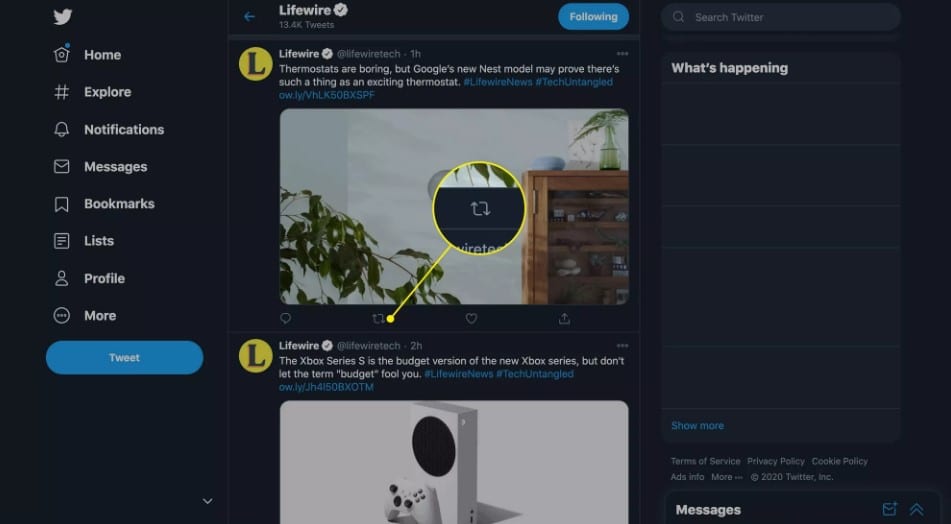
Step 3: Select Quote Tweet.
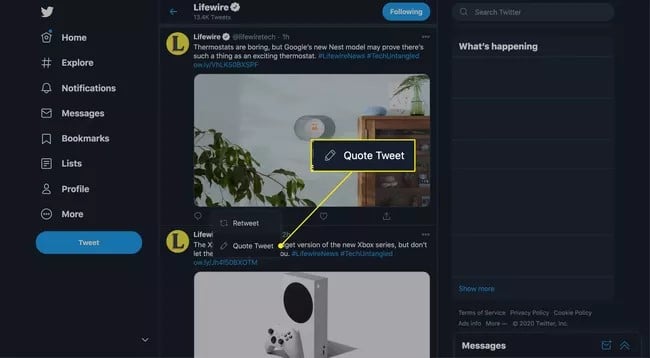
Step 4: A dialog box will appear. In the text box area, type the comment you would like to add to the quote tweet.
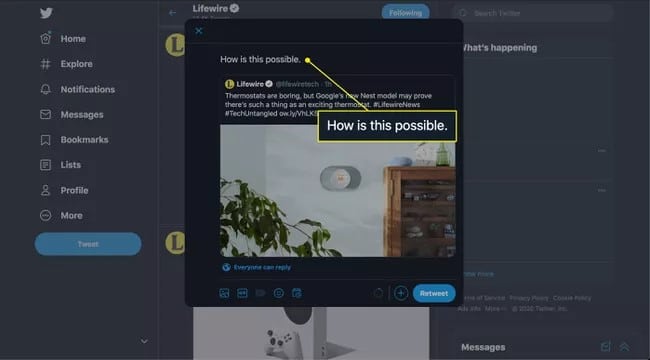
Step 5: After writing your comment, at the bottom of the quote tweet dialog box, select Retweet to post the quoted tweet.
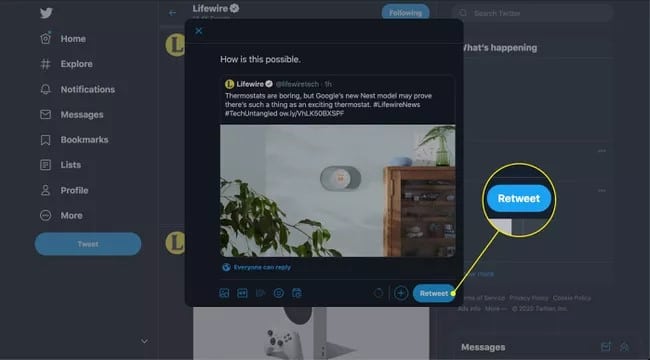
Step 6: Once done, your followers should be able to see your new post.
Quote a tweet on Twitter on Twitter App
Apart from the website option, you can also quote a tweet on Twitter on the mobile app. Here is how to do it:
Step 1: Log in to your account via the Twitter app on your smartphone.
Step 2: Scroll through and locate the tweet you wish to quote.
Step 3: Within the tweet, tap on the Retweet icon “resembled by a square made of two arrows”.
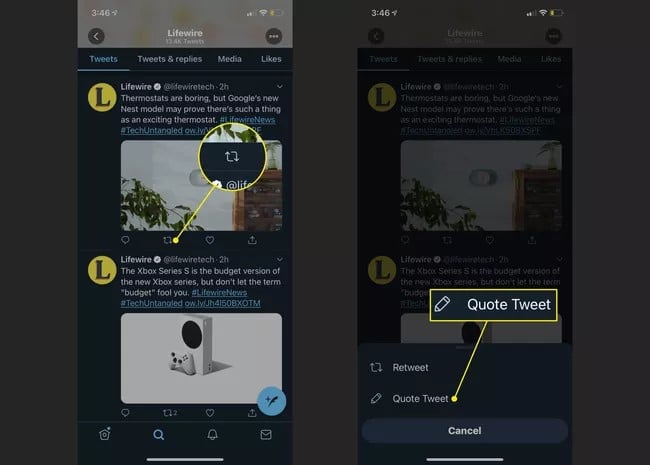
Step 4: Tap on Quote Tweet on the menu that pops up from the bottom of the screen.
Step 5: Another screen will appear. Above the chosen tweet, type the comment you wish to add to the quoted tweet.
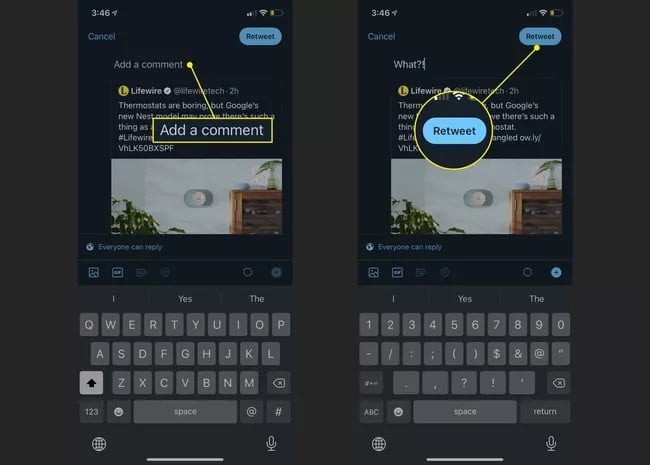
Step 6: Once your comment is all written, at the upper right corner of your screen, tap on Retweet to post the quoted tweet.
Quote a tweet on Twitter with Quote Retweet feature
In case you have come around to a tweet and you would like to Retweet it via the Quote Retweet feature, proceed as follows:
Step 1: Click on the Retweet Icon “resembled by a square made of two arrows”.
Step 2: Choose the Quote Tweet option.
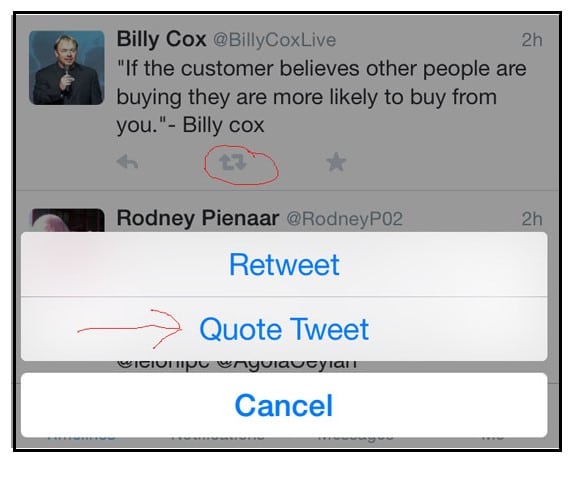
Step 3: On the pop-up screen that appears, enter your comment and then click on the Tweet
Step 4: Now, your followers can see your quoted tweet.
Quote a tweet on Twitter without Retweeting
Sometimes you may want to quote a tweet without having to retweet it. If that’s something that you might wish to do, here’s how to get it done:
Step 1: On the tweet, click the Share button.
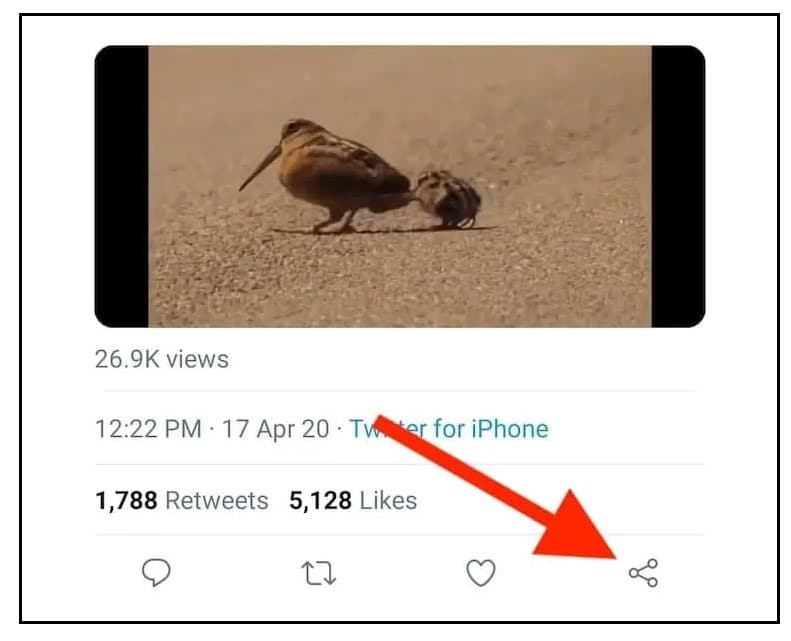
Step 2: Choose the “Copy link of Tweet” option.
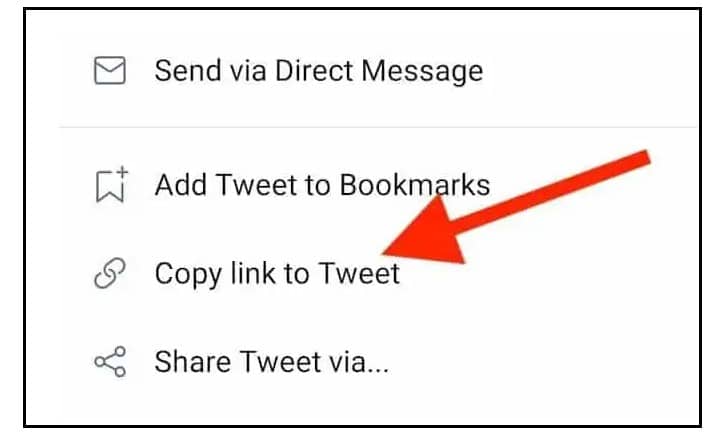
Step 3: Click on the Tweet Button to create a new tweet.
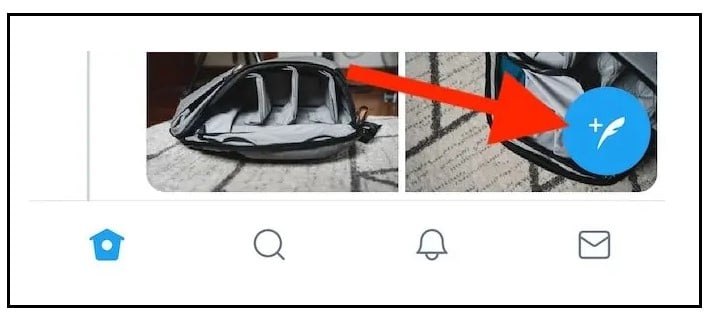
Step 4: A pop-up will appear, which you can use to create a new tweet. Type in your comment and paste the link you copied in step 2 above.
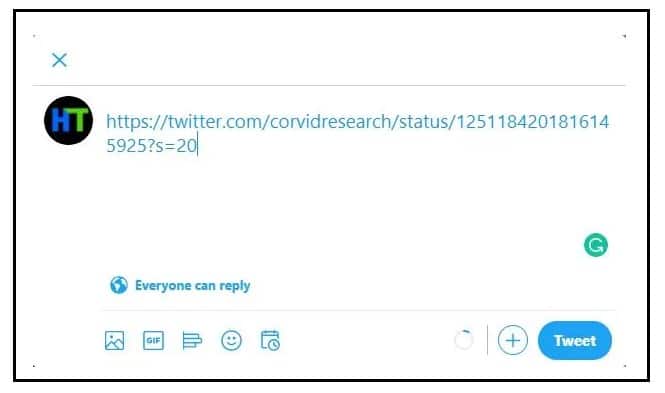
Step 5: Click on the Tweet button.
Step 6: That’s all. Your quoted tweet should be visible to most, if not all, of your followers.
How to quote a tweet in Reply.

In case you have come around to a tweet, and you would like to reply to it with a quoted tweet? This is how to go about it:
Step 1: On the tweet, you would like to reply to, click the Reply button or tweet your reply option.
Step 2: After a pop-up screen appears, enter your reply and paste a link to a tweet you intended to add.
Step 3: Click on the reply button.
Quote a tweet on Twitter via Retweeting.
Retweeting is simply sharing the tweet on its own without adding any commentary. As always, it’s very easy to tell if the tweet has been retweeted as it will have the word “Retweeted “above it whenever it appears on other users’ feeds. Here is how to quote a tweet without having to retweet it:
Step 1: Find the tweet you would like to quote.
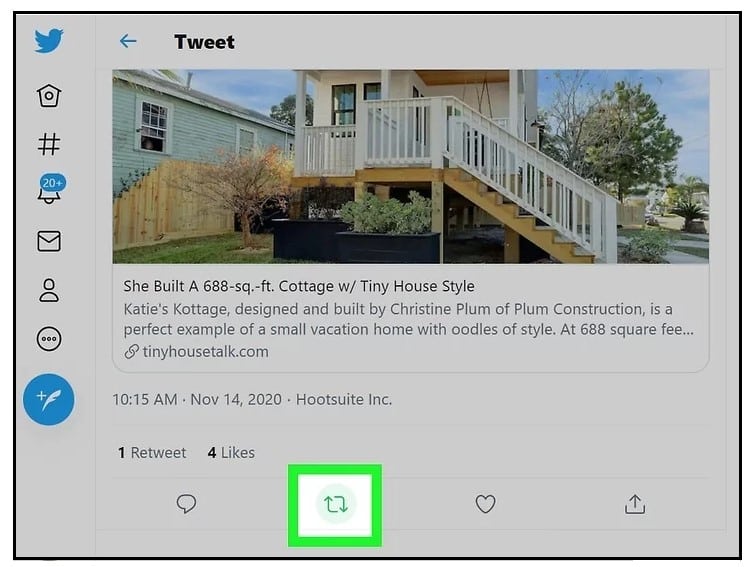
Step 2: Click or tap on the Retweet button.
Step 3: A new window that displays a tweet preview will appear. A commentary section will also appear. Because you are simply retweeting the quote, you can leave this section blank.
Step 4: If you are quoting a news article, you can include a disclaimer to your quoted tweet, reminding the reader to read the article before Retweeting the headline.
Step 5: Once that’s done, go ahead and click or tap on the link to read the article or select Quote Tweet to continue.
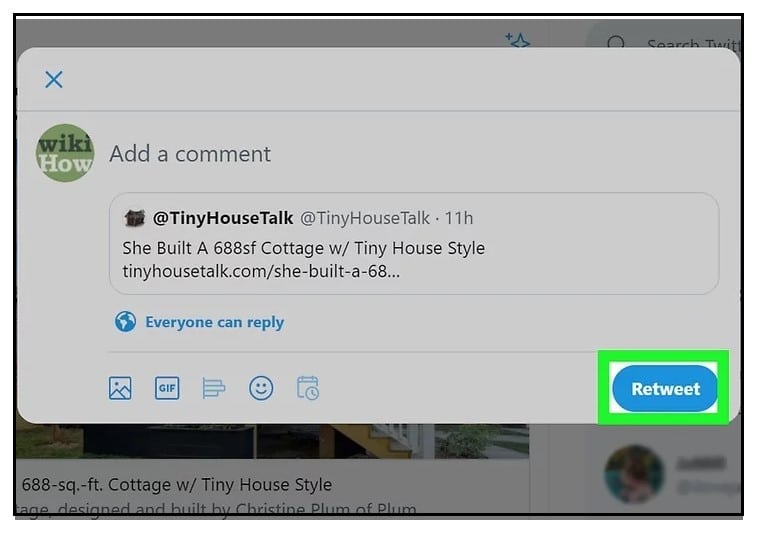
Step 6: Click or tap on the Retweet button.
Step 7: Just like that, you have successfully quoted a tweet on Twitter without retweeting it.
Conclusion
Quoting tweets on Twitter allows users to provide context to any discussion by providing new insight based on what someone else said. As you can see from the options and steps above, the entire process is simple and straightforward.
