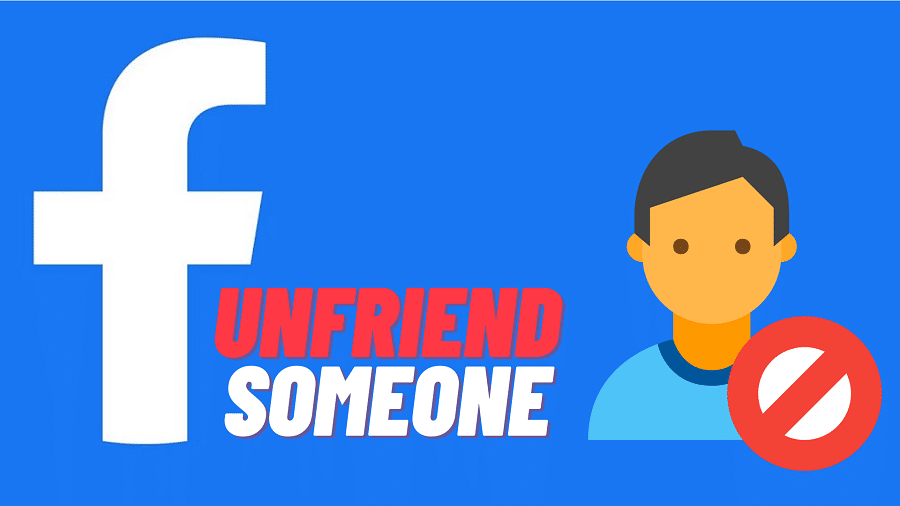It’s very easy and straightforward to accept someone as a friend on Facebook. The process is as simple as accepting a friend request. However, the process of unfriending others on the social platform is not so direct. In this post, we’ll discuss how to unfriend someone on Facebook. Read on for the details……
Find and add a friend on Facebook.

Before we get to how to unfriend someone, let’s first see how to add a friend on Facebook. Follow these steps:
Step 1: Launch the app and log in to your Facebook account.
Step 2: Tap on the Search Icon at the top of the Facebook page.
Step 3: Enter Your Friends Name you intend to find or add.
Step 4: Select and tap on their Name.
Step 5: Tap on the person’s profile picture below their name to send a friend request.
If they accept your friend request, then you will be able to add them to your friends list.
Unfriend someone On Facebook

With that background, now let’s see how to unfriend someone on Facebook, step by step with no step skipped:
Step 1: Launch and login into your Facebook account.
Step 2: At the top of the Facebook page, tap on the Search
Step 3: Type the person’s Profile Name on the search bar
Step 4: Select and go to their Profile.
Step 5: Tap on their Profile Picture below the cover photo.
Step 6: Tap Unfriend then taps Ok to complete the process.
The individual will then be removed from your friend’s list. You will no longer be friends with the person, unless you choose to befriend them again.
Unfriend someone who has deactivated their Facebook account

Sometime you may just want to review and clean your Facebook friends list. In such instances, you may want to remove users whose accounts have been deleted from Facebook. Follow these steps to get it done:
Step 1: Launch and login into your Facebook account.
Step 2: Tap on Your Profile Picture at the top left of the Facebook page.
Step 3: Scroll down and select Friends List.
Step 4: Tap on See All Friends.
Step 5: Scroll to the person you want to unfriend and tap on the Friends button on the right side of their profile.
Step 6: Tap on the Unfriend
The individual contact will then be removed from your friend’s list.
Unfriend all or multiple friends on Facebook
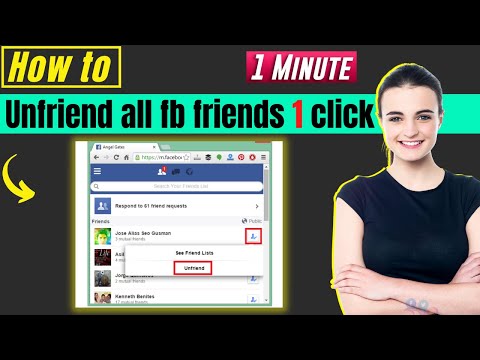
The steps outlined above for unfriending people on Facebook can be very hectic, especially if you have an account with many friends you wish to part ways. Luckily, there’s an option for unfriending multiple people on Facebook. Here’s how:
Step 1: Launch and login into your Facebook account.
Step 2: At the upper right corner of the homepage, tap on the Account link and then from the drop-down menu click on Edit Friends.
Step 3: Scroll to Locate Friends you intended to unfriend or search by Typing their Name in the search box.
Step 4: Click on the “X” next to the friends’ names and click on the Remove Friend button to complete the process.
Just like that and you have successfully unfriended many of your Facebook friends.
Unfollow someone On Facebook
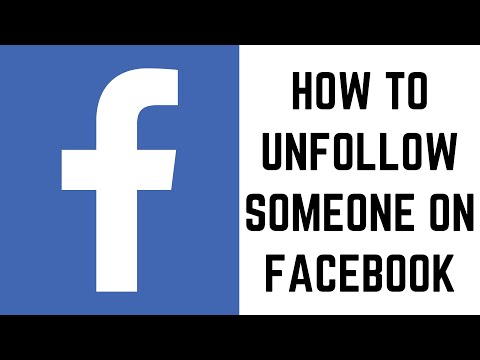
Besides unfriending, Facebook also offers you the chance to unfriend others. Here is how to go about it:
Step 1: Launch and login into your Facebook account.
Step 2: Go to Your Profile Page and on the top menu bar tap on the Drop-down Arrow.
Step 3: Tap on the Hamburger menu (Three Horizontal Lines) and select News Feed Preferences.
Step 4: Tap on Settings and then tap on News Feed Preference
Step 5: Select Unfollow People and Groups to hide their posts.
Step 6: Scroll and Select the person you intend to unfollow, then tap on ‘Done’ to complete the process.
Unfollow someone on Facebook from their Facebook post
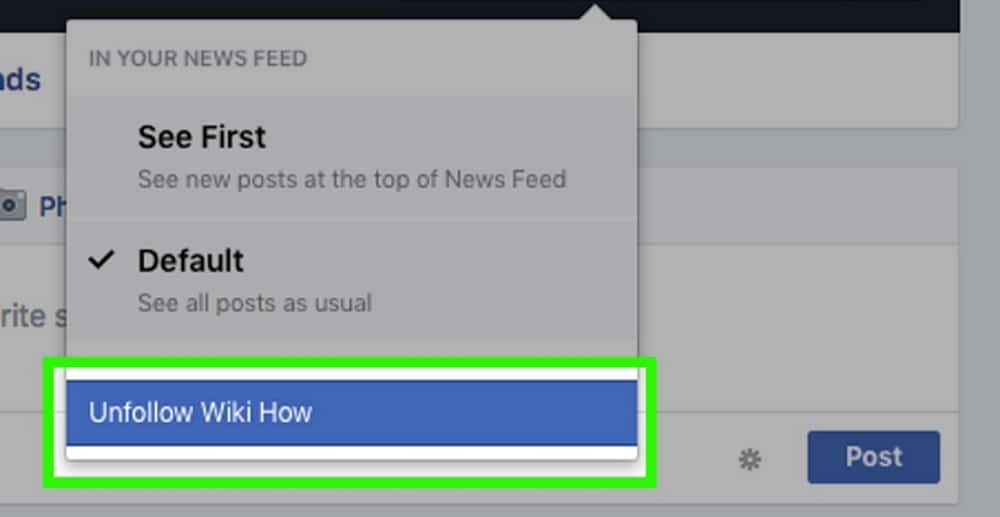
Facebook also allows you to unfollow someone from their Facebook post. Here is how it works:
Step 1: Launch and login into your Facebook account.
Step 2: Go to a Post created by the person you intend to unfollow.
Step 3: At the top right of the post, tap on the ellipsis icon (Three dots)
Step 4: Select Unfollow to stop seeing this person’s posts.
After that, you won’t be able to see this person’s Facebook posts ever again. You will have technically unfriended them.
Re-follow unfollowed Facebook friends on Facebook
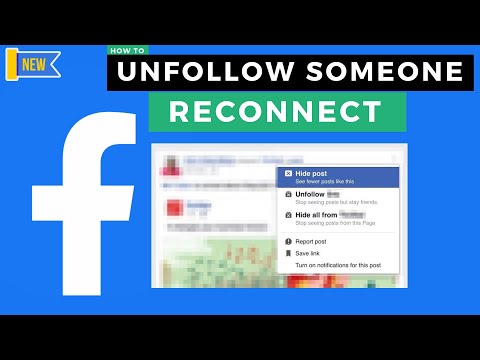
You may choose to re-follow someone you had unfollowed on Facebook previously. Here is how to do it:
Step 1: Launch and log in to your Facebook account.
Step 2: Go to Your Profile Page, and on the top menu bar, tap on the Drop-down Arrow.
Step 3: Tap on the Hamburger icon (Three Horizontal Lines) and then select on News Feed Preferences.
Step 4: Tap on Settings and then tap on News Feed Preferences.
Step 5: Select Reconnect with People and Groups You Unfollowed.
Step 6: Select the person you want to reconnect with and then select ‘Done’ to complete the process.
You will then be able to follow the person or people you had unfollowed on Facebook previously.
Block someone On Facebook

Another way to unfriend someone on Facebook is by blocking them. Here is how to block someone so that they no longer can contact you on Facebook:
Step 1: Launch and login into your Facebook account.
Step 2: Tap on Your Profile Picture.
Step 3: Scroll down and tap on Settings.
Step 4: Scroll down to Audience Visibility and then tap on Blocking.
Step 5: Type the Person’s Name you intend to block and tap on Block.
Step 6: Scroll on the Search Results Page and find the person you intend to block then tap on Block.
Step 7: Tap the Block button again to complete the process.
Unblock someone On Facebook
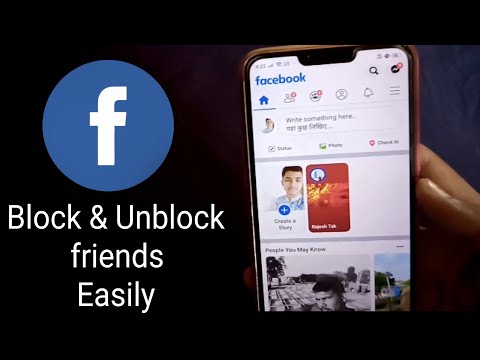
If you have blocked someone previously, you can always unblock them on Facebook. Here is how to do it:
Step 1: Launch and login into your Facebook account.
Step 2: Tap on Your Profile Picture.
Step 3: Scroll down and tap on Settings.
Step 4: Scroll down to Audience Visibility and then tap on Blocking.
Step 5: Scroll to the person you want to unblock, then tap on the Unblock button next to their name.
Step 6: Tap Unblock again to confirm the process.
After successfully unblocking someone on Facebook, they should be able to contact you, see and even interact with your posts. You will also be able to do the same.
Cancel a friend request on Facebook
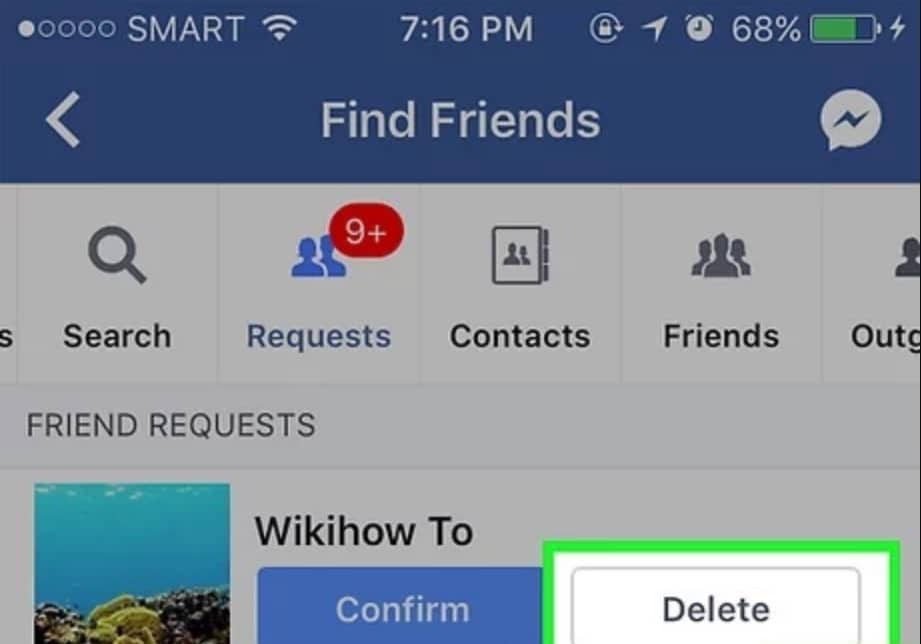
You may also choose not to be friends with someone on Facebook by simply canceling their friend requests. Here is how to do it:
Step 1: Launch and login into your Facebook account
Step 2: Tap on the Icon Shaped Like Two Individuals.
Step 3: Tap on the Down Arrow on the right side of Friend requests and then click on View Sent Requests.
Step 4: Scroll and select the Friend Request you want to cancel, then tap on Cancel to complete the process.
Conclusion
Just like it is easy to send and accept friend requests on Facebook, the platform also allows you to unfriend anyone whenever you choose to. With that being said, we come to the end of this step-by-step guide. I hope you found it very useful. For questions or suggestions, drop them in the comments section below.