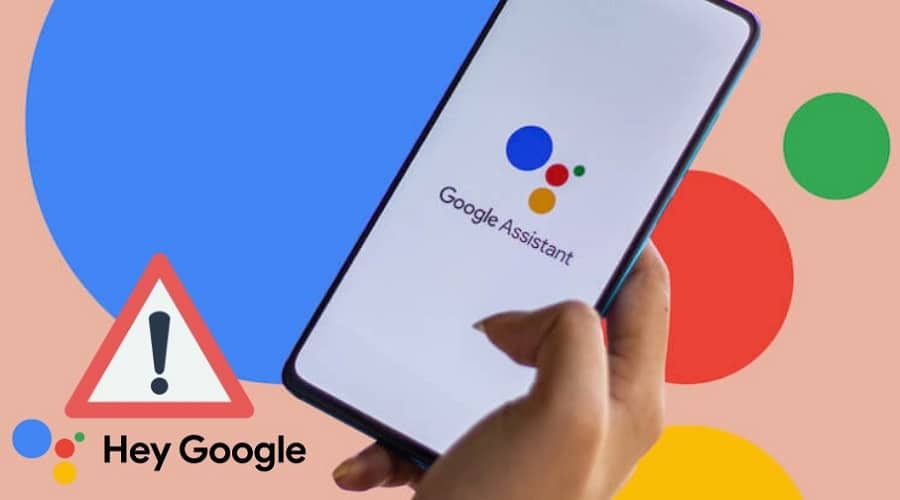Google Assistant makes it very easy to manage your devices with simple voice commands without having to manually type or press anything on your gadget.
However, sometimes, this virtual assistant may malfunction. On that light, we’ll explore some of the reasons why “Hey Google” is not working and also recommend some solutions. . Stick with us till the end of this post for the details……
What is “Hey Google”?
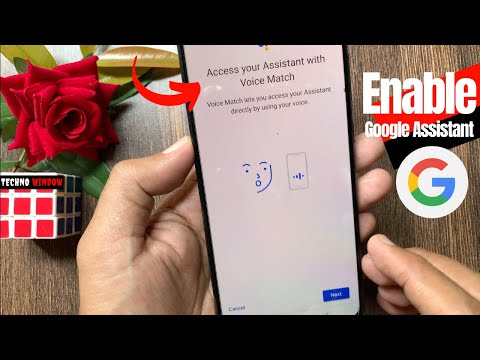
“Hey Google” is a voice command, part of the Google Assistant tool. It is one of the triggers of the virtual assistant. Meaning, Google Assistant is set to recognize and respond to this voice command. Another common GA which is often used together with “Hey Google” is “Ok Google”. It is noteworthy that “Hey Google” works on Android, iPhone, among other devices.
Why is my “Hey Google” not working?
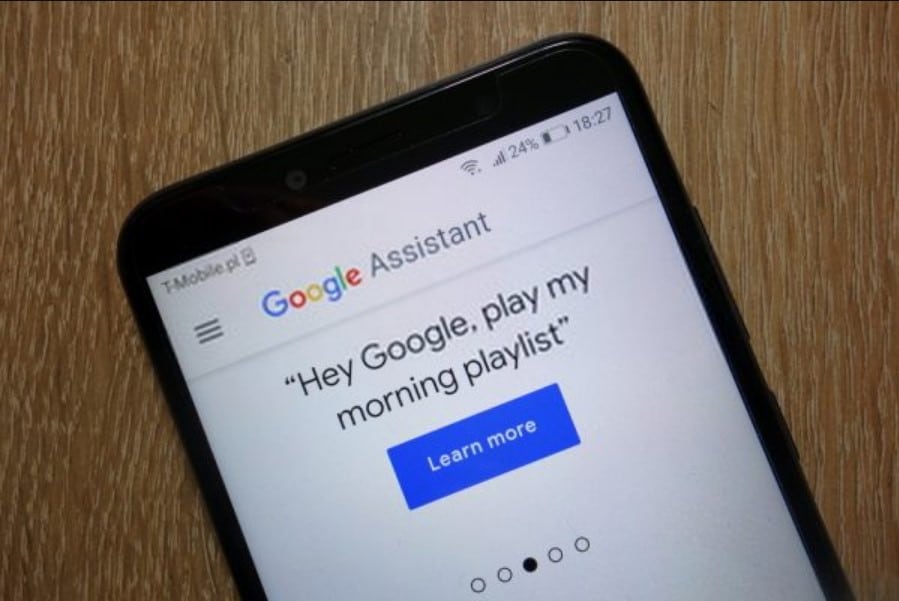
There are a number of reasons why “Hey Google” may not be working on your device. Here are some common reasons why your “Hey Google” may not be working:
- Outdated Google app
- “Hey Google” may be turned off
- Mismatch on Google Assistant language settings
- Turned on battery saver or adaptive battery
- Unrecognized voice by Google Assistant.
How to resolve “Hey Google” not working issues on Android
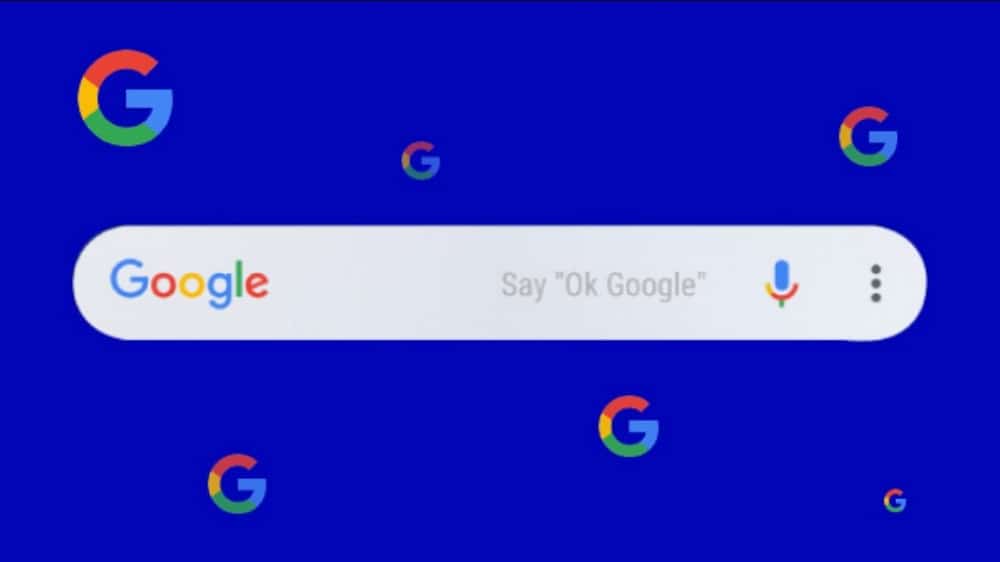
If Google Assistant isn’t working appropriately, you need to try and fix “Hey Google”. Here is how to do it:
Update Google app
If you suspect that your Google Assistant’s “Hey Google” malfunction is due to an outdated Google Search app, the remedy is to update the app. You can easily do that via Google Play Store.
Turn on “Hey Google”
Another probable reason why your “Hey Google” is not working could be because the feature has been turned off on your GA. To fix that, all you need to do is turn on the feature. Here is how to do it:
Tap to open Google app then tap on your Profile picture. Next, tap on Settings and then proceed and tap on voice button then tap on Voice match. Toggle on “Hey Google“.
Checking Google Assistant language
If your language settings of your Google Assistant are not appropriate, you may have a problem with “Hey Google”. To fix this problem, simply correct the language settings. You can easily do that by saying “Hey Google” then go to Assistant settings, tap on Languages and then tap to choose the language you prefer to use. Save the changes and then check if the problem is resolved.
Turn off battery saver or adaptive battery
Whenever your smartphone’s battery is critically low, the device may automatically activate “Battery saver or adaptive battery mode”. When active, this mode often limits functions and features in certain apps. One such app that may be impacted is Google Assistant. If this is why your “Hey Google” is not working, then here is how to fix it:
Battery Saver: On your Android device tap on Settings, tap on Battery, then Battery Saver then tap on Turn off.
Adaptive Battery: On your Android device tap on Settings, tap on Adaptive Battery, then tap on Turn off.
Reconfigure your voice on Google Assistant
It might be the case that Google Assistant isn’t able to recognize your voice. To fix this, all you need to do is reconfigure your voice on GA. Here is how to do it:
On Google search App, click on Assistant Settings, tap on Voice Match and turn on “Hey Google”. Tap on Voice Model and then tap Retrain Voice, here record your voice and then tap on Save.
How to fix “Hey Google” not working on the lock screen
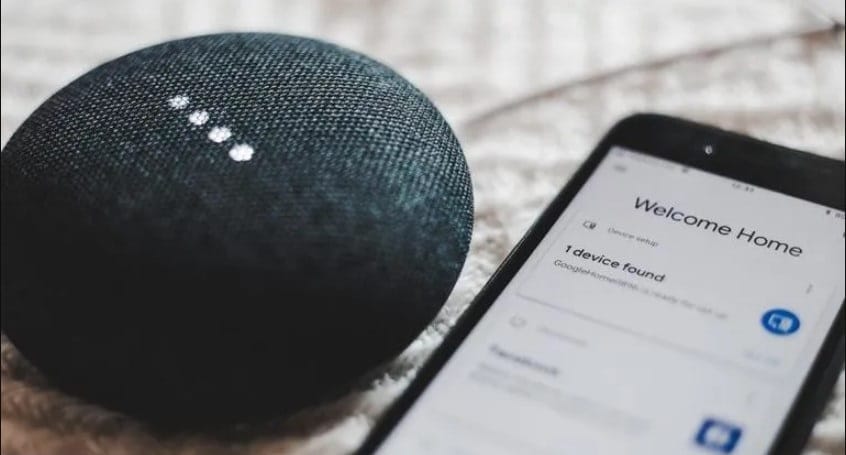
Usually, Google Assistant is set to detect and respond to trigger words such as “Hey Google” even on lock screen. If this is not the case, then there is a problem. Here is how to fix it:
On your device say “Hey Google“, open Assistant Settings, tap on All Settings then Lock Screen, and then turn on Allow Assistant on Lock Screen.
How to turn on “Hey Google” on Android
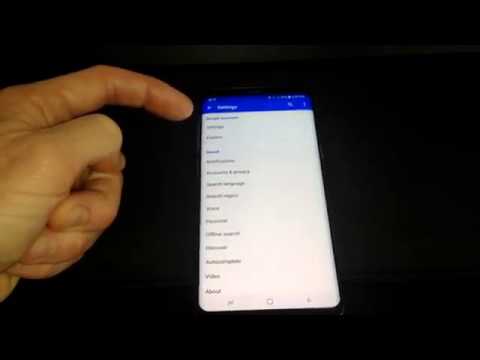
Having delved at length on why “Hey Google” isn’t working and possible solutions, let’s now turn out attention how to enable “Hey Google” on your Android device. Here are the steps:
Step 1: Launch the Google app and tap on your profile picture
Step 2: Tap on Settings and then tap on the voice button
Step 3: Tap on Voice match under the “Hey Google” and then Turn on “Hey Google”
Step 4: To start a voice search, tap to open Google app then tap on the Microphone icon or say “Hey Google”
How to turn on “Hey Google” on iPhone
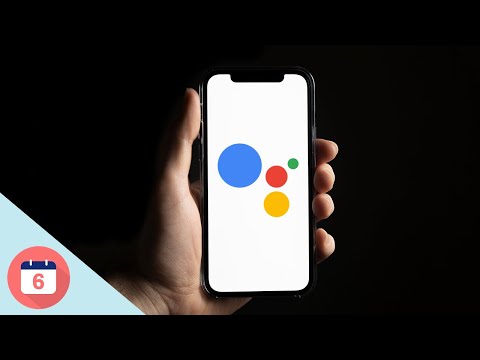
You can also activate and use Google Assistant on your iPhone device. Follow these steps to activate the “Hey Google” on GA for iPhone:
Step 1: Launch the Google app and tap on your profile picture
Step 2: Tap on Settings and then tap on the Voice and Assistant button
Step 3: Set and make necessary changes such as language and the initial start of voice search
How to use “Hey Google” on mobile (Android and iPhone)
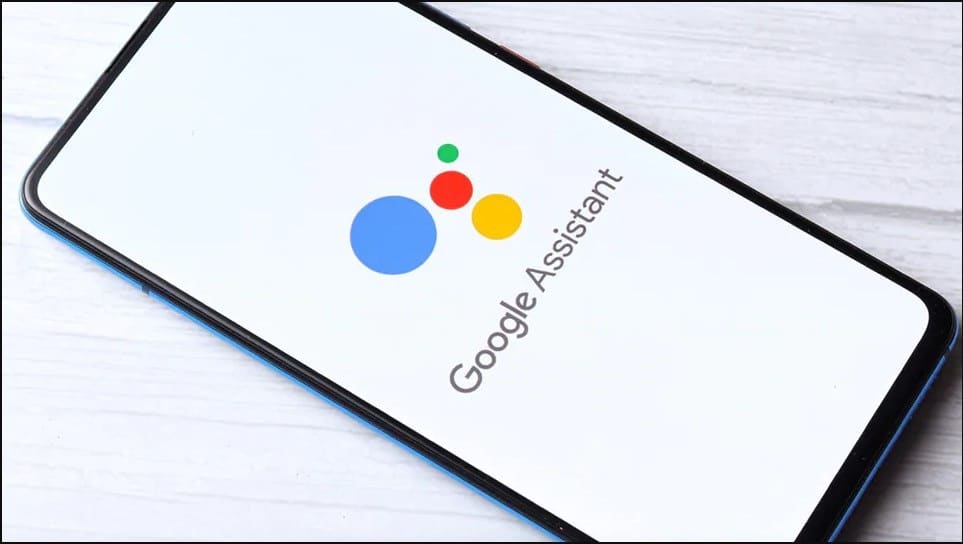
We have talked at length about Google Assistant’s “Hey Google” trigger word. But how exactly do you use this feature? Follow these steps to know how:
Step 1: Select the Microphone icon or say “Hey Google”
Step 2: Wait until you hear the Beep sound
Step 3: Give a command or say what you want the virtual assistant do for you.
Step 4: When you are done, you can say “Ok Google”.
FAQs
Q. Is Google Assistant always listening for “Hey Google”?
Yes, Google Assistant is set to always listen in for any familiar trigger words such as “Hey Google”. Meaning, if you or anyone around mention this trigger word, the virtual assistant will be automatically activated.
Q. How do you disable “Hey Google” on Google Assistant?
If you want to stop “Hey Google” from activating Google Assistant on your device, you may choose to disable the Google app microphone. Alternatively, you can disable the feature as follows: Open Settings, tap on Google app, select Account Services, select Search, then Assistant Voice, tap on Voice, select Voice Match on the “Hey Google” section then swipe left to turn off “Hey Google”.
Q. Can I use “Hey Google” on my car?
It is possible to use “Hey Google” in your car via a compatible Android Auto or on your phone. You just need to have a reliable internet connection inside your car or on device.
Conclusion
We have come to the end of this post. You now know, or at least have some idea, on how to fix your Google Assistant whenever “Hey Google” fails. With that being said, we wrap up this post on “Why is my Hey Google not working”. We hope you found the post very useful. If you have any questions or suggestions, drop them in the comments section below.