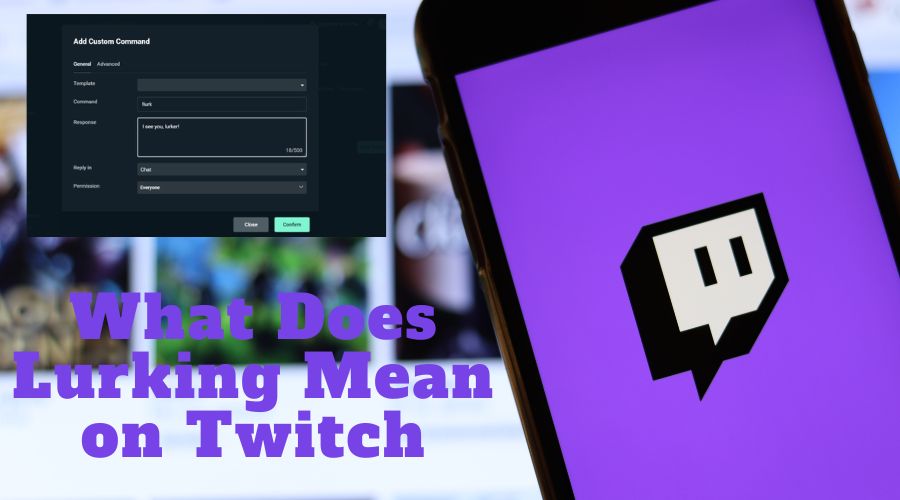Lurking is passively watching a stream on Twitch without actively engaging in the chat. However, you are visible, and your view will count. Therefore, you are still supporting the streamer.
If you regularly use Twitch you have probably ever lurked in some videos or planning to. It is a common practice for many users on Twitch who want to watch various videos or live streams without having to interact.
Twitch has grown to have many channels in which users continuously produce content. It was initially formed for gaming livestreams but over time, it diversified to suit different audiences.
You can either be a content creator or just a viewer who checks out other’s content through lurking or without. So, what does lurking mean on Twitch? We will make it easier for you to understand.
What Is Lurking On Twitch?
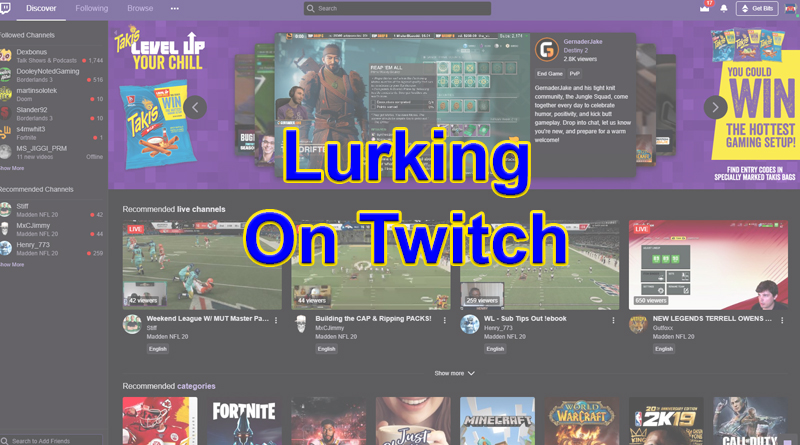
When you lurk on Twitch, you watch live streams or recorded videos without interacting or chatting. You may just want to enjoy the video as background noise as you perform other tasks. Therefore, once done, you will just leave no sign of interaction on the stream. If you do that, you are a lurker.
As a lurker, you passively watch through without engaging the streamer or viewers for your benefit. The only disadvantage of this is that people would easily assume that the silent viewers/lurkers are view bots. This may easily discourage a content creator.
Even though the bots exist to crawl through the channels, they shouldn’t be misinterpreted to be the lurkers. Lurkers just want to enjoy the content without interacting to do other tasks.
How Can You Make The Lurk Command On Twitch?
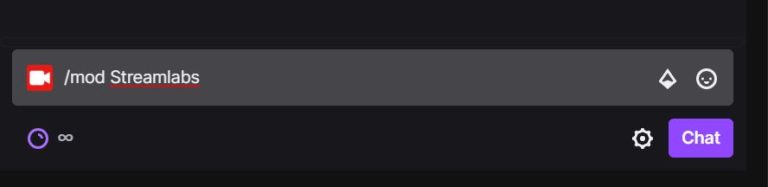
If you are a Twitch streamer, it is crucial to enable the “lurk command” for those who would want to lurk or notify you of lurking, to reduce instances of thinking it is a bot.
!lurk command
If a user comments with that the streamer will feel the support of the user, even though, they might not actively comment in the chat. Therefore, the viewers will announce they are in the stream but lurking. When the command is inputted, a notification such as “Sophia is now lurking” might come up. This is based on the kind of response, the streamer had input when adding the command to his or her channel.
Different streamers create the lurk command based on the chatbot they use for their channels. Some ideal ones include Streamlabs, StreamElements, or Night Bot. As a streamer/content creator, you have to be creative in the notification statement when someone inputs the !lurk command.
When Did The Lurk Word Gain Popularity?
The “lurk” jargon was first used in the 14th century and has grown to be used online by many users to show those users who just observe, but don’t participate.
How Do You Lurk On Twitch?
Here are the steps to take:
Step 1: Join a channel
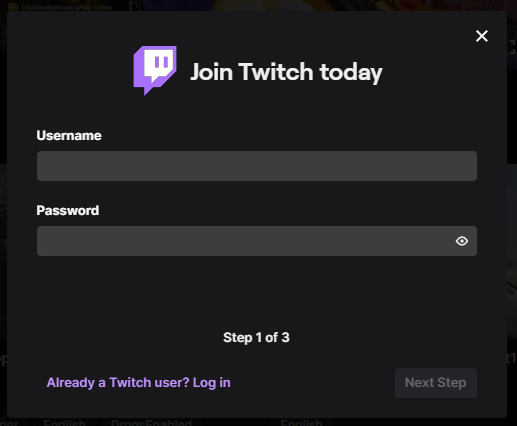
The first step is to join your preferred channel.
Step 2: Leave the stream running.
Don’t make any interaction on the channel and just leave it streaming.
Step 3: Type the command
If you would like to notify people you’re lurking, type the !lurk command in the comment box. The content creator and other viewers will know of your presence but passively.
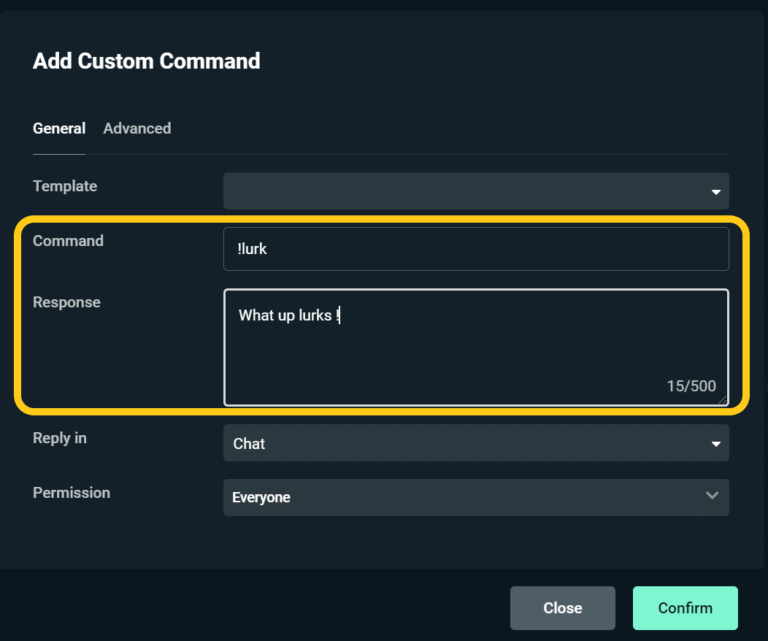
Step 4: Enjoy the stream.
Now you can continue with other tasks while you listen to the stream in the background.
Why Do People Lurk On Twitch Videos?

1. Engaged in other tasks
At times people lurk on Twitch videos if they are performing other tasks. They may want to still listen to the stream but not actively participate. The tasks may be too important to postpone.
2. Don’t want interaction
Some fans also don’t like actively participating in discussions with the content creator or other viewers, therefore they opt to lurk.
In some cases, you may find that certain channels have fans who have never actually talked with the streamers. They just love streaming the content but not interacting with the content creator.
3. Support the streamer
You might also love some streamer’s work and want to support them. Then you can consider lurking their content. Through this, it will boost the streamer’s statistics. By just viewing, you increase the streamer’s view count which is also a great thing.
However, you need to be watching less than two streams at the moment, for the view to count. Also, if you are watching two or just one, don’t mute since the view won’t count. However, it is possible through Firefox, but through Google Chrome, you will need a mute tab extension.
Can Twitch Ban Your Account For Lurking?
No, Twitch can’t ban your account simply because of lurking. It’s not a must to interact in the channels, it is just recommended. You ain’t breaking any of Twitch’s rules by lurking. You will only break the rules if you use bots to lurk in channels to increase views.
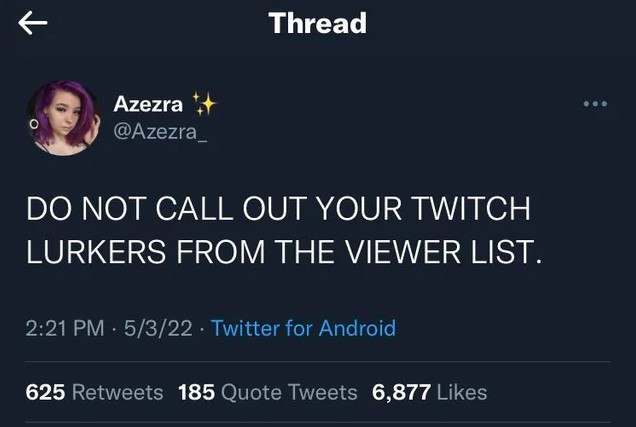
Whenever you lurk, the channel streamer can know that you are there. This is done by selecting the “stream manager” option, clicking the three dots in the chatbox, and then the “users in chat” icon. Also, viewers can see all the participants in the chat.
Additionally, even if a streamer notes that you have lurked, they shouldn’t necessarily mention you. Since you must have lurked for a reason. It may do more harm than good.
Lurk on Your Favorite Steams Fearlessly
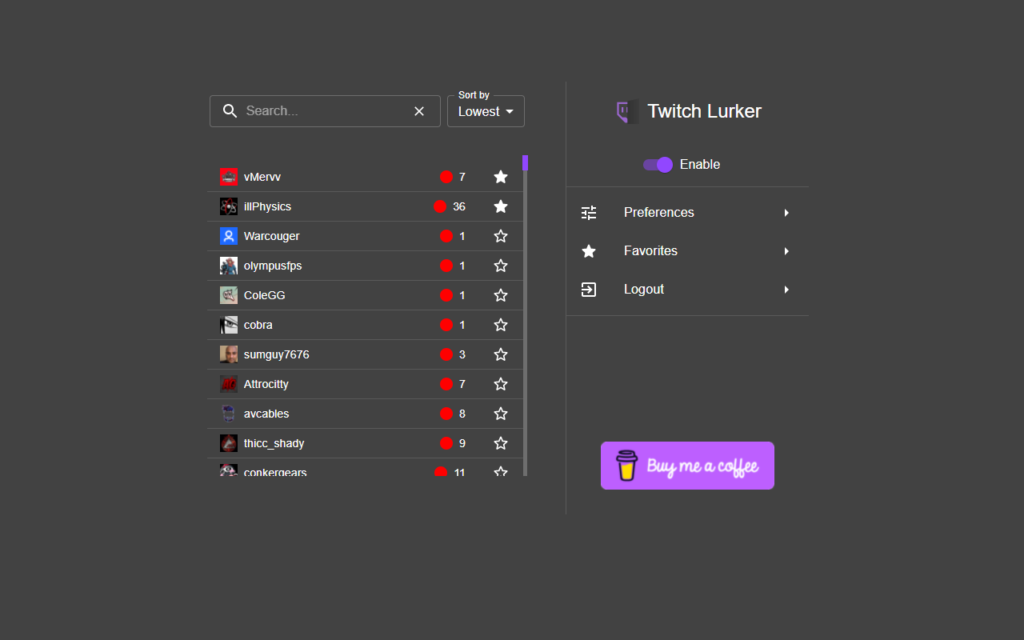
Lurkers equally want to support the channel, therefore as a streamer, you can find ways to engage your audience so that they can readily want to engage in the channel. This can be done by asking close-ended questions that require a yes or no answer. You will be surprised by how many people engage with the chat.
Whether you like it or not, lurkers will always be there in the stream. They might even be your biggest fans. Therefore, don’t discourage them from being there. Some lurkers may be shy or introverts and not want to engage while some may have tasks they are doing. Stream endlessly on Twitch.