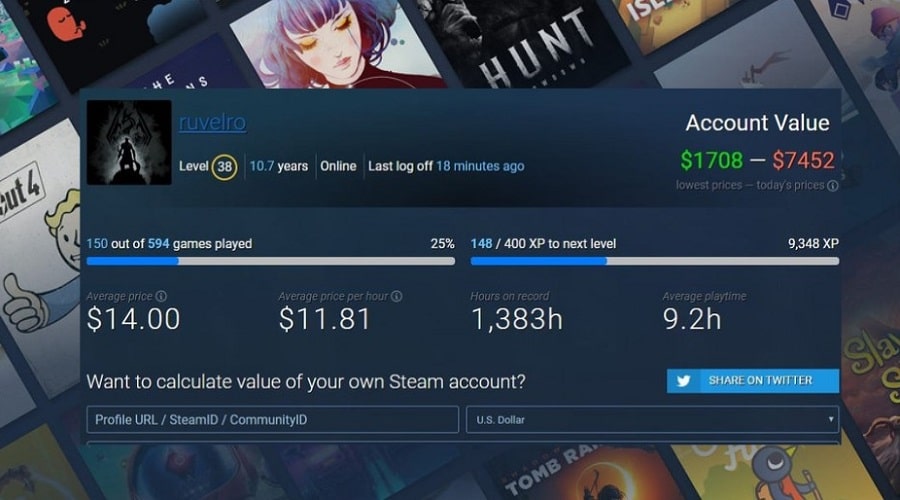Are you curious how much you spent on steam? Maybe more than you can imagine.
Steam is an excellent platform for entertainment if you love playing online games. All you need to start purchasing and playing games is a valid Steam account and an acceptable payment method. At the time of the writing, Steam accepted a wide variety of credit cards and PayPal, as well as Steam gift cards and wallet codes.
However, you can end up losing a good amount of money on this platform if you don’t regulate your love for online gaming. Your steam account could be draining you financially because you could be spending a lot of money buying games and game-related items.
View in the steam client
You can easily check how much money you have spent on Steam just within your account by as shown below:
Step 1: Log in to your Steam account, click the “Help” option, and select the “Steam support” option.
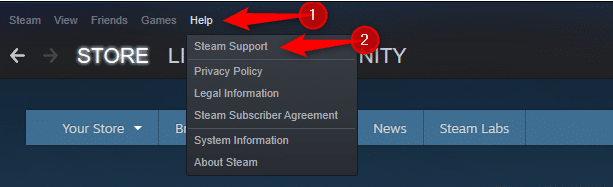
Step2: Scroll down to the “My Account” option and click it.
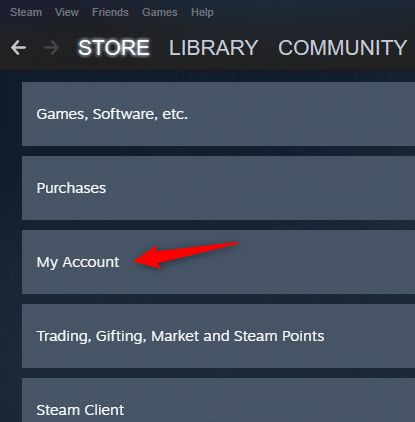
Step 3: On the open page, click the “Data Related to Your Account” option.
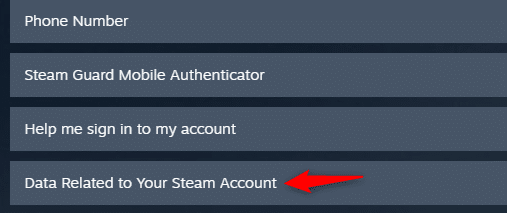
Step 4: Go to the “External Funds Used” option and click it.
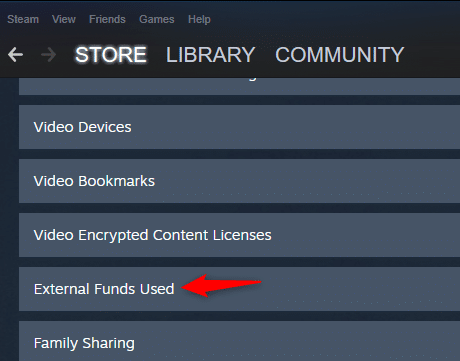
Once you do that, you will see three numbers, as shown below.
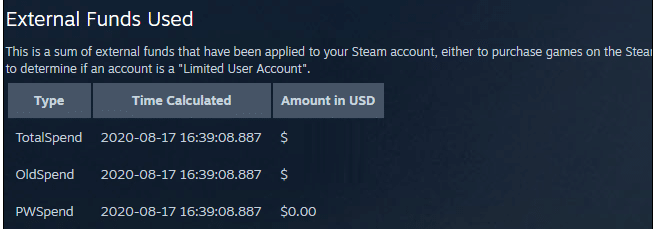
- “Total Spend,” normally the first option, represents the total amount of money you have invested in your Steam account. Yes, the amount you have spent buying games and game-related items.
- “Old Spend” represents the amount of money you have spent on Steam before April 17, 2015. This applies if you’re an old gamer.
- “PWSpend” represents the amount of money you have spent on your Perfect World account.
SteamDB
You can also SteamDB to check how much you have spent on Steam. This tool is legitimate, thus suitable for anyone who would like to estimate the value of their account from a third-party platform. Steam DB is easy to use, and you don’t have to create an account with them.
Step 1: Launch the SteamDB using this link: steamdb.info/calculator.
Step 2: Enter your profile URL or Steam ID on the search box, select your desired currency and click the “Get disappointed in your life” option.
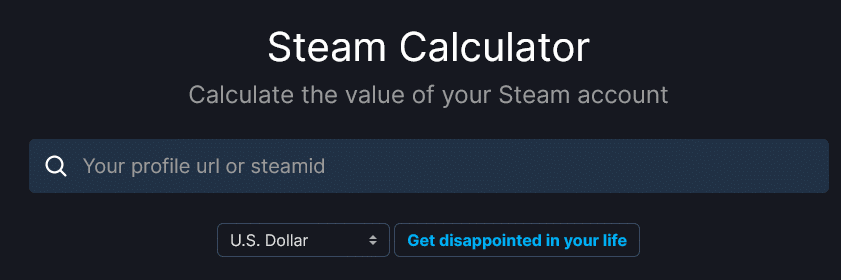
The tool will calculate the approximate amount of money you have spent on Steam based on the number of games on your account and their market value.
The value of your steam account represents the amount of money you have invested in it. Steam DB will also give you useful information about your account.
How to Save My Money on Steam

Generally, there are two methods for saving money on Steam. The first one is taking advantage of Steam promotions every year. They include summer sales, Halloween sales, and Christmas sales, among others. Many games sell at a discount during promotions, and you can save good money if you buy games and game-related items at discounted prices. You can also save some money by buying a steam account with many games if it’s sold at a throwaway price.
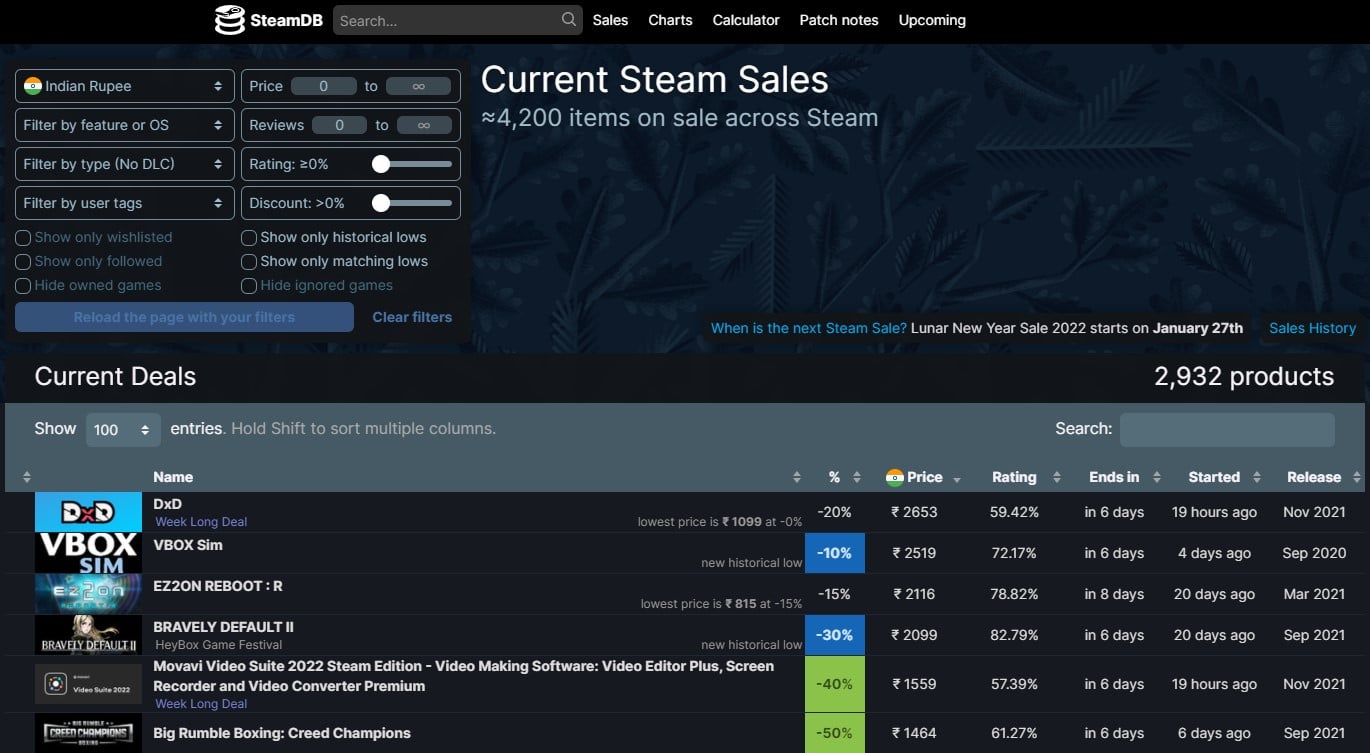
The second method is to WAIT. Yes, be patient, and you can access everything on Steam free of charge in the future. Steam has announced that it will be free in January 2021, and you can wait until then without buying games.
Meanwhile, you can use SteamDB to query the current price. Check whether your favorite games are on sale or available free of charge.
Sell your steam account.

Are you planning to say goodbye to steam? Well, you can re-sell your steam account and make some money out of it. It would be best if you started by identifying the value of your account so that you could price it accordingly. Once you identify the right price for your account, the second step is to look for a reputable online platform where you can sell it and make good money.
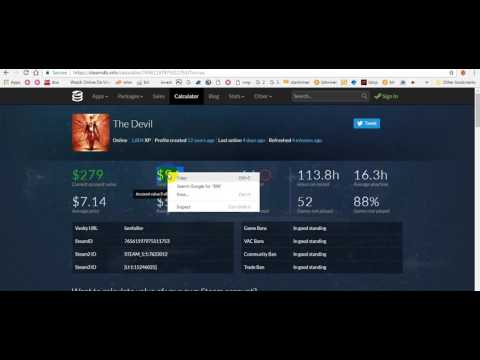
Remember that you can never recover your Steam account once you close/deactivate it. Therefore, it’s good to sell your account if you no longer intend to use it in the future.