Changing an app icon on your Android device or iPhone running iOS is a pretty simple procedure. In some instances, especially when you have several apps installed on your smartphone, it can be desirable to modify them and give them a different appearance that makes them more appealing. In this article, we will show you how to change Instagram icons on android and iPhone easily. Read on to find out.
The app icon is the first visual clue you get when opening a particular app. It provides an immediate impression to the user of what to expect from the application. If you’re bored of the default Instagram icon, you can change it to something more personal on Android and iPhone. Here’s a quick guide on how to change the Instagram icon.
Changing The Instagram Icon On iPhone (Low version) And Android
The process is very similar on both iPhone and Android-powered devices. Here are the steps:
Step 1: Open the Instagram app on your device.
Step 2: Tap the Profile icon at the bottom of your screen.
Step 3: Choose Settings from the menu that appears.
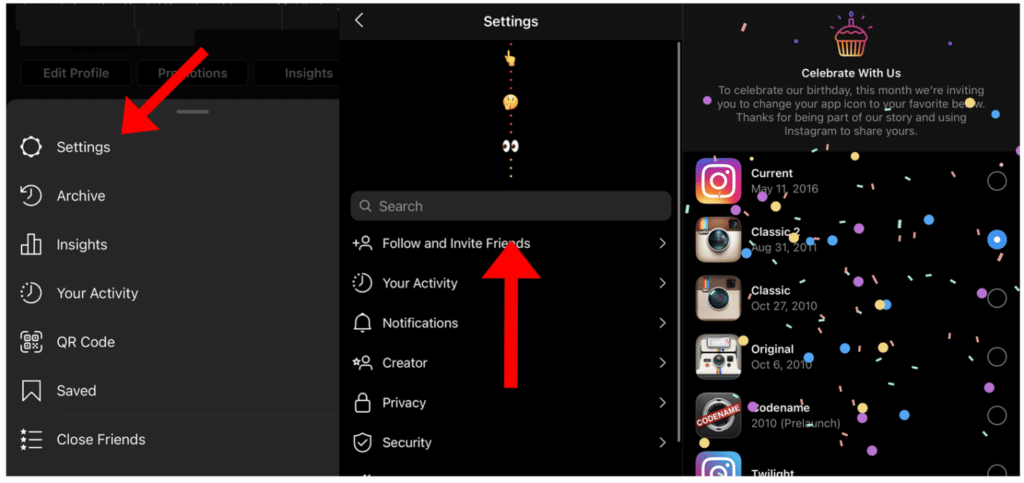
Step 4: Scroll down until you see Birthday-themed Emoji.
Step 5: Continue scrolling until the screen theme changes, then choose Icon from the list of options available.
Change the Instagram Icon on iPhone (high version)
Using an app called Shortcuts allows you to customize your home screen with shortcuts all in one place. It can be handy if you have a lot of apps installed and want to ensure you don’t ever miss a chance to open them.
If you’re not familiar with how Shortcuts work, follow these steps:
Step 1: Create a new shortcut.
Step 2: Open the shortcut app and tap on the Plus
Step 3: Choose Open App.

Step 4: Tap on App and select Instagram.
Step 5: Tap on the three lines in the top-right corner.
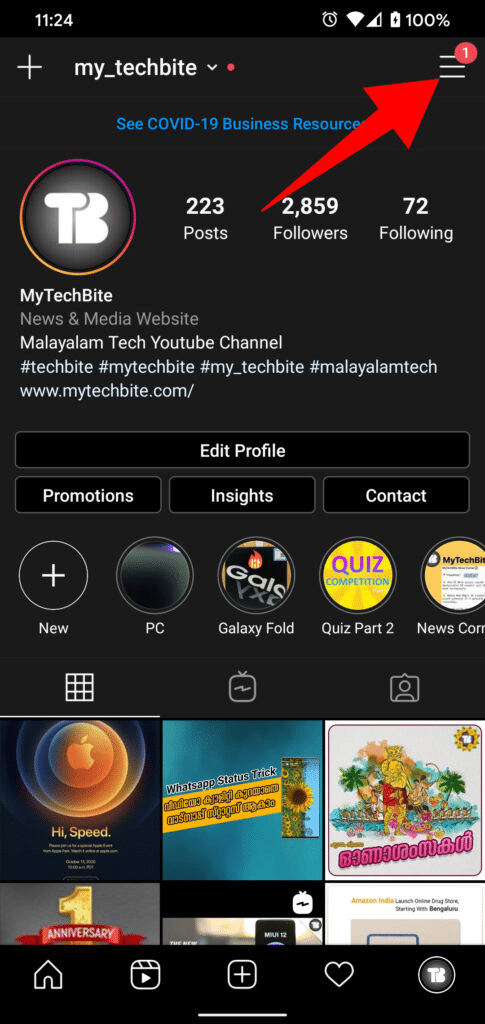
Step 6: Select Add to Home Screen.
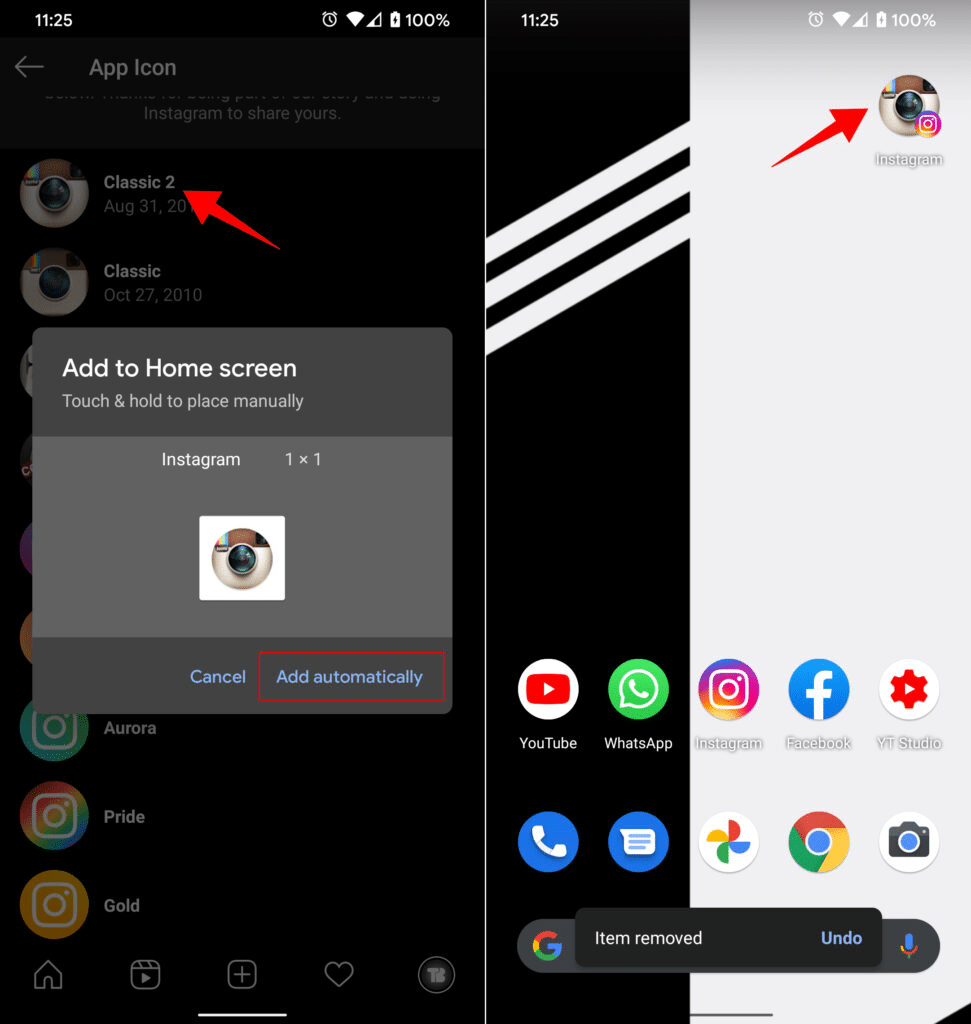
Step 7: Tap on the Image option from the Home Screen Name and Icon.
Step: Name the shortcut Instagram.
Step 8: Select Choose Photo or Take Photo to add the icon.
Step 9: Tap Add.
If you have IOS 14 or higher, you can use the shortcut app that lets you change your Instagram icon easily on your iPhone or iPad without installing any third-party apps on your phone.
Change Instagram Icon on Android using Third Party Apps
There are dozens of third-party apps that you can use to customize the Instagram icon on your Android device. Here are a few examples:
1. Use X Icon Changer App on Android
If you’re an Android user, there’s an app for that. X Icon Changer is a free app that allows you to change icons on your Android device. It is the most accessible and popular app to change the Instagram icon on android. You can use this app to change the default icon of your Instagram account. Here’s how to use it:
Step 1: Download and install the X Icon Changer app from the Google Play Store.
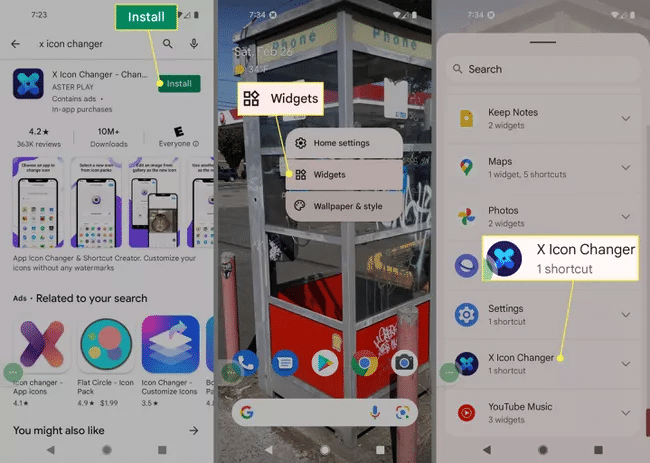
Step 2: Tap and hold on to a space to bring up the menu.
Step 3: Select
Step 4: Find the X Icon Changer. Tap and hold on to the app and place it where you want on the screen.
Step 5: Select Instagram on the list of installed apps.
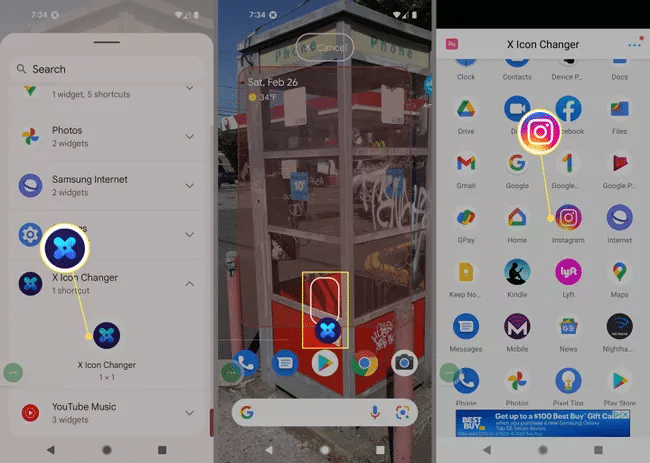
Step 6: Select the icons you want to use as the icon.
Step 7: Choose whether you want to select from a list of popular images or be able to customize your image. You can choose an image from your gallery or take a photo.
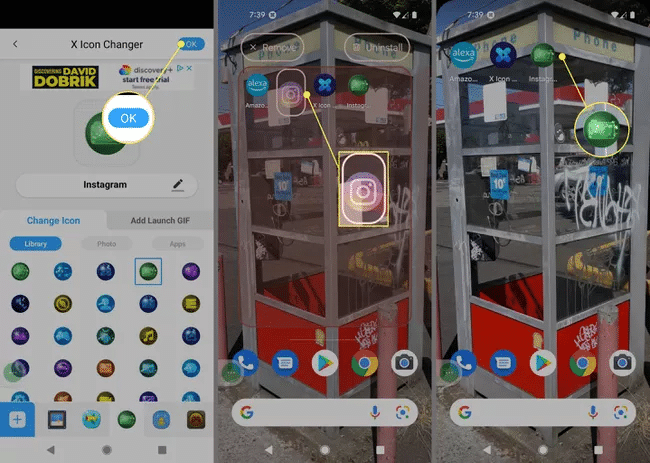
Step 8: Once you’ve chosen one, Tap OK.
Reboot your device for the changes to take effect.
2. Using a Smart Launcher App
The Smart Launcher is another popular app that allows you to change the Instagram icon easily on your Android device. This app has some premium features, but it is free and can be used by everyone. The main advantage of this app is that you can customize almost everything on your Android device, including your home screen, lock screen, folders, and more. You can also apply custom wallpapers and fonts, which are very useful if you want to change the look of your Instagram account.
Just follow the steps below:
Step 1: Download the Smart Launcher app from the Google Play Store and set it up.
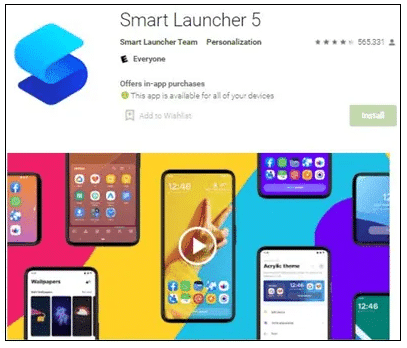
Step 2: Once that’s done, there’s an option of upgrading to a premium subscription (optional). You can continue with the free option.
Step 3: Open Instagram Tap and hold on to the Instagram icon until a menu appears.
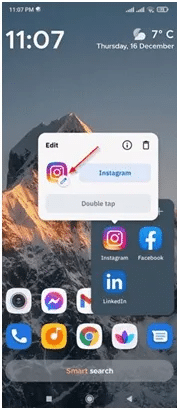
Step 4: Choose the Edit
Step 5: Pick the correct icon. You have the option to change your Instagram icon. You can select from many icons in the Smart Launcher app or your phone gallery.
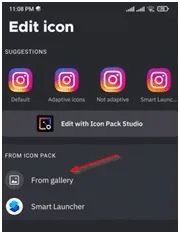
Conclusion
In the end, there are quite a few ways and reasons why you might want to change your Instagram icon. For aesthetics, personalization, or any other reason—changing the icon is not impossible if it’s important to you. And if you get stuck along the way, don’t be afraid to ask for help from other Instagram users online. They’ll likely point you in the right direction when making this change. Now go forth and customize.
