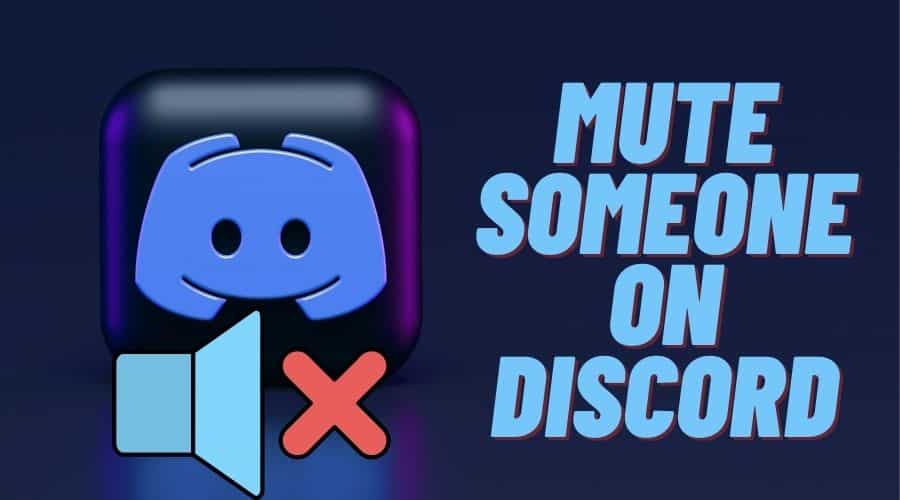The mute feature in Discord comes in handy when you want to mute users who might be a bother to you. You can mute someone in a voice channel if you don’t want to hear their voice during a chat. And if you are receiving too many messages from one person, you can also mute them to stop receiving notifications when they message you.
This post will teach you how to mute someone on Discord using a desktop browser and mobile app. But before that, here is;
What You Need to Know About Muting Someone on Discord.
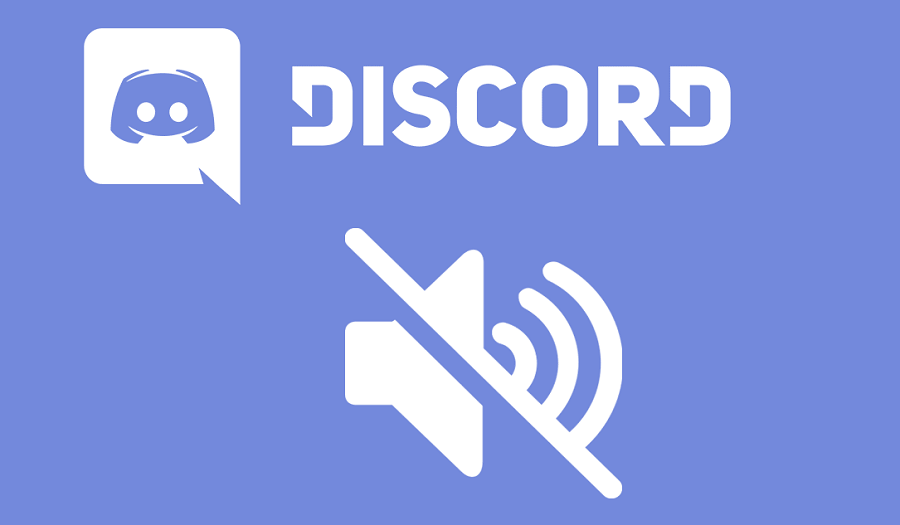
Here are a few facts about muting someone on Discord;
- Muting someone on Discord does not mean that they cannot message you.
- You will still be able to see their messages in chats.
- They will not know that you have muted them unless you mention it to them (muted persons).
- You will still receive a notification from a muted person if they tag you.
- Muting someone on Discord is not blocking them.
How to Mute Someone on Discord: Using a Desktop
Muting someone on Discord voice channels is effortless. Here is how to do it;
Step 1: Open your browser, log in to your account and join a channel where the user you intend to mute is on.
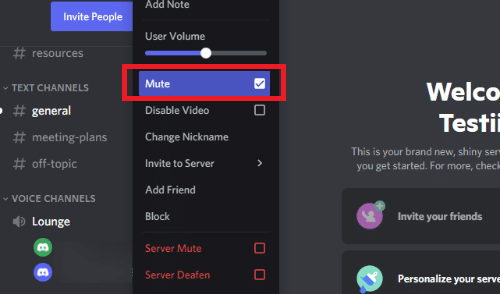
Step 2: Right-click on their username and the popup menu, and select Mute by checking the checkbox.
Step 3: A small menu will display. Select how long you intend to mute the user.
To mute the user from the Discord server, choose the Server Mute option.
Note: If you don’t want to mute them, but you’re bothered by their loud audio, right-click on their name and choose the User Volume slider to lower their audio volume.
Muting Someone’s Discord Messages
When you mute someone’s messages on Discord, you will not receive notifications for new incoming messages. However, you can still view the messages if you manually choose their conversation. To mute someone’s messages;
Step 1: Go to your Discord messages and choose the Discord conversation/user from the list of your Direct Messages.
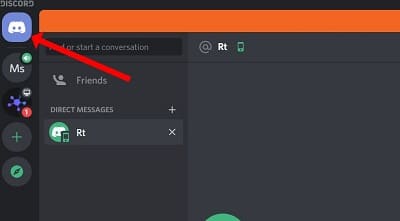
Step 2: Right-click on the user in the Direct Messages and choose Mute. Choose for how long (duration) you want to mute the conversation.
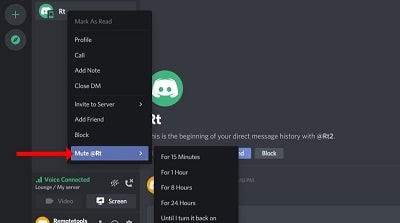
Muting someone’s Discord messages is helpful when receiving countless messages from them.
How to Mute Someone on Discord: Mobile Apps
Here is how to mute someone on Discord when using Android or iPhone:
Step 1: Launch the Discord app on your mobile device and join the voice channel where you want to mute someone.
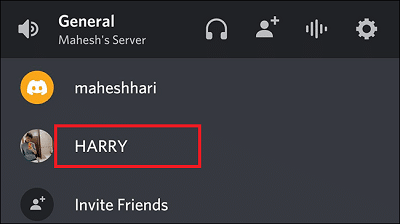
Step 2: Navigate to where the user is and long press on their name.
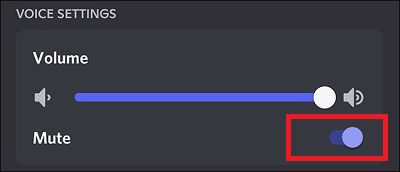
Step 3: On the next screen, slide the toggle switch next to the Mute option to mute the user. You will know you have muted the user when the button turns blue.
While still under voice settings, you can choose to reduce the volume of the user instead of muting them.
How to Server Mute a User on Discord When Using Android/iOS

The mute server option will mute the user from talking back on the server. No one in the voice channel will hear them when they speak, but they can listen to other members of the server talking. However, to access this feature, you must be a server moderator or admin.
Here is how to server mute an individual on mobile:
Step 1: Launch the Discord application and enter the voice channel on your interested server.
Step 2: Navigate to where the user you want to mute is and tap on their username.
Step 3: Scroll downwards and choose the Server Mute option to mute the specific user.
To unmute the user, follow the same procedure and choose Server Unmute.
Mute Someone’s Message Notifications When Using Mobile Apps
If you don’t want to receive notifications or get distracted by many messages coming in from a particular user, mute their message notifications. To do so on a mobile;
Step 1: Launch your Discord app, head to the conversation you intend to mute, and long-press it.
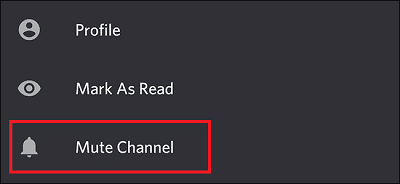
Step 2: In the popup menu, choose Mute Channel.
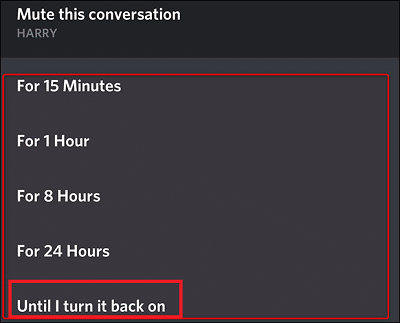
Step 3: Next, select how long you want to mute the user. Time ranges from 15 minutes to 24 hours. Alternatively, you can choose the Until I turn it back on option.
To check if you have muted the user, confirm if they are greyed out.
Conclusion
You can mute someone on Discord using your PC/Mac or Android/iOS devices. You can either choose to mute them from the voice channels or from getting notifications when they message you. The latter option is ideal when you receive too many messages from one person that you find distracting.