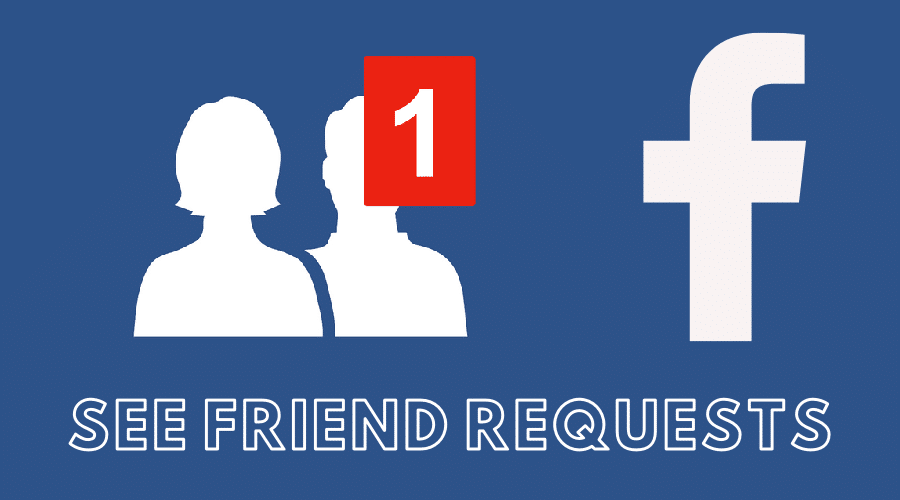Did you know that Facebook allows you to connect with others by simply sending or accepting friend requests? In this post, we’ll discuss how to see friend requests on Facebook. Keep reading for more details…..
If you are new to Facebook; just created your account to connect with friends and family, it might take a while to figure out how the platform works. It might seem complex at first sight. However, the social platform is designed with user access in mind. For instance, you may find it challenging to locate friend requests on the platform. Here, we will walk you through the steps to see friend requests on Facebook from start to end.
View sent friend requests on Facebook app android
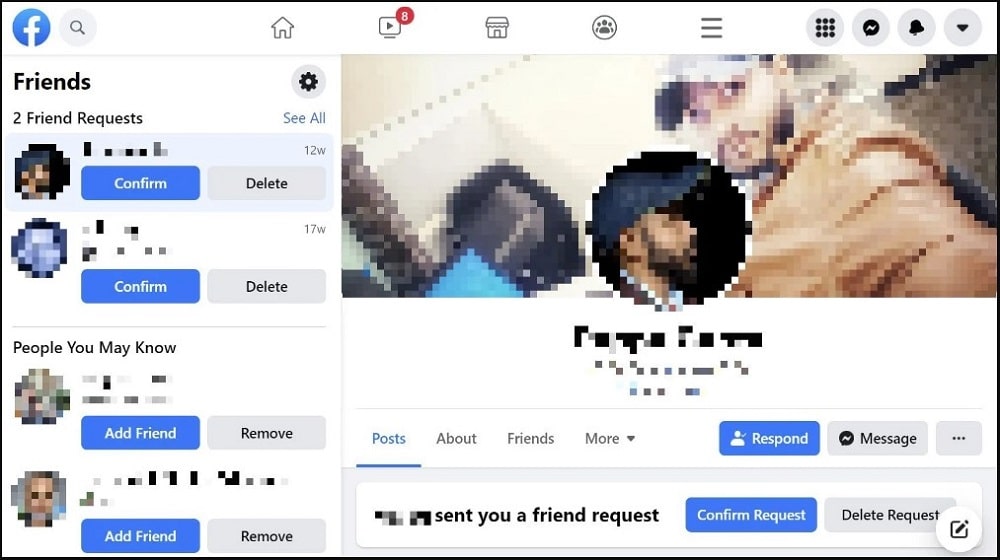
It is easy to view sent requests on Facebook with just a few steps. Open your Facebook account using your mobile phone or tablet. Locate the category tab at the top and tap on it. Scroll down until you locate the sent friend request option and tap on it. Your Facebook App will display all the sent friend requests on your account.
See friend requests sent in Facebook iPhone
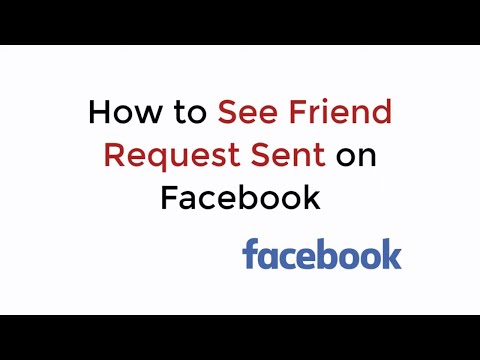
You need to log in to your Facebook account using your iPhone App. You then need to look at the top of the mobile application and tap on the category tab. You can then scroll until you find the sent friend request option and tap on it.
View sent friend requests on Facebook desktop/PC

The first thing you need to do is log in to your Facebook account using your preferred browser. Locate the find friends tab at the top left of the screen and click on it. Click on the sent friend request option and see all the requests you have sent.
Cancel all sent friend requests on Facebook android
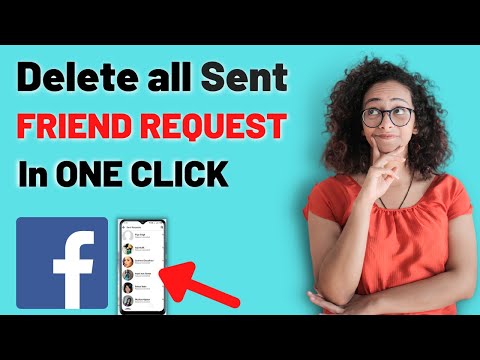
Open your Facebook account using your mobile application. Tap on the category tab on the top left of your screen. Tapping on the category tab will list all your sent Facebook. Scroll and find your targeted request and tap on the cancel button.
Cancel all sent friend requests on Facebook iPhone

Open your Facebook account using iPhone App. Tap on the hamburger icon at the top of your screen. Tap on the ‘friend’ option and then tap on the request option to see all your friend requests. View your recent sent requests and tap on the cancel button at the bottom.
Cancel all sent friend requests on Facebook desktop/ PC
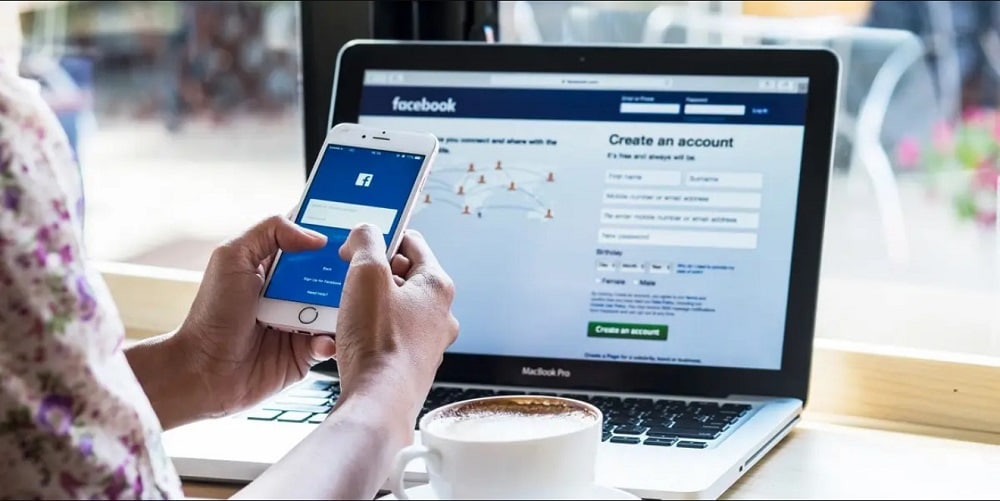
Use your preferred internet browser and log in to your Facebook account. Click on the friend tab at the top left of your screen and click on the sent friend request sent option. Find the friend request you want to be rescinded and click on the cancel button.
Why can’t I see my sent friend requests on Facebook?

All of your sent friend requests are supposed to list on your recent activity log. A faulty internet connection or browser error can be why you can’t see your sent request.
Cancel all sent friend requests on Facebook in one click
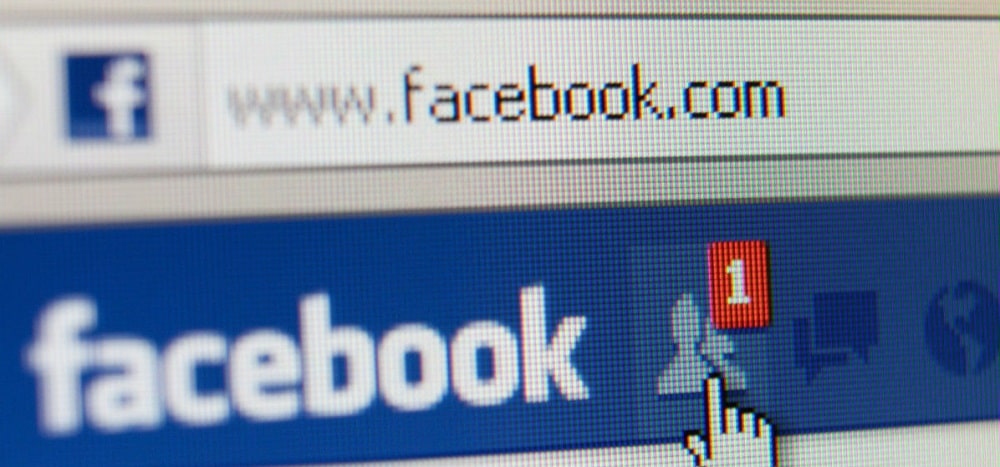
Use your preferred browser to access your Facebook account. Right-click on the browser and click on the inspect option to open the developer mode. Copy and paste the following code on the console section of your developer window.
“ javascript: var inputs = document.getElementsByClassName(‘_54k8 _56bs _56bt’);
for (var i = 0; i < inputs.length; i++) { inputs[i].click();”}Click the enter key on your keyboard to cancel all friend requests.
See outgoing friend requests
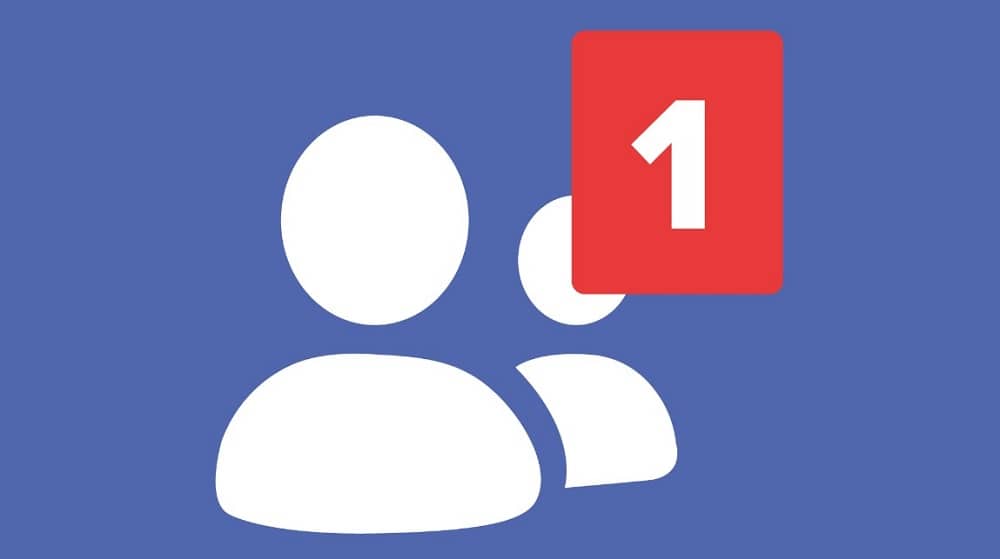
Facebook allows you to see all the friend requests you’ve sent. Click on the friends tap at the top left and then click on the friend requests option. Click on the sent friend request option to see a list of all your outgoing friend requests.
See pending friend requests on Facebook mobile
You can see all your pending friend requests on Facebook from your Android or iOS device (iPhone or iPad). Proceed as follows: Tap on the hamburger icon on your Facebook App and click on Proceed tap on the See all option located next to the Sent friend requests. You will then see a list of all your pending friend requests.
See pending friend requests on Facebook Mac or PC
If you are accessing Facebook via a web browser on your Mac or PC, here are the steps to access your pending friend requests: Click on the friend’s icon located next to the Facebook logo on the left of your screen. Click on the friend request section and click on the view sent requests option to view pending requests.
Update pending Facebook friend requests list in the newsfeed
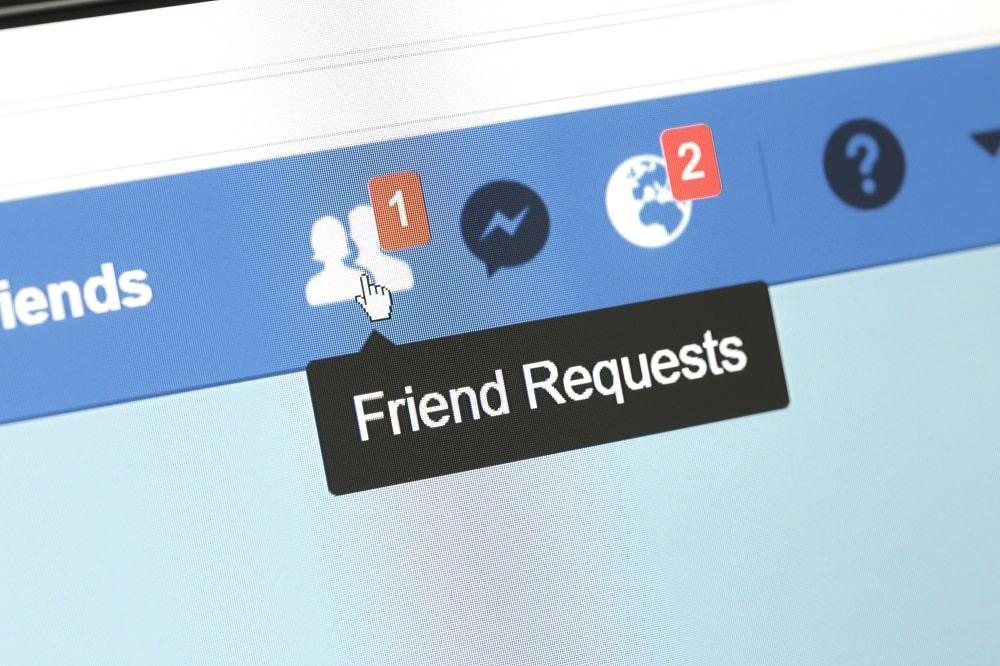
If you’d wish to update all your pending friend requests list in the Facebook Newsfeed, proceed as follows: Click on the ellipsis (three-dotted) icon located next to your Facebook newsfeed. Click on the edit preferences option. Update your news feed preference to update pending requests on your newsfeed.
Facebook also allows you to check if someone accepted or declined your friend request. If that’s something you’d wish to know, follow these steps:
Step: Type the name of the Facebook account you want to check in the search box and hit enter. Look at the gray button next to the Facebook handles. Pending or declined requests have an indication labeled as a sent request. All denied requests have a +1 Add Friend label next to them.
You can also see all your accepted friend requests list on Facebook. Here are the steps to get it done fast: Locate the ‘friends’ tab at the top of your Facebook account and click on it. All your accepted friend requests will appear chronologically on your friends list.
With that being said, it is important to note that all Facebook friend requests have a lifespan of up to 14 days while they automatically disappear without a trace. You or your prospective friend should have accepted it before the lapse of that time span.
FAQs
Q. How many times can you send a friend request?
The new Facebook policy doesn’t have a clause on the maximum number of friend requests you can send per day. The practical limitation is up to 1000 friend requests. Meaning you can send up to a thousand friend requests on Facebook. Similarly, your account can only have up to 5,000 confirmed friend requests at a time.
Q. Why can’t I find sent Facebook friend requests on the mobile app or web browser?
You can fail to see your friend requests if the recipient has already accepted your request. It could also be due to a violation of Facebook policy violation. You may want to double-check to confirm that all your activities on the platform are in compliance with their User Agreement and Terms and Conditions of use of the social platform. Lastly, the other reason why you can’t seem to find your Facebook friend requests is probably that they have been automatically removed from the platform after the 14 day viability period.
Q. Why am I unable to find a sent friend request on the list?
Your sent request may not be visible on your list because the recipient hasn’t responded to it after 14 days. Another reason why this could be happening is because of a possible violation of Facebook’s privacy policy and user agreement.
Conclusion
Having known how to see friend requests on Facebook, you can now send more requests while conversing and networking with your friends. With that said, we come to the end of this post. I hope you found it helpful. If you have any questions or suggestions, drop them in the comments section below.