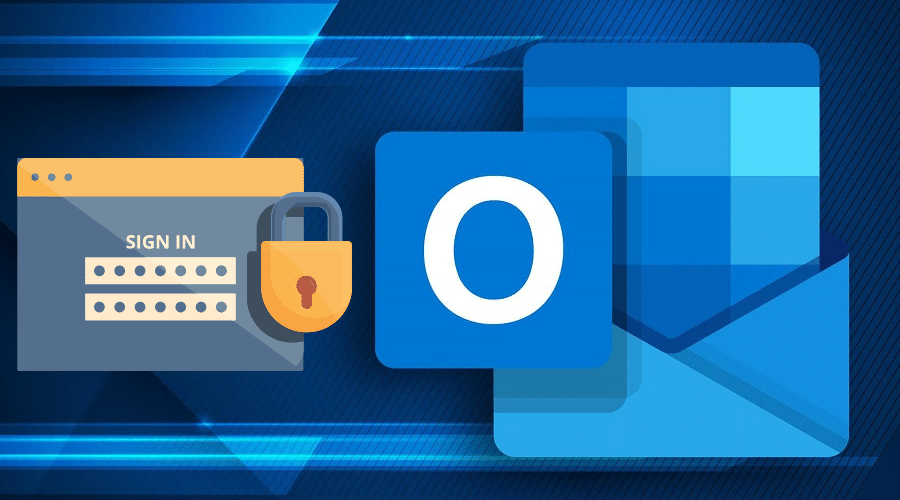Did you know that users are not obliged to change their Outlook password routinely, unless they deem it necessary?
That notwithstanding, Microsoft has made it very easy to change your password for your Outlook email account via the app or via the official site, Outlook.com. Below are the details of getting it done in a few easy steps.
Change Outlook.com Password

Changing the password on your Outlook.com does not change other email account providers’ passwords. For the Outlook email address, users follow these steps to change their password:
Step 1: Log in to the Microsoft Security page.
Step 2: On the Dashboard, select Password Security.
Step 3: Follow the on-screen security instructions.
Step 4: Choose a New Password.
Step 5: On the current page, confirm your Current Password and type in a New Password. “Choose a New Password that is long, secure, and unique (comprising numbers, characters, lowercase and uppercase letters”.
Step 6: Type in the New Password twice as required.
Step 7: Click on the Save
Congratulations, you have successfully changed your Outlook password via the official site Outlook.com.
Change Email’s Account Password in Outlook
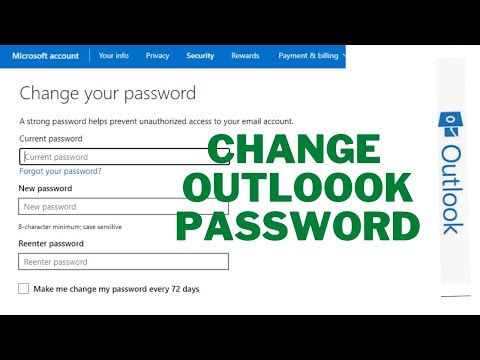
This is applicable for users of Yahoo, Gmail, and Apple email accounts rather than Outlook. In case you have previously changed your email account password with your respective email provider, you need to change the Outlook password too to continue accessing your email account on Outlook. Follow these instructions to get it done:
1. Users of the standalone version of Outlook Client or Office 365 that gives semiannual updates:
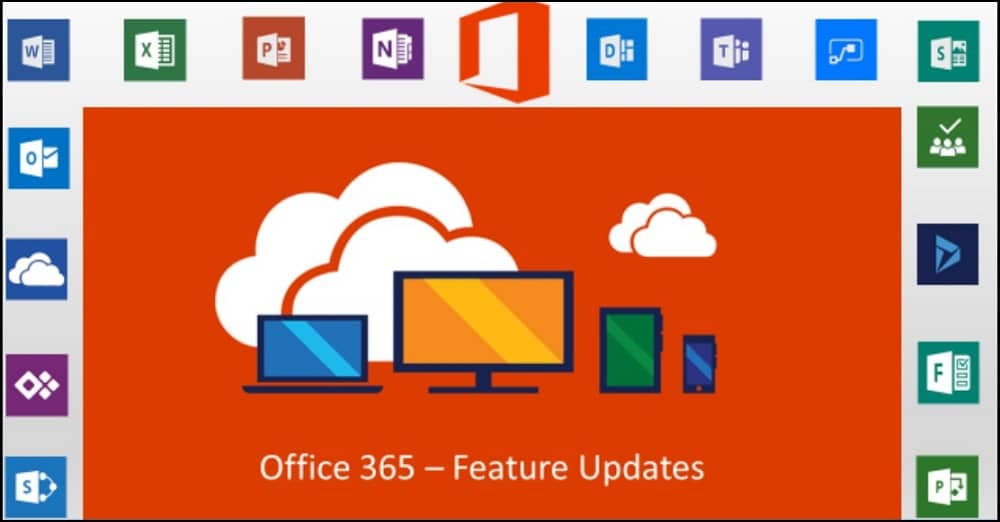
Step 1: Launch the Outlook application.
Step 2: In the top menu, select File.
Step 3: Click on Account Settings.
Step 4: In the drop-down menu, click on Account Settings
Step 5: Click on Change Password.
Step 6: Select the email address you want to change its password Click on Change.
Step 7: Type in your “New password” as required.
Step 8: Click on Finish.
Step 9: Close all open windows.
Step 10: Launch Outlook and input the new password.
Step 11: Click on Send/Receive files to access your emails.
2. Users of Microsoft with a monthly subscription for Office 365
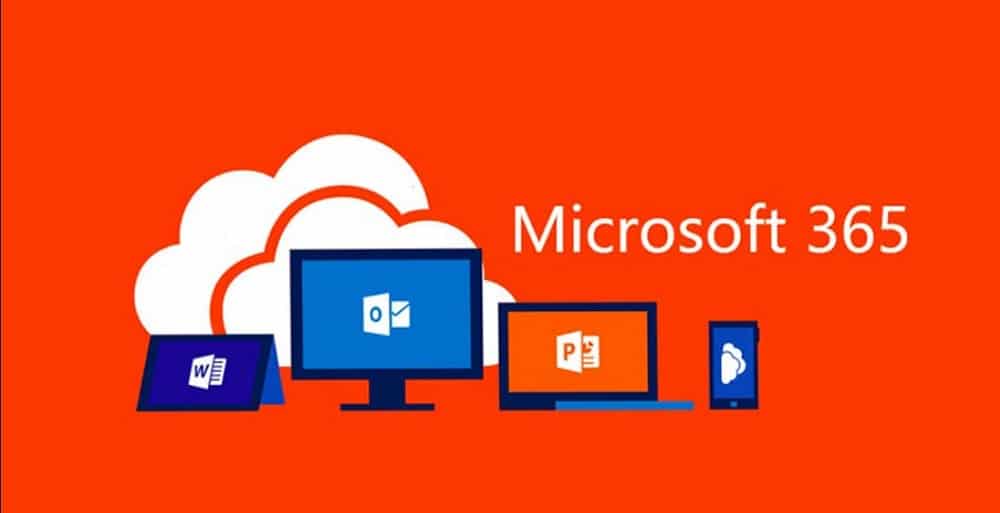
Step 1: Launch the Outlook application.
Step 2: In the top menu, select File.
Step 3: Click on Account Setting.
Step 4: Click on Update Password.
Step 5: Click on Change Password.
Step 6: Type your New Password.
Step 7: Click OK.
Step 8: Close all open windows.
Step 9: Launch Outlook and input the new password.
Step 10: Click on Send/Receive files to access your emails.
Change an email password for Outlook Data File

Outlook allows you to set a password to access one email account’s Outlook data file in Outlook. Below are the steps to get this done:
Step 1: Launch the Outlook application and shift to the Mail View.
Step 2: On the Navigation Pane, right-click the Email Account.
Step 3: Select Data File Properties.
Step 4: Click the Advanced button on the opening properties dialogue box.
Step 5: At the Outlook File Dialogue Box, clicks on the Change Password Button.
Step 6: From the pop-up, change the password dialogue box, and type in the Original Password.
Step 7: Type the new password into both the New Password box and the Verify Password
Step 8: Tick the “Save This Password In your Password List”
Step 9: On the popup dialog boxes, click OK to save the changes.
If you follow these steps to the letter, your Outlook Data File email password will be changed successfully. Double-check to confirm that the email password that you changed is correct.
Change Microsoft Outlook client app password
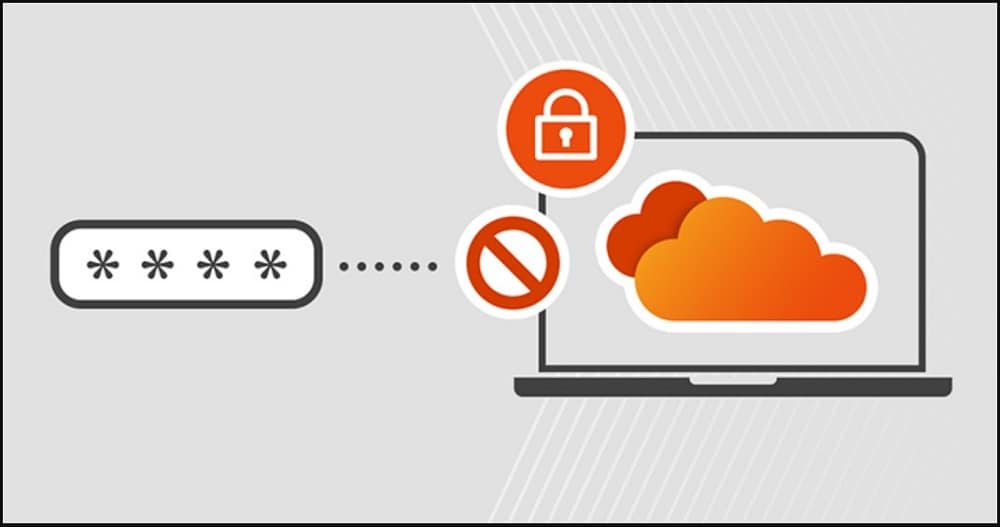
The outlook app allows you to add and access your email account (Gmail, Yahoo, etc.). Whenever you change the access password of any of the emails you access on the Outlook app, you will automatically be asked to update the change via the app’s account settings. Here is how to do it:
Step 1: Begin by closing the Outlook app
Step 2: Open your email account (Gmail, Yahoo, or other email service provider) and change the password.
Step 3: Launch the Outlook app and try to check the mail for the account whose password you have changed. The app will automatically prompt you to update the password for your email account.
FAQs
Q. Why can’t I change my Outlook password?
Sometimes you may be unable to change your Outlook password. The reason for this is likely a simple malfunction. If you change the password of one of the email accounts that you access via Outlook, you need to update the password on Outlook before accessing the account on Outlook.
Q. How do I change my Outlook password on the phone?
To change your Outlook password on mobile, follow these steps: sign in to your email account > tap on profile settings, and then change the password. Upon launching the outlook app on your Android or iOS app, you will be prompted to update the password for the email via the account settings.
Conclusion
Microsoft Outlook automatically prompts you to update the password for any email account you access via the platform. That makes it too easy to change your email password and update it on Outlook. How to change Outlook passwords has never been easier.