Could you be following an annoying account on Instagram? Unfollowing a family member or coworker on Instagram could seem a little weird. Try “muting” others if you don’t want to see their Stories or posts but still communicate with them. Read on to learn How to Mute Someone on Instagram.
For different reasons, you might decide to stop following someone on Instagram. Perhaps you’re more knowledgeable than that and are considering “soft-blocking” them. However, if you value your offline friendships above everything else, banning or unfollowing can be misunderstood as hostile behavior.
Instead of responding to their posts, you might silence their account. Instagram’s mobile app provides a few options for accomplishing this. Instagram will not alert the profile you silence that you have done so. You can stop seeing a user’s posts, Stories, or both in a few different ways. Here is How to Mute Someone on Instagram.
How to Mute Someone on Instagram via Phone
It’s simple to silence a user from the Instagram app on iOS or Android. So, here’s how you do it:
Step 1: Launch Instagram and navigate to the profile of the user you wish to mute.
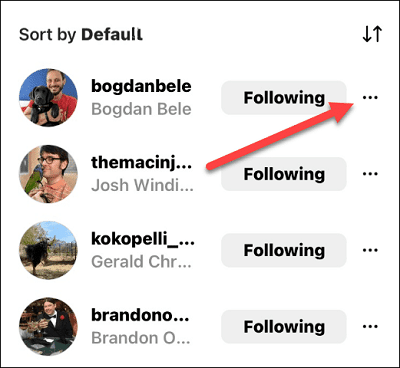
Step 2: A “Following” button will be at the very top of their profile. It appears above the user’s posts and under their username. You should probably click that.
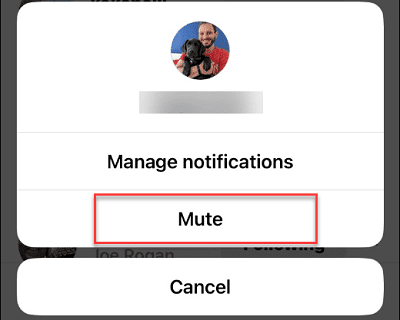
Step 3: A menu item labeled “Mute” will appear in a pop-up window; simply click on it.
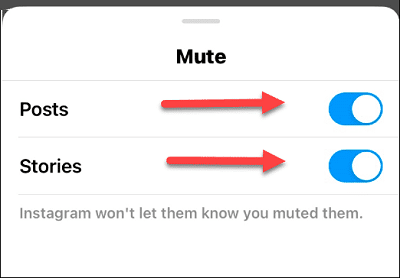
Step 4: At this point, you have the option to choose to mute just their posts, just their stories, or both. Toggle the slider to activate either one or both of those features.
That’s simply everything you need to do. If you decide you want to modify it later, simply follow the same procedure.
How to Mute or Unmute someone on Instagram via Messages

Here is a simple straight forward guide to accomplishing this action:
Step 1: Launch the iOS Instagram or Android Instagram Lite app on your device.
Step 2: Select the envelope icon in the upper right corner of your home feed page to access your private messages.
Step 3: Select the conversation you are having with the person you wish to mute or unmute by tapping on it.
Step 4: Select the person you want to talk to by tapping their name at the top of your conversation.
Step 5: Click the on/off switch (toggle button) next to the person you want to mute or unmute in messages or call alerts.
How to Mute or Unmute an Instagram Account through their Profile
In the same way, as through Instagram messages, it is even easier to mute and unmute someone via their profile. To complete the action, do this:
Step 1: Launch the iOS Instagram or Android Instagram Lite app on your device.
Step 2: To visit someone’s profile, tap their username in a Feed or story post or use the search bar to enter and search their profile.
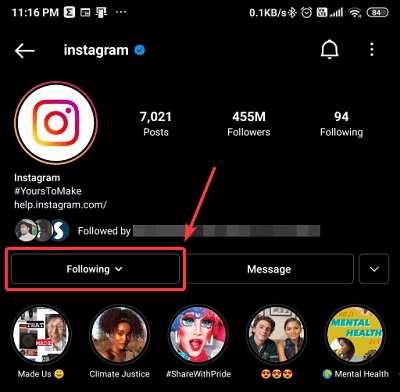
Step 3: Click on the Following button under their profile.
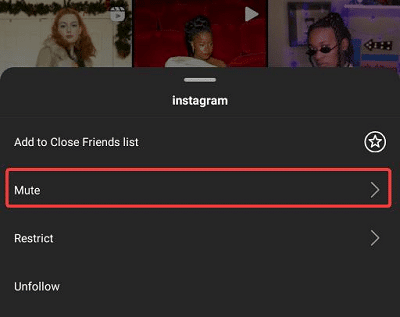
Step 4: Go ahead and tap on the Mute
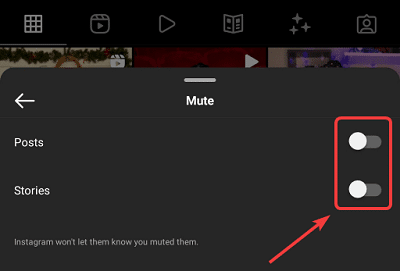
Step 5: Tap the toggle button to the right next to Posts or Stories to mute the user.
Step 6: To unmute them, tap the toggle button next to Posts or Stories.
How to Mute or Unmute an Instagram Account Via Feed
Here is a simple step-by-step guide; kindly follow this procedure to accomplish the action:
Step 1: Launch Instagram on your device.
Step 2: Tap on the three dots menu next to the person’s post.
Step 3: Go ahead and tap on the Hide
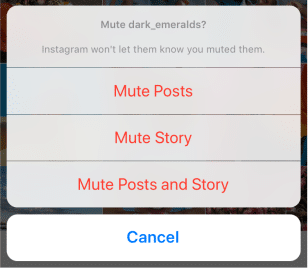
Step 4: Tap Mute on Username and then Mute posts or even Mute Posts and stories.
Conclusion
Instagram’s mobile app provides a few options for accomplishing this. Instagram will not alert the profile you silence that you have done so. You can stop seeing a user’s posts, Stories, or both by muting someone on Instagram. Here we have provided you with all possible ways of undertaking the action.
