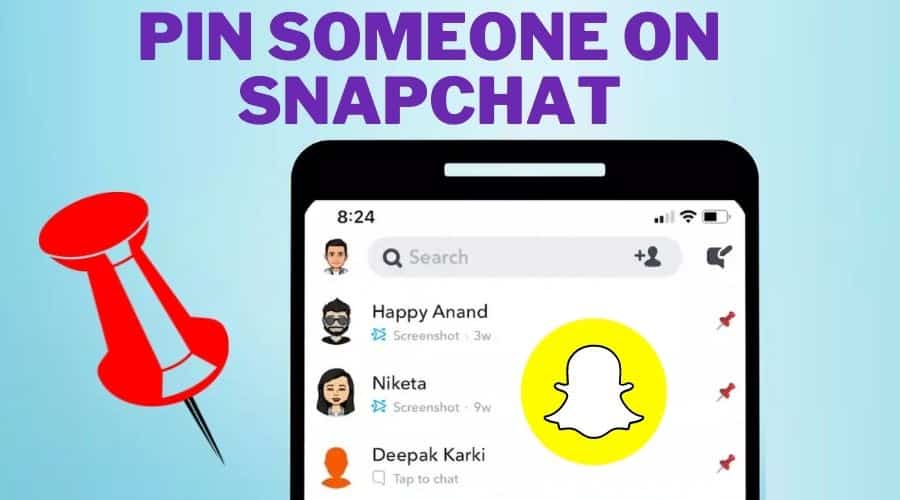Have you ever wondered what a Pin conversation is on Snapchat? No matter how many friends you chat with on Snapchat, some exchanges are more important than others. Now that brings us to pinning someone on Snapchat to make conversation between both of you smooth and easy. Keep reading as we teach you How to Pin Someone on Snapchat and why it is necessary.
Why need to Pin Someone on Snapchat
The pinning feature on Snapchat enables you to pin your prioritized people or convos. A pinned conversation stays at the top of the Snapchat Chat page. It will save you the time and energy to scroll through many discussions to reach the intended Snapchat friend or user. If you just found out that you can pin people on Snapchat, then you must concur with me that it’s one of the best ways to stay connected to your most important chats. Here are some scenarios that may warranty you pinning someone on Snapchat:
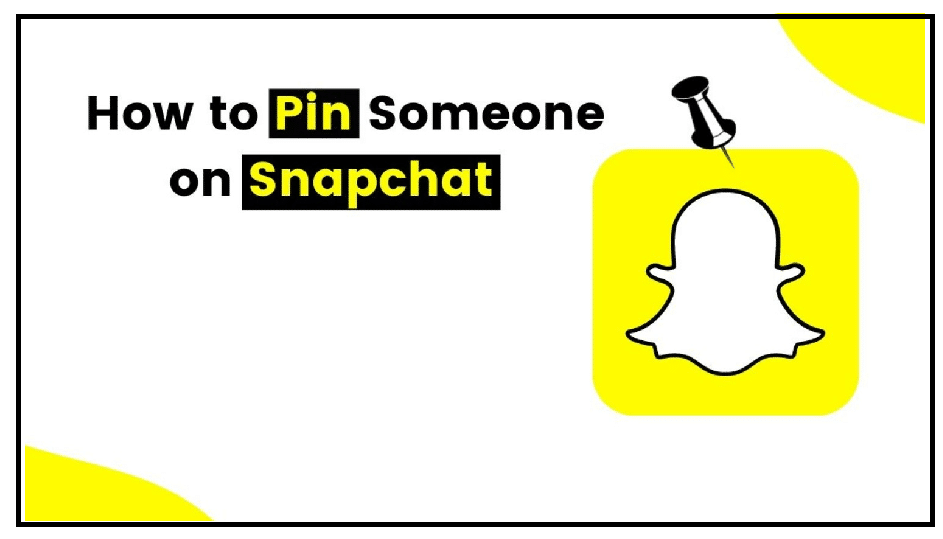
- When you have busy days ahead and don’t want to miss your friend’s snaps
- If you don’t want to miss a Snapchat group chat
- Conversation pinning gets your prioritized conversations above the rest, ensuring you do not miss any critical chats.
- If you receive many Snaps daily, but there’s that special someone whose snaps you don’t want to overlook.

Who can use the Pin conversation feature?
For quite some time, pinning conversations on Snapchat has been available for iPhone and iPad users. That made it exceedingly convenient for users with such devices to manage their snaps. As of 2022, this feature is still not available to Snapchat users on Android, and it’s not clear if and when it will be made available on such devices. Simply put, only iPhone and iPad Snapchat users can pin their friends’ convos on Snapchat. Nevertheless, Android phones can access all other features on Snapchat, such as filters, video editing, and any other Snap feature.
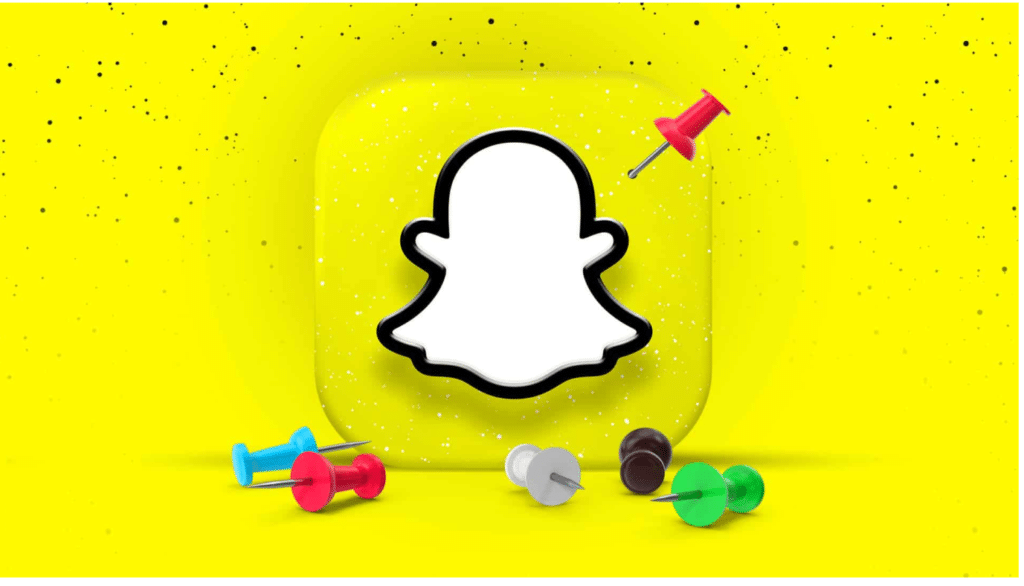
How to Pin Someone on Snapchat
Now that we are conversant with what the Pin someone or convos on Snapchat is all about let’s dive into how to pin someone on Snapchat. At least now you know that with this feature, users choose who goes first regardless of whether it is a group chat or an individual friend’s conversation. To complete this process on your iPhone or iPad, follow the steps outlined below:
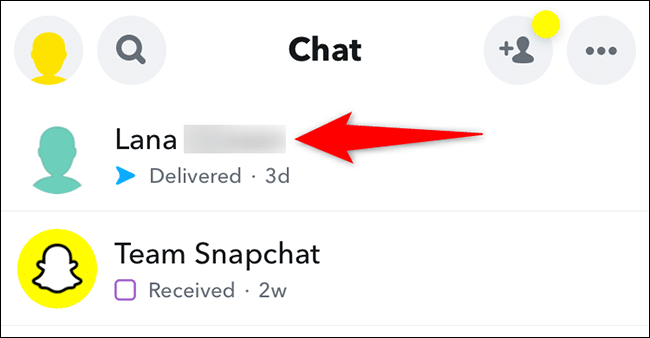
Step 1: On your iPhone device, launch Snapchat.
As usual, it will launch the camera screen. To move from it, follow the on-screen prompt.
Step 2: Move to the Chat Screen.
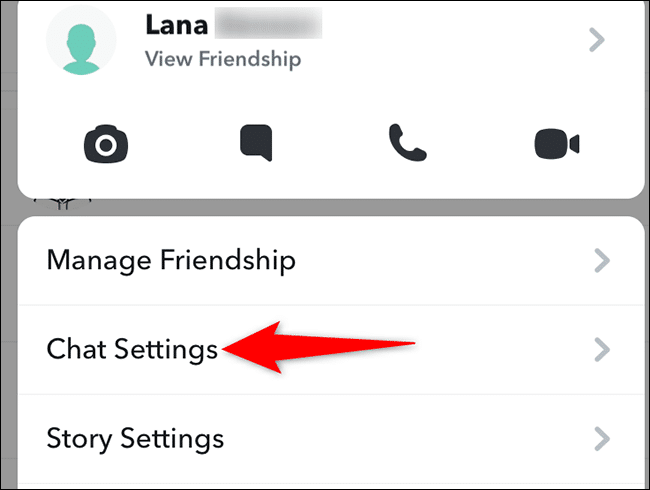
To move away from the camera screen to the chat screen, tap on the Little Chat Icon on the lower left side of your screen. Here, all your recent snaps will appear.
Step 3: Press and hold on to the chats you want to Pin.
On the chat screen, scroll down to find the chats of interest. After you have located the Chat, go ahead and long press on it for a few seconds.
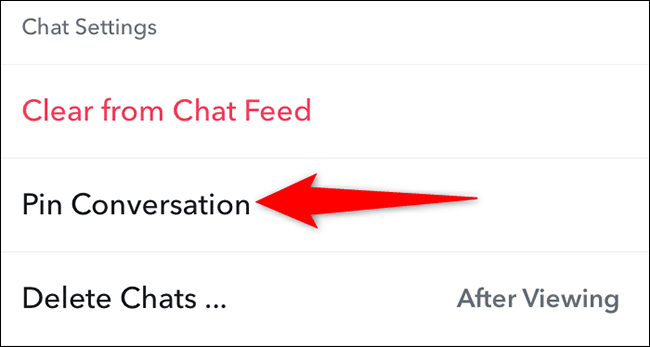
Step 4: Head to Chat Settings and tap on Pin a Conversation.
After holding on to the chats and a new menu opens up, tap on Chat Settings and then tap on the Pin Conversation option.
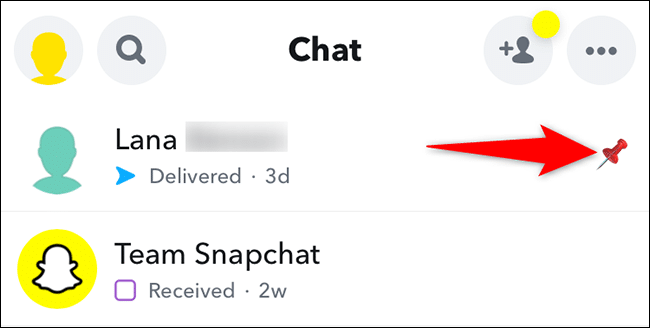
Step 5: Snapchat will add a Red Pushpin emoji or Default pin to the Chat.
Once the Red Pushpin emoji or Default pin appears on the Chat, it indicates that you have successfully pinned that conversation. Each message or snap received from the specific Chat will appear top of the list.
How to Unpin Someone on Snapchat
You may also wish to unpin someone on Snapchat. For instance, when all you guys wanted to share is over and done with or if there’s no more urgency regarding accessing the particular chat. If and when you wish to unpin someone on Snapchat, follow these steps:
Step 1: Launch Snapchat. On the main camera screen, tap on the Chat screen.
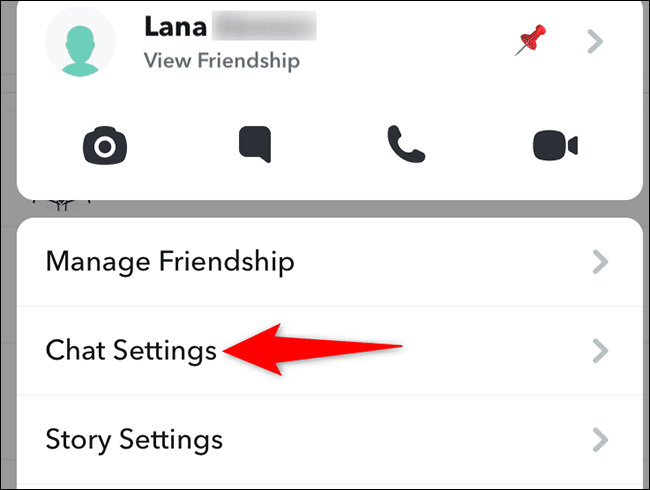
Step 2: Scroll and find the person or group you want to unpin.
Step 3: Tap and hold on to the Chat for some seconds.
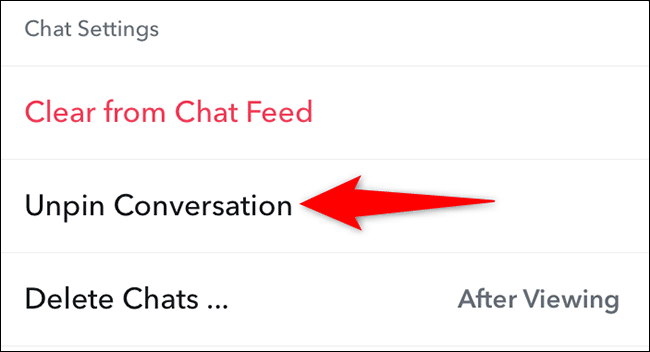
Step 4: Go to the Chat Settings and then tap on Unpin Conversation.
Change the Pinned Conversation Icon on Snapchat
People got different preferences. If you don’t like the icon on pinned chats, Snapchat allows you to change it whenever you wish. Follow the procedure outlined below to change your pinned conversation icon:
Step 1: Launch Snapchat and select your Profile icon.
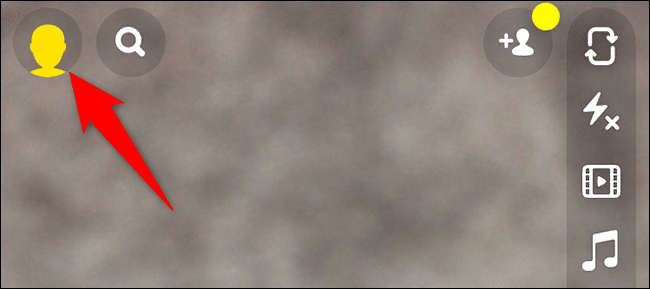
Step 2: Select the gear icon (Settings) on the top right.
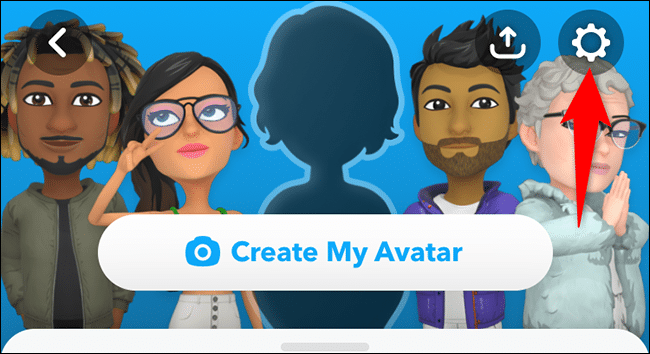
Step 3: Scroll down, tap on Additional services and Manage.
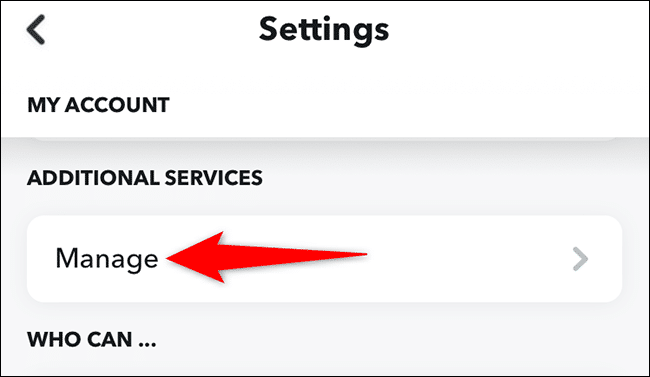
Step 4: Tap on Friends Emojis on the Manage menu.
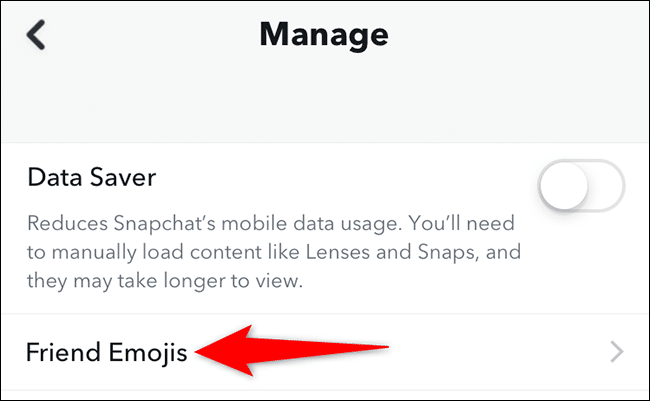
Step 5: At the bottom of the screen, tap on Pinned Conversations.
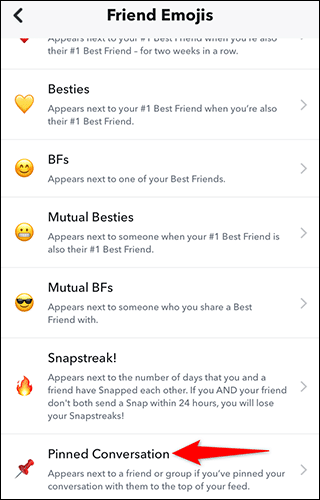
Step 6: From various icons displayed, choose one and make it default for pinned chats by tapping on it.
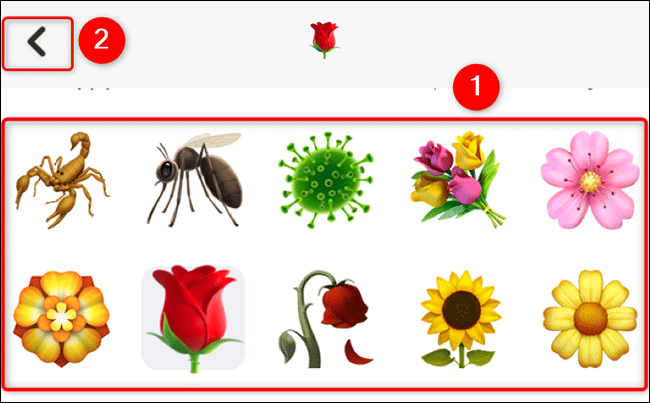
Step 7: After you are done, tap on the back-arrow icon on top to exit the page.
Are users notified when you pin or unpin their conversations on Snapchat?
Whenever you pin or unpin someone on Snapchat, they won’t be notified. That’s great, considering how some people may take any such actions personally. On the other hand, if you delete a pinned conversation, the person may know, even though they won’t be notified. There are a number of workarounds that someone can use to know that a chat conversation between then and yourself was deleted.
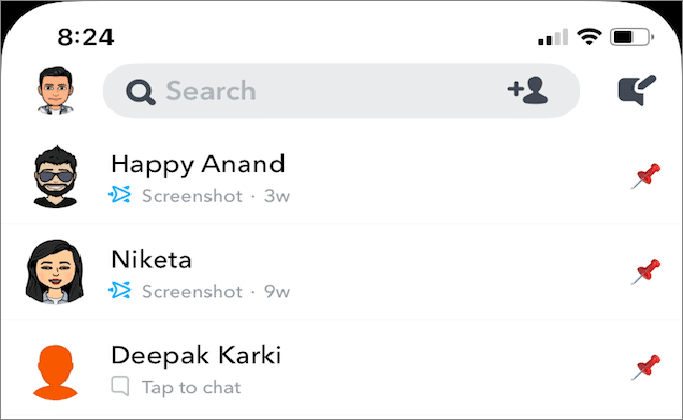
Conclusion
As you have learned above, how to pin conversations on Snapchat on your iPhone is quite helpful and easy. It makes for unmatched convenience when accessing priority chats. In addition, you will be kept up to date so that you don’t miss essential convos on the platform. That’s all for this post. All that’s left is for you to implement whatever you have learned.