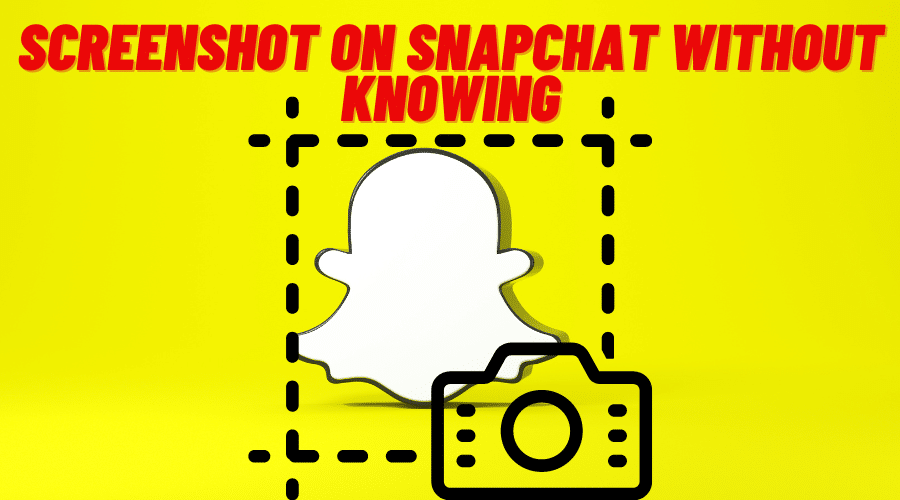Snapchat is one of the preferred social media platforms because of its ability to safeguard your content. It is near impossible to screenshot a Snapchat post without notification to the other user. However, there is a loophole that you can use to bypass the screenshot privacy policy. This article gives helpful tips on how to screenshot on Snapchat without knowing.
It is common to have a social media post come back and bite you in the back. A funny post might cause you a job in the future, and most people are wary about what they share on social media. Snapchat is the perfect remedy for managing what you post and share on the internet. Your post on Snapchat disappears after the expiry time, and with it, the worry about it returning haunts you in the future.
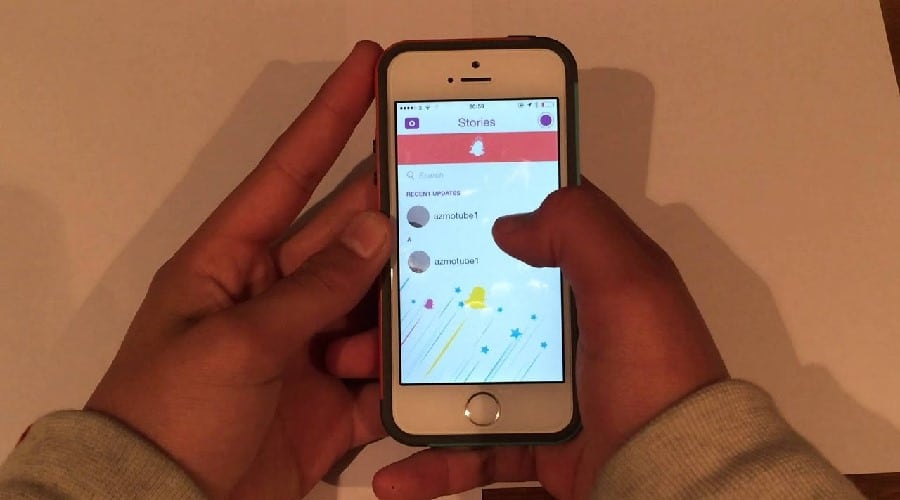
The best feature of Snapchat is the notification you get when someone screenshots your post. However, the notification feature can be a drag whenever you want to screenshot a Snapchat post without the owner finding out. This article covers how to screenshot Snapchat without knowing.

Two methods are available for screenshotting on Snapchat without the owner finding out. The first method uses the Airplane mode feature on your phone, and the second method uses QuickTime on your Mac. However, the two workaround solutions only work if you use a Snapchat app version older than 2022 on your iOS.
1. Enable Airplane mode on your iOS
You can follow the steps below to enable the Airplane mode on your iPhone/iPad.
Step 1: Tap the Snapchat app before navigating to the Snaps and Stories section.
Step 2: Wait for the feed to load before swiping upwards on your screen (or downwards on iPhone X or later).
Step 3: Wait for the Control Centre to appear before tapping on the Airplane icon to enable Airplane mode on your iOS.
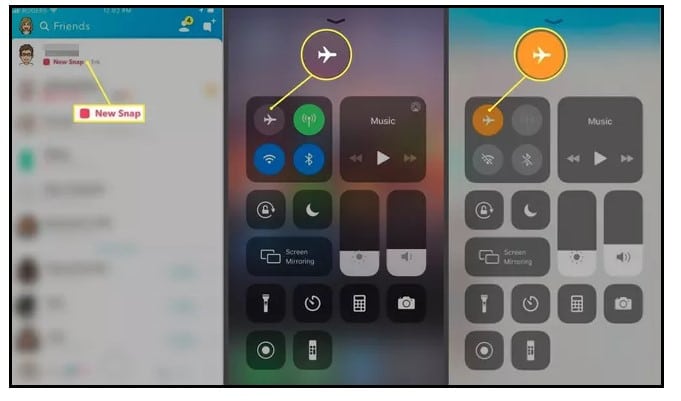
Step 4: Navigate to the Snapchat app and screenshot your preferred Snapchat post. Airplane mode halts your network connection, data connection, and Wi-Fi connection preventing the screenshot notification feature. However, the notification feature may activate once you disable the Airplane mode. Proceed to the step below to stop notification after disabling Airplane mode.
Step 5: Close the Story feed section before tapping on your Profile Picture.
Step 6: Tap on the Settings icon at the top right corner of your iOS screen.
Step 7: Tap on the Clear Cache option before tapping on the Clear All option. Tap on the Clear button to complete erasing your Snapchat activity.
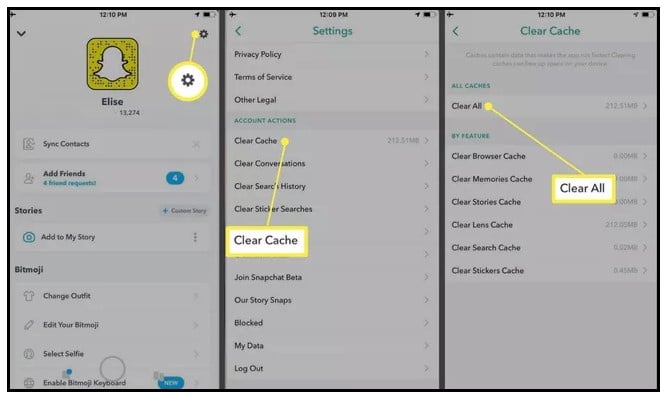
Step 8: You can disable the Airplane mode on your phone and proceed with your activities.
2. Use the QuickTime application on your Mac
You can follow the steps below to use the QuickTime application on your Mac to screenshot on Snapchat without the owner knowing.
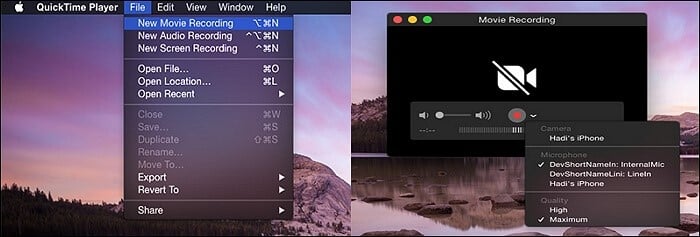
Step 1: Connect your iOS device to your Mac before launching the QuickTime Player on your Mac.
Step 2: Click on the File option before clicking on the New Movie Recording option. Click on the small arrow next to the Recording button to start recording.
Step 3: Ensure you select your iOS device on the Camera and Microphone input sections.
Step 4: You can start recording when you see your iOS screen on the QuickTime Player. You can use the Command + Shift + 4 to shift from video recording to Screenshot snaps.
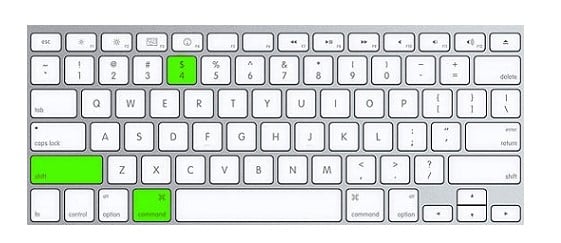
3. Using Screen recorder on Android Devices
Android users used third-party applications to take screenshots on Snapchat before the launch of Android 10. Android 10 (and above) has a screen record feature similar to the iPhone screen record feature. You can secretly use the steps below to screenshot on Snapchat without the owner knowing.
Step 1: Tap on the Snapchat app on your Android device before navigating to the Snapchat post you want to screenshot.
Step 2: Swipe downwards from the top of your screen to access the Control Centre/Panel. Wait for the Control Centre/Panel to appear before locating the Screen recorder icon. The Screen recorder icon has a film camera inside a square frame.
Step 3: Tap on the Screen recorder icon before tapping on the Record option.
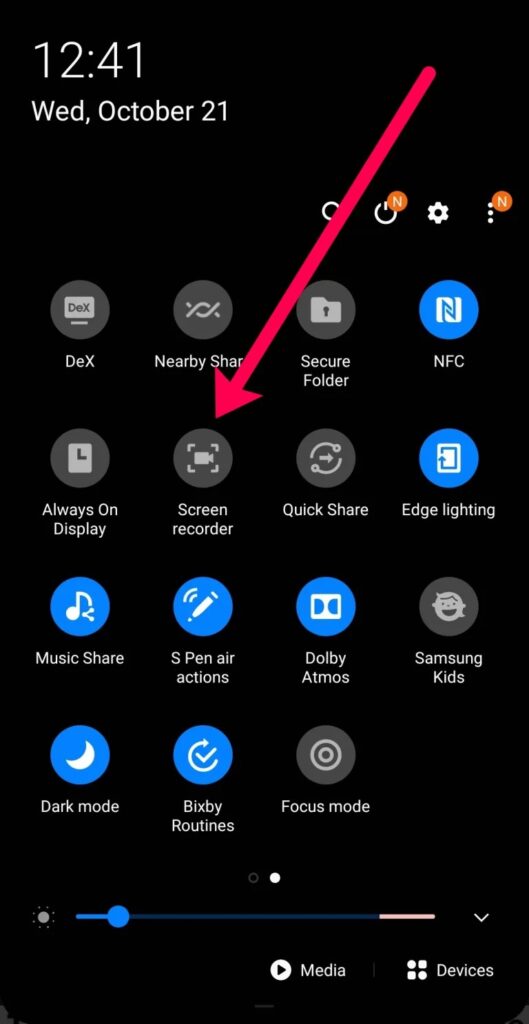
Step 4: Wait for the countdown to end before you can begin capturing your video/photo screenshots.
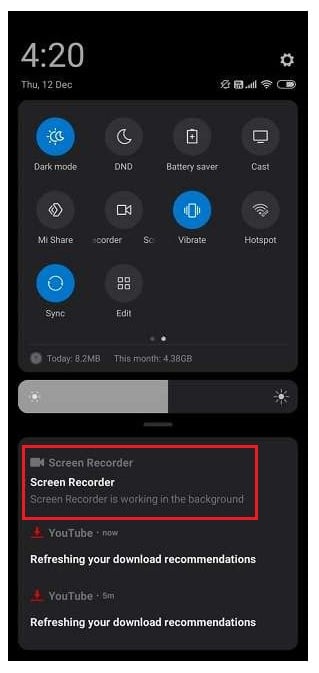
Step 5: You can tap on the Stop option to end the capturing session on your Android phone.
Step 6: Ensure you navigate the preferred Snapshot post before your start recording because the Screen recorder captures the live feed on your screen.
Step 7: The above method is not 100% guaranteed because new patches are released regularly to curb the screen recording feature on your Android device. You test the procedure by screenshotting a Snapchat post of a friend/relative who doesn’t mind you recording their Snapchat post.
Taking screenshots on Snapchat using a different phone/device
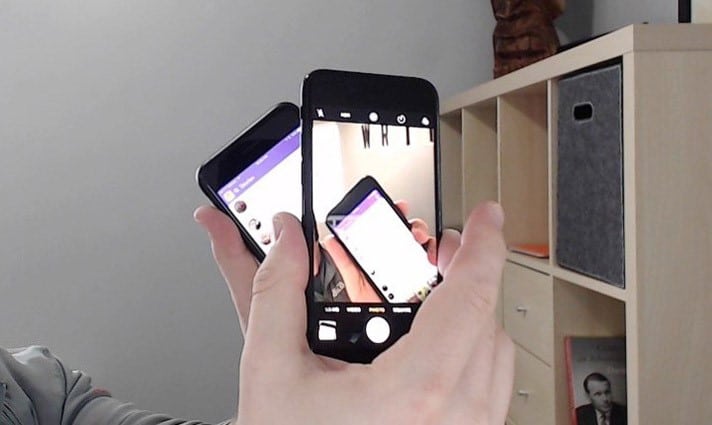
You can manually record or screenshot a Snapchat post using a different smart device to prevent the owner from knowing. Recording or capturing Snapshot posts using a second phone is the only guaranteed way to ensure no notification traces are present. However, you should ensure you use a device with a high-resolution camera to get quality recordings. Try to use a tripod stand to avoid blurring because of frequent hand movement. The manual method works on Android and iOS devices. You only need a device with a high-resolution camera and sufficient storage for storing your Snapchat screenshots.
Conclusion
The manual method is the only way to guarantee no notifications reach the owner after taking a screenshot of their Snapchat post. Snapchat releases frequent updates for its apps to ensure they fix loopholes that can enable someone to take screenshots without notifications. It is easier to bypass the notification feature when using older versions of Snapchat or Android/iOS builds.
Test all the above methods before deciding which procedure best serves your needs. New workaround procedures are released frequently, and you can check back on this site for new and improved ways of screenshotting on Snapchat without the owner of the post finding out.