Nintendo Switch is a hybrid console that’s purpose build for indoor and outdoor gaming. There are different methods that gamers can use to power off Switch. In this post, we’ll discuss some of the most common methods in light of how to turn off Nintendo Switch. Read on for the details…..

The first method you can use to turn off Nintendo Switch is via the power button. This is by far the simplest and most commonly used method. Here are the steps:
Step 1: Press and hold the power button for 3 – 5 seconds
Step 2: From the on-screen power options, select Power off.
Pro Tip! If your Switch console has frozen and can’t turn off when you press the power for 3 – 5 seconds, consider pressing the power button for at least 10 seconds. However, note that this method may factory reset your console.
Turn off Switch when docked
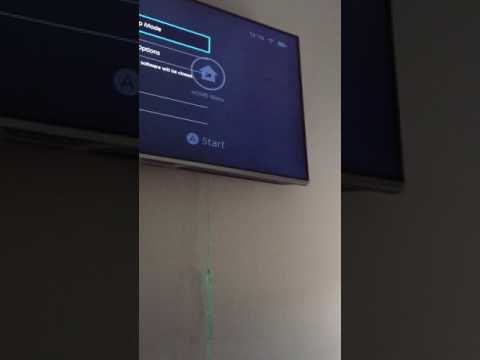
How do you turn off the Switch console when it is docked? The steps are almost the same as for turning off your ordinary Nintendo Switch. Follow these steps to get it done:
Step 1: Press and hold the power button for approximately 3 seconds
Step 2: On the power options that appear, select Turn Off
Step 3: Your docked Nintendo Switch will then power off. If this does not work, consider pressing the power button for at least 10 seconds.
Turn off Nintendo Switch on TV

You can also turn off Nintendo Switch on TV. You can get this done in a few easy steps:
Step 1: On your smart TV home screen, click on System Settings.
Step 2: Scroll down and select TV settings
Step 3: Locate the power options and select power off.
Turn on Nintendo Switch

We have delved extensively into the different ways of turning off the Nintendo Switch. But how do you turn on Switch? Here are the steps:
Step 1: Press the power button briefly till the console starts up.
Step 2: Press A thrice till the Nintendo Switch home screen appears.
Just that simple, and your Switch console is on. You can go ahead and set up all your game titles will you prepare to start gaming.

If you wish to continue the game where you left off, consider putting the Nintendo Switch to Sleep rather than turning it off. Here is how to do it:
- Launch the power options by pressing the power button continuously for 2-3 seconds.
- From the popup screen of power options, select Sleep Mode.
Your Nintendo Switch will then be put into sleep mode and, in the process, preserve all your games titles.
Sleep mode via the console
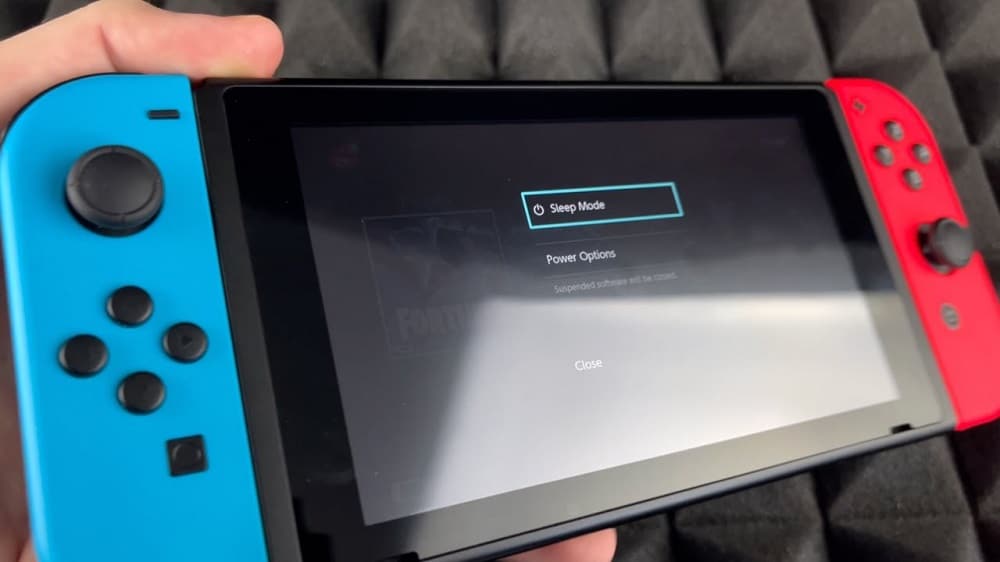
You can also put your Switch console into sleep mode via the console. Follow these easy steps to get it done:
Step 1: Tap the home button on the Nintendo Switch console
On the home menu, scroll down and tap on the power icon
Step 2: From the on-screen power options, select Sleep Mode
Your console will then be put into sleep mode; your current game session will be saved so that you can start from there the next time you turn on your Nintendo Switch.
Turn off Nintendo Switch Lite

The steps for turning off Nintendo Switch Lite are the same as those for Nintendo Switch. Follow these easy steps:
Step 1: Press and hold the power button for 3 – 5 seconds
Step 2: From the power options that appear on the screen, choose to turn them off.
If the Nintendo Switch Lite has frozen games or keeps lagging during gameplay, the solution would be to factory reset it by long pressing on the power button for 10-15 seconds till the console restarts.
Change Nintendo Switch sleep mode settings
You can adjust the sleep mode settings for your Nintendo Switch if that’s an option you may want to try out. Here are the steps:
Step 1: From the Nintendo Switch Home Menu, click on System Settings.
Step 2: Scroll down and tap on sleep mode.
Step 3: Set the duration of inactivity before the console automatically enters sleep mode.
Step 4: From here, you can change the period of inactivity until it automatically enters sleep mode. You can also choose to disable the feature when watching media content.
Step 5: Once you have made all the necessary changes, leave the Menu by pressing B for the exit.
Nintendo Switch sleep mode vs power-off: what’s the difference?
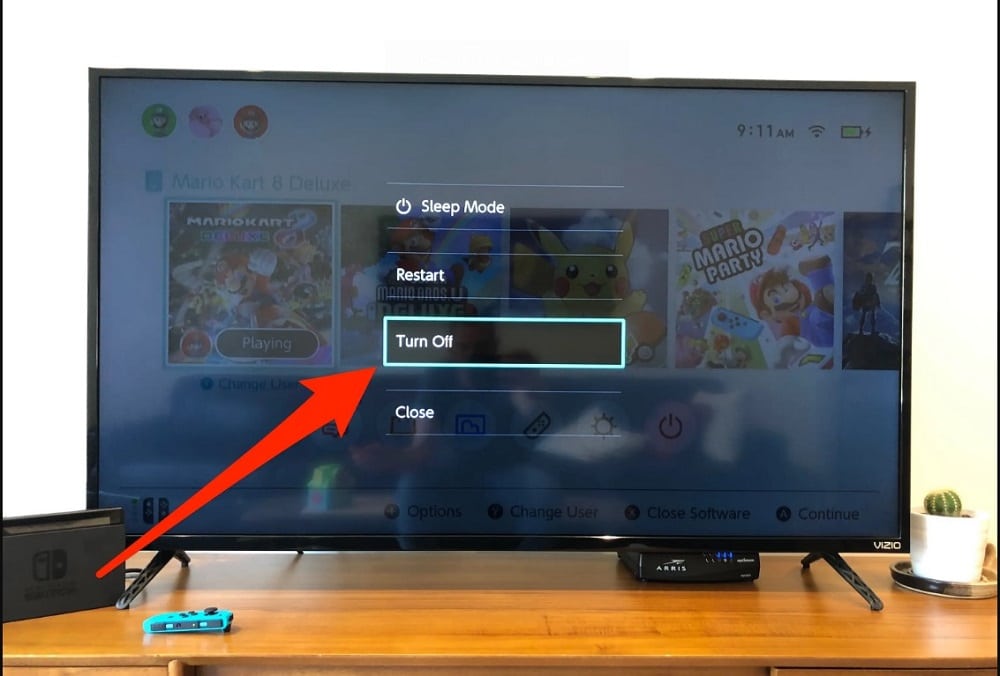
When Nintendo Switch is on sleep mode, the system is off and not working, but all the ongoing activities are held by the internal memory to pick up from where you left when you turn it back on.
In sleep mode, the system drains little power to keep the ongoing processes running. Whereas, when you power off the Nintendo Switch, all unsaved or continuous processes are lost, and the system shuts down completely, thus saving more power than in sleep mode.
Conclusion
There are different methods for turning off Nintendo Switch, as outlined above. Choose whichever option suits you best. With that said, we wrap up this article. We hope you found the post very useful. If you have any questions or suggestions, drop them in the comments section below.
