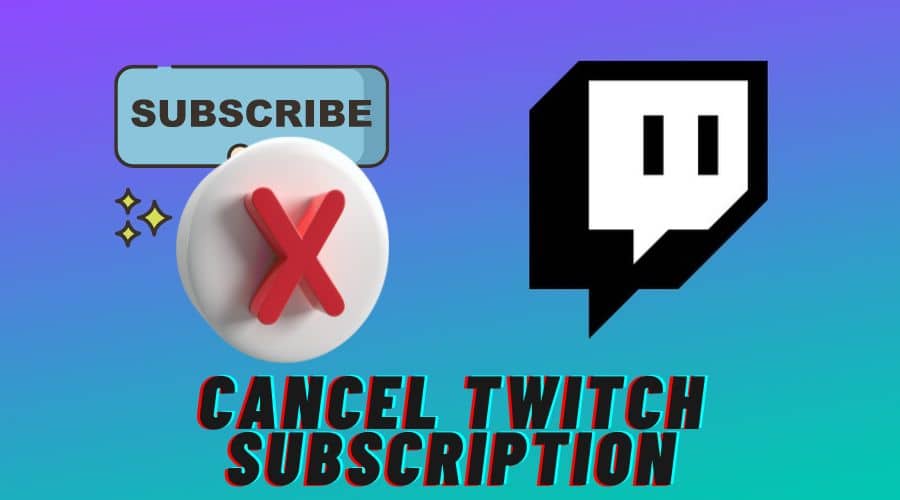You can cancel your Twitch subscription at any time. Log into your account, navigate the Subscription Management Page, and cancel your subscription. If you’re unsure where to find this page or how to cancel the subscription, here is a detailed post to guide you. But first;
Why Should You Cancel Your Twitch Subscription?
There are several reasons why you might want to cancel your Twitch subscription. Some of these reasons include the following:
Cancel Twitch Subscription on a PC
If unsatisfied with the Twitch service, you can cancel your subscription anytime. Here is how to do it from a PC or Mac:
Step 1: Log in to your Twitch account through the platform’s website.
Step 2: On the top-right corner of your Homepage, click on your Profile
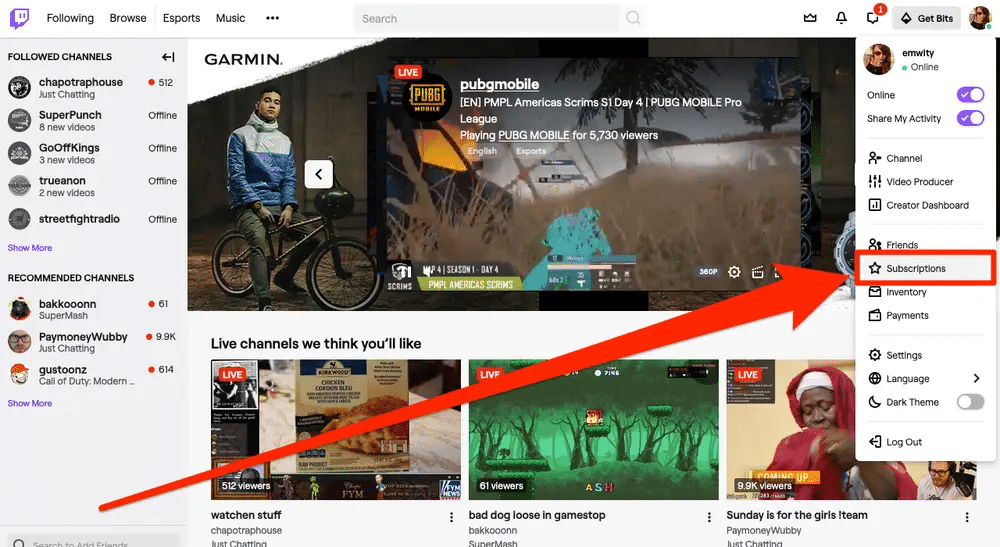
Step 3: From the drop-down list, select Subscriptions, and this should trigger your subscription menu to display. If it doesn’t display,
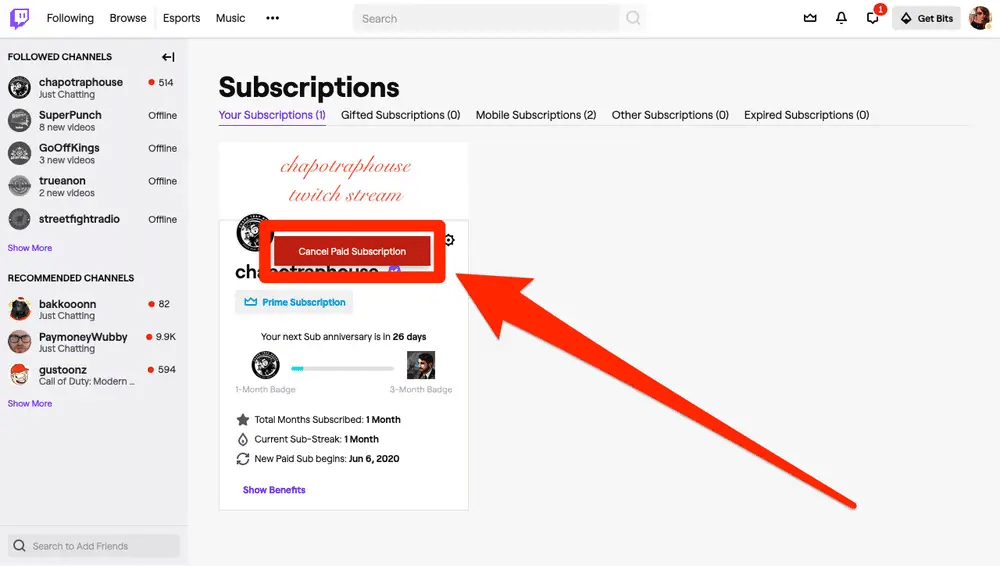
Step 4: Click on the Your Subscriptions tab at the top of the page.
Step 5: Identify the channel you want to cancel your subscription and click the cog symbol of that subscription.
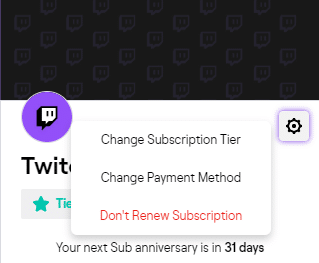
Step 6: On the drop-down list, select the Don’t Renew Subscription option. If you had recently subscribed to the channel, you might have an option of choosing Cancel and Refund.
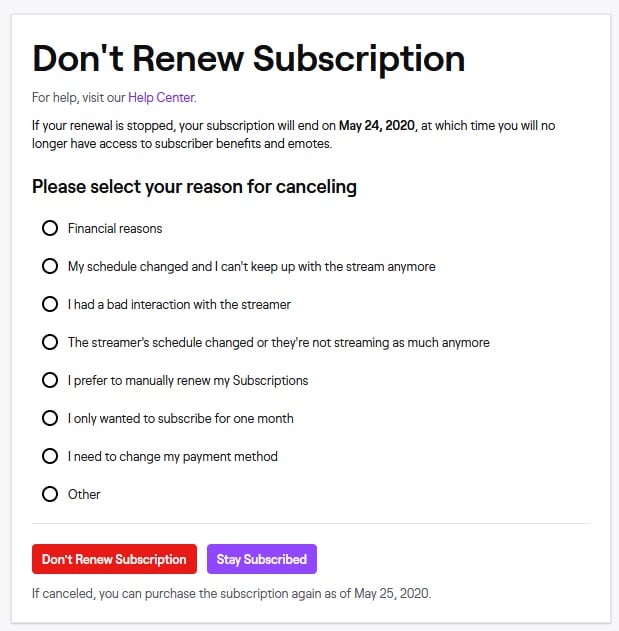
Step 7: On the next page, choose a reason (optional) for canceling your subscription. Your response will help the channel creators improve their content or plan.
Step 8: Confirm your cancellation by clicking on the Don’t Renew Subscription. Take note of the date at the bottom of the page, which indicates when you can resubscribe if you decide to do so.
Note:
Cancel Twitch Subscription on Android
You can only cancel your Twitch subscription plan on Android if you have subscribed through the same platform. Here’s how to cancel your Twitch subscription on Android:
Step 1: Launch your Twitch Mobile App and tap on your Profile
Step 2: On the Account page, select
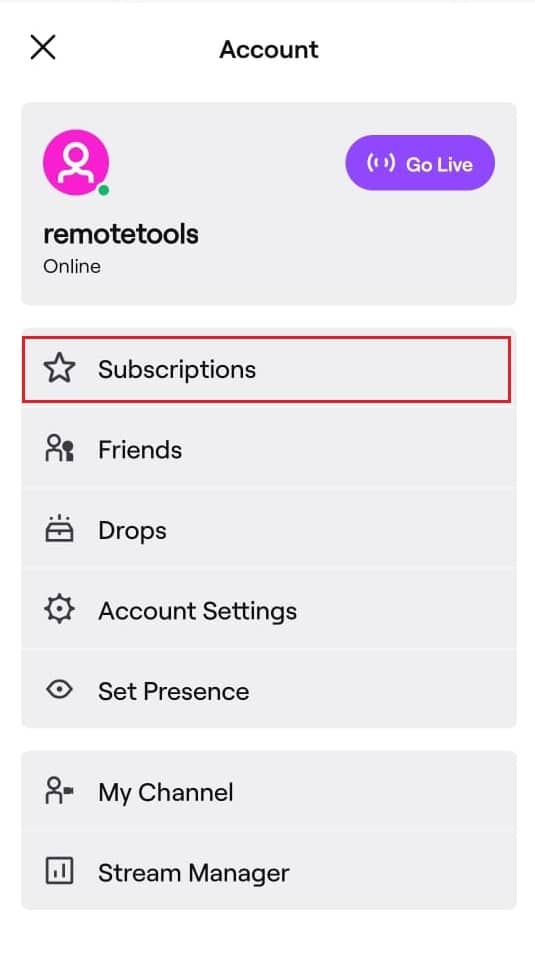
Step 3: Navigate to the subscription you want to cancel and tap on it.
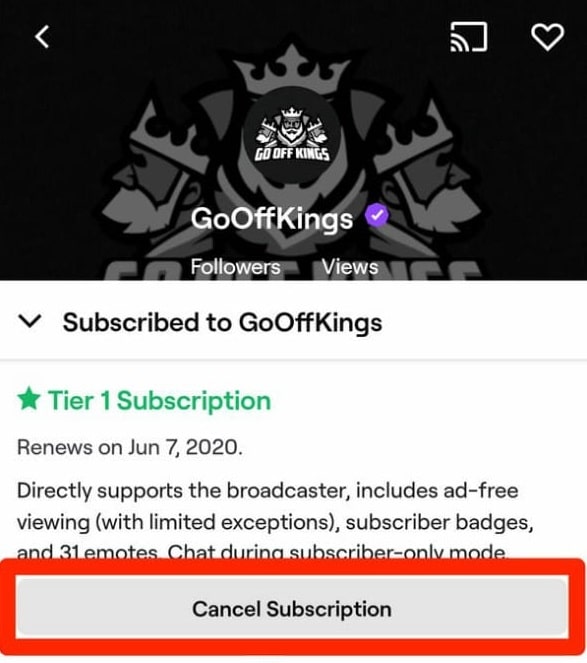
Step 4: On the channel description, tap the Cancel Subscription
Your specific subscription is now canceled!
Cancel Twitch Subscription on iOS

It is relatively easier to manage your twitch subscriptions on the iOS platform. All you need to do is wait until the end of the month and cancel your plan. Here is how to cancel your Twitch subscription manually on your iPhone:
Step 1: Sign in to your Twitch account on your iPhone and tap on your Profile symbol.
Step 2: Tap on the Settings
Step 3: Scroll to the bottom and tap on
Step 4: Go through the channels, select the one you want to unsubscribe from, then tap Don’t Renew.
What Happens When You Cancel Your Twitch Subscription
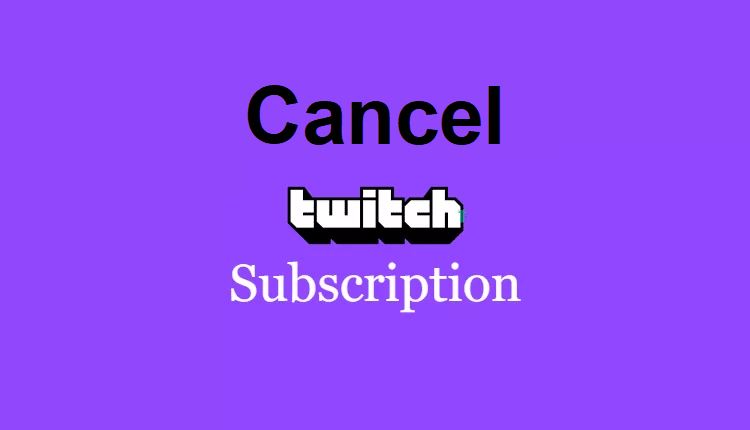
Here’s what happens when you cancel your subscription:
- Your subscription will expire at the end of the month. You will continue enjoying all the current subscription benefits, like chat badges and custom access emotes, till the Sub End Date arrives. After that, the benefits will not be available in your account.
- You will not be charged for the next month of service if you cancel before the end of the current billing cycle.
- You can always resubscribe within 7 days of the cancellation of your subscription plan.
Difference between Subscription and Following
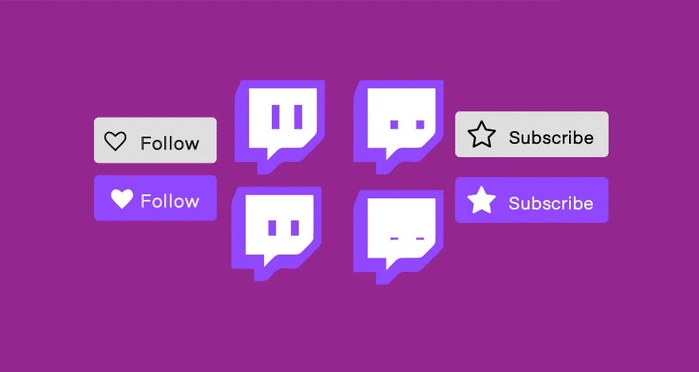
Twitch Subscription and Twitch Following are two ways to support your favorite streamers on Twitch. While both have their benefits, there are some critical differences between the two:
- Subscribing to a Twitch channel involves supporting the channel financially by paying a subscription fee. While following a channel on Twitch is a free way of showing support for a channel.
- A twitch subscriber has access to exclusive content from the broadcaster, including subscriber-only chat rooms and sending out “sub exclusive” emotes to other subscribers. On the other hand, a Twitch follower has no access to chatrooms and cannot interact with other users on the channel.
So, are you a Twitch follower or a subscriber?
Conclusion
Canceling your Twitch subscription plan is a straightforward process. However, the platform you used to subscribe must be the same platform you will use when canceling your plan. Thus, if you subscribed on a PC or Mac, you must use the same platform (PC or Mac) to cancel the subscription.
The same happens when you subscribe through a mobile device. Remember, your subscription plan will remain active until the Sub End Date comes. After that, you will no longer enjoy the perks of being a Twitch subscriber!