Xbox One gaming console comes with up to 500GB or 1TB storage hard drive. While that might be sufficient memory for the average gamer, diehards or game fanatics may need more.
For those conversant with gaming, you might be aware that downloading a typical AAA game can take up more than 50GB of hard disk space, while downloading a single 4K video game may require up to 100GB of memory space. That would mean deleting some titles to create room for new games on Xbox One.
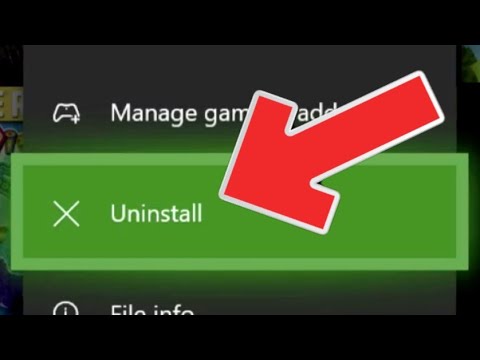
With most Xbox, One game taking huge disk spaces, buying hard drives with bigger spaces might seem like the best recourse. What if you do not have the money to get the big hard drives? Well, if an Xbox One gamer finds themselves in a situation where they need to get a new game title but doesn’t have sufficient memory on their hard disk, the only option is to delete old games to create space for the latest titles. In this post, we’ll teach you how to delete and reinstall games on Xbox One. Read on to discover more.
Things to note before uninstalling or deleting a game
If you have limited memory on your gaming hard drive, you may need to uninstall some games to create room for newer titles. Before you proceed with the game deletion or uninstallation process, you need to take a couple of preventive measures.
Step 1: Save a copy of the game in an external hard drive for when you’ll want to access it in the future.
Step 2: You can back up some of your favorite game titles on the Xbox cloud.
Step 3: Ensure you have access to stable internet connectivity
Step 4: To access your saved games on the Xbox cloud, you will need to create an account Xbox Network
Step 5: To keep all your game data after deleting a game on Xbox, you will need to sign in to your Xbox Network account.
How to deleting a game on Xbox One
So, how do you uninstall a game on Xbox One? The process is straightforward. Here are the steps:
Step 1: On your Xbox one home screen, press the Xbox button on your controller.
Step 2: Press down on the d-pad to highlight My Games and Apps.
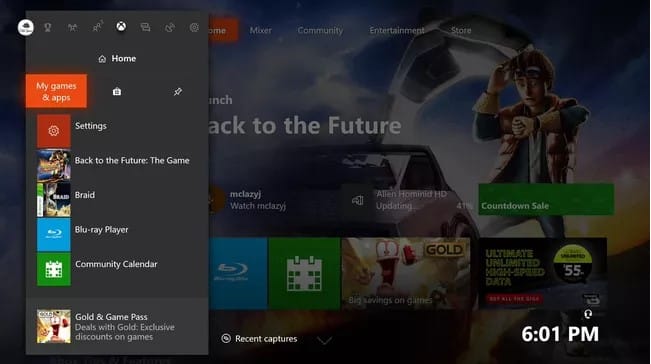
Step 3: Press the A button on your controller to open My Games and Apps.
Step 4: Select Games to delete a game or select Apps to delete an app.
Step 5: By using the d-pad highlight, ensure Games are highlighted.
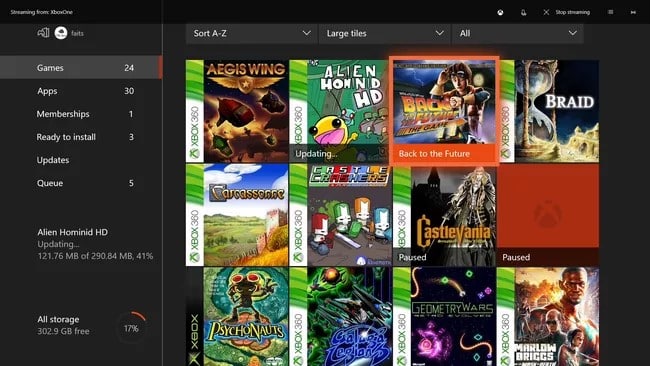
Step 6: On the d-pad, press the Right button.
Step 7: Highlight the game you want to delete using the D-pad.
Step 8: Ensure that the game you want to delete is highlighted.
Step 9: On your controller, press the Triple Horizontal Lines button.
Step 10: Highlight Manage Game by the use of the D-pad. (Note: At this point, if you go direct and select Uninstall Game instead of Mange Game. You will uninstall everything; you will be denied the chance to choose whether or not to delete the saved data and remove add-ons).
Step 11: Press the A button to open the Game Management Screen.
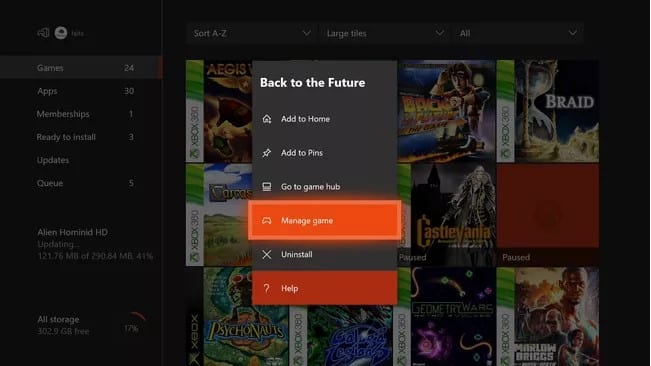
Step 12: Highlight Uninstall All by the use of the D-pad.
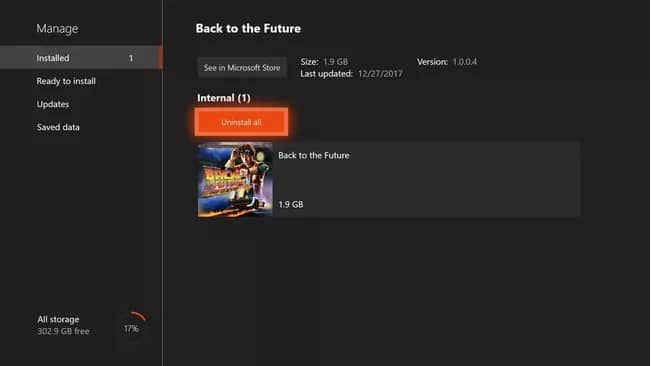
Step 13: Press the A button. If you have installed any add-ons, you can choose the specific one you wish to uninstall.
Step 14: Highlight Uninstall all again by the use of the D-pad.
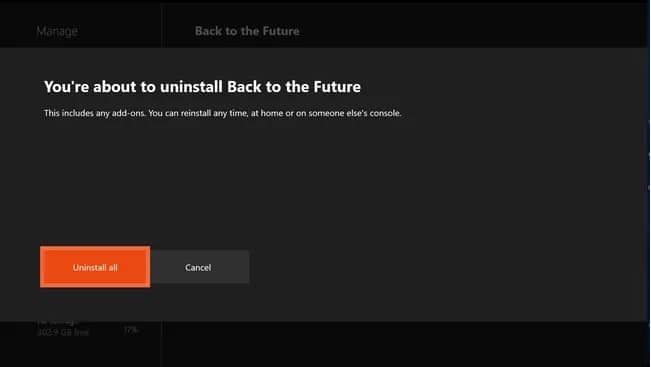
Step 15: Press the A button.
Pro Tip: By conducting all these steps successfully, the game, any saved files, and all add-ons will be deleted. Before completing this process, ensure that you have a strong and stable internet connection and signed in to Xbox Network to minimize the risk of data loss.
How to reinstall a game on Xbox one
Reinstalling a previously deleted game is quite easy with Xbox One as you still own the game. All you did was remove it from the console, but you did not lose its ownership. At any time, you can reinstall your game, provided you got enough space on your console. To reinstall your game:
Step 1: Navigate to Home and select My games and Apps.
Step 2: Select Ready to Install.
Step 3: Choose your previously Uninstalled Game or App that you want to reinstall.
Step 4: Select Install.
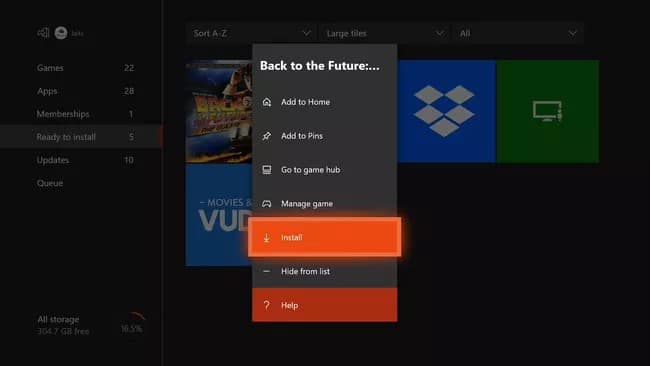
Wait for the game to install to completion. Once that’s done successfully, you can enjoy playing with friends.
Conclusion
It is straightforward to delete and reinstall games on Xbox One. However, before starting the process, it’s advisable to back up your game titles in Xbox Cloud. Once that’s done successfully, you can proceed with the deletion or reinstallation process. That being said, we wrap up this post. I hope you found it very useful.
