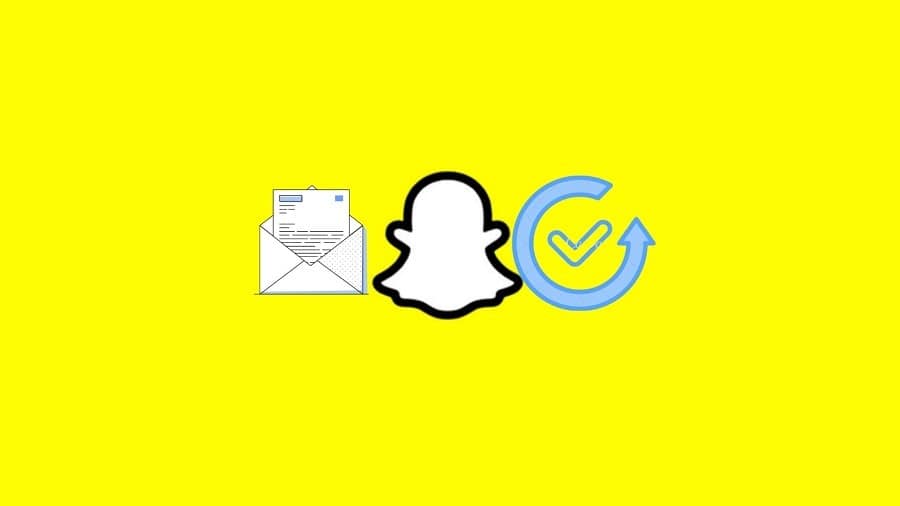Snapchat uses an Ephemeral messaging feature that deletes messages automatically after the receiver has viewed them or after 24 hours if left unsaved. This eradicates the chances of data leakage to unwarranted personnel. However, no matter how substantial that may be, at times, you may require to access a deleted message. Here, we have prepared procedures on how to see deleted messages on Snapchat on both Android and iPhone devices.

Snapchat’s self-destruct message feature means that you do not have to manually delete messages to protect them or to create more space on your device. Have your messages been deleted, and would you like to retrieve them? Below are genuine ways to see deleted messages on Snapchat.
1. By Snapchat’s My Data feature
You can see your deleted Snapchat messages via the My Data feature. Here is how that works:
Step 1: On your device, login into your Snapchat Account.
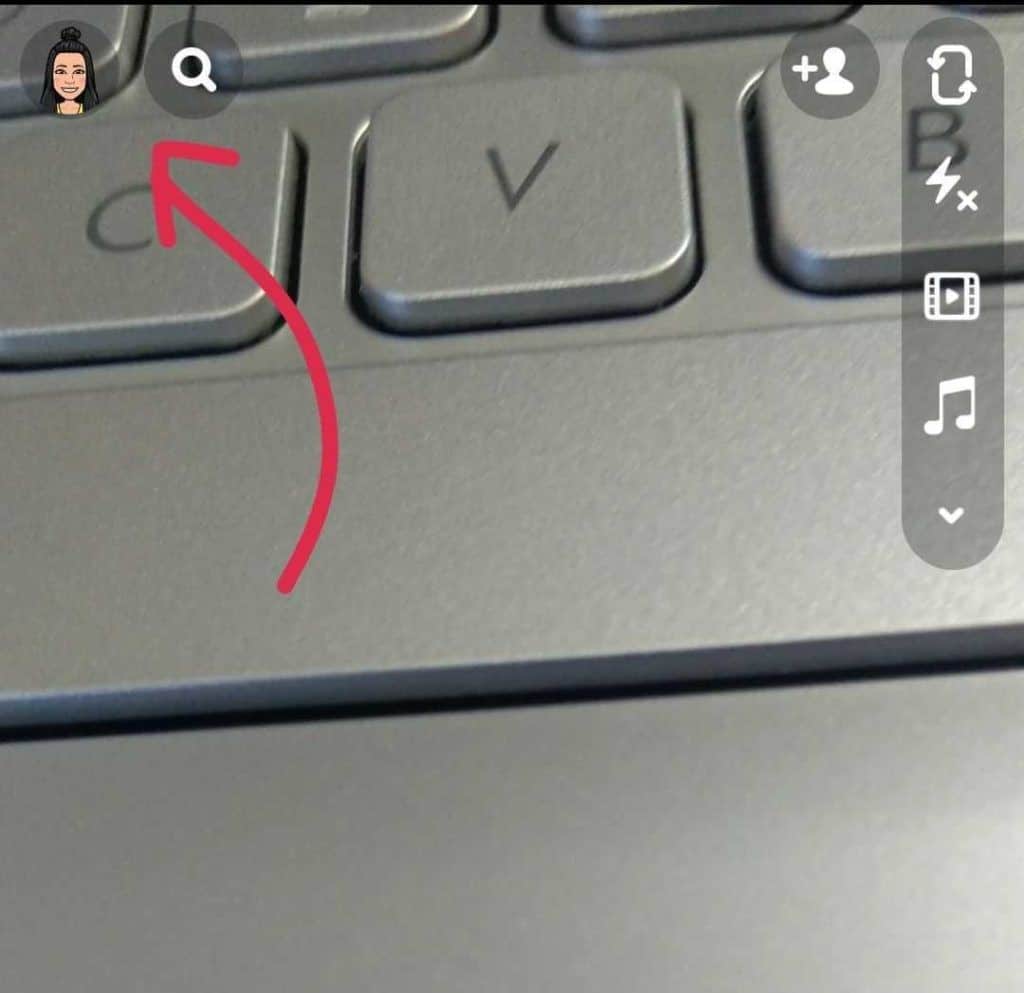
Step 2: Open the My Data page.
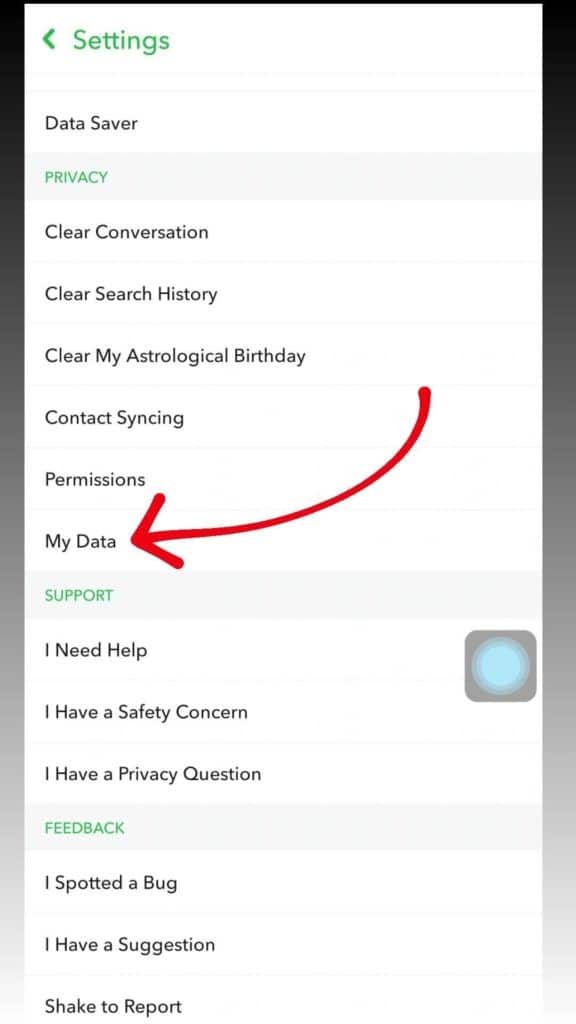
Step 3: Select the Messages Option that you wish to see.
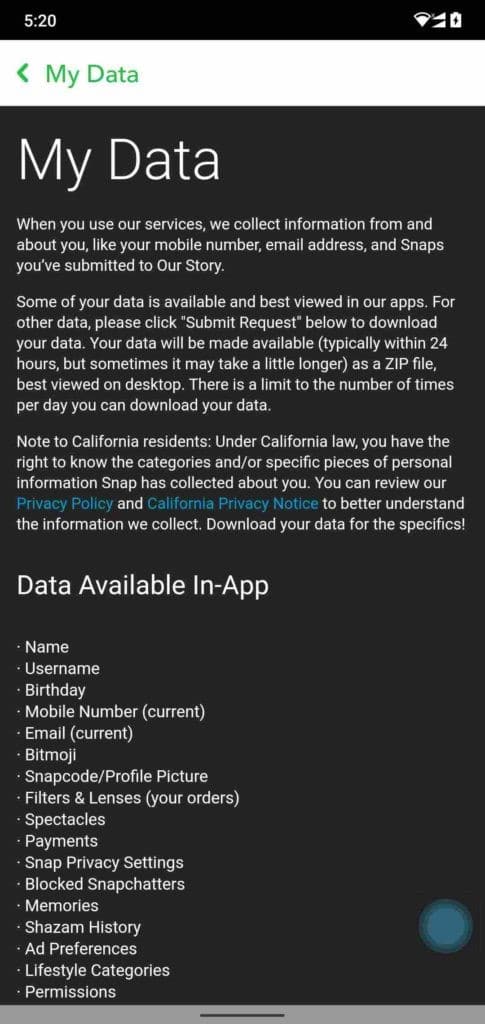
Step 4: Tap on the Submit Option Request.
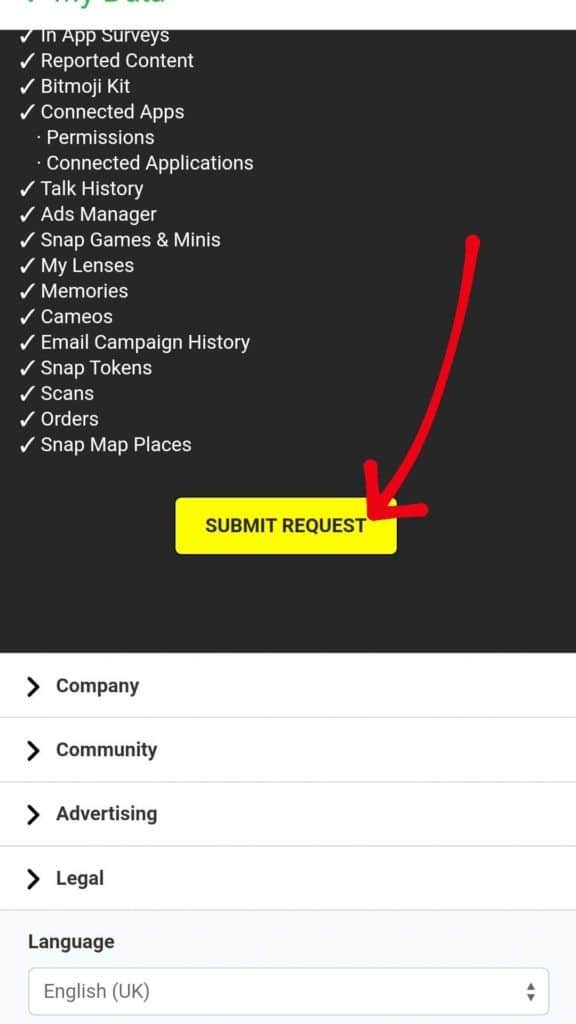
Step 5: After submitting your request, the Snapchat support team will be asked to prepare an archive for your account.
Step 6: You will receive an Email after your Snapchat account’s data is ready.
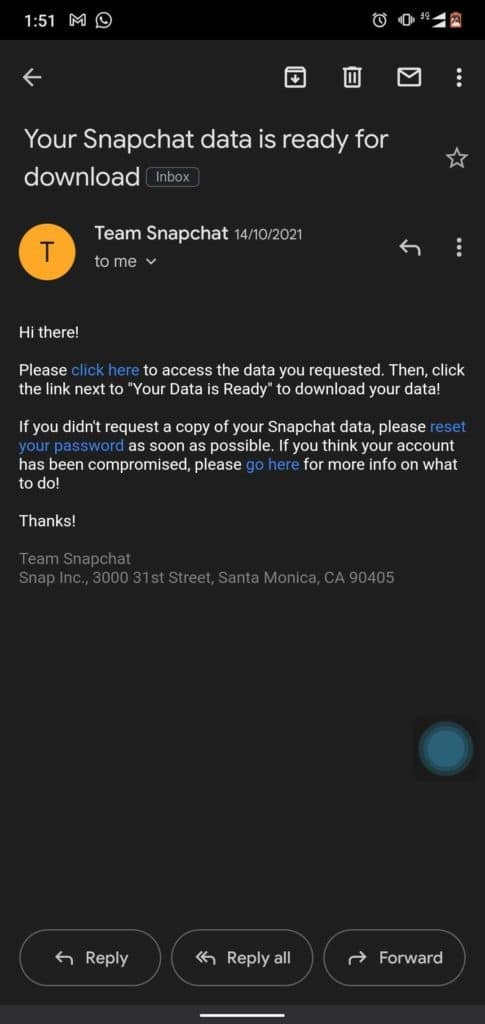
Step 7: On the Email, tap on the Download link that will direct you to the My Data page.
Step 8: Tap the zip file to download it onto your device.
Step 9: Go ahead and see all of your deleted messages.
2. By opening Cache on your Android Phone
On Android devices, the Cache memory stores recent “hot” data. Therefore, similar to other applications on the device, Snapchat messages are temporarily stored on the device’s cache memory. Here you can retrieve all your recently deleted messages on Snapchat. This is how to go about it:
Step 1: Connect your Android device to a computer via the USB cable.
Step 2: After the PC recognizes your device, open the device’s Setting folder.
Step 3: Navigate and click on Android.
Step 4: Click on Data.
Step 5: Go ahead and look for a file termed “Snapchat.android”.
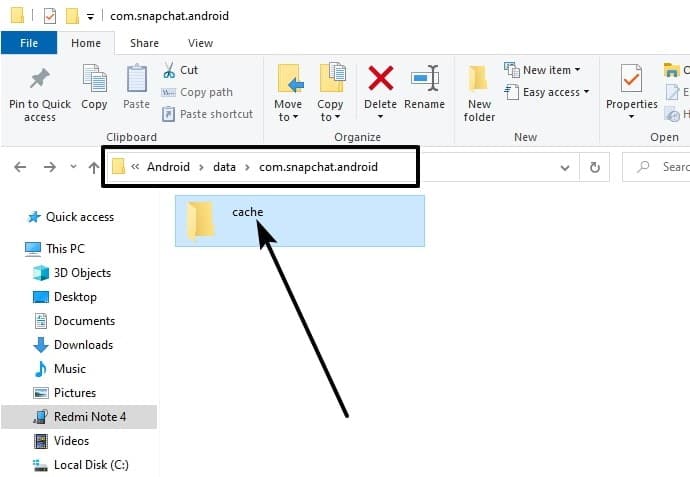
Step 6: Open the Cache folder and select the Messages you would like to retrieve.
Step 7: Click on Recover.
Note: This process can only recover the most recent messages as older cached data gets erased over time.
3. Using File Manager on Android
How to see deleted Snapchat messages via the File Manager on your Android device. Here are the steps:
Step 1: On your device, open the File Manager.
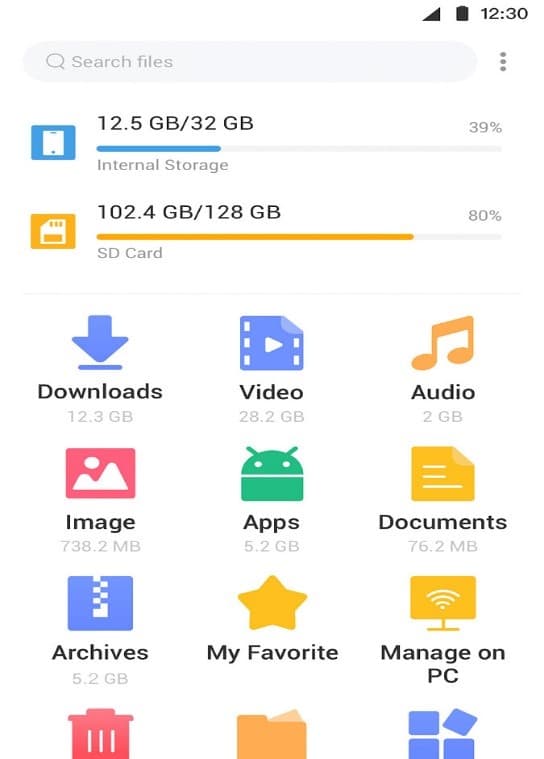
Step 2: Tap on Internal Storage.
Step 3: Tap on Essentials and then tap on All.
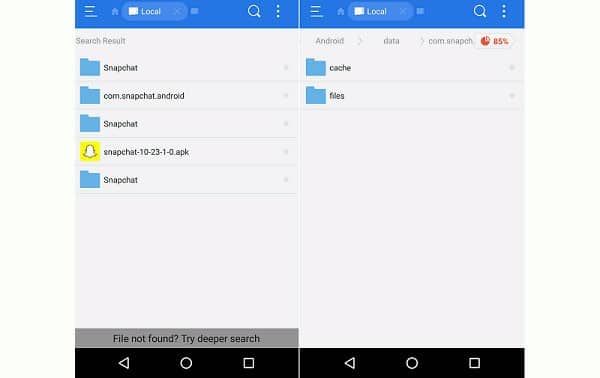
Step 4: On the upper-right corner, tap on the Magnifying Glass Icon and quickly type Snapchat.
Step 5: Tap on Snapchat.
However, depending on your device’s Android Version and manufacturer, you can as well try the option below:
Step 1: On your device, open the File Manager.
Step 2: Navigate to Android.
Step 3: Click on Data.
Step 4: Open the file termed “Snapchat.android”.
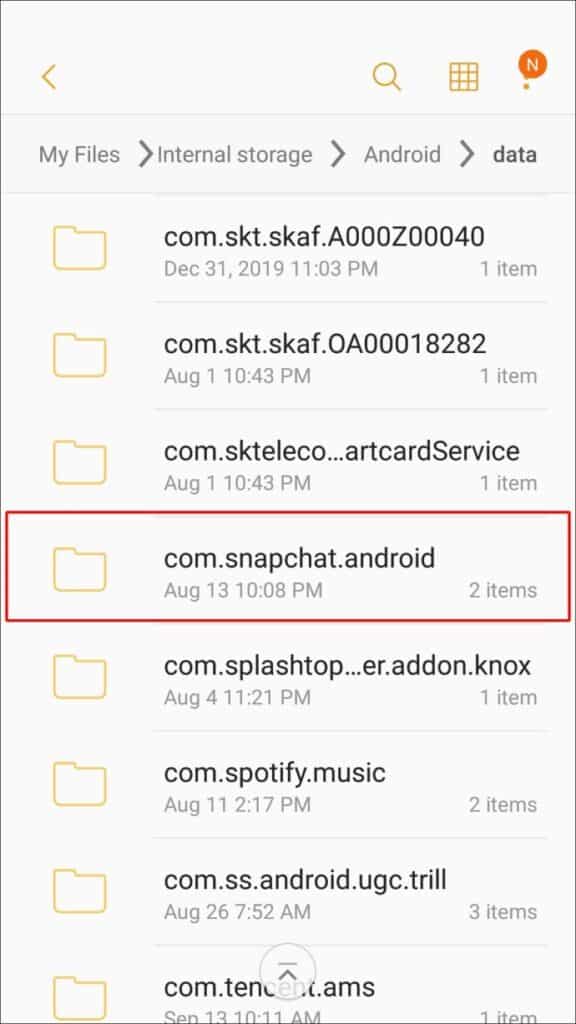
Step 5: Go ahead and rename all files with the .nomedia
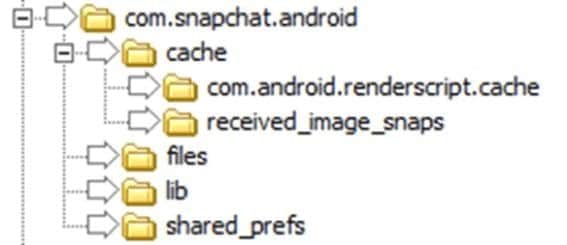
Step 6: Now, you can open any file and view its messages.
4. Using Android Data Recovery Tool on Android
You can also see deleted messages on Snapchat using third-party apps. Follow these steps to see deleted messages on Snap via the Android Data Recovery tool:
Step 1: On your computer, launch the Android Data Recovery tool.
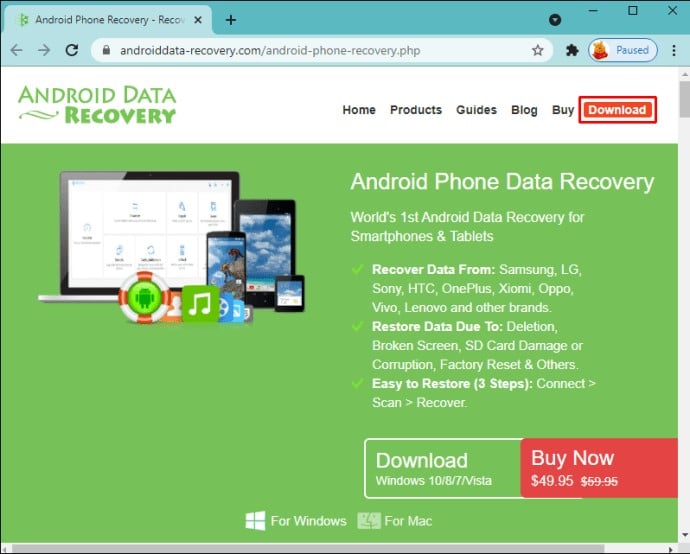
Step 2: Click on Data Recovery.
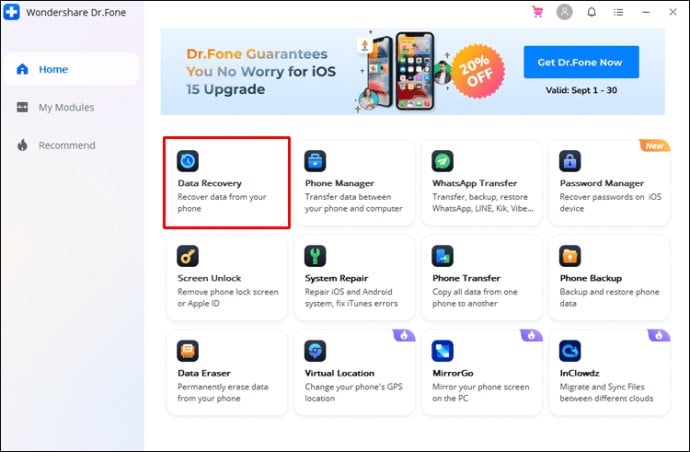
Step 3: Connect your Android Device to the PC.
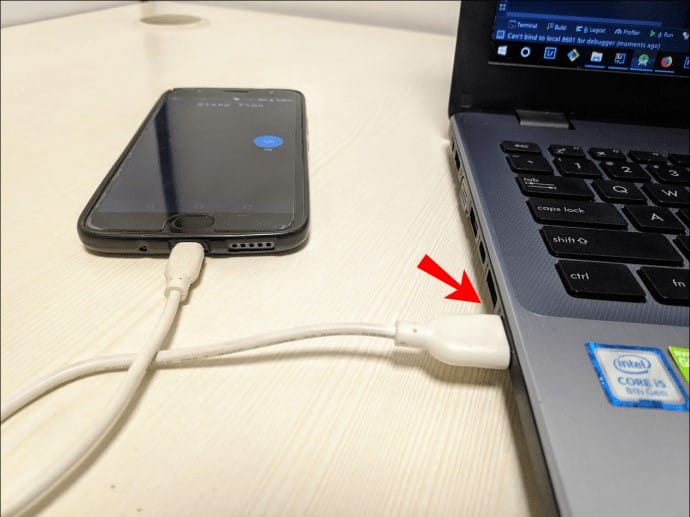
Step 4: After the software successfully detects your device, you will see all types of data you can recover.
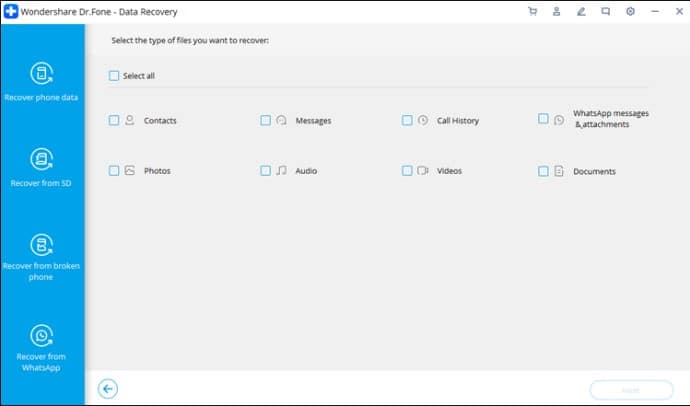
Step 5: Check the box next to Messages and then click on Next.
Step 6: Click on Recover All Files.
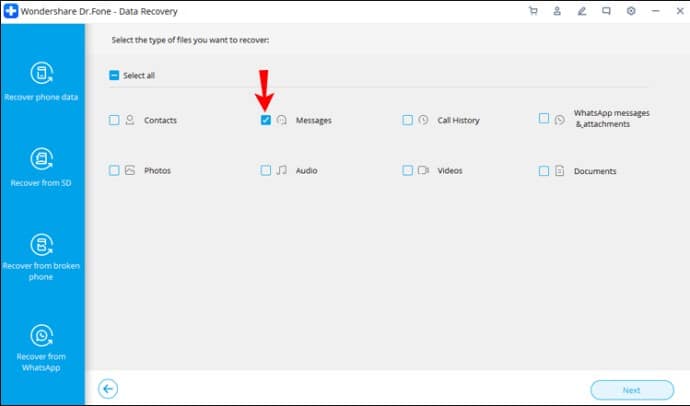
Step 7: Click on the Recover button next to an item that you want to recover and then Save it on your computer.
5. Use FoneLab for iPhone
At first, FoneLab was introduced to help iPhone users recover data from malfunctioning and dead handsets. This software is very effective in retrieving deleted Snapchat messages. This is how to do it:
Step 1: On your computer, download, install and launch FoneLab.
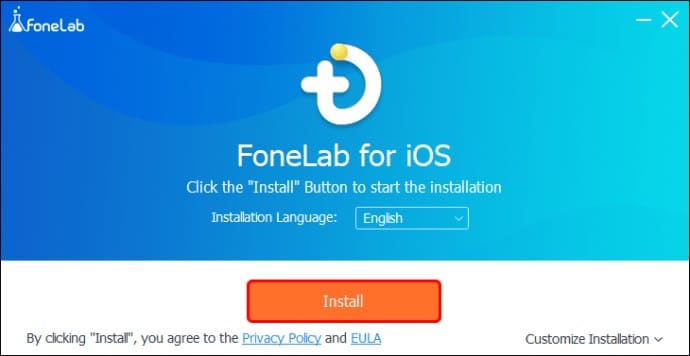
Step 2: Connect your iPhone to your PC via a USB cable.
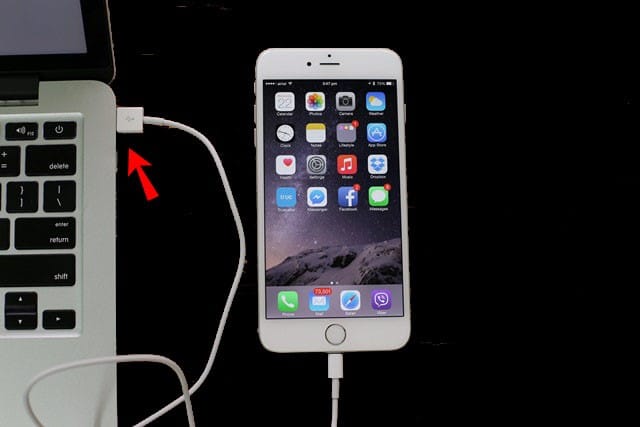
Step 3: Once your device is detected by the software, the Start Scan button will appear on the screen.
Step 4: Tap the Start Scan button to initiate the recovery process.
Step 5: After completing the scan and all recovered items are displayed on your screen, select Snapchat Messages.
Step 6: Select the message you would like to recover and then tap on Recover.
Step 7: Choose the destination folder and wait for a moment as FoneLab retrieves your messages.
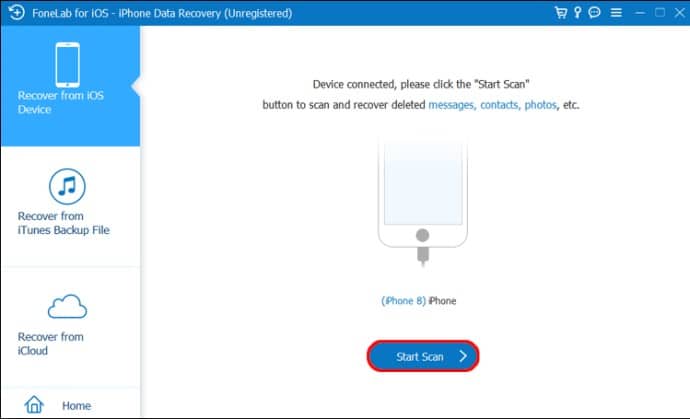
6. Use iBeesoft iPhone Data Recovery for IPhone
The iBeesoft iPhone Data Recovery software is ideal for retrieving deleted Snapchat messages. This is how to go about it:
Step 1: On your computer, download, install and launch iBeesoft iPhone Data Recovery.
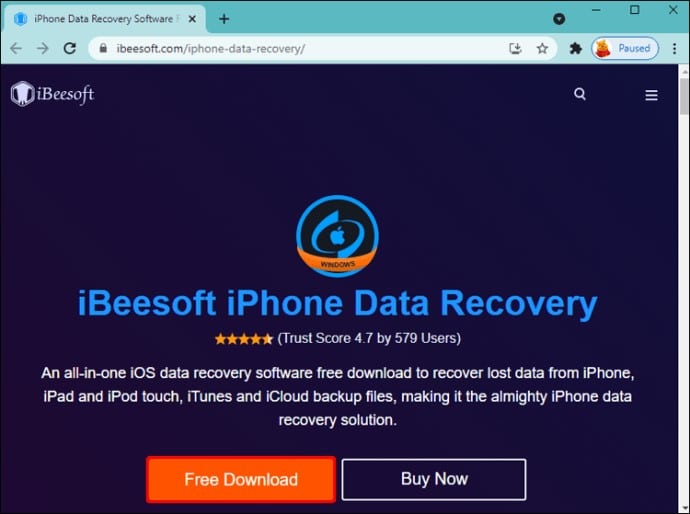
Step 2: Connect your iPhone to your PC via a USB cable.
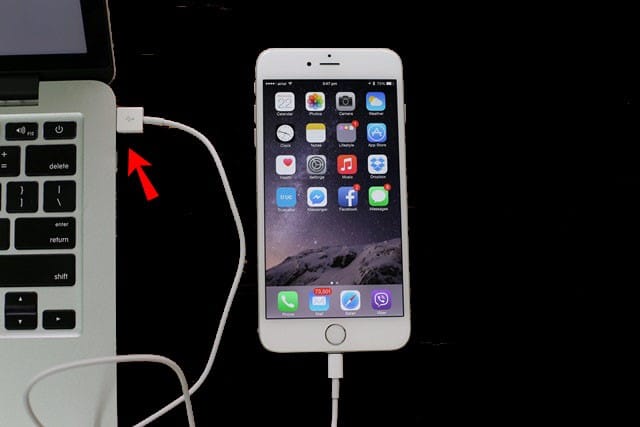
Step 3: Once your device is detected by the software, a Recover From iOS Device button will appear on the screen.
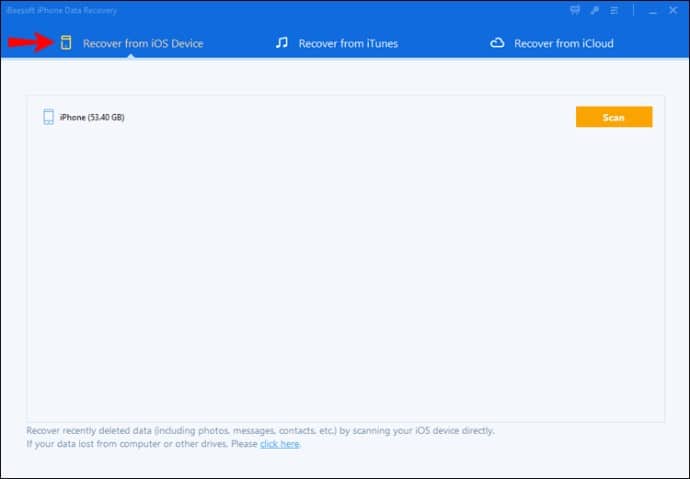
Step 4: Tap the Recover From iOS Device button to initiate the recovery process.
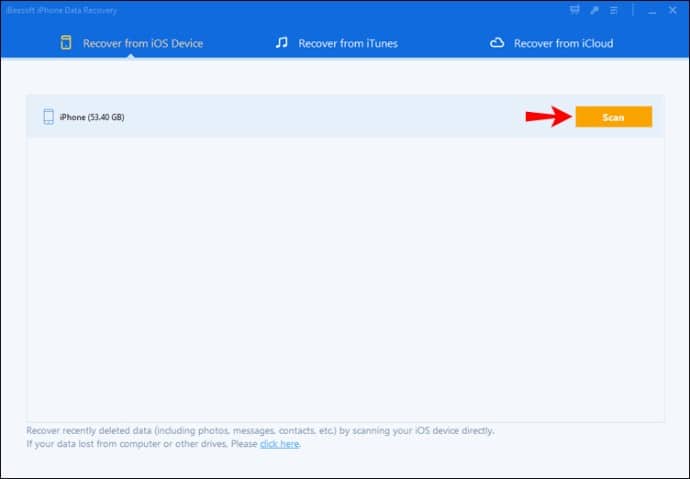
Step 5: Click on Scan to Confirm.
Step 6: After completing the scan and all recovered items are displayed on your screen, select Snapchat Messages.
Step 7: Click on Recover.
Conclusion
Now you know that it’s possible to see deleted messages on Snapchat. As you have seen from the above list, there are different options that you can use to see deleted messages on Snapchat. However, it’s important to be cautious while using third-party apps. You never know the types of data those apps collect whenever they are running on your device.