You can experience the Twitch error 2000 message when you have network challenges between your PC and the Twitch servers. There are different ways of resolving the Twitch error 2000 message on your PC. The article below focuses on how to fix Twitch error 2000 while streaming your favorite game on the video streaming platform.
Are you a gaming fanatic and love to watch gaming videos from different gaming platforms? Every experienced gamer is familiar with the Twitch video streaming platform because of hosting countless gaming videos. The Twitch video streaming platform should work seamlessly on your computer.
However, you may experience the error 2000 message while streaming your favorite game on Twitch. It is easy to fix the Twitch error 2000 message by following a few troubleshooting tips.
Below is a list of troubleshooting tips to help you learn how to fix Twitch error 2000 on your device.
What causes the Twitch Error 2000?
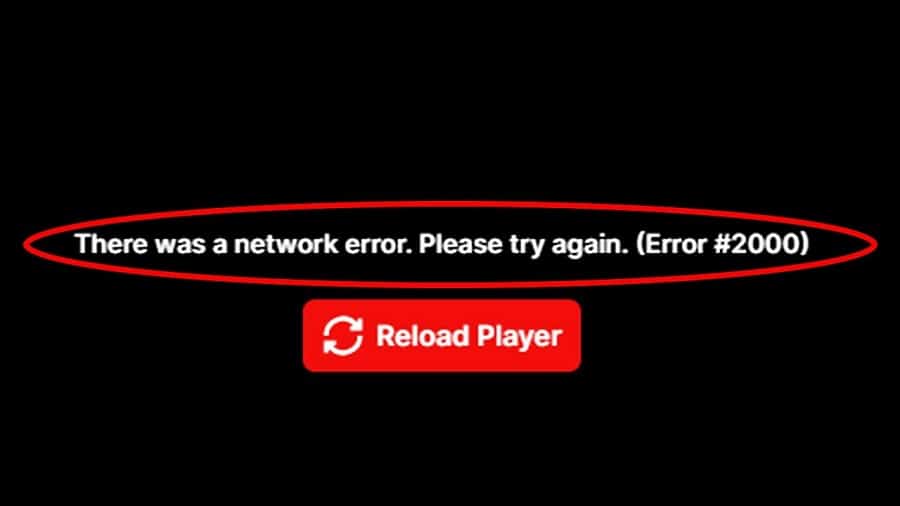
You can experience the Twitch error 2000 message if you are experiencing network glitches interfering with the connection between your device and the Twitch servers. Resolving the error 200 message is simple if you perform the network troubleshooting tips below. You can begin with the first troubleshooting tip and work your way down the list until you resolve the error 2000 message on your device.
1: Refreshing your browser
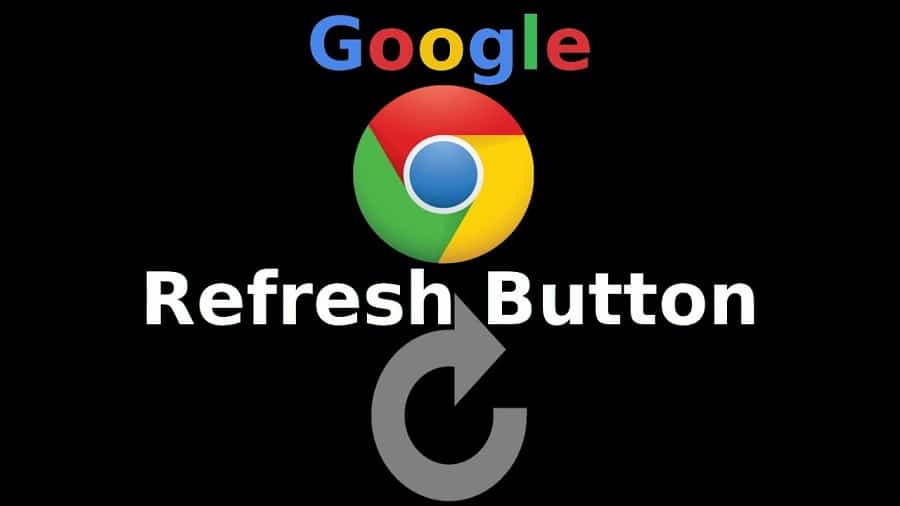
The first troubleshooting tip you can try on your computer is refreshing the Twitch tab on your browser to resolve the error 2000 message. Streaming Twitch videos on the same browser for a prolonged period could cause technical glitches affecting cookies or cache on your browser.
Refreshing your browser can fix such issues. The location of the refresh button varies depending on your browser, but you could press the F5 key to refresh the Twitch tab manually on your computer.
2: Disabling Ad Blocker on your browser
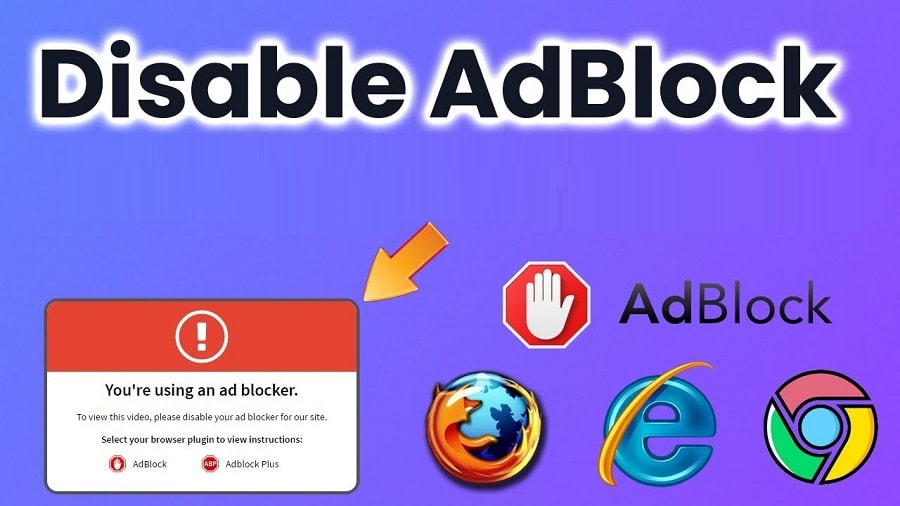
The second troubleshooting tip you can try is to disable all the Ad Blocker applications on your browser. The Twitch video streaming platform relies on HTML, CSS, and JavaScript programming languages. Ad Blockers applications work by preventing any self-executing JavaScript code from executing on your browser. ‘
The Ad Blocker on your browser can prevent the Twitch video streaming platform from working seamlessly. You can disable the Ad Blockers before refreshing your browser to resolve the error 2000 message on Twitch.
3: Clearing the cache
Clearing the cache on your browser can also help resolve the error 2000 message while streaming videos on Twitch. You can follow the steps below to clear the cache on any browser.
Step 1: Start by clicking on Settings to access the Settings section on your browser.
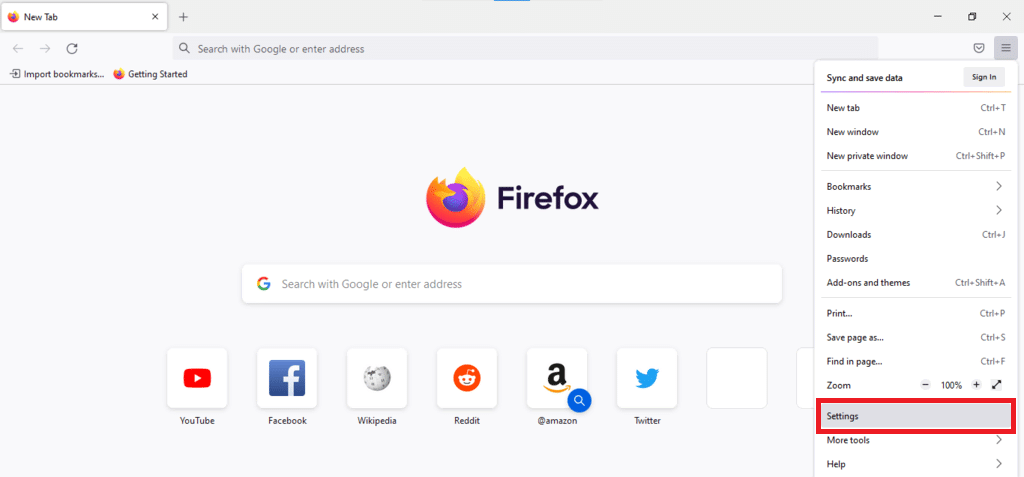
Step 2: Locate the Privacy and Security section on your browser before clicking on it.
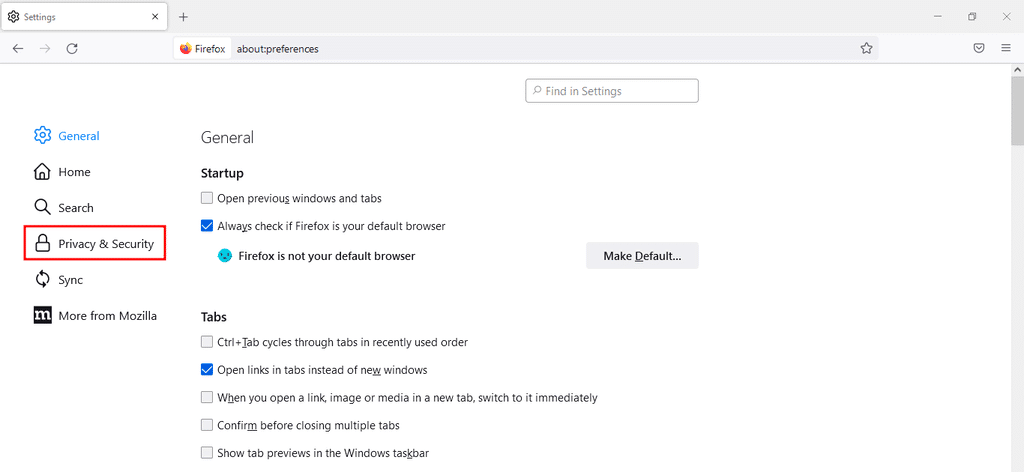
Step 3: Locate the Clear Browsing Data option before clicking on it.
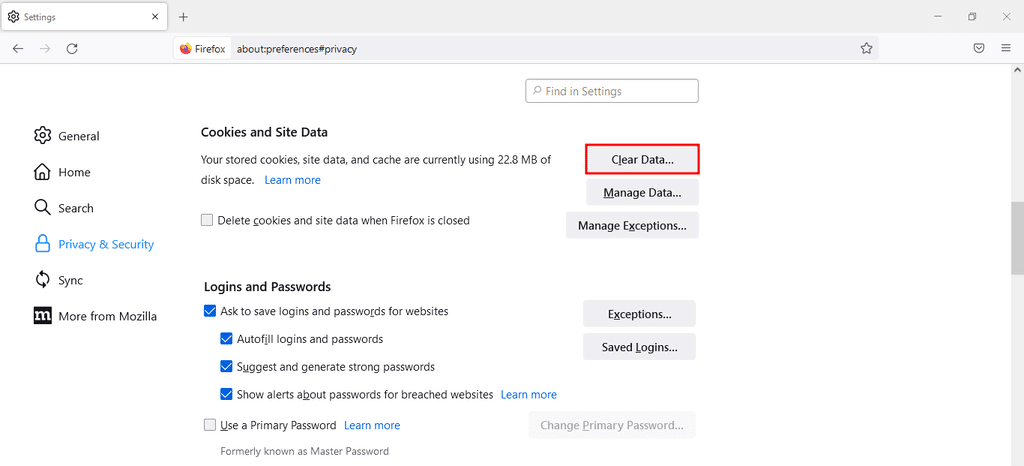
Step 4: Ensure you clear the cache on your browser before opening Twitch on a new Windows to resolve the error 2000 message on your browser.
4: Updating your browser
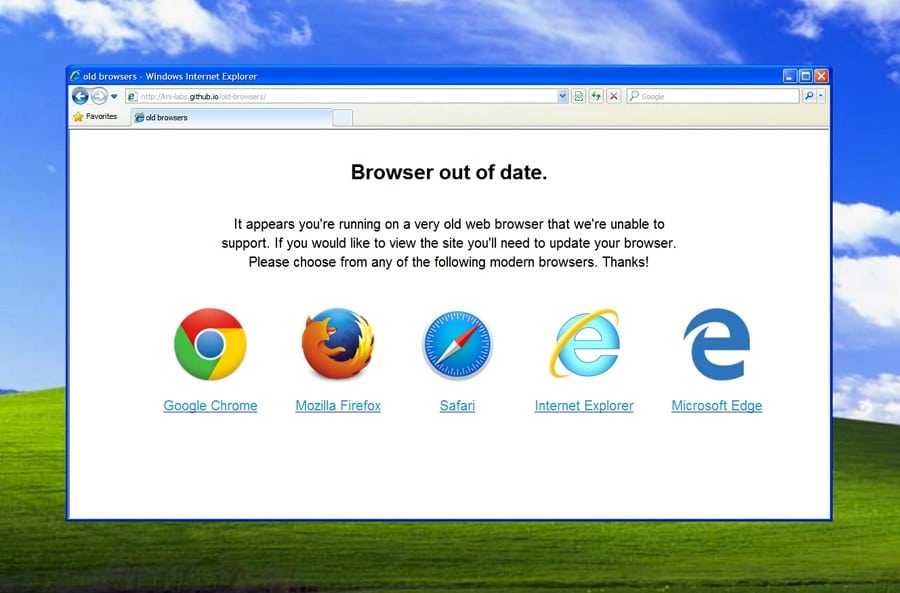
The fourth troubleshooting tip you can try is updating your browser before you can stream Twitch videos on your computer. Updating your browser can help fix issues with plugins that prevent the streaming of Twitch videos on your computer. The browser updating process varies depending on the browser, and you can search online for the correct updating procedure for your browser.
5: Using a different browser
You can try to use a different browser to avoid the Twitch error 2000 messages after updating your current browser. The Twitch error 2000 could persist on your browser after updating it, but you can resolve the issue by trying a different browser.
6: Restarting your Network adapter
You can follow the steps below to restart the network adapter on your computer to resolve the error 2000 message on your PC.
Step 1: Click on the Windows Start icon at the bottom left of your screen before clicking on the Device Manager option.
Step 2: Locate the Network Adapters section before clicking on it.
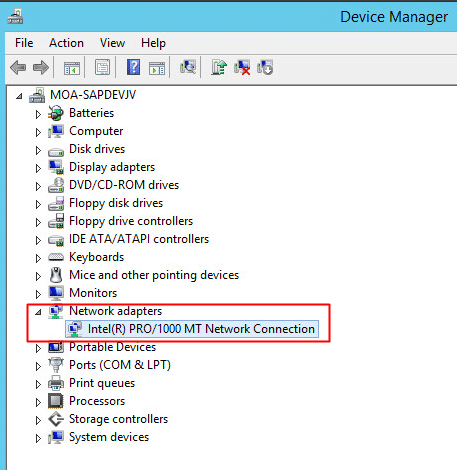
Step 3: Locate your Network Adapter option before right-clicking on it and selecting the Disable option. Enable the Network Adapter after disabling it to resolve the Twitch error 2000 message.
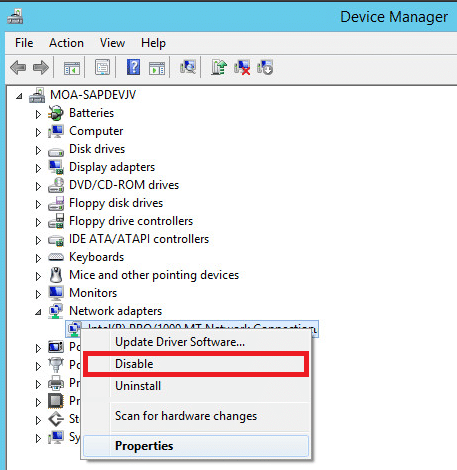
7: Switching to the Twitch desktop app
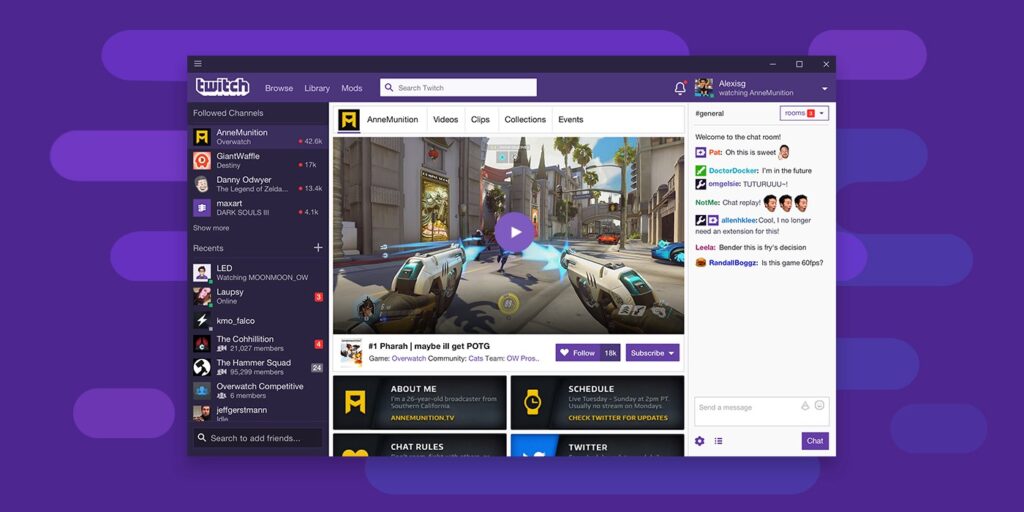
You can download and use the Twitch desktop app to prevent network glitches while streaming videos on Twitch. The Twitch desktop application connects directly to the Twitch servers, thus minimizing issues with network glitches while streaming Twitch videos.
8: Logging out of the Twitch account
You can log out of your Twitch account before logging in to resolve the Twitch error 2000. You can experience the Twitch error 200 messages if you log in to your account using different devices. Logging out of your account before logging in resolves logging issues on your PC.
9: Bypassing your antivirus

Third-party antivirus programs have advanced firewalls that can prevent other programs on your PC from connecting to the internet. The third-party antivirus programs on your PC can prevent the Twitch desktop app or browser from connecting to the servers.
You can add an exception to your antivirus program allowing your Pc to connect with the Twitch servers without interference to resolve the error 2000.
You can also disable the third-party antivirus program while streaming videos on Twitch to prevent the error 2000 message from appearing on your screen.
10: Updating your network drivers

You can follow the steps below to update the network drivers on your PC and resolve the Twitch error 2000 message.
Step 1: Click on the Windows Start icon at the bottom left of your screen before clicking on the Device Manager option.
Step 2: Locate the Network Adapters section before clicking on it.
Step 3: Locate your Network Adapter option before right-clicking on it and selecting the Update driver option.
Step 4: Follow the on-screen instructions to complete updating your network drivers.
Conclusion
You can also use a different internet connection if the Twitch error 2000 message persists after performing the troubleshooting tips above. Completing the troubleshooting tips above takes a couple of minutes, and with patience, you should resolve the Twitch error 2000 message by yourself.
