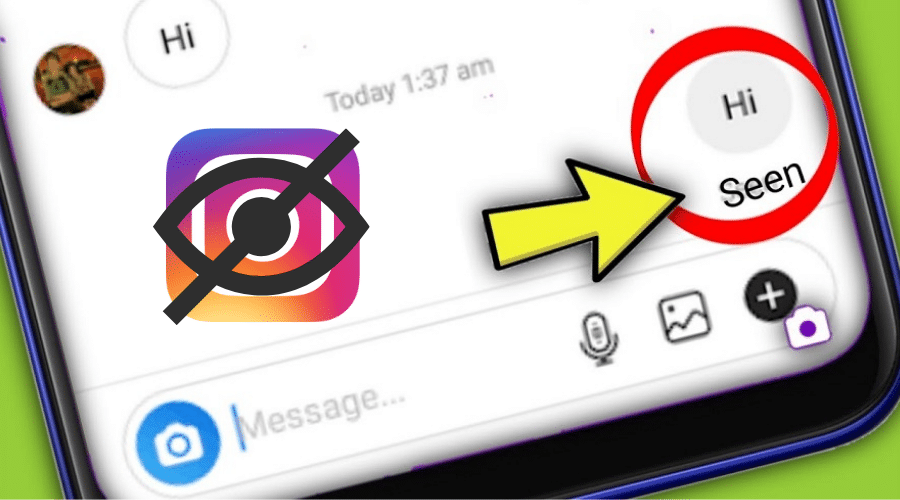The unread button for messages is a standard feature on email accounts. The unread feature is available on social media platforms like Instagram. You can read this post to learn how to unread messages on Instagram.
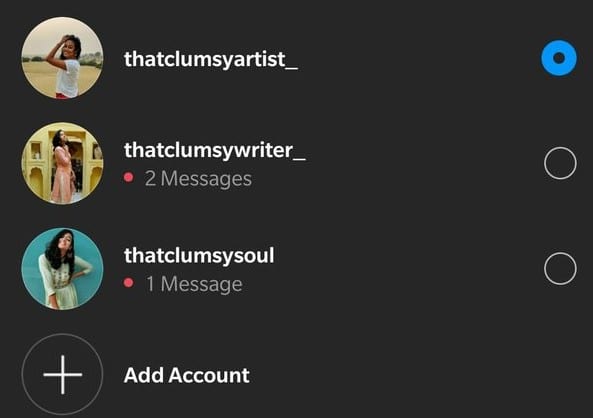
If you are on this webpage, then you are probably wondering if there is a way you can unread a message on Instagram. You may want to unread messages on Instagram because of various reasons. It can be because you would like to research more on a topic before answering a client’s question, or it could be because you would like to ghost your ex-boyfriend/girlfriend. You are in the right place to learn how to unread messages on Instagram, whatever the reason. Below are some of the solutions to unread messages on Instagram.
1. Unread messages on Instagram using the Instagram app
The first thing you should understand about using the Instagram app is that you can only unread messages if you have an Instagram business account. The Instagram business account gives you access to manage and prioritize your messages into different tabs. You can classify your messages either as general or primary messages or inboxes. Messages in the General section are for casual users, and you will not get notifications every time you receive a message/inbox. The messages in the private tab/section are for users with priority, and the messages are open by default when they get to your Instagram account. The messages in the General tab remain unread by default until you open them. You can follow the steps below to unread messages in the General or Private section.
Step 1: Access your Instagram business account using the Instagram app. Locate the Hamburger icon, the icon with three horizontal lines at the top of your screen.
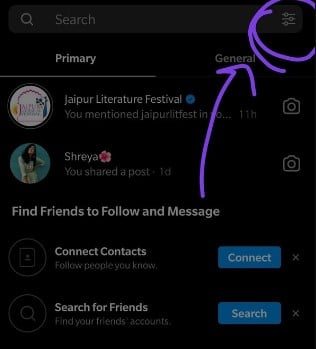
Step 2: Tap on the Instagram Hamburger icon to access advanced options. You should see advanced options to select the conversation you’d like to delete or mark as unread.
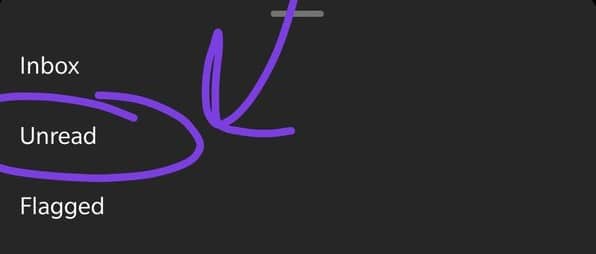
Step 3: Tap on the conversation thread you would like to mark as unread and tap on the More option.
Step 4: Wait for other options to load before tapping on the Mark as Unread option.
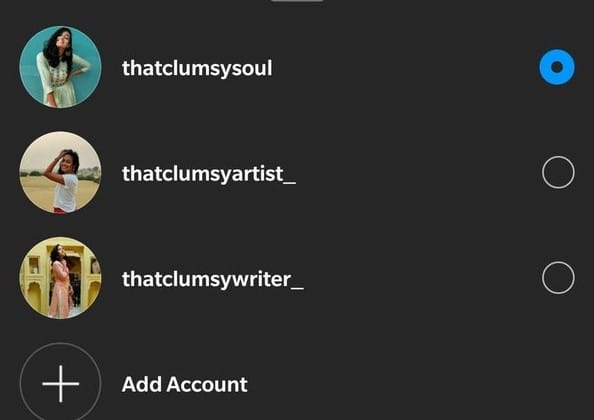
Ensure you use the Instagram app because the unread feature is unavailable for desktop users.
2. Unread Instagram messages with a personal account
It is common for Instagram users to want to unread messages on their standard/personal accounts. However, it is only possible to unread a message using a business account, but there is a workaround solution. You can restrict other Instagram users, and their messages turn into message requests rather than actual messages. Restricting an Instagram user causes their messages to have any unread tag even if you have already opened and read them. You can follow the steps below to unread your Instagram message using your standard/personal account.
Step 1: Access your Instagram account using the Instagram app on your phone. Scroll and locate the Instagram user you would like to restrict.
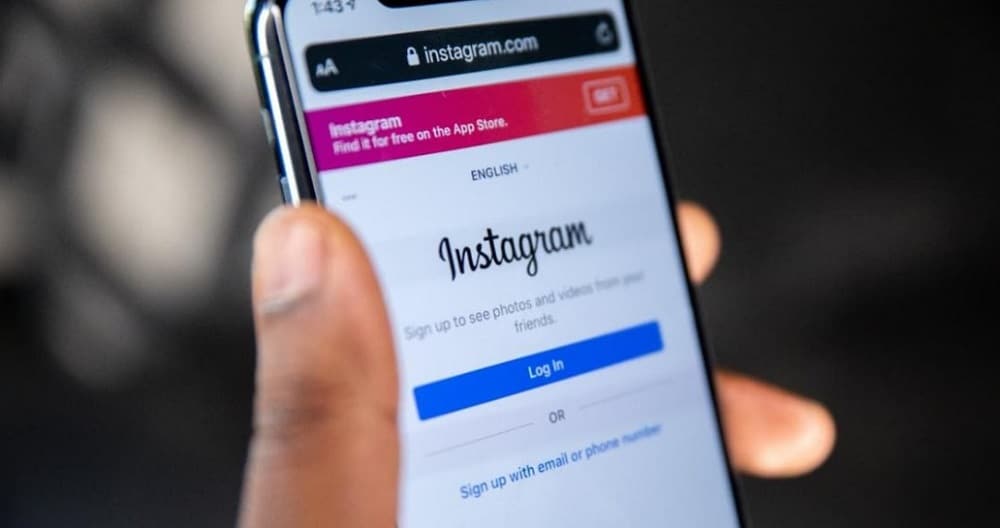
Step 2: Tap on your preferred Instagram user account that you would like to restrict.
Step 3: Locate the three dots at the top right corner of your Instagram screen before tapping on them.
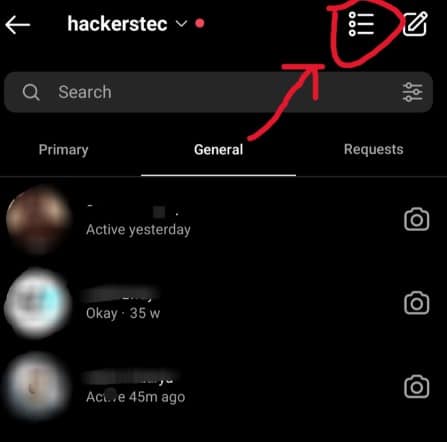
Step 4: Locate the Restrict option and tap on it to have the messages from that user marked as unread. Confirm your changes if prompted for confirmation on your Instagram app.
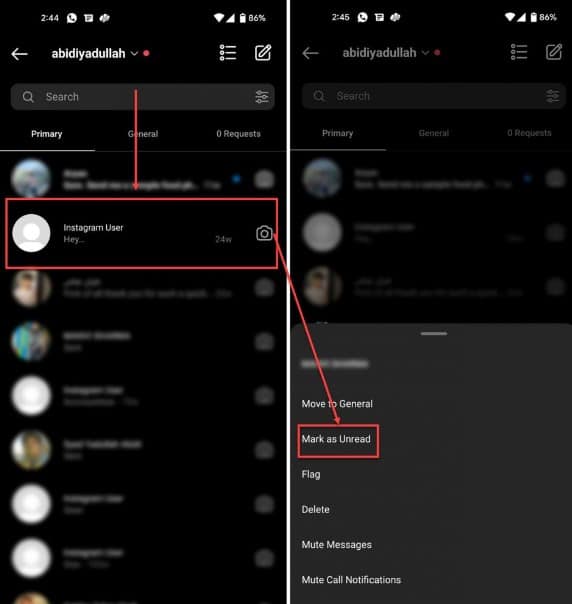
3. How you can use AiGrow to mark messages as unread via Email
You can use AiGrow to send and receive Instagram direct messages via your Email account. The AiGrow app is convenient because it links your personal Instagram DMs to your Email account. You can mark messages as unread via Email, and AiGrow offers you a method to read your Instagram DM messages without informing the sender that you have read their DM. Thus, their messages will reflect with an unread tag even after reading the Instagram direct message. You can follow the steps below to use AiGrow to unread your Instagram messages.
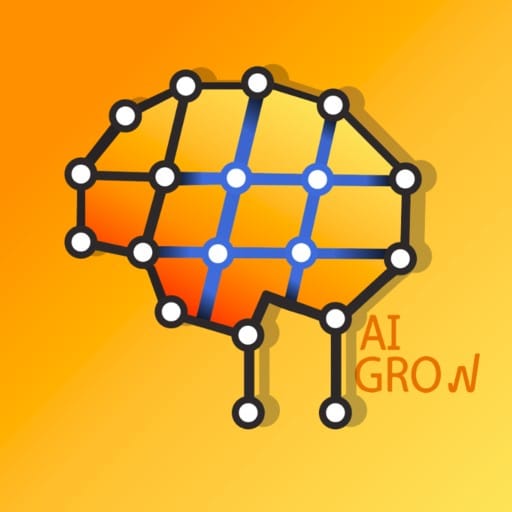
Step 1: Visit the AiGrow website and create a new account by following their on-screen instructions.
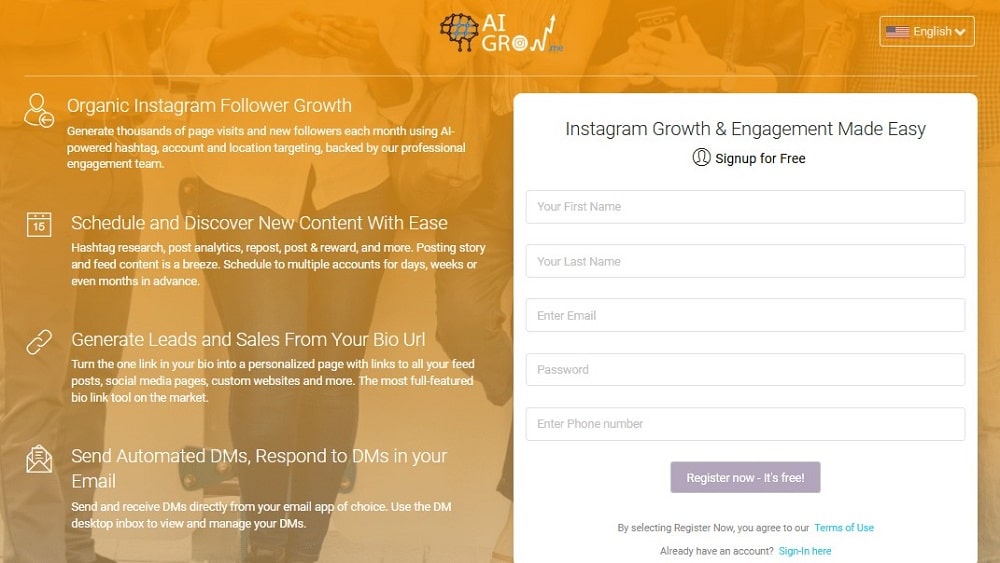
Step 2: Log in to your AiGrow with your credentials and tap on the Manage Account option.
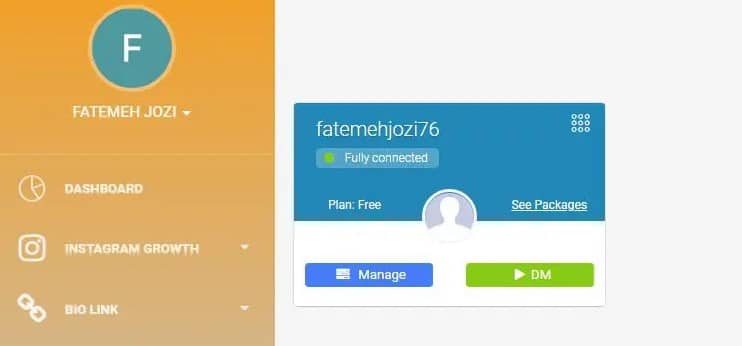
Step 3: Locate the DM to the Email option and tap on it. Proceed to enter your preferred Email address on the DM to Email tab.
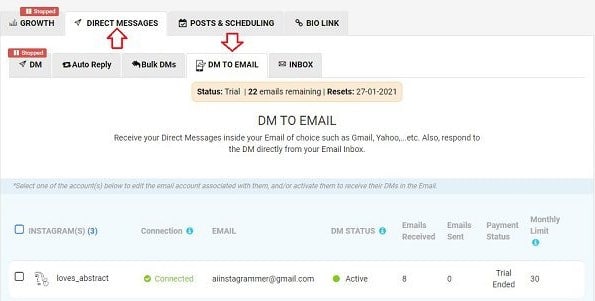
Step 4: Log in to your email account and confirm the changes from the AiGrow platform.
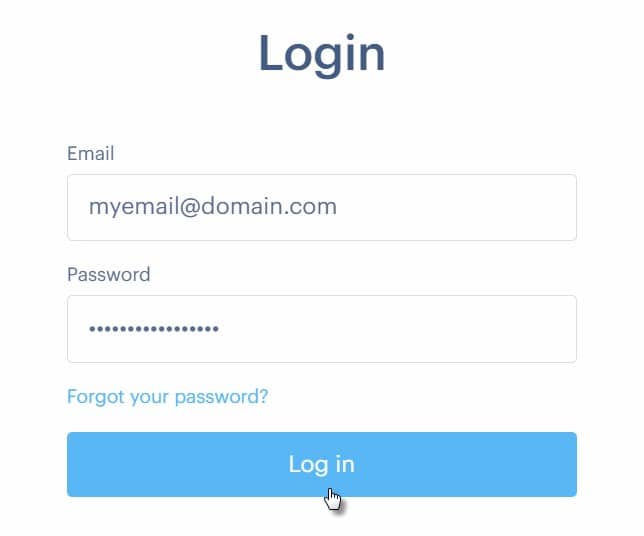
Step 5: Your Instagram DM and Email address are now synchronized.
Step 6: You can read and use the unread feature from your email account to unread Instagram messages on your app.
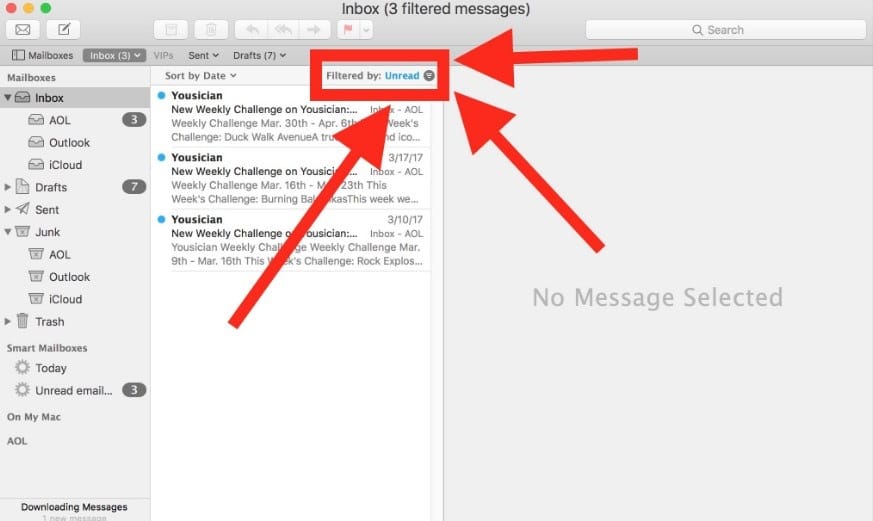
Conclusion
The quickest way to unread Instagram messages is to use the official Instagram app but ensure you log in with a business account. It is easy to create an Instagram business account, and you can do it on their official website. An Instagram business account is helpful to help grow your business or promote your brand. You could also use solution no. 2 above to unread Instagram messages using your standard/personal account. AiGrow is a third-party solution, but it is a convenient way to manage your Instagram messages.