YouTube is one of the largest video streaming platform with a wide range of quality content that will make you watch videos for hours. Even with its massive library, once in a while users may experience unexpected pauses while watching videos. In this post, we’ll try and explain what glitches are responsible for the pause and how to fix it. Keep reading to find out…….
There are several possible reasons why your YouTube video may pause. It could be related to unstable connection, faulty headphones, “Remind me to Take a Break” feature is active, among others.
To fix this issue, you first need to troubleshoot to find the likely cause. If you aren’t sure about the exact cause, then you’ll need to try each of the fixes outlined here till the problem is resolved. With that said, let’s dive right inside.
Why does my YouTube keep pausing by itself?

Typically, occasional video pausing is not something of concern. However, when the problem keeps happening, you might be required to do some troubleshooting. There are many reasons why YouTube keeps pausing, from browser problems to an outdated app.
Let’s look at why YouTube keeps pausing itself and expand on the steps to help you fix the issue.
1: Unstable internet Connectivity

A slow or inconsistent internet connection will prevent the video from loading entirely, pausing. YouTube pauses a video every time a user has network issues or unstable internet. When you see the loading icon, your slow internet connection is causing video buffering.
Fix:

- You should check and resolve your connection problem.
- You can check your internet speed by running a quick speed test on your device or loading another website.
- A user can also reboot their network connection by restarting their router or modem.
- Sometimes closing other apps or stopping other activities that use your internet connection helps increase bandwidth. You cannot download a movie and simultaneously watch an HD video on YouTube.
2: Faulty headphones

If you watch a YouTube video with your headphones on, the YouTube app usually pauses whenever the headphones are disconnected. It could be that your headphones are defective or did not fit in the headphone jack correctly.
Fix:
You can try a different set of headphones to see if the problem is resolved.
3: Conflicting background apps
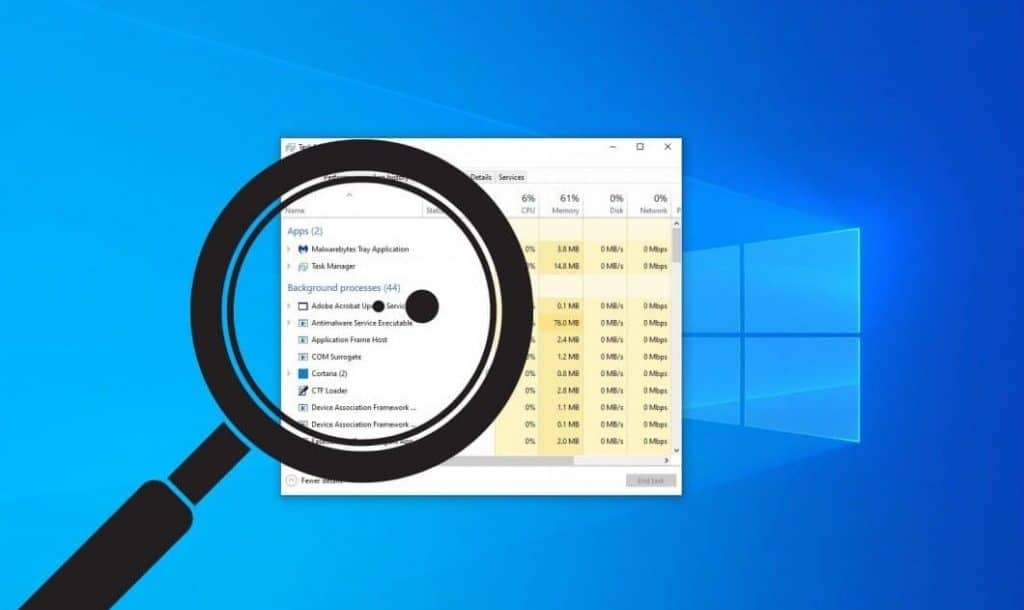
Even though it is good that our mobile devices and PCs can run multiple apps in the background, sometimes this brings issues. They can create conflicts that will lead to errors like YouTube video pausing.
Fix:
You should reboot your device to close any background apps and processes. After that, launch YouTube to see if it works as expected.
4. The “Remind Me to take a Break” feature is active
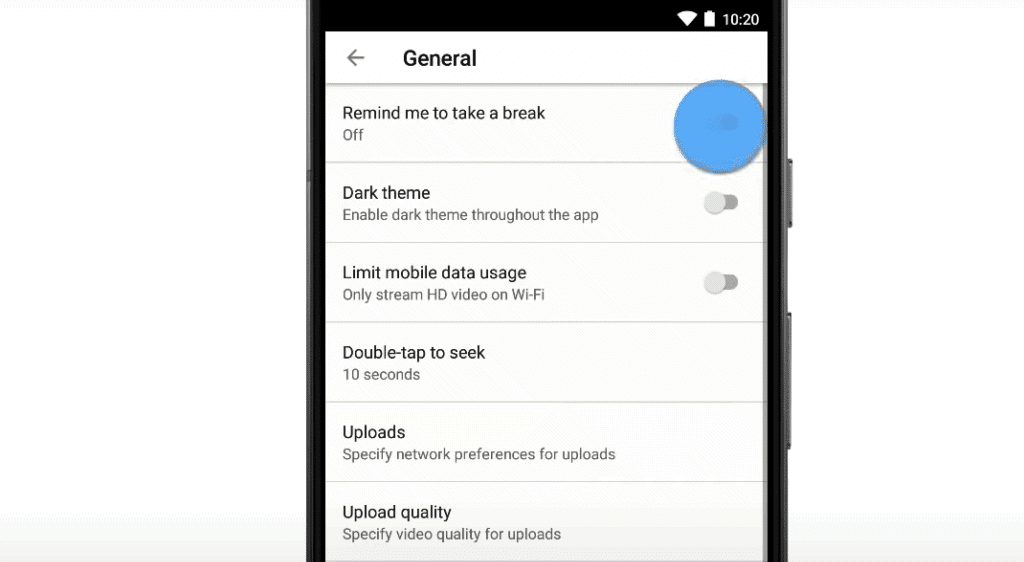
You could have turned on the “Remind Me to Take a break” feature to avoid spending too much time on YouTube. This feature automatically pauses a YouTube video after a certain watching period until you dismiss or resume playing. This feature will interrupt the watching sessions after the set interval.
Fix:
Disable the “Remind Me to take a Break” feature to avoid getting interrupted by it. Let’s help you learn how you can disable this feature on your device.
How to turn off the “Remind Me to take a Break” feature on mobile
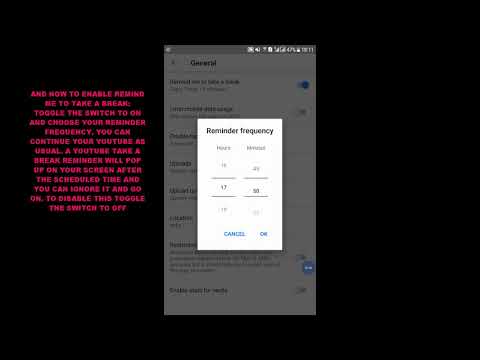
Follow these steps to turn off the Remind Me to take a Break feature on your device:
Step 1: Open the YouTube app on your device
Step 2: Tap on your profile picture or grey icon at the top right corner
Step 3: Tap on Settings and then proceed to tap on General
Step 4: Navigate to Remind me to Take a Break
Step 5: Tap to turn off the switch.
Just like that and “Remind me to take a Break” is off. If it was the reason for the frequent pause in your YouTube video watching experience, then all should be well after this fix.
Pro Tip! It is important to note that “Remind Me to take a Break” feature is only available on the YouTube mobile app for Android and iOS (iPhone and iPad). The feature isn’t available on PC.
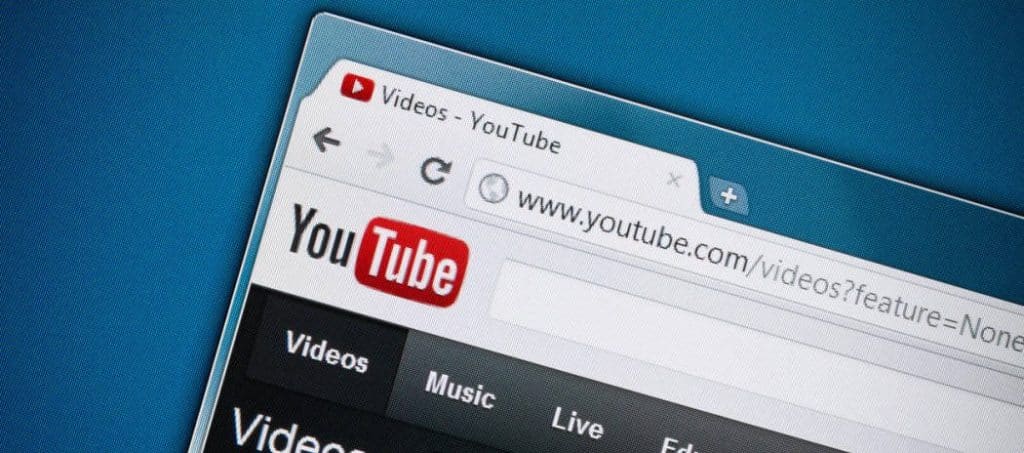
Specific browsers can also force YouTube to keep pausing your videos. This can be a glitch caused by a faulty browser, cookies, cached files, or the browser extensions that interfere with YouTube playback.
Fix:
- Try another browser or open YouTube in Incognito mode
- You can also disable or remove extensions permanently to solve the issue
6. YouTube Auto-Pause feature active
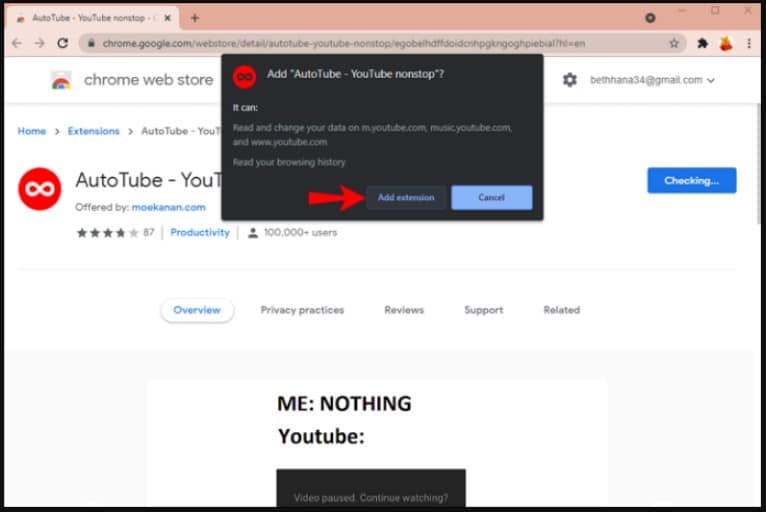
YouTube also pauses videos because the Auto-Pause feature is enabled. This feature pauses the videos if you have been inactive on your device for some time. You will know this if YouTube asks if you want to “Continue watching?” after pausing the video.
Fix:
How to turn off YouTube’s auto-pause feature on desktop/PC/Mac

The most effective way to turn off YouTube’s auto-pause feature on your Mac/ PC is by installing a browser extension. Luckily, you’ll find different extensions that can help you bypass the Continue watching message.
You can try the Auto Tube -YouTube nonstop extension, which effectively stops YouTube from automatically pausing your videos. You can also look for the other options in the Chrome Web Store and the Firefox Add-On Store, then install the extension.
Pro Tip! The “Auto-pause” feature is only available via the YouTube website. You won’t be able to deactivate or activate it via the mobile apps for Android and iOS.
7. YouTube cache is full
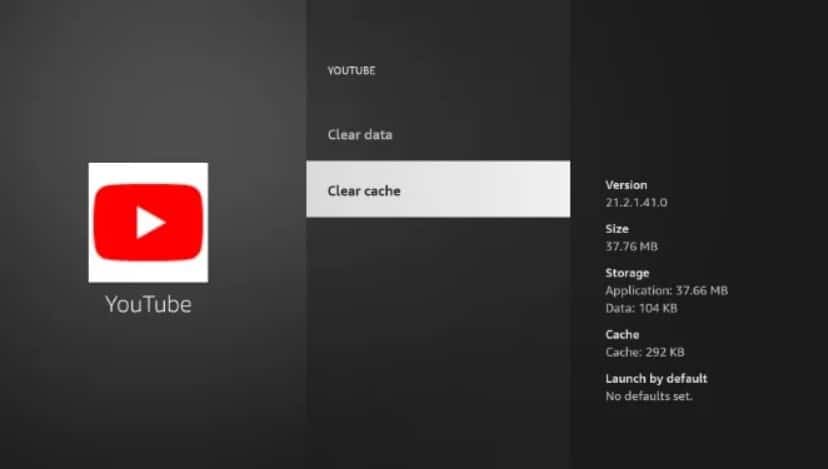
YouTube stores videos that you have previously watched in the form of cache data. This makes it easy for YouTube to quickly load these videos when you watch them again. However, when the videos in the cache accumulate, they will slow down the app, causing this problem.
Fix:
You should clear the YouTube cache to solve this problem.
How to clear YouTube cache on mobile app (Android and iPhone)

To clear YouTube cache on your Android or iPhone device, follow these steps:
Step 1: Click on the Settings app on your Android phone
Step 2: Go to Apps and notifications
Step 3: Use the search bar or scroll down to find the YouTube app from the list
Step 4: Click on the YouTube app
Step 5: Tap on the Storage and cache option
Step 6: Tap on the Clear cache
How to clear YouTube cache on Mac/ PC

You can easily clear YouTube cache on your Mac or PC via any web browser. All you need to do is locate browser Settings and then navigate to clear your browsing history.
And that’s it. You have successfully cleared all YouTube cache and browser history. If you are using the Chrome browser, follow these steps:
Step 1: Open your Chrome browser
Step 1: Click on the three dots at the top right corner
Step 2: Click on More Tools
Step 3: Click on Clear Browsing history
Step 4: Select and check the options you would like to clear the cache of images, browsing history, cookies, and other data
Step 5: Click on Clear Data to clear the YouTube cache
8. YouTube app is out of date
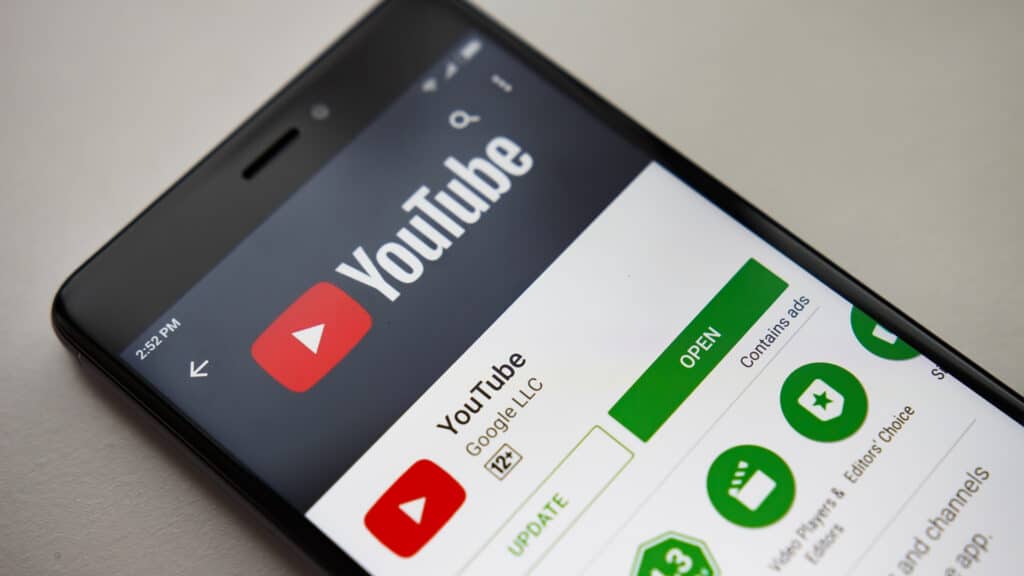
Another reason your YouTube is pausing every once in a while could be due to an outdated app. to fix this, all you have to do is update the YouTube app to the latest version. Below are the steps to get it done:
Fix:
How to update YouTube mobile apps (Android and iPhone)

If the frequent video pause is due to an outdated YouTube app, you can easily fix that by updating it. Follow these steps to get it done on your Android or iPhone device.
Step 1: Open Google Play Store (Android) or App Store (iPhone)
Step 2: Search for YouTube
Step 3: Tap on Update and then wait for the app to download and install updates.
Try playing your videos to check if the problem was fixed. If not, try the next method in this listicle.
9. Interruptions by antivirus program

Sometimes antivirus and Firewall programs may prevent YouTube from playing videos normally. An antivirus might perceive YouTube as a threat, causing it to stop working as expected.
Fix:
If you suspect that the problem is caused by your Antivirus or Firewall programs, a quick fix would be to temporarily pause both of them. After that, try playing the YouTube videos again to see if the problem was fixed.
FAQs
Q. Why is YouTube constantly pausing on my smart TV?
If YouTube constantly pauses on your smart TV, you can try to solve the issue by:
- Connecting your Smart TV to a high-speed internet connection
- Restarting the app
- Close any running background apps
- Try resetting your modem or router
Q. How do you stop YouTube from asking to continue?
YouTube may occasionally pause your videos and ask you whether to continue watching. This is quite annoying, and there is no option in your account or settings to disable this feature.
However, you can find a wide range of extensions from the Chrome Web Store and Firefox Add-On Store like Auto Tube that can help you stop YouTube from asking you to continue.
Conclusion
If your YouTube videos keep pausing, you can use any of the methods outlined above to fix it. With that said, we come to the end of this article. Hope yI hopeound it very useful. If you have any questions or suggestions be sure to drop them in the comments section down below.
