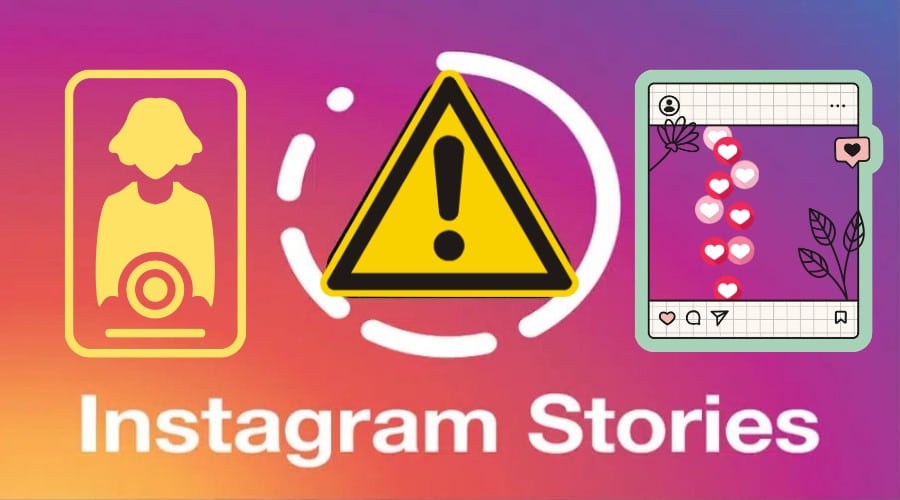Instagram stories provides an excellent way for users to share videos and photos that disappear after 24 hours. Usually, Instagram Stories load pretty fast immediately you tap on one from the app’s top bar. If your Instagram stories aren’t working as expected, then there’s a problem. In this post, we’ll discuss some of the reasons why Instagram stories aren’t working. Also, we’ll highlight possible solutions. Keep reading for more details……
Why Are Instagram Stories Not Working? Possible Causes and Solutions

There are a number of possible reasons why your Instagram stories are not working. Below are some common ones along with recommended fixes:
1. Network Connectivity Problem

Poor network connectivity may cause your Instagram Stories not to load properly. The usual suspects may include a weak Wi-Fi signal or a disconnected network cable. Here’s how to fix it:
On Android
Step 1: On the android device, open the setting app and tap on
Step 2: Scroll down and look for more connection setting
Step 3: Then, tap on the reset network setting
Your android device will restart, and the network connection will become stable.
On iPhone
Step 1: Open the setting app on iPhone and tap on General
Step 2: Scroll down and look for Reset
Step 3: Tap on Reset
Step 4: Then click reset network settings
Restart your iPhone for the settings to take effect.
2. Instagram App is Out of Date
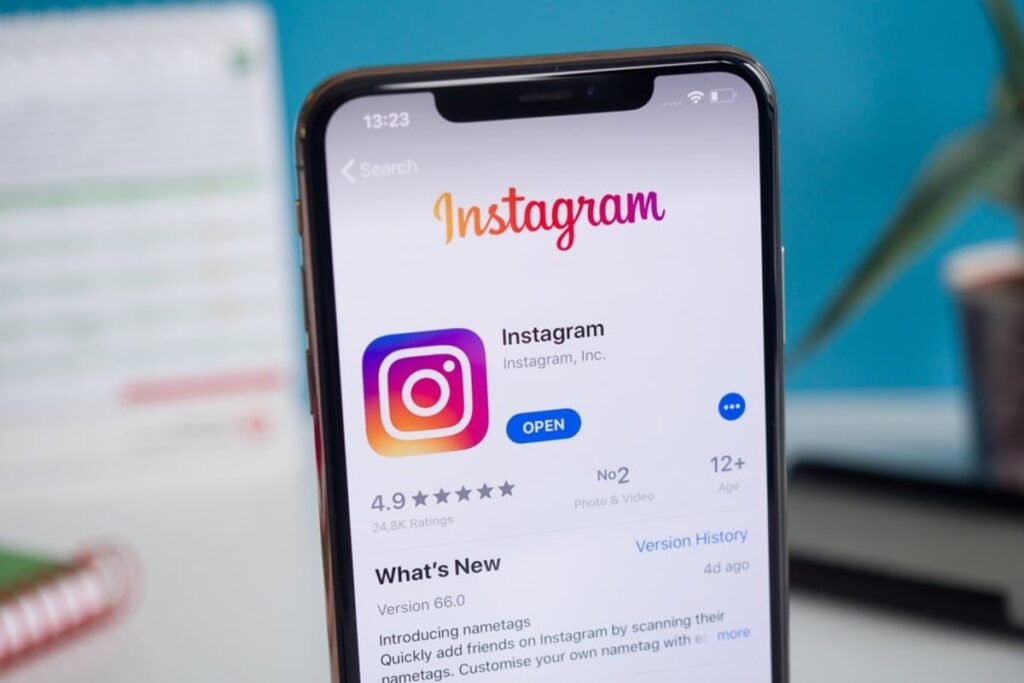
Another possible reason why your Instagram stories are not working is that the app is out of date. Try updating the app and then try reloading the Instagram Stories. It should work fine after the update if that were the main issue.
On Android
Step 1: On your Android device, open the Google play store application
Step 2: Search and select the Instagram application
Step 3: Tap update
Step 4: Wait for the application to compete for updating
Step 5: After that, tap open to open the Instagram application
On iPhone
Step 1: On an iPhone, device open the App Store application
Step 2: Search for Instagram in the search field and select it on the list
Step 3: Click Update
Step 4: Wait for the application to complete updating and then tap Open.
3. The Device Running Out Of Storage Space or Full Instagram App Cache
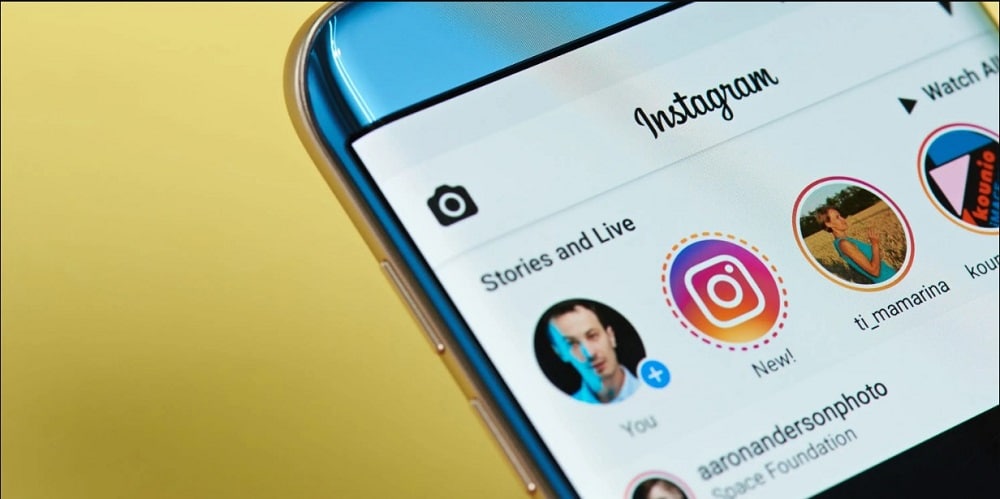
A cache stores the pictures data to be loaded faster when needed. For that reason, the cache can grow over time. When your phone space reduces, it controls the Instagram data. Follow the steps to clear the cache on Instagram:
On iPhone
Step 1: On your iPhone device screen, look for the Instagram application icon
Step 2: Tap and hold your finger on it until a menu appears
Step 3: Tap remove App
Step 4: Confirm that you want to delete the application
On Android
Step 1: Open the setting application on your Android application
Step 2: Tap storage
Step 3: Select all apps and select Instagram
Step 4: Tap the clear cache option
4. Violating Instagram Terms of Service
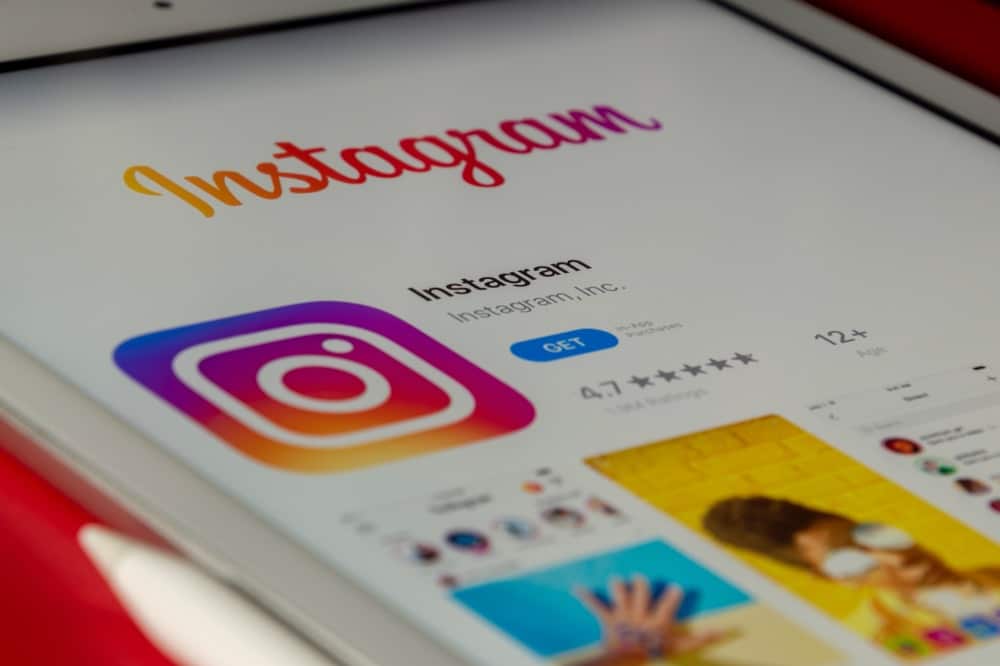
Another possible reason your Instagram stories are not loading accordingly could be a violation of Instagram Terms of Service. This may include anything from the comments to videos and photos you shared on the platform. Be sure to read Instagram’s ToS one more time so that you know how to conduct yourself on the platform.
5. Instagram App Has Crashed or an Installation Error

If your Instagram app has crashed, then it’s likely that you will experience issues with your Instagram Stories. The same is true when there’s an installation error, meaning your Instagram app hasn’t been installed accordingly. In either way, the remedy is to reinstall the app. here is how to do it:
On iPhone
Step 1: Open the setting application on your iPhone
Step 2: Scroll down and look for Instagram
Step 3: Tap Delete and confirm that you want to delete the app
Step 4: Once successfully deleted, reinstall Instagram
On Android
Step 1: On your Android device, go to setting
Step 2: Scroll down and tap applications
Step 3: Tap Instagram and then tap to uninstall
Step 4: Go to the google play store and then search for and install Instagram again
6. Incorrect Date and Time on Device
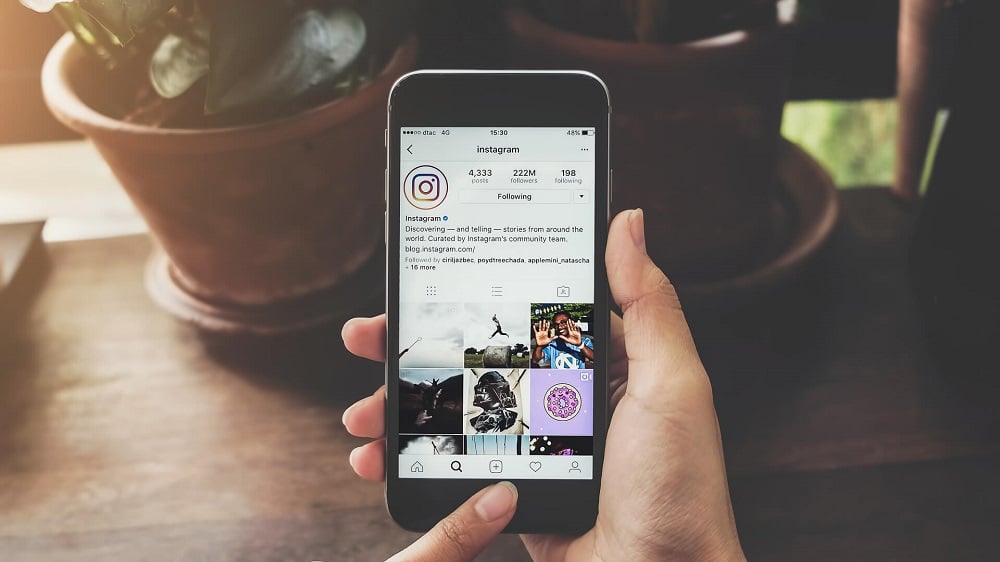
If your Instagram stories aren’t working despite all the above fixes, then maybe it’s an issue of inaccurate data and time on your device. A quick fix would be to reset the date and time on your device. Here is how to do the reset on Android or iPhone:
On Android
Step 1: Open the setting application on your android device
Step 2: Use the search icon and type date and time
Step 3: Click on the date and time
Step 4: Reset time and date to automatic
On iPhone
Step 1: On your iPhone device, open the setting application
Step 2: Then tap on general
Step 3: After that, tap date and time
Step 4: Then set the date and time to automatic
7. Battery Saving Mode Activated On the Device

When most smartphones are on battery-saving mode, most applications are disabled except the essential ones. It is impossible to use some applications when your phone uses power-saving mode to maximize the battery life. For that reason, Instagram stories won’t load. If you wish to turn off low power mode, follow the following steps:
For iPhone
Step 1: Open the setting application on your iPhone device
Step 2: Select the battery option
Step 3: If power saving mode is enabled, consider disabling it.
For the Android
Step 1: Open the setting application for your android device
Step 2: On the search icon, type battery
Step 3: On the power management menu, look for the battery saver option
Step 4: Tap the three vertical dots on the menu at the top right corner of the screen
Step 5: Tap on battery optimization
Step 6: Click on not optimized and select all the applications
Step 7: Scroll down and tap Instagram
Step 8: Select Do not optimize this option
8. Operating Device System Out of Date
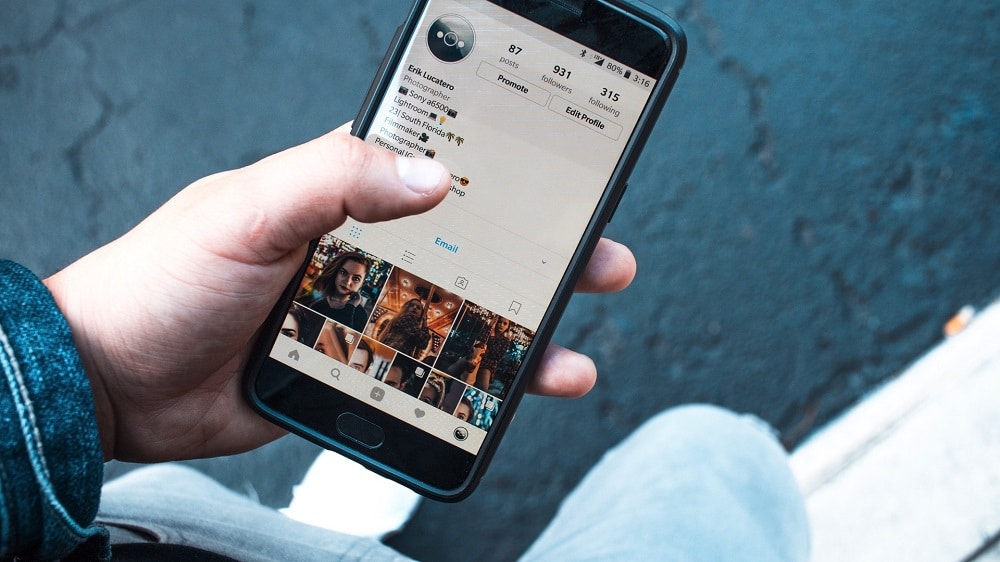
If your device’s operating system is outdated, you may experience an issue with the performance of certain apps. This might be the reason why your Instagram stories aren’t loading. Here is how to update your mobile operating system on your Android and iPhone device:
For iPhone
Step 1: Open the setting application on your iPhone device
Step 2: Scroll down and look for the general setting, then click software update
Step 3: Tap on download and install to update the operating system
For Android
Step 1: Open the setting application on your device
Step 2: Scroll down and look for about phone option
Step 3: Tap about the phone and then system update
Step 4: Tap Download and then install
9. Incompatible File Format
Instagram only supports certain file formats for videos and photos. The same is also true for file sizes. If you have a problem uploading a video or photo on your Instagram stories, consider checking whether it’s an issue of file format and size incompatibility and then do the necessary.
FAQs
Why Are Instagram Stories Not Working On Desktop?
There could be a number of reasons for this: it could be possible that Instagram is down, though this is very rare. Apart from that, Instagram stories as a feature are best on Android and iPhone apps, but not desktop.
It could be an issue of wrong integration, or the app is out of date. Try updating the app, and then try again.